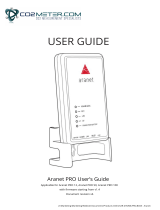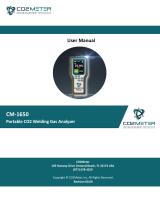Page is loading ...

Contents
Contents .................................................................................................................................................... 2
Overview .................................................................................................................................................... 3
1. Prerequisites for base station registration .................................................................................... 5
2. Logical entities of Cloud structure ................................................................................................. 6
3. Accessing Cloud WEB GUI ............................................................................................................. 7
4. User account registration ............................................................................................................... 8
5. Login to Cloud ............................................................................................................................... 10
6. New organization creation ........................................................................................................... 11
License type ........................................................................................................................................ 11
Organization type ................................................................................................................................ 12
Organization data ............................................................................................................................... 12
7. Purchase of license ...................................................................................................................... 14
Pick services ....................................................................................................................................... 15
Cart ...................................................................................................................................................... 16
Order .................................................................................................................................................... 18
8. Base station registration .............................................................................................................. 19
9. Invitations to join the organization .............................................................................................. 23

Overview
Aranet is a smart wireless monitoring IoT solution that collects, records, reports, and analyzes data from
distributed sensor networks. Basic Aranet implementation consists of:
1) at least one PRO base station that gathers data and
2) sensors that connect to a base station and make a local wireless data network.
Data from Aranet sensors can be accessed and viewed
1) connecting locally to a PRO base station IP address with any WEB browser;
2) in the Aranet Cloud platform when the PRO base station is connected to the Internet. Aranet Cloud
is accessible from any place on the globe where an Internet connection is available.
Aranet Cloud is an industrial-grade solution for the Aranet IoT ecosystems’ remote management. Aranet
Cloud can connect an unlimited number of Aranet PRO Bases and store measurements from all of the
sensors in one environment.
Aranet Cloud platform provides a WEB interface where any person can register a new user account and
then using specified authentication details (e-mail and password) user can log in and access his account
on the platform. Registered users can further connect/register an unlimited amount of Aranet PRO base
stations which sensor data then will be accessible on the Aranet Cloud platform.
Aranet Cloud receives data from Pro base stations using HTTPS protocol on TCP port 443. The data
transmission is designed so that the system configuration is as simple as possible without the need for
any specific network configuration. Just connect the Aranet PRO base station to the internet and start using
Aranet Cloud.

Aranet Cloud platform allows viewing live and historic measurement data from all the sensors which are
paired to Cloud registered PRO base stations. Additionally, in the Aranet Cloud platform any user can also:
1) share sensor data with other users of the Aranet Cloud platform by sending an invitation;
2) send sensor data in SenML+JSON file format via push-type integration API to any 3rd party system
endpoint (server, computer, another Cloud platform, etc.) capable of receiving such files
3) export measurement data to .csv file
Note that data from sensors cannot be directly sent to Aranet Cloud. Sensors can only be paired with Aranet
PRO base stations which gather sensor data and communicate with Aranet Cloud (with an Internet
connection and the proper Cloud registration).
Aranet Cloud server infrastructure is hosted in a secure data center managed by SAF Tehnika. This
infrastructure is built to avoid any single point of failure and is supported with full redundancy by having
two independent internet connections, two firewall units, two network core switches, etc.
Note that Aranet4 HOME, Aranet MINI base station and Aranet-agent products are not compatible and
cannot be used with the Aranet Cloud platform.

1. Prerequisites for base station registration
Before setting up an Aranet PRO base station on the Aranet Cloud platform a couple of things should be
verified and provided:
1. User has any type of device with a working Internet connection and WEB browser installed on it
;
2. User has access to an e-mail account that can be used for new account registration in the Aranet
Cloud platform;
3. User has access via a WEB graphical interface to an Aranet PRO base station that he wants to
register/connect in the Aranet Cloud platform;
4. The same Aranet PRO base station is properly connected to the Internet and has at least firmware
version 2.4.6. If the Aranet PRO base station can access the Aranet Cloud platform it will have
section Services from the main menu of the WEB graphical user interface and CLOUD tab in it which
will show a message that
Cloud service
is
available
:
If the Aranet PRO base station is missing the Services section, update to the newest firmware version from
the official Aranet web page Downloads subsection
Firmware updates
: https://aranet.com/downloads/
If the Aranet PRO base station shows Unavailable then recheck your Internet connection.

2. Logical entities of Cloud structure
To understand the Aranet Cloud WEB interface we start with the primary entities and objects which form
the Aranet Cloud structure:
1) Accounts;
2) Organizations;
3) Bases;
4) Sensors.
Bases and Sensors are self-explanatory entities by their name which accordingly represent Aranet PRO
base stations and the sensors that are paired to them.
Account entities are registered user accounts in the Aranet Cloud platform. User accounts have their own
private space on the Aranet Cloud platform. To access data a user account needs to create or join entities
called Organizations.

Organization entities are like an intermediary medium that is utilized by Accounts to gather, see and
visualize data from Bases and can easily share data with other Aranet Cloud Accounts or 3rd party systems.
Each Account can have one of 3 different roles in each Organization: Owner, Administrator or User:
1) Owner - each Organization is created by an Account which then is assigned the Owner role in the
Organization (depicted with green arrows in the figure above). The owner has full control over
created Organization settings and data – so-called write rights for all the sections of the
Organization. Each Organization has only one Owner which can change all the settings on the
Organization and see all data available on it. The owner can add or remove other Accounts to the
Organization, change their roles and view (read) or modify (write) rights in the Organization, but
other Accounts in the Organization can’t change the Owner's rights or remove the Owner from the
Organization. The owner can add (register) new Bases to the Organization and share sensor data
from such Bases with other Accounts on the Aranet Cloud system or some 3rd party systems;
2) Administrator – Account with the same rights as Owner in the Organization except the
Administrator can’t change the rights or role of the Owner. Each Organization can have an unlimited
number of Administrators (depicted with red arrows in the figure above);
3) User – Account which can have just individual viewing and/or modifying rights in different sections
available in each Organization (depicted with yellow arrows in the figure above). User accounts can
be configured so that they can just view data in the organization, but can’t modify any of its’
settings.
Owners, Administrators, and even Users if they have writing rights can register Bases to Organizations.
When the Base is registered to an Organization it will send all its Sensor measurement data to the
Organization. Each Base can only be registered to one Organization at a time (an unlimited number of Bases
can be registered to the same Organization).
3. Accessing Cloud WEB GUI
Aranet Cloud platform can be accessed with any WEB browser by entering https://aranet.cloud/:

4. User account registration
To access and use the Aranet Cloud platform the user first has to register a new account in the platform.
A new user account can be created by pressing the REGISTER button on the main login page of the platform:
1)
E-mail
- e-mail account, that will be used for user account acknowledgment and afterward will
serve as login data to access the Aranet Cloud system;
2)
Name
–will be used as user account profile name;
3)
Password
–will serve as login data to access the Aranet Cloud system;
4)
Repeat Password
– password confirmation field;
5) I agree to Terms and Conditions – click to accept SAF Tehnika terms and conditions on Aranet
Cloud usage: https://aranet.cloud/terms-and-conditions
When all the necessary data is entered click REGISTER - a pop-up message about successful account
registration will appear:

After successful registration the new Cloud account needs to be acknowledged and the user has to go to
his previously entered e-mail account where he should have a new e-mail message with the subject
Confirmation of your Aranet Cloud registration
from noreply@aranet.cloud. If such a message is not
delivered, then first check Your e-mail spam/junk filter and all other possible folders. If the message is still
not found, then contact Aranet technical support for assistance support@aranet.com.
Cloud registration confirmation message should be opened and new user account registration should be
completed by pressing on CONFIRM EMAIL ADDRESS link in the message:
Pressing on CONFIRM EMAIL ADDRESS link will open a new WEB page with a success message about e-
mail address confirmation which also finalizes the new Aranet Cloud user account registration process:
Pressing on the LOGIN INTO ARANET CLOUD button will open the main Aranet Cloud platform login page
https://aranet.cloud/login.

5. Login to Cloud
After account creation user needs to enter his previously selected e-mail address and password and then
press ENTER button in Aranet Cloud main login page to access his account in the platform:
Additionally, Remember me checkbox can be selected to save user account login details in the used WEB
browser settings for future ease of use.
Forgot password should be pressed if the password has been forgotten. Such operation will open Reset
password page where a user needs to enter the e-mail address for the account with the forgotten password
and the Aranet Cloud system then will send an e-mail message with a temporary link for new password
entering for the requested Aranet Cloud user account.

6. New organization creation
To see sensor data from Aranet PRO base stations and use other Aranet Cloud services a registered user
has to be affiliated with an Aranet Cloud organization. After the initial log in the user is prompted to create
a new organization. This process is divided into 3 steps where the user needs to:
1) select
License type
that will be used for the new organization;
2) in
Organization type
select what kind of legal entity will be responsible for payment of invoices for
purchased operational licenses of the new organization;
3) enter
Organization
contacts/payer/billing
data
.
License type
As Aranet Cloud services can be accessed only with time-limited licenses, then user first has to select the
type of license that will be used for the new organization:
1)
FREE TRIAL
– the trial license will be applied to the new organization which will allow using it with
full Aranet Cloud functionality free of charge for 30 days. Note that if an Aranet PRO base station
had been previously registered to an organization with a free trial license, then it will not be possible
to register it again to a second organization with a free trial license;
2)
BUY LICENSE
– should be selected when the user wants to buy an Aranet Cloud license
immediately. At this step, just the type of the license is selected, but the actual purchase order for
the license will be created later in the process:

Organization type
In this step, the user needs to select the type of legal entity that will represent the new organization and in
case of license purchase, will pay the issued invoices. There are 2 options:
1)
PRIVATE USE
– when a private (natural/physical) person will represent the new organization and
pay its’ invoices;
2)
COMPANY USE
– when a company will represent the new organization and pay its’ invoices.
Organization data
In this step, the user needs to enter contact details for the legal entity which will represent the new
organization. In case Aranet Cloud license is purchased, then this data will be used to autofill billing address
details in order invoice. The appearance of Organization data page will slightly differ depending on the
organization type selected previously. If
PRIVATE USE
was selected in the previous step, then
First name
and
Last name
fields will be shown and must be filled. If
COMPANY USE
was selected in the previous step,
then
Company name
and optionally
VAT number
(if the company has it) fields will be shown and should be
filled:

When all Organization data page mandatory fields are filled, then CREATE ORGANIZATION button can be
pressed. Such an operation will create a new Cloud organization with the
Name
which was entered in
Company Name
or
First name
field. The user who created the new organization will have the
Owner
role
with unlimited permission level (viewing and editing rights) in the organization.
Note that during the new organization creation process user can go back to the previous 2 steps clicking
on icon of the required step and change his selection in these steps. If the organization has been
already created pressing the CREATE ORGANIZATION button, then it will not be possible to make changes
to
License type
and
Organization type
. Still, it will be possible to change the Organization contacts/billing
data by going to the section ORGANIZATION tab SETTINGS and clicking on Edit icon in the Payer data
subsection:
If the user has selected the
FREE TRIAL
license type during the new organization creation process, the
license purchase step is skipped and the user can proceed with the Aranet PRO base station registration
by clicking the REGISTER button (see further chapter BASE STATION REGISTRATION).
Note - if an Aranet PRO base station had been previously registered to an organization with a free trial
license, then it will not be possible to register it again to a second organization with a free trial license.
If the user has selected FREE TRIAL license, it is possible at any time to update the organization license by
purchasing a time-based operational license (see chapter
PURCHASE OF LICENSE)

7. Purchase of license
If the user has selected to
BUY LICENSE
in the initial new organization creation process the user will be
prompted to go to the Aranet Cloud SHOP section and purchase a suitable time-based license.
Note the license applies to the entire organization. An unlimited number of Aranet Cloud user accounts can
be invited to join the organization and see sensor data from Aranet PRO bases registered to the
organization.
For license purchase user can go to the Aranet Cloud SHOP section either:
1) from DASHBOARD section clicking on GO TO SHOP button or
2) clicking on ORGANIZATION section from the main menu left side panel and then selecting SHOP
tab:
The license purchase process consists of 3 steps:

Pick services
Here the user selects the number of Aranet PRO
Bases
and paired
Sensors
to add to the Aranet Cloud
organization.
The addition of
Bases
is done by clicking on “+” or “-“ icon which will adjust the base number by one (an
appropriate number of bases should be selected as Aranet Cloud will not allow registering more base
stations than are available by license).
Note that
Sensor
packs purchased should match the maximum number of sensors that will be paired to all
of the Bases registered for an organization (20,000 Sensor max).
If a new Aranet PRO base registration is denied due to exceeding the limit of licensed base or sensor
number, then it will be necessary first to update the Aranet Cloud license.

Cart
This page shows what Aranet Cloud services will be purchased with the license order, their price breakdown
and how the final invoice will look like.
In this page user can:
1) choose the time (1
Month
or 1
Year
) for the license operation clicking in the appropriate radio
button. The end date of the license will be shown next to the selection;

2) see and change
Bill to
details for the payer of the license purchase order invoice. These details
were filled during the new organization creation process and visible also in section ORGANIZATION
tab SETTINGS subsection Payer data. Clicking on edit icon will open the window where Payer
data of the organization can be modified and saved pressing on icon . Saved changes will not
only modify the billing details for the invoice under creation in the Cart page, but will change also
Payer data in general organization settings.
3) see the
Aranet
Cloud licensed
services
that will be purchased in the order and a summary of the
pricing. All prices below are given without VAT.
License type
Monthly price, EUR
Yearly price, EUR
Yearly price with 10% discount, EUR
One ARANET PRO base station connection
to CLOUD with up to 6 sensors (STARTER
KIT)
6.00 €
72.00 €
64.80 €
ARANET PRO base station with CLOUD
connection
9.00 €
108.00 €
97.20 €
12 sensor pack
4.00 €
48.00 €
43.20 €
50 sensor pack
6.00 €
72.00 €
64.80 €
100 sensor pack
10.00 €
120.00 €
108.00 €
1 000 sensor pack
90.00 €
1080.00 €
972.00 €
10 000 sensor pack
800.00 €
9600.00 €
8640.00 €
License type
Monthly price, USD
Yearly price, USD
Yearly price with 10% discount, USD
One ARANET PRO base station
connection to CLOUD with up to 6
sensors (STARTER KIT)
$6.90
$82.80
$74.52
ARANET PRO base stations with CLOUD
connection
$10.35
$124.20
$111.78
12 sensor pack
$4.60
$55.20
$49.68
50 sensor pack
$6.90
$82.80
$74.52
100 sensor pack
$11.50
$138.00
$124.20
1 000 sensor pack
$103.50
$1242.00
$1117.80
10 000 sensor pack
$920.00
$11040.00
$9936.00
4) user can also choose
Currency
type (click on EUR icon for euros or USD icon for US dollars) for the
license purchase order invoice.
When order details are verified, then PLACE ORDER should be pressed. This will create an invoice document
for the order and forward the user to the last step of the license purchase process.

Order
In this last step the user will see the bank details to wire funds for the invoice total.
1) download order proforma/
Initial invoice file
in PDF format;
2) CANCEL ORDER clicking on the corresponding button at the bottom of the page.
Once payment is received in the SAF Tehnika bank account seen in the invoice, Aranet Cloud organization
will be activated for Aranet PRO base station registration and sensor data reception.
Note that money transfers can take a few days. If you require faster activation please, contact your sales
representative or write an e-mail message to [email protected] including confirmation that payment has
been made. Until payment is received and the organization is not activated in Aranet Cloud, then the
message about payment processing will be shown in DASHBOARD section. Clicking on VIEW ORDER button
will bring the user to the section ORGANIZATION tab SHOP:

8. Base station registration
When TRIAL LICENSE is selected during the new organization creation process or Aranet Cloud
organization with purchased time-licensed license becomes activated, then the message in DASHBOARD
section will change to
Register new Aranet PRO base station
and REGISTER button can be pressed to
connect the base stations.
The same Aranet PRO base station registration process can be stared also from SETTINGS section MY
BASES tab clicking on “+” icon:
The Aranet Cloud platform will create a new registration code (
valid for 1 hour
) for the Aranet PRO base
station. The system will also show an appropriate pop-up window message with instructions on how to
proceed in the registration process:

When registration code is created on the Aranet Cloud system side, then the next user has to log in to
Aranet PRO base station WEB graphical interface, go to the Services section CLOUD tab and here enter in
appropriate fields the same e-mail and registration code as prompted in Aranet Cloud message. Then the
user has to click the button REGISTER TO THE CLOUD:
If the registration process of the Aranet PRO base in the Aranet Cloud is successful, then an appropriate
success message will be shown in Aranet PRO base station WEB graphical interface:
Then the Aranet PRO base will start its’ paired sensor measurement data upload to the Aranet Cloud
platform. The sensor data upload process depending on sensor data amount and data connection speeds
between Aranet PRO base station and Aranet Cloud system can take up to 20 – 30 minutes. During this
process sensor data will gradually appear in the Aranet Cloud organization.
Additionally, after successful registration of the first Aranet PRO base station in the organization new
sections: SENSORS, CHARTS and TAGS will become visible in the main menu panel of the Aranet Cloud
organization. INTEGRATIONS tabs will also appear in the SETTINGS section:
/