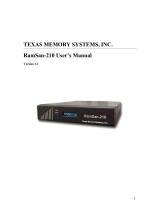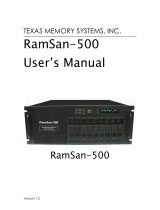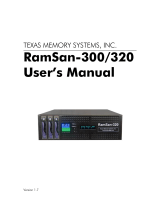Page is loading ...

Any trademarks or registered trademarks used in this document belong to the companies that own them.
RAM-SANTM
User’s Guide
Copyright © 2003, Texas Memory Systems, Inc. All rights are reserved. No part of this work may be reproduced or used in
any form or by any means - graphic, electronic or mechanical, including photocopying, recording, taping, or information
storage and retrieval systems - without permission of the copyright owner.

Table of Contents
Chapter 1 - Overview .............................................................................................................................................................1-1
Chapter 2 - Installation ..........................................................................................................................................................2-1
2.1 Inspection .......................................................................................................................................................................2-1
2.2 E.S.D. Warning...............................................................................................................................................................2-1
2.3 Rack Mounting ...............................................................................................................................................................2-1
2.4 Connecting to the management port ...............................................................................................................................2-1
2.5 Power-Up........................................................................................................................................................................2-2
2.6 System Tests...................................................................................................................................................................2-2
2.7 Connecting the Fibre Channel Ports ...............................................................................................................................2-2
Chapter 3 - Understanding Your RAM-SAN.......................................................................................................................3-1
3.1 Interface Slot Numbering ...............................................................................................................................................3-1
3.2 Inside the RAM-SAN .....................................................................................................................................................3-1
3.3 Bus Layout......................................................................................................................................................................3-1
3.4 Power..............................................................................................................................................................................3-1
3.5 Configuration Board and LEDs ......................................................................................................................................3-2
3.6 The Front Panel Display .................................................................................................................................................3-3
Chapter 4 – Configuring the RAM-SAN ..............................................................................................................................4-1
4.1 The RAM-SAN Monitor.................................................................................................................................................4-1
4.2 Configuring the Ethernet Port.........................................................................................................................................4-1
4.3 Configuring LUNS .........................................................................................................................................................4-1
4.3.1 A Worked Example on Changing the RAM-SAN Configuration............................................................................4-2
4.3.2 Resizing LUNs.........................................................................................................................................................4-3
4.3.3 Attaching Fibre Channel Ports to the LUNs ............................................................................................................4-3
4.3.4 Creating LUN Masks...............................................................................................................................................4-4
4.3.5 Saving the Configuration to Flash RAM .................................................................................................................4-5
Chapter 5 – Using the Management Port .............................................................................................................................5-1
5.1 testmem...........................................................................................................................................................................5-1
5.2 errchat <on/off>..............................................................................................................................................................5-1
5.3 exit (quit) ........................................................................................................................................................................5-1
5.4 help .................................................................................................................................................................................5-1
5.5 history.............................................................................................................................................................................5-2
5.6 ipconfig...........................................................................................................................................................................5-2
5.7 log...................................................................................................................................................................................5-2
5.8 partition...........................................................................................................................................................................5-2
5.9 performance....................................................................................................................................................................5-2
5.10 password.......................................................................................................................................................................5-2
5.11 reboot <hard/soft> ........................................................................................................................................................5-2
5.12 reset <port>...................................................................................................................................................................5-2
5.13 status [port]...................................................................................................................................................................5-3
Chapter 6 - Troubleshooting..................................................................................................................................................6-4
6.1 Basic Items to Check ......................................................................................................................................................6-4
6.2 Management Port Fails to Boot ......................................................................................................................................6-4
6.2.1 MCP21 Does Not Display Characters .....................................................................................................................6-5
6.2.2 Boot Sequence Does Not Complete.........................................................................................................................6-5
6.2.3 Does Not Accept Character Input............................................................................................................................6-5
6.3 RAM-SAN Boots Incorrectly .........................................................................................................................................6-5
6.3.1 RAM-SAN Detects Partial or No Memory..............................................................................................................6-5
6.3.2 RAM-SAN Does Not Detect all Devices.................................................................................................................6-6
6.3.3 Catastrophic Boot Error Detected............................................................................................................................6-6
6.4 Finding Bad Memory......................................................................................................................................................6-6
6.4.1 Locating a Bad Memory Board ...............................................................................................................................6-6
6.4.2 Confirming a Bad Memory Board ...........................................................................................................................6-6
6.5 Confidence Diagnostic, DIAGMEM, Fails ....................................................................................................................6-7
6.6 A Power Board LED Does not Light or Blinks or Bad Fuse LEDs are Lit ....................................................................6-7
6.7 Configuration LED Stays Lit..........................................................................................................................................6-7
6.8 ECC Errors Detected ......................................................................................................................................................6-8
RAM-SAN User’s Guide Texas Memory Systems, Inc. (February 7, 2003) i

6.9 How to Contact Us .........................................................................................................................................................6-8
Chapter 7 – Specifications......................................................................................................................................................7-9
7.1 Physical Characteristics..................................................................................................................................................7-9
7.2 Operating Environment ..................................................................................................................................................7-9
7.3 Non-operating Environment ...........................................................................................................................................7-9
7.4 Warranty.........................................................................................................................................................................7-9
RAM-SAN User’s Guide Texas Memory Systems, Inc. (February 7, 2003) ii

Chapter 1 - Overview
The RAM-SANTM is a high-performance, multi-ported, solid-state disk. Memory capacity ranges from 16 gigabytes (GB)
through 128 GB in 16 GB increments1. Memory is organized internally in 128-bit wide words and accessed via four parallel
memory buses that can each sustain an aggregate bandwidth of up to 800 megabytes per second, giving a system bandwidth
of up to 3.2 GB per second.
The RAM-SAN features up to fifteen Fibre Channel I/O ports, each of which can sustain up to 200 megabytes per second in
full duplex mode. Multiple devices can access memory simultaneously at full speed, subject to the aggregate memory bus
bandwidth limit. The RAM-SAN also features a management port that is used for system diagnostics, configuration, and
monitoring.
The RAM-SAN 520 model also includes a hot swappable 2+1 redundant power configuration. Users should exercise caution
when changing out the power supplies.
1 One gigabyte is defined as 1,073,741,824 bytes.
RAM-SAN User’s Guide Texas Memory Systems, Inc. (February 7, 2003) 1-1

Chapter 2 - Installation
The RAM-SAN is shipped with memory boards and interfaces already installed. Before connecting to a power supply, please
perform a preliminary inspection to check for any signs of loose parts, to ensure that all interfaces are still firmly positioned
in place, and to check for any obvious signs of damage. During power-up it is recommended that a terminal be attached to
the management port to observe its progress through the sequence of initial power-up tests. Once the system has completed
the power-up sequence, the management port should be used to execute a comprehensive system test prior to connection to
external devices, as detailed in section 2.6. See Chapter 4, Configuring the RAM-SAN, for more information on other
features of the management port.
2.1 Inspection
Inspect the rear of the chassis. Figure 1 shows the interface slot numbers for the RAM-SAN. Make sure that all of the
interfaces are securely installed in their slots, and that all screws are fully tightened.
RAM-SAN User’s Guide Texas Memory Systems, Inc. (February 7, 2003) 2-1
Slot 3
Slot 2
Slot 1
Slot 0
Slot 11
Slot 10
Slot 9
Slot 8
Slot 15
Slot 14
Slot 13
Slot 12
Slot 7
Slot 6
Slot 5
Slot 4
PWR-25
2A Fuse Bad
7A Fuse Bad
DC ON
AC ON
PWR-25
2A Fuse Bad
7A Fuse Bad
DC ON
AC ON
I
O
PWR-25
2A Fuse Bad
7A Fuse Bad
DC ON
AC ON
I
O
I
O
Slot 3
Slot 2
Slot 1
Slot 0
Slot 11
Slot 10
Slot 9
Slot 8
Slot 15
Slot 14
Slot 13
Slot 12
Slot 7
Slot 6
Slot 5
Slot 4
PWR-25
2A Fuse Bad
7A Fuse Bad
DC ON
AC ON
PWR-25
2A Fuse Bad
7A Fuse Bad
DC ON
AC ON
PWR-25
2A Fuse Bad
7A Fuse Bad
DC ON
AC ON
PWR-25
2A Fuse Bad
7A Fuse Bad
DC ON
AC ON
I
O
I
O
PWR-25
2A Fuse Bad
7A Fuse Bad
DC ON
AC ON
PWR-25
2A Fuse Bad
7A Fuse Bad
DC ON
AC ON
I
O
I
O
I
O
I
O
Figure 1 – Rear view of RAM-SAN
2.2 E.S.D. Warning
IMPORTANT: please take full E.S.D. precautions if it is necessary at any time to come into contact with any circuit boards,
components or connectors. The components used in the RAM-SAN and its interfaces are easily damaged by electrostatic
discharge.
2.3 Rack Mounting
The RAM-SAN comes complete with rack slides for mounting in a standard 19” rack.
2.4 Connecting to the management port
The RAM-SAN is equipped with a management port that handles system initialization during power-up. The port can also be
used to execute system diagnostics, modify configuration, and monitor activity on the Fibre Channel ports. The management
port supports both Ethernet and serial connections.

The management port supports Ethernet connections via Telnet. The IP address may be assigned automatically using a
DHCP, BOOTP or RARP server. The IP address may also be statically set using the ‘ipconfig’ command from the serial
port.
The serial connection on the management port may optionally be used to communicate with the RAM-SAN. The cable
provided with the RAM-SAN connects to another serial port using the following settings:
8 data bits No parity 1 stop bit 9600 baud No flow control
2.5 Power-Up
The power cords are connected to the rear of the RAM-SAN chassis. The RAM-SAN is wired for 110/220 volt AC. A fully
loaded RAM-SAN will draw less than 525 Watts. Turn on all 3 power modules before switching on the master power
switch. This will ensure that none of the power modules are overloaded. You should see one neon bulb turn on as each
module’s power switch is activated. When the master power switch is turned on, a red LED should light up on each of the
three power supplies signaling OK DC power. On power-up, the system will boot up, run a few quick processor tests, and
initialize all of the internal memory. If you have a serial connection to the management port, you should see the following on
the display during power-up:
** Starting up TREX+ **
** Creating low-level tasks.......done
** Creating monitor task..........done
** Creating ethernet task.........done
** Creating DEVMAN tasks..........done
Texas Memory Systems, Inc.
RAM-SAN monitor version x.xx
At this stage the RAM-SAN is ready for use.
2.6 System Tests
The management port is capable of running diagnostics on the internal memory of the RAM-SAN. This should be the first
test that is run after unpacking the system. By pressing enter, a prompt should appear on the serial connection. At this point,
type ‘testmem’. You may get a message that memory is still being initialized. If this happens, wait a few seconds before
trying this command again.
This diagnostics generates and checks data patterns in the memory system. If any error is found, a message describing the
error will be displayed. See Chapter 5 for a complete description of this command.
2.7 Connecting the Fibre Channel Ports
After checking the memory system, the Fibre Channel port may be connected to switches or other host bus adapters (HBAs).
The ports should automatically recognize another port is connected and be ready for use. See Appendix A for a device
compatibility listing. To verify a connection, use the ‘status’ command.
RAM-SAN User’s Guide Texas Memory Systems, Inc. (February 7, 2003) 2-2

Chapter 3 - Understanding Your RAM-SAN
3.1 Interface Slot Numbering
Each device in a RAM-SAN has a unique internal address based on the physical location of the device in the system. An
interface’s port number can be determined by inspecting the back of the RAM-SAN (see Figure 1).
3.2 Inside the RAM-SAN
You can open the top of the RAM-SAN by removing the screws on the lid of the system. Standing at the back of the RAM-
SAN and looking down into the system the interfaces are closest to you, followed by the interface motherboard, and then the
memory slots. Please refer to the top-down view shown in Figure 3. As a reminder, please use caution if you open up the
RAM-SAN because the system is sensitive to static discharge. Additionally, it is best to keep the RAM-SAN lid on the
system while the power is on for airflow purposes.
3.3 Bus Layout
The RAM-SAN achieves its high memory bandwidth by multiplexing multiple busses into system memory – four in all. A
RAM-SAN bus is a direct connection to or from memory. Each bus supports up to 800MBytes per second. To maximize bus
bandwidth, several devices share bus connections, and each device is individually arbitrated for bus use.
Ports 0, 1, 2, and 3 are on bus A, ports 4, 5, 6, and 7 are on bus B, ports 8, 9, 10 and 11 are on bus C, and ports 12, 13, 14,
and 15 are on bus D. If only a few interfaces are present in the RAM-SAN, distributing them among all four buses and
putting each active DMA device alone on a bus can optimize performance. As you look at the rear of the RAM-SAN, an
ideal installation of four (4) Fibre Channel ports would be to use ports 3, 7, 11 and 15. Use this same approach as the number
of interface ports increase.
3.4 Power
The RAM-SAN is powered by three hot-swappable power supplies that deliver a 2+1 power redundancy. The system
requires that at least two of the modules be active while the system is turned on. There are LEDs on the power modules that
show the status of the AC, DC and the protective fuses (see Figure 2). The AC LED should light as soon as line power is
applied. The DC LED illuminates when you turn on the master power switch that is located in the lower left corner of the
RAM-SAN chassis. As a reminder, do not turn on master power switch unless at least two of the power cables are
connected.
I
O
PWR-25
2A Fuse Bad
7A Fuse Bad
DC ON
AC ON
I
O
PWR-25
2A Fuse Bad
7A Fuse Bad
DC ON
AC ON
Figure 2 – RAM-SAN Power Supply (PWR-25)
The following process should be followed when hot-swapping a power supply unit:
RAM-SAN User’s Guide Texas Memory Systems, Inc. (February 7, 2003) 3-1

WARNING: Please exercise caution as you hot-swap power supplies for the RAM-SAN. Failure to follow these directions
could result in injury or death. If you have any questions about this procedure, call Texas Memory Systems at 713-266-3200.
1. Turn off the power module that you plan to remove. Do not remove a hot swap power module from the chassis
without turning the power module off. The master power switch can remain “ON” as can the other power
modules.
2. Wait 45 seconds and remove the power cord and power module.
3. Reinsert the replacement module with the new module power “OFF”. The hot swappable power supplies use a
special blind mate connector to connect the RAM-SAN power motherboard. When the power board is inserted fully
into the system, the power supply faceplate should be flush with the surface of the chassis. Once properly seated
turn “ON” the new power module.
3.5 Configuration Board and LEDs
The system configuration board is a small circuit board that holds configuration information for the various programmable
components in the system. It plugs into a connector at the top of the interface motherboard (see Figure 3). The system
configuration board is upgradeable to support future hardware revisions. To upgrade, simply remove the old board by pulling
it towards the rear of the system and gently insert the replacement board.
There are two LED packages on the interface motherboard, one on either side of the system configuration board. Most of
these LEDs are dedicated to RAM-SAN diagnostics and activity monitoring, which are duplicated in detail by the front panel
display (see section 3.6). The three right-most LEDs in the package on the right side of the motherboard are the system
configuration LEDs. When the RAM-SAN is powered on, these three lights will turn on briefly, indicating that the
programmable components in the system are being configured. If any of the lights stay on after this, the RAM-SAN has not
configured correctly. If this happens, see section 6.7 in the troubleshooting section of this manual.
RAM-SAN User’s Guide Texas Memory Systems, Inc. (February 7, 2003) 3-2

Figure 3 – Top-down View of RAM-SAN Internals
The Front Panel Display
Mounted on the front of the RAM-SAN is a front panel display (see Figure 4). When the RAM-SAN is in operation, the
display reflects the system memory activity. The display monitors three things: location of memory accesses, bus bandwidth
and which interface slots contain devices.
RAM-SAN User’s Guide Texas Memory Systems, Inc. (February 7, 2003) 3-3

Figure 4 – RAM-SAN Front Panel
The RAM-SAN display consists of four rows of lights. Each row corresponds to one of the four RAM-SAN system busses.
The top row corresponds to interface ports 0, 1, 2 and 3, the next row to ports 4, 5, 6 and 7, the next row to ports 8, 9, 10 and
11, and the bottom row corresponds to interface ports 12, 13, 14, and 15. When any device on a bus is active, a light turns on
in the ADDRESSES section of the display corresponding to which gigabyte of memory it is accessing. Lights in the
BANDWIDTH section also turn on, showing the throughput of the bus in hundreds of megabytes per second.
The right-most section of the display shows which ports are loaded with devices. If a light is on, a device is present in that
slot.
RAM-SAN User’s Guide Texas Memory Systems, Inc. (February 7, 2003) 3-4

Chapter 4 – Configuring the RAM-SAN
This chapter focuses on configuring the RAM-SAN. This includes configuring the Ethernet parameters, resizing LUNS, and
performing LUN Masking.
4.1 The RAM-SAN Monitor
The RAM-SAN is managed through an interactive command tool. The management software is accessed over Ethernet or
the serial port on the RAM-SAN. See section 2.4 for more information on connecting the hardware.
4.2 Configuring the Ethernet Port
The Ethernet port may be configured using automatic IP address assigned via bootp or rarp. Consult with your system
administrator for the proper procedure in this type of network configuration.
The following procedure may be used to statically set the IP from the serial port:
1. Using the serial cable provided connect the management port to a serial port on a computer or dumb terminal.
The serial settings should be 9600 baud, 8 data bits, no parity, and 1 stop bit.
2. Make sure the power cable is connected to the RAM-SAN and turn it on.
3. You should see messages on the console that show the power-on stages.
4. Once you see the ‘ram-san>’ prompt, enter the ‘ipconfig’ command. If you are using an automated IP
assignment such as reverse address resolution protocol (rarp) then select 2. Otherwise the static IP selection
will prompt you for your IP, subnet mask, and gateway. Pressing return without any input will automatically
pick the default value. The output from the ‘ipconfig’ command looks like this:
ram-san> ipconfig
1. Static IP
2. Rarp or Bootp
Select: 1
Ethernet IP address [255.255.255.255]: 192.94.231.201
Ethernet subnet mak [255.255.255.0]: <enter>
Ethernet gateway [255.255.255.255]: <enter>
ram-san>
5. NOTE: Type ‘reboot soft’ to reboot the RAM-SAN in order for the changes to take effect.
4.3 Configuring LUNS
The RAM-SAN is extremely versatile because it supports a variety of configurations and access control methods. The
factory default configuration assumes no LUN masking and equal LUN sizes for each Fibre Channel port. For example, if
you have an 8 GB system with 2 Fibre Channel ports, each port will only have access to one 4 GB LUN. Any host computer
attached to the same Fabric as the RAM-SAN will see two 4 GB drives.
4 Gigabyte drive
FC21 FC21
4 Gigabyte drive
8 Gigabytes
System
Memory
Fibre Channel
ports
RAM-SAN
RAM-SAN User’s Guide Texas Memory Systems, Inc. (February 7, 2003) 4-1

The amount of storage allocated to each Fibre Channel port may be changed using a simple configuration utility provided in
the monitor. To enter this utility, type ‘partition’ on the monitor command line. You should see a message similar to this
one:
ram-san>
ram-san> partition
** RAM-SAN partitioning utility **
Total memory size: 8192 Mb
Command (h for help):
To see a list of the available commands, type ‘h’ at the prompt.
Command (h for help): h
a add wwn to LUN Mask
d delete wwn from LUN Mask
l link an fc port to LUN
p print the LUN table
q quit without saving changes
r resize LUNs
u unlink an fc port from LUN
w write changes to flash and exit
Command (h for help):
Using the ‘p’ command, you can view partition information for either a single port or the entire RAM-SAN. The following is
the LUN table for the example RAM-SAN hardware configuration shown above.
Command (h for help): p
Enter the LUN number (1-2, default is all): <enter>
LUN 1 -- 4096 Mb
ports: 5
access: Open access
LUN 2 -- 4096 Mb
ports: 9
access: Open access
Command (h for help):
4.3.1 A Worked Example on Changing the RAM-SAN Configuration
The following sections detail how to change size of the LUNs within the system. We will change the factory configuration
that is explained above. The new configuration will consist of three LUNs and have LUN masks that allow only four host
machines to access the RAM-SAN.
For the sake of discussion, we will assume we have four HBAs connected to the same fabric that the RAM-SAN’s Fibre
Channel ports are attached.
The new configuration will consist of three LUNs that are accessed using two Fibre Channel ports in the RAM-SAN. HBA 1
and HBA 2 will each be assigned a unique LUN, while HBA 3 and HBA 4 will share the same LUN.
The goal of the example is to create the following configuration:
RAM-SAN User’s Guide Texas Memory Systems, Inc. (February 7, 2003) 4-2

RAM-SAN
8 Gigabytes
System
Memory
Fibre Channel
ports
3 Gigabyte drive
1
3 Gigabyte drive
HBA 1 HBA 2 HBA 3
FC21 FC21
HBA 4
2 Gigabyte
drive
3 & 4 2
4.3.2 Resizing LUNs
The first step in changing the configuration is to resize the LUNs. Since our new configuration calls for three different
LUNs, we need to use the ‘r’ command to resize LUNs. This command allows us to keep or delete the previous LUN mask
and port assignments. This is useful if the only change is in the size of the LUNs. In this case, we want to delete any
previous port and LUN masks that had been made. The following show the procedure for creating the three LUNs for our
example.
Command (h for help): r
How many LUNs would you like to make? 3
Would you like to remove port assignments (Y/n)? <enter>
Would you like to remove LUN masks (Y/n)? <enter>
LUN 0 size (default 8192 Mb): 3072
LUN 1 size (default 5120 Mb): 3072
LUN 2 size (default 2048 Mb): <enter>
Command (h for help): p
Enter the LUN number (1-3, default is all): <enter>
LUN 1 -- 3072 Mb
ports:
access: Open access
LUN 2 -- 3072 Mb
ports:
access: Open access
LUN 3 -- 2048 Mb
ports:
access: Open access
Command (h for help):
At this point, we have divided the system memory into three LUNs. Next we need to assign ports to each LUN.
4.3.3 Attaching Fibre Channel Ports to the LUNs
Now that we have created our LUNs, we need to assign the Fibre Channel ports to them. This is accomplished with the
‘l’(ell) command. We simply link a particular LUN to a port number. The follow example shows how this is done.
Command (h for help): l
RAM-SAN User’s Guide Texas Memory Systems, Inc. (February 7, 2003) 4-3

Enter the LUN number: 1
Enter the Fibre Channel port: 5
Command (h for help): l
Enter the LUN number: 2
Enter the Fibre Channel port: 5
Command (h for help): l
Enter the LUN number: 3
Enter the Fibre Channel port: 9
Command (h for help): p
Enter the LUN number (1-3, default is all): <enter>
LUN 1 -- 3072 Mb
ports: 5
access: Open access
LUN 2 -- 3072 Mb
ports: 5
access: Open access
LUN 3 -- 2048 Mb
ports: 9
access: Open access
Command (h for help):
From the last command, we can see that the port five has been assigned to LUN one and three, and port nine has been
assigned to LUN two and three. Since we are sharing a port between two LUNs, we need to specify a LUN mask so that the
HBA will only be able to access the desired LUN.
4.3.4 Creating LUN Masks
The next configuration option available to the RAM-SAN is the ability to create LUN Masks for individual Fibre Channel
ports. This allows the administrator to specify which HBAs are allowed to communicate with each LUN. The ‘a’ command
will add a world wide name to a LUN’s access list, activating the masking of that LUN to all other HBAs. The following
command sequence will add all four world wide names to our LUN mask.
Command (h for help): a
Enter LUN number: 1
Enter the world wide name (colon delineated): 11:11:11:11:11:11:11:11
Command (h for help): a
Enter the LUN number: 2
Enter the world wide name (colon delineated): 22:22:22:22:22:22:22:22
Command (h for help): a
Enter the LUN number: 3
Enter the world wide name (colon delineated): 33:33:33:33:33:33:33:33
Command (h for help): a
Enter the LUN number: 3
Enter the world wide name (colon delineated): 44:44:44:44:44:44:44:44
Command (h for help): p
Enter the LUN number (1-3, default is all): <enter>
LUN 1 -- 3072 Mb
ports: 5
access: 11:11:11:11:11:11:11:11
LUN 2 -- 3072 Mb
ports: 5
access: 22:22:22:22:22:22:22:22
LUN 3 -- 2048 Mb
ports: 9
access: 33:33:33:33:33:33:33:33
44:44:44:44:44:44:44:44
Command (h for help):
RAM-SAN User’s Guide Texas Memory Systems, Inc. (February 7, 2003) 4-4

4.3.5 Saving the Configuration to Flash RAM
The RAM-SAN has now been configured to allow access from four different HBAs to 3 different LUNs within the memory
system. To actually commit the change we have made, we can use the ‘w’ command to save the configuration into Flash
RAM. You may also use the ‘q’ command to quit the partitioning utility without saving any changes.
RAM-SAN User’s Guide Texas Memory Systems, Inc. (February 7, 2003) 4-5

Chapter 5 – Using the Management Port
The management port on the RAM-SAN allows an administrator to configure the system, monitor performance, and diagnose
problems with the system. The ‘help’ command displays a list of commands available. The following sections provide a
more detailed description of the commands available through the monitor.
5.1 testmem
The ‘testmem’ command is used to verify the integrity of the system memory. This command causes the management port to
generate and check patterns in the shared memory area. Any errors that are found are reported to the monitor along with the
address in memory and the data that failed. WARNING: This test should only be run when there are no attached Fibre
Channel connections because all data in system memory is overwritten by this test. The monitor also displays a line that
shows the parameters associated with each test. The following is output from the ‘testmem’ command:
ram-san> testmem
All data in the RAM-SAN will be destroyed.
Continue (yes/no)? yes
Press ‘Q’ to Quit
004729 sa:0x00e8f458 wc: 0x014a5390 64-bit COMPLX RND
The first number denotes the test iteration. The next two numbers are the starting address and word count for the test. The
last part of the line describes the type of pattern being tested. In this case a complex 64-bit random pattern is used. This test
is used to find bit error and ECC errors in system memory. Data errors will be shown as part of the ‘testmem’ command.
ECC errors may be viewed using the ‘log’ command from the command line. Any ECC errors will be noted with a terminal
beep and a message.
NOTE: THIS COMMAND DESTROYS ALL DATA IN SYSTEM MEMORY.
5.2 errchat <on/off>
The ‘errchat’ command toggles the displaying of ECC error messages. All errors are still logged to on the management port,
but the error warning is not displayed. This function is useful for systems that find an error but still need to be used without
the constant reporting of the error.
5.3 exit (quit)
The exit command is used to close a telnet connection. This command has no effect from the console.
5.4 help
The help command provides a brief online description of each command that is available. Commands that require parameters
are listed with the ‘<parameters>’ as options.
ram-san> help
testmem : Run memory diagnostics (destructive)
errchat : Togles ECC error chattering on or off
exit : Logout of the monitor
help : List a table of commands
history : Show command line history
ipconfig : Configure ethernet parameters
log : Displays a list of system ecc errors
partition : Disk space allocation utility
password : Sets the login password
performance : Displays system performance
reboot <hard/soft> : Power on reset of the RAM-SAN
reset <port> : Resets a Fibre Channel port
status : Prints status information
RAM-SAN User’s Guide Texas Memory Systems, Inc. (February 7, 2003) 5-1

5.5 history
The monitor maintains a volatile command history of the last 25 commands that have been entered. Using the ‘history’
command provides a listing of the history. Commands may be entered using the ‘<’ and ‘>’ keys to scroll through this
history or the unix-like ‘!’ commands. The command history is volatile and will not be maintained between power cycles.
5.6 ipconfig
The ‘ipconfig’ command allows for static IP configuration of the RAM-SAN. More information on this command may be
found in section 4.2. Note that setting an entry to 255.255.255.255 will cause rarp or bootp to be used.
5.7 log
The ‘log’ command may be used to obtain more information on the ECC error that occurred. See section 6.4 for more
information on diagnosing problems with system memory.
5.8 partition
The ‘partition’ command is a memory-partitioning tool that allows the administrator to configure system memory into sub-
sections (LUNs) that may be accessed by specific Fibre Channel ports in the RAM-SAN. The sections may also be assigned
access lists (LUN masks) that limit the visibility of the RAM-SAN to specific servers. See section 4.3 for more details on
partitioning the RAM-SAN.
5.9 performance
The ‘performance’ command may be used to view the bandwidth of the system back plane for each port. The monitor shows
the average bandwidth of each port over a period of one second. This performance view shows only DMA activity and does
not show other Fibre Channel activity. To stop the output from this command, press any key.
5.10 password
Since it is possible to access the RAM-SAN remotely through the management port, a password feature has been included for
system security. By default, this password is not set, and thus not requested when connecting to the system. If a password is
created, then all logins to the RAM-SAN will require this password. In order to change the password, the current password
must be entered first. However, on the console, the password may be set without requiring the current password.
The password feature may be bypassed on the console by simply pressing <enter> when prompted for the password. This
feature allows a system administrator access to the RAM-SAN if the password is forgotten.
5.11 reboot <hard/soft>
The reboot command has two forms. The first type is a soft reboot. The command is invoked with ‘reboot soft’. Using this
command will reset the management port and disconnect from all telnet sessions. Note that this type of reboot does not
destroy any data in system memory, so soft reboots are non-destructive to the RAM-SAN.
The other type of reboot command is ‘reboot hard’. This command will perform a power-on reset of the system. As a result,
all data stored in system memory will be destroyed. This command should only be used if all attached machines have
disconnected their drives from the RAM-SAN. As an added safety precaution, this command requires the administrator to re-
enter the password before rebooting.
5.12 reset <port>
The ‘reset’ command allows the administrator to reset individual ports on the RAM-SAN. This command should only be
needed under rare circumstances since the Fibre Channel ports handle the appropriate reset protocol. To issue this command,
a port number is specified as a parameter to the command.
RAM-SAN User’s Guide Texas Memory Systems, Inc. (February 7, 2003) 5-2

5.13 status [port]
The status command provides an overview of the RAM-SAN including Ethernet information, memory size, and the state of
the Fibre Channel ports. The following output shows a sample status screen:
ram-san> status
Texas Memory Systems, Inc.
RAM-SAN Monitor version 1.00
Ethernet address: 00:20:c2:00:07:f1
Ethernet IP: 192.94.231.201
Total memory size: 8192 MB - Ready
port 1: ---
port 2: offline
port 3: ---
port 4: ---
port 5: 10:05:00:20:c2:00:07:f1 online F-port
port 6: ---
port 7: ---
port 8: ---
port 9: no light
port 10: ---
port 11: ---
port 12: online no login
port 13: ---
port 14: 10:05:00:20:c2:00:07:f1 online N-port
port 15: ---
ram-san>
The first few lines display the current firmware revision for the management port and the Ethernet settings associated with
this RAM-SAN. The following lines show the location of the Fibre Channel ports. There are five Fibre Channels in this
RAM-SAN located in ports 2, 5, 9, 12, and 14. You can also see that this is an eight-gigabyte system. Following the
memory size is either the word “Initializing” or “Ready”. The box must check and initializing the system memory during
power-up. Therefore, all Fibre Channel port are left offline and the word “Initializing” is displayed. Once the memory
initialization is complete, the word “Ready” is displayed, and the RAM-SAN is ready for use.
Each port has a line that describes the current state of the Fibre Channel port. The string ‘---‘ means that no Fibre Channel
port exists in that location. The first column describes the line state of the port. A ‘no light’ string means that a signal is not
being detected by the receiver. ‘Offline’ means that a signal has been detected but the low level link-up has not been made.
An ‘online’ port is one that has recognized another Fibre Channel device on the other end of the connection. The second
column describes the type of RAM-SAN connection port. ‘No login’ means that a link has been established but the other
type of port is not yet known. An ‘F-port’ means that the RAM-SAN is connected to a fabric on that particular port, while an
‘N-port’ means a point-to-point connection with an HBA has been made. The last column is the port name (world-wide
name) for the port directly connected to the RAM-SAN.
The status command may also take a port number for a parameter. Entering this parameter results in a display for an
individual port. All of the above information is displayed for the port along with other descriptive data such as the world
wide name of the port connected to the RAM-SAN.
RAM-SAN User’s Guide Texas Memory Systems, Inc. (February 7, 2003) 5-3

Chapter 6 - Troubleshooting
This chapter is a quick troubleshooting guide for the most common RAM-SAN errors. To verify basic RAM-SAN operation,
please consult Chapter 5 for instructions on running the system diagnostics. Below is a short list of RAM-SAN errors,
symptoms and solutions. If this guide does not identify and correct your problem, please call Texas Memory Systems
customer support at (713) 266-3200.
6.1 Basic Items to Check
When touching any of the internal components, remember to use a grounding strap attached to the RAM-SAN chassis - the
chassis is connected to earth ground from the power connector. Take care around the power modules, as they are dangerous
and can hold a charge for minutes after being powered off. Do not touch the power board unless the RAM-SAN is
disconnected from the power outlet and has been disconnected for more than a minute. Make sure the RAM-SAN power is
off before removing or adding any memory boards or interfaces. If you are uncomfortable with any of these instructions,
please feel free to call Texas Memory Systems customer support instead. See Figure 3 for a depiction of the RAM-SAN
internals. The following are some general items to check if you are having problems with your system:
• Make sure that the RAM-SAN internal fans are blowing when your system is powered on. This proves that the
RAM-SAN has power.
• When turning on your RAM-SAN, please be sure that the power was off for at least 30 seconds. The internal power
supplies take some time to dissipate their charge. Several of the parts in the system require a full power down to
properly reset. The best way to guarantee that the power supply is off is to wait until the internal RAM-SAN fans
come to a complete stop.
• Reset your serial device. Some serial devices need to synchronize their ports with the attached device.
• Check that the system configuration board is properly seated in its connector at the top of the interface motherboard.
If it has come loose or doesn’t look fully seated, push the board gently back into place. Make sure it is aligned in its
slide rails before pushing the connectors together.
6.2 Management Port Fails to Boot
When the management port fails to boot, three things can happen:
• The MCP21 displays nothing on the dumb terminal and accepts no input from the keyboard.
• The MCP21 boot-up sequence does not complete and freezes somewhere in the middle of the sequence described in
section 3.5.
• The MCP21 boots to completion but sometime afterwards the MCP21 hangs and does not accept character input.
RAM-SAN User’s Guide Texas Memory Systems, Inc. (February 7, 2003) 6-4
/