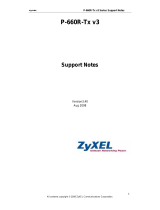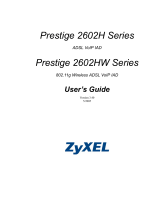P-660R-D Series User’s Guide
17 List of Figures
Figure 39 LAN Client List .................................................................................................... 75
Figure 40 Physical Network & Partitioned Logical Networks .............................................. 77
Figure 41 LAN IP Alias ........................................................................................................ 77
Figure 42 How NAT Works .................................................................................................. 81
Figure 43 NAT Application With IP Alias ............................................................................. 82
Figure 44 NAT General ...................................................................................................... 84
Figure 45 Multiple Servers Behind NAT Example ............................................................... 86
Figure 46 NAT Port Forwarding .......................................................................................... 86
Figure 47 Port Forwarding Rule Setup .............................................................................. 87
Figure 48 Address Mapping Rules ...................................................................................... 89
Figure 49 Edit Address Mapping Rule .............................................................................. 90
Figure 50 Example of Static Routing Topology ................................................................... 92
Figure 51 Static Route .........................................................................................................93
Figure 52 Static Route Edit ................................................................................................. 94
Figure 53 Dynamic DNS ..................................................................................................... 97
Figure 54 Remote Management: WWW ............................................................................. 101
Figure 55 Telnet Configuration on a TCP/IP Network ......................................................... 102
Figure 56 Remote Management: Telnet .............................................................................. 102
Figure 57 Remote Management: FTP ................................................................................. 103
Figure 58 SNMP Management Model ................................................................................. 104
Figure 59 Remote Management: SNMP ............................................................................. 106
Figure 60 Remote Management: DNS ................................................................................ 107
Figure 61 Remote Management: ICMP .............................................................................. 108
Figure 62 Configuring UPnP ............................................................................................... 111
Figure 63 Add/Remove Programs: Windows Setup: Communication ................................. 113
Figure 64 Add/Remove Programs: Windows Setup: Communication: Components .......... 113
Figure 65 Network Connections .......................................................................................... 114
Figure 66 Windows Optional Networking Components Wizard .......................................... 114
Figure 67 Networking Services ........................................................................................... 115
Figure 68 Network Connections .......................................................................................... 116
Figure 69 Internet Connection Properties .......................................................................... 116
Figure 70 Internet Connection Properties: Advanced Settings ........................................... 117
Figure 71 Internet Connection Properties: Advanced Settings: Add ................................... 117
Figure 72 System Tray Icon ................................................................................................ 117
Figure 73 Internet Connection Status .................................................................................. 118
Figure 74 Network Connections .......................................................................................... 119
Figure 75 Network Connections: My Network Places ......................................................... 120
Figure 76 Network Connections: My Network Places: Properties: Example ....................... 120
Figure 77 System General Setup ........................................................................................ 123
Figure 78 System Time Setting ........................................................................................... 124
Figure 79 Firmware Upgrade .............................................................................................. 128
Figure 80 Firmware Upload In Progress ............................................................................. 129
Figure 81 Network Temporarily Disconnected .................................................................... 129