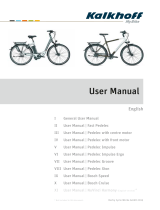Page is loading ...

1
BF-DM-C-DP C241-EN November 2019
DEALER MANUAL FOR DISPLAY
CONTENT
7.1 Important Notice
7.2 Introduction of Display 2
7.3 Product Description 3
7.3.1 Specifications 3
7.3.2 Functions Overview 3
7.4 Display Installation 4
7.5 Display 5
7.6 Key Definition 5
7.7 Normal Operation 6
7.7.1 Switching the System ON/OFF 6
7.7.2 Selection of Support Levels 6
7.7.3 Selection Mode 6
7.7.4 Headlights / backlighting 7
7.7.5 Walk Assistance 7
7.7.6 BOOST Function 8
7.7.7 Battery Capacity Indication 8
7.7.8 USB Charge Function 8
7.7.9 Bluetooth Function 8
7.8 Settings 9
7.8.1 "Display Setting" 9
7.8.2 "Information" 11
7.9 Error Code Definition 13
7 DEALER MANUAL FOR
DP C241.CAN

2BF-DM-C-DP C241-EN November 2019
7.2 INTRODUCTION OF DISPLAY
• Model: DP C241.CAN BUS
• The housing material is PC; the display win-
dows is made of ACRYLIC material:
• The label marking is as follows:
Note: Please keep the QR code label attached
to the display cable. The information from the
Label is used for a later possible software
update.
7.1 IMPORTANT NOTICE
• If the error information from the display
cannot be corrected according to the inst-
ructions, please contact your retailer.
• The product is designed to be waterproof. It
is highly recommended to avoid submerging
the display under water.
• Do not clean the display with a steam jet,
high-pressure cleaner or water hose.
• Please use this product with care.
• Do not use thinners or other solvents to
clean the display. Such substances can
damage the surfaces.
• Warranty is not included due to wear and
normal use and aging.

3
BF-DM-C-DP C241-EN November 2019
DEALER MANUAL FOR DISPLAY
7.3 PRODUCT DESCRIPTION
7.3.1 Specifications
• Operating temperature: -20℃~45℃
• Storage temperature: -20℃~50℃
• Waterproof: IP65
• Storage room Humidity: 30%-70% RH
7.3.2 Functional Overview
• Speed indication (including the real-time
speed, max. speed and average speed)
• Unit switching between km and mile
• Battery capacity indicator
• Automatic sensors explanation of the light-
ing system
• Brightness setting for backlight
• Indication of performance support
• Kilometer stand (including single-trip dis-
tance, total distance and remaining distance)
• BOOST function (NOTE: it needs the control-
ler has this function)
• Indication of power assistance level
• Time indication for ride
• Input power of motor indication
• Walk assistance
• Indication for error messages
• Indication for consumption of energy
CALORIES (NOTE: If the controller has this
function)
• Indication for the remaining distance. (NOTE:
it needs the controller has this function)
• Button vibration setting
• USB charging (5V and 500mA)
• Dual Bluetooth communication function

4BF-DM-C-DP C241-EN November 2019
7.4 DISPLAY INSTALLATION
1. Tighten the bracket onto the display
with three M2*4 screws.
(A. display, B. bracket, C. M2 screw.)
1. Open the clamps of display and place
the display on to the handlebar in the
correct position. Now with M3*14
screws (A) tighten the display into
position. Torque requirement: 0.3N.m.
2. Open the clamps of controller panel
and place it on to the handlebar in
the correct position. Now with M4*12
screws (A) tighten the controller panel
onto position. Torque requirement:
1N.m.
3. Link the cable from controller panel (B) and
the cable from E-Bus (A) onto the display.

5
BF-DM-C-DP C241-EN November 2019
DEALER MANUAL FOR DISPLAY
7.5 DISPLAY
1 2
4
5
7
6
3
1 Headlight indication
2 USB connection indication
3 Bluetooth indicator
4 Battery capacity indication
5 Speed display in real-time
6 Assistance level indication
7 Multiple data indication
7.6 KEY DEFINITION
Up
Down
BOOST / Power On/Off

6BF-DM-C-DP C241-EN November 2019
7.7 NORMAL OPERATION
7.7.1 Switching the System ON/OFF
Press and hold (>2S) to power on the display, the HMI begin to show the boot up LOGO. Press
and hold (>2S) again can power off the HMI.
If the "automatic shutdown" time is set to 5 minutes (it can be set in function "Auto Off"), the HMI
will be automatically turned off within this set time, When it is not operated.
7.7.2 Selection of Support Levels
When HMI power on, briefly press or to select the assistance level (the number of assistance
level needs to be adapted to controller), The lowest level is Level 0, the highest Level is 5. On the
default is Level 1, “0”means no power assistance. The interface is as following:
Note: if the controller has Boost function, can be selected this level with briefly press .
7.7.3 Selection Mode
Briefly press button to view the different mode and information.
1. System with torque sensor, circularly show single trip distance (TRIP,km) → total distance (ODO,km)
→ maximum speed (MAX,km/h) → average speed (AVG,km/h) → remaining distance (RANGE,km)
→ energy consumption (CALORIES/CAL,KCal) → real-time output power (POWER,w) → riding time
(TIME,min).
2. If system with a speed sensor, circularly show single trip distance (Trip,km) → total distance
(ODO,km) → maximum speed (MAX,km/h) → average speed (AVG,km/h) → remaining distance
(RANGE,km) → riding time (TIME,min).

7
BF-DM-C-DP C241-EN November 2019
DEALER MANUAL FOR DISPLAY
7.7.4 Headlights / backlighting
Press and hold (>2S) to turn on the backlight as well as headlight.
Press and hold (>2S) again to turn off the backlight and the headlight. The brightness of backlight
can be set in function“Brightness”. (If the display is turned on in a dark environment, the display
backlight/ headlight will be turned on automatically. If the display backlight/headlight are turned off
manually, they also need to be turned on manually afterwards)
7.7.5 Walk Assistance
The Walk assistance can only be activated with a standing pedelec.
Activation: briefly press button until this symbol appears. Next hold down the button
whilst the symbol is displayed. Now the Walk assistance will activate. The symbol will flashes
and the pedelec moves approx. 6 km/h. After releasing the button the motor stops automatically
and if no any operations within 5s will automatically return to 0 level (as following).

8BF-DM-C-DP C241-EN November 2019
7.7.6 BOOST Function
In riding, when speed is arrived 25km/h, can
select in BOOST level, at this point press
button and hold (>2S), then the Pedelec
enters in BOOST function. The indicator
on display will flash and the motor output
with max. power. (BOOST function as
following). If release the button or do any
other operation will stop BOOST.
NOTE: If the speed is not arrived 25km/h,
this function can not be implemented and
press button and hold (>2S) the HMI can
powered off.
7.7.7 Battery Capacity Indication
The percentage of current battery capacity
and total capacity is displayed from 100%
to 0% according to the actual capacity (as
shown in the figure below)
7.7.8 USB Charge Function
When the HMI is off, insert the USB device
to the USB charging port on the HMI, and
then turn on HMI to charge. When the HMI
is on, can direct charge for USB device. the
maximum charging voltage is 5V and the
maximum charging current is 500mA.
7.7.9 Bluetooth Function
This display can be connected to the Bafang
Go APP through Bluetooth.
This display can be connected to the SIGMA
heartbeat band and shows it on display, and
can also send data to the mobile phone.

9
BF-DM-C-DP C241-EN November 2019
DEALER MANUAL FOR DISPLAY
7.8 SETTINGS
After the HMI powered on, press and hold
and button (at the same time) to enter into
the setting interface. Briefly press (<0.5S) or
button to select “Setting”,“Information” or
“Exit” , then briefly press (<0.5S) button to
confirm.
You can press and hold and button at
any time, to return to the main screen.
7.8.1 “Setting” interface
After the HMI powered on, press and hold
and button to enter into the setting
interface. Briefly press (<0.5S) or to
select "Setting" and then briefly press
(<0.5S) to confirm.
7.8.1.1 “Unit” Selections in km/Miles
Briefly press or to select “Unit”, and
briefly press to enter into the item. Then
choose between “Metric” (kilometer) or
“Imperial” (Miles) with the or button.
Once you have chosen your desired selec-
tion, press the button (<0.5S) to save
and exit back to the "Setting" interface.
7.8.1.2 “Auto Off” Set automatic Off time
Briefly press or to select “Auto Off”,
and briefly press to enter into the item.
Then select the automatic Off time as “OFF
”/“9”/“8”/“7”/“6”/“5”/“4”/“3”/“2”/“1” with
the or button. Once you have chosen
your desired selection, press the button
(<0.5S) to save and exit back to the "Setting"
interface.
Notice: “OFF” means this function is off, the
unit is minute.
7.8.1.3 “Brightness” Display brightness
Briefly press or to select “Brightness”,
and briefly press to enter into the item.
Then select the percentage as “100%” /
“75%” / “50%” / “30%” / “10%” with the
or button. Once you have chosen
your desired selection, press the button
(<0.5S) to save and exit back to the "Setting"
interface.
Notice: “10%” is the weakest brightness and
100%” is the strongest brightness.
7.8.1.4 “Power View” Set output display
mode
Briefly press or to select “Power View”,
and briefly press to enter into the item.
Then select the output display mode as
“Power”/“Current” with the or button.

10 BF-DM-C-DP C241-EN November 2019
Once you have chosen your desired selec-
tion, press the button (<0.5S) to save
and exit back to the "Setting" interface.
7.8.1.5 “AL Sensitivity” Set light sensitivity
Briefly press or to select “AL Sensi-
tivity”, and briefly press to enter into
the item. Then select the level of the light
sensitivity as “0”/“1”/ “2”/“3”/“4”/“5” with
the or button. Once you have chosen
your desired selection, press the button
(<0.5S) to save and exit back to the "Setting"
interface.
Notice: “0” means light sensor is off. Level
1 is the weakest sensitivity and level 5 is the
strongest sensitivity.
7.8.1.6 “TRIP Reset” Set reset function for
single-trip
Briefly press or to select “TRIP Reset”,
and briefly press to enter into the item.
Then select “NO”/“YES” (“YES”- to clear,
“NO”-no operation) with the or
button. Once you have chosen your desired
selection, press the button (<0.5S) to
save and exit back to the "Setting" interface.
Notice: The riding time(TIME), average speed
(AVG) and maximum speed (MAXS) will be
reset simultaneously when you reset TRIP.
7.8.1.7 “Vibration” Set the button
vibration
Briefly press or to select “Vibration”,
and briefly press to enter into the item.
Then select “NO”/“YES” (“YES” means
vibration button is on; “NO” means vibration
button is off) with the or button. Once
you have chosen your desired selection,
press the button (<0.5S) to save and exit
back to the "Setting" interface.
7.8.1.8 “Service” Turn on/off the Service
indication
Briefly press or to select “Service”, and
briefly press to enter into the item. Then
select “NO”/“YES” (“YES” means Service
indication is on; “NO” means Service indica-
tion is off) with the or button. Once
you have chosen your desired selection,
press the button (<0.5S) to save and exit
back to the "Setting" interface.
7.8.1.9 “Assist Mode”---set the assist level
Briefly press or to select “Assist
Mode”, and briefly press to enter into
the item. Then select the assistance level as
“3”/“5”/“9” with the or button. Once
you have chosen your desired selection,
press the button (<0.5S) to save and exit
back to the "Setting" interface.

11
BF-DM-C-DP C241-EN November 2019
DEALER MANUAL FOR DISPLAY
7.8.2 "Information"
After the HMI powered on, press and hold
and to enter into the setting function.
Briefly press (<0.5S) or to select "Infor-
mation" and then briefly press (<0.5S)
to confirm.
Note: All information here cannot be changed, it is
to be viewed only.
7.8.2.1 “Wheel Size”
Briefly press or to select ” Wheel Size”,
and then briefly press to view the wheel
size default.
Press the button (<0.5S) to exit back to
the "Information" interface.
7.8.2.2 “Speed Limit”
Briefly press or to select ” Speed
Limit”, and then briefly press to view the
speed limit default.
Press the button (<0.5S) to exit back to
the "Information" interface.
7.8.2.3 “Battery Info”
Briefly press or to select “Battery Info”,
and briefly press to enter, then briefly
press or to view the battery data (b01
→ b04 → b06 → b07 → b08 → b09 → b10 →
b11 → b12 → b13 → d00 → d01 → d02 → …
→ dn → Hardware Ver → Software Ver).
Press the button (<0.5S) to exit back to
the "Information" interface.
Notice: If the battery doesn't have commu-
nication function, you won’t see any data
from battery.
View the battery information
View the hardware and software version of battery
Code Code Definition Unit
b01 Current temperature ℃
b04 Battery voltage mV
b06 Current mA
b07 Remaining battery
capacity mAh
b08 Battery capacity of
Full charged mAh
b09 Relative SOC %
b10 Absolute SOC %

12 BF-DM-C-DP C241-EN November 2019
Code Code Definition Unit
b11 Cycle Times times
b12 Max Uncharge Time Hour
b13 Last Uncharge Time Hour
d00 The number of cell
d01 Voltage Cell 1 mV
d02 Voltage Cell 2 mV
dn Voltage Cell n mV
Hardware Ver Battery Hardware
Version
Software Ver Battery Software
Version
NOTE: If no data is detected, "--" will be displayed.
7.8.2.4 “Display Info”
Briefly press or to select ”Display
Info”, and briefly press to enter, briefly
press or to view“Hardware Ver” or
“Software Ver”.
Press the button (<0.5S) to exit back to
the "Information" interface.
7.8.2.5 “Ctrl Info”
Briefly press or to select ”Ctrl Info”,
and briefly press to enter, briefly press
or to view“Hardware Ver” or “Soft-
ware Ver”.
Press the button (<0.5S) to exit back to
the "Information" interface.
7.8.2.6 “Torque Info”
Briefly press or to select ”Torque
Info”, and briefly press to enter, briefly
press or to view“Hardware Ver” or
“Software Ver”.
Press the button (<0.5S) to exit back to
the "Information" interface.
NOTE: If your Pedelec doesn't have torque sensor,
"--" will be displayed.
7.8.2.7 “Error Code”
Briefly press or to select ”Error Code”,
and then briefly press to enter, briefly
press or to view message of error for
last ten times by “E-Code00” to “E-Code09”.
Press the button (<0.5S) to exit back to
the "Information" interface.
NOTE: 00 means no error exist.

13
BF-DM-C-DP C241-EN November 2019
DEALER MANUAL FOR DISPLAY
7.9 ERROR CODE DEFINITION
The HMI can show the faults of Pedelec. When a fault is detected, one of the following error codes will be
indicated too.
Note: Please read carefully the description of the error code. When the error code appears, please first restart the
system. If the problem is not eliminated, please contact your dealer or technical personnel.
Error Declaration Troubleshooting
04 The throttle has fault.
1. Check the connector and cable of the throttle are
not damaged and correctly connected.
2. Disconnect and reconnect the throttle, if still no
function please change the throttle.
05 The throttle is not back in its
correct position.
Check the connector from the throttle is correctly
connected. If this does not solve the problem, please
change the throttle.
07 Overvoltage protection
1. Remove and re-Insert the battery to see if it
resolves the problem.
2. Using the BESST tool update the controller.
3. Change the battery to resolve the problem.
08 Error with the hall sensor signal
inside the motor
1. Check all connectors from the motor are correctly
connected.
2. If the problem still occurs, please change the
motor.
09 Error with the Engine phase’s Please change the motor.
10
The temperature inside the en-
gine has reached its maximum
protection value
1. Turn off the system and allow the Pedelec to cool
down.
2. If the problem still occurs, please change the
motor.
11 The temperature sensor inside
the motor has an error Please change the motor.
12 Error with the current sensor in
the controller Please change the controller or contact your supplier.

14 BF-DM-C-DP C241-EN November 2019
Error Declaration Troubleshooting
13 Error with the temperature
sensor inside of the battery
1. Check all connectors from the battery are correctly
connected to the motor.
2. If the problem still occurs, please change the
Battery.
14
The protection temperature
inside the controller has reached
its maximum protection value
1. Allow the pedelec to cool down and restart the
system.
2. If the problem still occurs, please change the
controller or contact your supplier.
15 Error with the temperature
sensor inside the controller
1. Allow the pedelec to cool down and restart the
system.
2. If the problem still occurs, Please change the con-
troller or contact your supplier.
21 Speed sensor Error
1. Restart the system
2. Check that the magnet attached to the spoke is
aligned with the speed sensor and that the distance
is between 10 mm and 20 mm.
3. Check that the speed sensor connector is connect-
ed correctly.
4. Connect the pedelec to BESST, to see if there is a
signal from the speed sensor.
5. Using the BESST Tool- update the controller to see
if it resolves the problem.
6. Change the speed sensor to see if this eliminates
the problem. If the problem still occurs, please
change the controller or contact your supplier.
25 Torque signal Error
1. Check that all connections are connected correctly.
2. Please connect the pedelec to the BESST system to
see if torque can be read by the BESST tool.
3. Using the BESST Tool update the controller to see
if it resolves the problem, if not please change the
torque sensor or contact your supplier.

15
BF-DM-C-DP C241-EN November 2019
DEALER MANUAL FOR DISPLAY
Error Declaration Troubleshooting
26 Speed signal of the torque
sensor has an error
1. Check that all connections are connected correctly.
2. Please connect the pedelec to the BESST system to
see if speed signal can be read by the BESST tool.
3. Change the Display to see if the problem is solved.
4. Using the BESST Tool update the controller to see
if it resolves the problem, if not please change the
torque sensor or contact your supplier.
27 Overcurrent from controller
Using the BESST tool update the controller. If the
problem still occurs, please change the controller or
contact your supplier.
30 Communication problem
1. Check all connections on the pedelec are correctly
connected.
2. Using the BESST Tool run a diagnostics test, to see
if it can pinpoint the problem.
3. Change the display to see if the problem is solved.
4. Change the EB-BUS cable to see if it resolves the
problem.
5. Using the BESST tool, re-update the controller
software. If the problem still occurs please change
the controller or contact your supplier.
33 Brake signal has an error
(If brake sensors are fitted)
1. Check all connectors are correctly connected on
the brakes.
2. Change the brakes to see if the problem is solved.
If problem continues Please change the controller or
contact your supplier.
35 Detection circuit for 15V has
an error
Using the BESST tool update the controller to see if
this resolves the problem. If not, please change the
controller or contact your supplier.
36 Detection circuit on the keypad
has an error
Using the BESST tool update the controller to see if
this resolves the problem. If not, please change the
controller or contact your supplier.

16 BF-DM-C-DP C241-EN November 2019
Error Declaration Troubleshooting
37 WDT circuit is faulty
Using the BESST tool update the controller to see if
this resolves the problem. If not, please change the
controller or contact your supplier.
41 Total voltage from the battery is
too high Please change the battery.
42 Total voltage from the battery is
too low
Please Charge the battery. If the problem still occurs,
please change the battery.
43 Total power from the battery
cells is too high Please change the battery.
44 Voltage of the single cell is too
high Please change the battery.
45 Temperature from the battery is
too high
Please let the pedelec cool down.
If problem still occurs, please change the battery.
46 The temperature of the battery
is too low
Please bring the battery to room temperature. If the
problem still occurs, please change the battery.
47 SOC of the battery is too high Please change the battery.
48 SOC of the battery is too low Please change the battery.
61 Switching detection defect 1. Check the gear shifter is not jammed.
2. Please change the gear shifter.
62 Electronic derailleur cannot
release. Please change the derailleur.
71 Electronic lock is jammed
1. Using the BESST tool update the Display to see if it
resolves the problem.
2. Change the display if the problem still occurs,
please change the electronic lock.
81 Bluetooth module has an error
Using the BESST tool, re-update the software onto
the display to see if it resolves the problem.
If not, Please change the display.
/