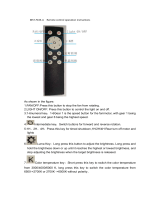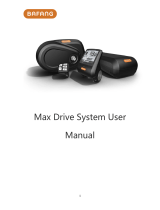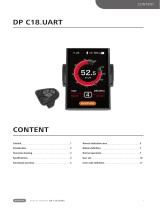13 / 25
③ Single mileage clearance
Enter the "Display Setting" menu, use the "+" key or "-" key to move the cursor up
and down, select "Trip Reset", click "" to enter the settings, move the cursor after
entering the settings and select " NO" /"YES" ("YES" means zero, "NO" means no
zero), click "" to save and exit to" Trip Reset ", exit to the main interface through
"Back" → "Exit".
WHEN THE MAXIMUM MILEAGE IS REACHED, IT IS AUTOMATICALLY
CLEARED, AND THE MAXIMUM MILEAGE PER MILEAGE IS 655KM (The
maximum value varies depending on the agreement, and when the single
mileage is cleared, the single mileage and the average speed are cleared at the
same time.) The interface is shown in the following figure.
④ Backlight brightness setting
Enter the "Display Setting" menu, use the "+" key or "-" key to move the cursor up
and down, select "Brightness", click "" to enter the settings, move the cursor after
entering the settings and select "10% " / 30%”/“50%”/“75%”/“100%”, Short press
"" to save and exit to "Brightness", exit to the main interface through "Back" →
"Exit". The backlight settings are shown in the following figure.