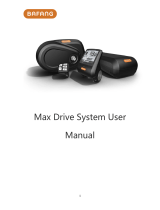6 / 24
④ Cruise indicator: The symbol will light up when the vehicle enters
constant speed cruise.
⑤ Bluetooth indicator: After the app is successfully connected to the
instrument, the symbol will light up.
⑥ Battery level graphic: The battery level graphic is a graphical
representation of how much charge remains in the battery. More bars will
appear in the graphic when the battery is charged. Less bars will appear when
the battery is depleted.
⑦ Real-time speed: The number shows the current speed that the e-bike is
traveling.
⑧ Gear indicator: This indicator shows which gear the bike is currently
engaged.
⑨ Single mileage: Mileage for this ride.
⑩ Odometer: The total number of miles the vehicle has traveled.
⑪ Average speed: The average speed of this trip.
When the mobile phone app connects the Bluetooth of the display, selects the
destination to start navigation after entering the navigation interface, the main
display screen changes as follows (real-time navigation requires payment):
Navigation indicator: The symbol lights up to indicate that it is now in the
navigation interface.
Bluetooth indicator: The symbol lights up to indicate that the mobile phone
app is now connected to the instrument.
Current turn prompt and distance: Turn prompt and distance during current
driving.
Next turn prompt and distance: Next turn prompt and distance during
driving.