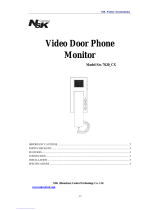1
Chapter1 System Specifications 1
Features . . . . . . . . . . . . . . . . . . . . . . . . . . . . . . . . . . . . . . . . . 1
Block Diagram . . . . . . . . . . . . . . . . . . . . . . . . . . . . . . . . . . . . 4
Aspire 9510 Outlook View . . . . . . . . . . . . . . . . . . . . . . . . . . . 5
TravelMate 6500 Outlook View . . . . . . . . . . . . . . . . . . . . . . . 10
Indicators . . . . . . . . . . . . . . . . . . . . . . . . . . . . . . . . . . . . . . . . 15
Easy-Launch Buttons . . . . . . . . . . . . . . . . . . . . . . . . . . . . . . 16
Touchpad . . . . . . . . . . . . . . . . . . . . . . . . . . . . . . . . . . . . . . . 17
Using the Keyboard . . . . . . . . . . . . . . . . . . . . . . . . . . . . . . . 18
Using the System Utilities . . . . . . . . . . . . . . . . . . . . . . . . . . . 22
Acer Empowering Technology . . . . . . . . . . . . . . . . . . . . . . . 25
Hardware Specifications and Configurations . . . . . . . . . . . . 42
Chapter2 System Utilities 52
BIOS Setup Utility . . . . . . . . . . . . . . . . . . . . . . . . . . . . . . . . . 52
Information . . . . . . . . . . . . . . . . . . . . . . . . . . . . . . . . . . . . . . 53
Main . . . . . . . . . . . . . . . . . . . . . . . . . . . . . . . . . . . . . . . . . . . 54
Advanced . . . . . . . . . . . . . . . . . . . . . . . . . . . . . . . . . . . . . . . 56
Security . . . . . . . . . . . . . . . . . . . . . . . . . . . . . . . . . . . . . . . . . 57
Boot . . . . . . . . . . . . . . . . . . . . . . . . . . . . . . . . . . . . . . . . . . . . 60
Exit. . . . . . . . . . . . . . . . . . . . . . . . . . . . . . . . . . . . . . . . . . . . . 61
Chapter3 Machine Disassembly and Replacement 62
Disassembly Procedure Flowchart . . . . . . . . . . . . . . . . . . . . 63
General Information . . . . . . . . . . . . . . . . . . . . . . . . . . . . . . . . 64
Removing the Battery Pack . . . . . . . . . . . . . . . . . . . . . . . . . . 65
Main Unit Disassembly . . . . . . . . . . . . . . . . . . . . . . . . . . . . . 66
LCD Disassembly . . . . . . . . . . . . . . . . . . . . . . . . . . . . . . . . . 77
CCD Module Disassembly . . . . . . . . . . . . . . . . . . . . . . . . . . 79
HDD Disassembly . . . . . . . . . . . . . . . . . . . . . . . . . . . . . . . . . 80
ODD Disassembly . . . . . . . . . . . . . . . . . . . . . . . . . . . . . . . . 81
Chapter4 Troubleshooting 82
System Check Procedures . . . . . . . . . . . . . . . . . . . . . . . . . . 83
Power-On Self-Test (POST) Error Message . . . . . . . . . . . . 86
Index of Error Messages . . . . . . . . . . . . . . . . . . . . . . . . . . . . 87
Phoenix BIOS Beep Codes . . . . . . . . . . . . . . . . . . . . . . . . . . 89
Index of Symptom-to-FRU Error Message . . . . . . . . . . . . . . 93
Intermittent Problems . . . . . . . . . . . . . . . . . . . . . . . . . . . . . . 97
Undetermined Problems . . . . . . . . . . . . . . . . . . . . . . . . . . . . 98
Chapter5 Jumper and Connector Locations 99
Mainboard Layout ...............................................................99
Chapter6 FRU (Field Replaceable Unit) List 102
Exploded Diagram . . . . . . . . . . . . . . . . . . . . . . . . . . . . . . . 103
Spare Part List . . . . . . . . . . . . . . . . . . . . . . . . . . . . . . . . . . 105