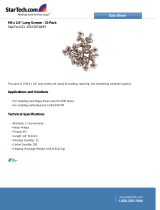Page is loading ...

Ferrari 1200 Series
Service Guide
PRINTED IN TAIWAN
Service guide files and updates are available
on the ACER/CSD web; for more information,
please refer to http://csd.acer.com.tw

II
Revision History
Please refer to the table below for the updates made on Ferrari 1200 Series service guide.
Date Chapter Updates

III
Copyright
Copyright © 2008 by Acer Incorporated. All rights reserved. No part of this publication may be reproduced,
transmitted, transcribed, stored in a retrieval system, or translated into any language or computer language, in
any form or by any means, electronic, mechanical, magnetic, optical, chemical, manual or otherwise, without
the prior written permission of Acer Incorporated.
Disclaimer
The information in this guide is subject to change without notice.
Acer Incorporated makes no representations or warranties, either expressed or implied, with respect to the
contents hereof and specifically disclaims any warranties of merchantability or fitness for any particular
purpose. Any Acer Incorporated software described in this manual is sold or licensed "as is". Should the
programs prove defective following their purchase, the buyer (and not Acer Incorporated, its distributor, or its
dealer) assumes the entire cost of all necessary servicing, repair, and any incidental or consequential
damages resulting from any defect in the software.
Acer is a registered trademark of Acer Corporation.
Intel is a registered trademark of Intel Corporation.
Pentium and Pentium II/III are trademarks of Intel Corporation.
Other brand and product names are trademarks and/or registered trademarks of their respective holders.

IV
Conventions
The following conventions are used in this manual:
SCREEN MESSAGES Denotes actual messages that appear
on screen.
NOTE Gives bits and pieces of additional
information related to the current
topic.
WARNING Alerts you to any damage that might
result from doing or not doing specific
actions.
CAUTION Gives precautionary measures to
avoid possible hardware or software
problems.
IMPORTANT Reminds you to do specific actions
relevant to the accomplishment of
procedures.

V
Preface
Before using this information and the product it supports, please read the following general information.
1. This Service Guide provides you with all technical information relating to the BASIC CONFIGURATION
decided for Acer's "global" product offering. To better fit local market requirements and enhance product
competitiveness, your regional office MAY have decided to extend the functionality of a machine (e.g.
add-on card, modem, or extra memory capability). These LOCALIZED FEATURES will NOT be covered
in this generic service guide. In such cases, please contact your regional offices or the responsible
personnel/channel to provide you with further technical details.
2. Please note WHEN ORDERING FRU PARTS, that you should check the most up-to-date information
available on your regional web or channel. If, for whatever reason, a part number change is made, it will
not be noted in the printed Service Guide. For ACER-AUTHORIZED SERVICE PROVIDERS, your Acer
office may have a DIFFERENT part number code to those given in the FRU list of this printed Service
Guide. You MUST use the list provided by your regional Acer office to order FRU parts for repair and
service of customer machines.

VI

VII
Chapter one System Specifications 1
Features . . . . . . . . . . . . . . . . . . . . . . . . . . . . . . . . . . . . . . . . . . . . . . . . . . . . . . . . . . . .1
System Block Diagram . . . . . . . . . . . . . . . . . . . . . . . . . . . . . . . . . . . . . . . . . . . . . . . . .3
Your Acer Notebook tour . . . . . . . . . . . . . . . . . . . . . . . . . . . . . . . . . . . . . . . . . . . . . . .4
Right View . . . . . . . . . . . . . . . . . . . . . . . . . . . . . . . . . . . . . . . . . . . . . . . . . . . . . . .7
Indicators . . . . . . . . . . . . . . . . . . . . . . . . . . . . . . . . . . . . . . . . . . . . . . . . . . . . . .13
Easy-Launch Buttons . . . . . . . . . . . . . . . . . . . . . . . . . . . . . . . . . . . . . . . . . . . . .13
Touchpad Basics . . . . . . . . . . . . . . . . . . . . . . . . . . . . . . . . . . . . . . . . . . . . . . . .14
Using the Keyboard . . . . . . . . . . . . . . . . . . . . . . . . . . . . . . . . . . . . . . . . . . . . . . . . . .16
Lock Keys and embedded numeric keypad . . . . . . . . . . . . . . . . . . . . . . . . . . . .16
Windows Keys . . . . . . . . . . . . . . . . . . . . . . . . . . . . . . . . . . . . . . . . . . . . . . . . . .17
Hot Keys . . . . . . . . . . . . . . . . . . . . . . . . . . . . . . . . . . . . . . . . . . . . . . . . . . . . . . .18
Special Key . . . . . . . . . . . . . . . . . . . . . . . . . . . . . . . . . . . . . . . . . . . . . . . . . . . . .19
Acer Empowering Technology . . . . . . . . . . . . . . . . . . . . . . . . . . . . . . . . . . . . . . . . . .20
Empowering Technology password . . . . . . . . . . . . . . . . . . . . . . . . . . . . . . . . . .20
Acer eNet Management . . . . . . . . . . . . . . . . . . . . . . . . . . . . . . . . . . . . . . . . . . .20
Acer ePower Management . . . . . . . . . . . . . . . . . . . . . . . . . . . . . . . . . . . . . . . .22
Acer eAudio Management . . . . . . . . . . . . . . . . . . . . . . . . . . . . . . . . . . . . . . . . .24
Acer ePresentation Management . . . . . . . . . . . . . . . . . . . . . . . . . . . . . . . . . . .24
Acer eDataSecurity Management (for selected models) . . . . . . . . . . . . . . . . . .25
Acer eLock Management . . . . . . . . . . . . . . . . . . . . . . . . . . . . . . . . . . . . . . . . . .27
Acer eRecovery Management . . . . . . . . . . . . . . . . . . . . . . . . . . . . . . . . . . . . . .27
Acer eSettings Management . . . . . . . . . . . . . . . . . . . . . . . . . . . . . . . . . . . . . . .28
Windows Mobility Center . . . . . . . . . . . . . . . . . . . . . . . . . . . . . . . . . . . . . . . . . .29
Using the System Utilities . . . . . . . . . . . . . . . . . . . . . . . . . . . . . . . . . . . . . . . . . . . . . .31
Acer GridVista (dual-display compatible) . . . . . . . . . . . . . . . . . . . . . . . . . . . . . .31
Launch Manager . . . . . . . . . . . . . . . . . . . . . . . . . . . . . . . . . . . . . . . . . . . . . . . . .32
Norton Internet Security . . . . . . . . . . . . . . . . . . . . . . . . . . . . . . . . . . . . . . . . . . .32
Hardware Specifications and Configurations . . . . . . . . . . . . . . . . . . . . . . . . . . . . . . .34
Chapter two System Utilities 43
BIOS Setup Utility . . . . . . . . . . . . . . . . . . . . . . . . . . . . . . . . . . . . . . . . . . . . . . . . . . . .43
Navigating the BIOS Utility . . . . . . . . . . . . . . . . . . . . . . . . . . . . . . . . . . . . . . . . .44
Information . . . . . . . . . . . . . . . . . . . . . . . . . . . . . . . . . . . . . . . . . . . . . . . . . . . . .45
Main . . . . . . . . . . . . . . . . . . . . . . . . . . . . . . . . . . . . . . . . . . . . . . . . . . . . . . . . . .46
Advanced . . . . . . . . . . . . . . . . . . . . . . . . . . . . . . . . . . . . . . . . . . . . . . . . . . . . . .48
Security . . . . . . . . . . . . . . . . . . . . . . . . . . . . . . . . . . . . . . . . . . . . . . . . . . . . . . . .49
Boot . . . . . . . . . . . . . . . . . . . . . . . . . . . . . . . . . . . . . . . . . . . . . . . . . . . . . . . . . . .53
Exit . . . . . . . . . . . . . . . . . . . . . . . . . . . . . . . . . . . . . . . . . . . . . . . . . . . . . . . . . . .54
BIOS Flash Utility . . . . . . . . . . . . . . . . . . . . . . . . . . . . . . . . . . . . . . . . . . . . . . . . . . . .55
Remove HDD/BIOS Utility . . . . . . . . . . . . . . . . . . . . . . . . . . . . . . . . . . . . . . . . . . . . .56
Disassembly Requirements . . . . . . . . . . . . . . . . . . . . . . . . . . . . . . . . . . . . . . . . . . . .61
Chapter three Machine Disassembly and Replacement 61
General Information . . . . . . . . . . . . . . . . . . . . . . . . . . . . . . . . . . . . . . . . . . . . . . . . . .62
Pre-disassembly Instructions . . . . . . . . . . . . . . . . . . . . . . . . . . . . . . . . . . . . . . .62
Disassembly Process . . . . . . . . . . . . . . . . . . . . . . . . . . . . . . . . . . . . . . . . . . . . .62
External Module Disassembly Process . . . . . . . . . . . . . . . . . . . . . . . . . . . . . . . . . . .63
External Modules Disassembly Flowchart . . . . . . . . . . . . . . . . . . . . . . . . . . . . .63
Removing the Battery Pack . . . . . . . . . . . . . . . . . . . . . . . . . . . . . . . . . . . . . . . .64
Removing the SD dummy card . . . . . . . . . . . . . . . . . . . . . . . . . . . . . . . . . . . . . .64
Removing the ExpressCard dummy card . . . . . . . . . . . . . . . . . . . . . . . . . . . . . .65
Table of Contents

VIII
Removing the Lower Cover . . . . . . . . . . . . . . . . . . . . . . . . . . . . . . . . . . . . . . . .65
Removing the DIMM . . . . . . . . . . . . . . . . . . . . . . . . . . . . . . . . . . . . . . . . . . . . . .66
Removing the WLAN Board Modules . . . . . . . . . . . . . . . . . . . . . . . . . . . . . . . . .67
Removing the Hard Disk Drive Module . . . . . . . . . . . . . . . . . . . . . . . . . . . . . . . .68
Main Unit Disassembly Process . . . . . . . . . . . . . . . . . . . . . . . . . . . . . . . . . . . . . . . . .70
Main Unit Disassembly Flowchart . . . . . . . . . . . . . . . . . . . . . . . . . . . . . . . . . . . .70
Removing the Keyboard . . . . . . . . . . . . . . . . . . . . . . . . . . . . . . . . . . . . . . . . . . .71
Removing the Middle Cover . . . . . . . . . . . . . . . . . . . . . . . . . . . . . . . . . . . . . . . .72
Removing the LCD Module . . . . . . . . . . . . . . . . . . . . . . . . . . . . . . . . . . . . . . . . .74
Separating the Upper Case from the Lower Case . . . . . . . . . . . . . . . . . . . . . . .78
Removing the Button Board . . . . . . . . . . . . . . . . . . . . . . . . . . . . . . . . . . . . . . . .80
Removing the Fingerprint Board Module . . . . . . . . . . . . . . . . . . . . . . . . . . . . . .84
Removing theTouch Pad Board Module . . . . . . . . . . . . . . . . . . . . . . . . . . . . . . .86
Removing the Optical Drive Module . . . . . . . . . . . . . . . . . . . . . . . . . . . . . . . . . .87
Removing the Main Board . . . . . . . . . . . . . . . . . . . . . . . . . . . . . . . . . . . . . . . . .89
Removing the CPU and VGA Heatsink Module . . . . . . . . . . . . . . . . . . . . . . . . .92
Removing the CPU . . . . . . . . . . . . . . . . . . . . . . . . . . . . . . . . . . . . . . . . . . . . . . .93
Removing the Modem Board . . . . . . . . . . . . . . . . . . . . . . . . . . . . . . . . . . . . . . .94
Removing the Speaker Modules . . . . . . . . . . . . . . . . . . . . . . . . . . . . . . . . . . . . .95
Removing the Card Reader Board . . . . . . . . . . . . . . . . . . . . . . . . . . . . . . . . . . .97
LCD Module Disassembly Process . . . . . . . . . . . . . . . . . . . . . . . . . . . . . . . . . . . . . .99
LCD Module Disassembly Flowchart . . . . . . . . . . . . . . . . . . . . . . . . . . . . . . . . .99
Removing the LCD Bezel . . . . . . . . . . . . . . . . . . . . . . . . . . . . . . . . . . . . . . . . .100
Removing the LCD module with the Brackets . . . . . . . . . . . . . . . . . . . . . . . . .102
Removing the FPC Cable . . . . . . . . . . . . . . . . . . . . . . . . . . . . . . . . . . . . . . . . .103
Removing the LCD Brackets . . . . . . . . . . . . . . . . . . . . . . . . . . . . . . . . . . . . . . .105
Removing the Antennas . . . . . . . . . . . . . . . . . . . . . . . . . . . . . . . . . . . . . . . . . .106
Removing the Web Camera . . . . . . . . . . . . . . . . . . . . . . . . . . . . . . . . . . . . . . .108
Chapter four Troubleshooting 109
System Check Procedures . . . . . . . . . . . . . . . . . . . . . . . . . . . . . . . . . . . . . . . . . . . .110
External Diskette Drive Check . . . . . . . . . . . . . . . . . . . . . . . . . . . . . . . . . . . . .110
External CD-ROM Drive Check . . . . . . . . . . . . . . . . . . . . . . . . . . . . . . . . . . . .110
Keyboard or Auxiliary Input Device Check . . . . . . . . . . . . . . . . . . . . . . . . . . . .110
Memory check . . . . . . . . . . . . . . . . . . . . . . . . . . . . . . . . . . . . . . . . . . . . . . . . . .111
Power System Check . . . . . . . . . . . . . . . . . . . . . . . . . . . . . . . . . . . . . . . . . . . .111
Touchpad Check . . . . . . . . . . . . . . . . . . . . . . . . . . . . . . . . . . . . . . . . . . . . . . . .113
Power-On Self-Test (POST) Error Message . . . . . . . . . . . . . . . . . . . . . . . . . . . . . .114
Index of Error Messages . . . . . . . . . . . . . . . . . . . . . . . . . . . . . . . . . . . . . . . . . . . . . .115
Phoenix BIOS Beep Codes . . . . . . . . . . . . . . . . . . . . . . . . . . . . . . . . . . . . . . . . . . .119
Index of Symptom-to-FRU Error Message . . . . . . . . . . . . . . . . . . . . . . . . . . . . . . . .124
Intermittent Problems . . . . . . . . . . . . . . . . . . . . . . . . . . . . . . . . . . . . . . . . . . . . . . . .128
Undetermined Problems . . . . . . . . . . . . . . . . . . . . . . . . . . . . . . . . . . . . . . . . . . . . . .129
Chapter five Jumper and Connector Locations 131
Top and Bottom View . . . . . . . . . . . . . . . . . . . . . . . . . . . . . . . . . . . . . . . . . . . . . . . .131
Clearing Password Check and BIOS Recovery . . . . . . . . . . . . . . . . . . . . . . . . . . . .132
Clearing Password Check . . . . . . . . . . . . . . . . . . . . . . . . . . . . . . . . . . . . . . . . .132
BIOS Recovery by Crisis Disk . . . . . . . . . . . . . . . . . . . . . . . . . . . . . . . . . . . . .134
Chapter six FRU (Field Replaceable Unit) List 135
Ferrari 1200 Exploded Diagram . . . . . . . . . . . . . . . . . . . . . . . . . . . . . . . . . . . . . . . .136
Ferrari 1200 Series . . . . . . . . . . . . . . . . . . . . . . . . . . . . . . . . . . . . . . . . . . . . . . . . . .148
Table of Contents

IX
Appendix A Model Definition and Configuration 148
Appendix B Test Compatible Components 149
Microsoft® Windows® Vista Environment Test . . . . . . . . . . . . . . . . . . . . . . . . . . . .150
Appendix C Online Support Information 153
Index 155
Table of Contents

X

Chapter 1 1
Features
Below is a brief summary of the computer’s many feature:
Platform
AMD Better By Design program, featuring:
• AMD Turion™ X2 Ultra dual-core mobile processor
• AMD Turion™ X2 dual-core mobile processor
• AMD Athlon™ X2 dual-core mobile processor
• AMD M780G Chipset
• Acer InviLink™ Nplify™ 802.11b/g/Draft-N, or
• Acer InviLink™ 802.11b/g
• Core logic: AMD RS780M+SB700
System Memory
• Dual-Channel SDRAM support
• Up to 2 GB of DDR2 667 MHz memory, upgradeable to 4 GB using two soDIMM modules
Display and graphics
• 12.1" WXGA (200-nit) Acer CrystalBrite™ TFT LCD with white LED backlight, 1280 x 800 pixel
resolution, supporting simultaneous multi-window viewing via Acer GridVista™
• ATI Radeon™ X1250 integrated 3D graphics with up to 960 MB of HyperMemory™ (64 MB of dedicated
GDDR2 VRAM, up to 896 MB of shared system memory), supporting Microsoft® DirectX® 9
• Dual independent display support
• 16.7 million colors
• MPEG-2/DVD acceleration
• WMV9 (VC-1) and H.264 (AVC) acceleration
• S-video/TV-out (NTSC/PAL) support
Storage subsystem
• 120/160/250 GB or larger hard disk drive with enhanced Acer DASP (Disk Anti-Shock Protection)
• DVD-Super Multi double-layer (slim type slot-in 9.5 mm) drive
• 5-in-1 card reader, supporting Secure Digital™ (SD), MultiMediaCard (MMC), Memory Stick® (MS),
Memory Stick PRO™ (MS PRO), xD-Picture Card™ (xD)
Input devices
• 84-/85-key keyboard with inverted "T" cursor layout, 2.5 mm (minimum) key travel
• Touchpad pointing device
• Bluetooth® optical mouse
• Acer Bio-Protection fingerprint reader, featuring Acer FingerNav 4-way control function
• 12 function keys, four cursor keys, two Windows® keys, hotkey controls, embedded numeric keypad,
System Specifications
Chapter 1

2 Chapter 1
international language support
• Empowering Key
• Easy-launch buttons featuring capacitive technology: email, Internet, programmable, Ferrari World
• Front-access switches: WLAN, Bluetooth®
Audio
• Dolby®-certified surround sound system with two built-in stereo speakers
• High-definition audio support
• S/PDIF (Sony/Philips Digital Interface) support for digital speakers
• MS-Sound compatible
• Acer PureZone technology with two built-in stereo microphones featuring beam forming, echo
cancellation, and noise suppression technologies
Communication
• Acer Video Conference, featuring Acer Crystal Eye webcam
•Optional Acer Xpress VoIP phone
• WLAN:
•IAcer InviLink™ Nplify™ 802.11/b/g/Draft-N
•Acer InviLink™ 802.11b/g
• WPAN: Bluetooth® 2.0+EDR (Enhanced Data Rate)
• LAN: Gigabit Ethernet, Wake-on-LAN ready
• Modem: 56K ITU V.92 with PTT approval, Wake-on-Ring ready
I/O Ports
• Acer EasyPort IV connector
• ExpressCard™/54 slot
• Acer Bio-Protection fingerprint reader
• 5-in-1 card reader (SD™, MMC, MS, MS PRO, xD)
• Three USB 2.0 ports
• IEEE 1394 port
• Fast infrared (FIR) port
• External display (VGA) port
• Headphone/speaker/line-out jack with S/PDIF support
• Microphone-in jack
• Line-in jack
• Ethernet (RJ-45) port
• Modem (RJ-11) port
• DC-in jack for AC adapter
Environment
• Temperature:
•Operating: 5 °C to 35 °C
•Non-operating: -20 °C to 65 °C
• Humidity (non-condensing):
•Operating: 20% to 80%
•Non-operating: 20% to 80%

Chapter 1 3
System Block Diagram
Project code:91.4BA01.001
PCB P/N :08225
CLK GEN.
ICS 9LPRS480BKLTF
14.318MHz
AZALIA
DDR II 667/800
32.768KHz
USB x 3
USB
USB
USB
PCI-E x 4
16x16
HyperTransport
IN
OUT
PCI-E x 1
PCI-E x 1
OUTPUT
0D9V_S3
Finger print
SB700
DDR2 SODIMM
DIMM1
1D8V_S3
DIMM2
MINI USB
BlueTooth
INPUT
USB
3 Port
CCD
AMP
KBC
WPC775F
Winbond
INT.
KB
Touch
Pad
AMD
AMD
AMD
Codec
ALC268
DDR2 SODIMM
Line In
Giffin
S1g2 Socket
SATA
LPC BUS
RS780M
MDC Card
G1431
AMP
AZALIA
MODEM
G1412
INT.SPKR
Line Out
(No-SPDIF)
RJ11
SATA
G792
802.11a/b/g/n
Mini Card
New card
SPI
PCI-E x 1
PCB Layer Stackup
L1: Component
L2: GND
L3: Signal
L4: VCC
L5: GND
L6: Signal
L7: GND
L8: Component
SYSTEM LDO
PCI BUS
1394
CONN
JMB380
JMicron
INT. MIC Array
5764M
LAN
Broadcom
XFORM
RJ45
G577BR91U
MIC In
25MHz
24.576MHz
3D3V_S5
INPUT
OUTPUT
1D2V_S5
DCBATOUT 5V_S5
3D3V_S5
INPUT
OUTPUT
CPU V_CORE
VCC_CORE_S0
OUTPUT
DCBATOUT
INPUT
OUTPUT
1D2V_S0
1D1V_S0
INPUT
DCBATOUT
SYSTEM DC/DC
OUTPUTS
DCBATOUT
INPUTS
AD+
BAT+
Battery Charger
MX25L1605DM2I
BIOS
Power Switch
HDD
CDROM
25MHz
32.768KHz
DDR II 667/800
16/17/18/19/20
ISL6265HR
37
TPS51124
38
TPS51120
40
G2997
41
G9161
MAX8371
43
CRT
12.1" LCD
LVDS
USB
A-Link
Port Replicator
USB
RJ45/CRT//DVI-D/SPDIF/MIC
in/Line in/Line out/AC Jack
MS/MS Pro/xD/
MMC/SD
5 in 1
RTL5158
USB
TPS51117
39
DCBATOUT 1D8V_S3
INPUT
OUTPUT
G9166
INPUT
OUTPUT
3D3V_S0 2D5V_S0
G957
INPUT
OUTPUT
3D3V_S0 1D5V_S0
FIR

4 Chapter 1
Your Acer Notebook tour
After knowing your computer features, let us show you around your new Ferrari computer.
Front View
Icon Item Description
1 Acer Crystal Eye
webcam
Web camera for video communication.
2 Display screen Also called Liquid-Crystal Display (LCD),
displays computer output.
3 Empowering key Lanuch Acer Empowering Technology
4 Power button Turns the computer on and off.
5 Keyboard For entering data into your computer.
6 Palmrest Comfortable support area for your hands when
you use the computer.
7 Touchpad Touch-sensitive pointing device which functions
like a computer mouse.

Chapter 1 5
8 Speakers Left and right speakers deliver stereo audio
output.
9/13 Status indicators Light-Emitting Diodes (LEDs) that light up to
show the status of the computer's functions and
components.
10 Click buttons (left
and right)
The left and right buttons function like the left
and right mouse buttons.
11 Acer Bio-
Protection
fingerprint reader
Acer Bio-Protection fingerprint reader supporting
Acer FingerNav 4-way control function.
12 Easy-launch
button
Buttons for launching frequently used program.
14 Microphone Internal microphone for sound recording.
Icon Item Description

6 Chapter 1
Closed Front View
Icon Item Description
1 4-pin IEEE 1394
port
Connects to IEEE 1394 devices.
2 Headphones/
speaker/line-out
jack with
S/PDIF support
Connects to audio line-out devices (e.g., speakers,
headphones).
3 Line-in jack Accepts audio line-in devices (e.g., audio CD
player, stereo walkman).
4 Microphone-in
jack
Accepts input from external microphones.
5 Easy-launch
buttons
Buttons for launching frequently used programs.
6 Infrared port Interfaces with infrared devices (e.g., infrared
printer and IR-aware computer).

Chapter 1 7
Left View
Right View
# Icon Item Description
1 Ventilation slots Enable the computer to stay cool, even after
prolonged use.
2 Ethernet (RJ-45)
port
Connects to an Ethernet 10/100-based
network.
3 2 USB 2.0 ports Connect to USB 2.0 devices (e.g., USB
mouse, USB camera).
4 ExpressCard/54
slot
Accepts one ExpressCard/54 module.
5 Hard disk bay Houses the computer’s hard disk (secured
with screws)
Icon Item Description
1 Slot-load optical
drive eject button
Ejects the optical disk from the drive.
2 Optical disk
access indicator
Lights up when the optical drive is active.
3 Slot-load optical
drive
Internal optical drive; accepts CDs or DVDs.
4 5-in-1 card reader Accepts Memory Stick (MS), Memory Stick PRO
(MS PRO), MultiMediaCard (MMC), Secure
Digital (SD) and xD-Picture Card (xD)
(manufacturing option).
Note: Only one card can operate at any given
time.
5 USB 2.0 port Connect to USB 2.0 devices (e.g., USB mouse,
USB camera).
6 DC-in jack Connects to an AC adapter.

8 Chapter 1
7 Modem (RJ-11)
port
Connects to a phone line.
Icon Item Description

Chapter 1 9
Rear View
# Icon Item Description
1 Kensington lock
slot
Connects to a Kensington-compatible
computer security lock.
2 Acer EasyPort I
connector
Connects to Acer EasyPort IV.
3 External display
(VGA) port
Connects to a display device (e.g., external
monitor, LCD projector).

10 Chapter 1
Base View
# Icon Item Description
1 Battery bay Houses the computer's battery pack.
2 Battery lock Locks the battery in position
3 Battery release
latch
Releases the battery for removal.
4 Memory
compartment
Houses the computer’s main memory.
5 Acer Disk Anti-
Shock Protection
(DASP)
Protects the hard disk drive from shorcks and
bumps.
6 Ventilation slots
and cooling fan
Enable the computer to stay cool, even after
prolonged use.
Note: Do not cover or obstruct the opening of
the fan
/