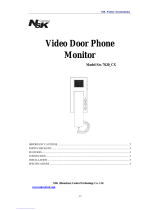Page is loading ...

Acer
Aspire 9300/7000
TravelMate 7510
Service Guide
PRINTED IN TAIWAN
Service guide files and updates are
available on the ACER/CSD web.
For more information, please refer to
http://csd.acer.com.tw

II
Revision History
Please refer to the table below for the updates of Aspire 9300 / 7000 & TravelMate 7510 service
guide.
Date Chapter Updates

III
Copyright
Copyright© 2006 by Acer Incorporated. All rights reserved. No part of this publication may be
reproduced, transmitted, transcribed, stored in a retrieval system, or translated into any language
or computer language, in any form or by any means, electronic, mechanical, magnetic, optical,
chemical, manual or otherwise, without the prior written permission of Acer Incorporated.

IV
Disclaimer
The information in this guide is subject to change without notice.
Acer Incorporated makes no representations or warranties, either expressed or implied, with
respect to the contents hereof and specifically disclaims any warranties of merchantability or fitness
for any particular purpose. Any Acer Incorporated software described in this manual is sold or
licensed “as is”. Should the programs prove defective following their purchase, the buyer (and not
Acer Incorporated, its distributor, or its dealer) assumes the entire cost of all necessary servicing,
repair, and any incidental or consequential damages resulting from any defect in the software.
Acer is a registered trademark of Acer Incorporated.
Intel is a registered trademark of Intel Corporation.
Pentium and Pentium D are trademarks of Intel Corporation.
Other brand and product names are trademarks and/or registered trademarks of their respective
holders.

V
Conventions
The following conventions are used in this manual:
SCREEN MESSAGES Denotes actual messages that appear on screen.
NOTE Gives bits and pieces of additional information related
to the current topic.
WARNING Alerts you to any damage that might result from doing
or not doing specific actions.
CAUTION Gives precautionary measures to avoid possible
hardware or software problems.
IMPORTANT Reminds you to do specific actions relevant to the
accomplishment of procedures.

VI
Preface
Before using this information and the product it supports, please read the following general
information.
1. This Service Guide provides you with all technical information relating to the BASIC
CONFIGURATION decided for Acer's “global” product offering. To better fit local market
requirements and enhance product competitiveness, your regional office MAY have decided to
extend the functionality of a machine (e.g. add-on card, modem, or extra memory capability).
These LOCALIZED FEATURES will NOT be covered in this generic service guide. In such
cases, please contact your regional offices or the responsible personnel/channel to provide you
with further technical details.
2. Please note WHEN ORDERING FRU PARTS, you should check the most up-to-date information
available on your regional web or channel. For whatever reason, if a part number change is
made, it will not be noted in the printed Service Guide. For ACER-AUTHORIZED SERVICE
PROVIDERS, your Acer office may have a DIFFERENT part number code to those given in the
FRU list of this printed Service Guide. You MUST use the list provided by your regional Acer
office to order FRU parts for repair and service of customer machines.

1
Chapter1 System Specification 1
Features 1
Platform 1
System Memory 1
Display 1
Graphics 1
Storage Subsystem 2
Optical media drive 2
Communication 2
I/O Interface 2
Power Subsystem 3
Dimensions and Weight 3
Environment 3
Block Diagram 4
Outlook Tour 5
Front View 5
Closed Front View 6
Left View 7
Right View 7
Rear View 8
Base View 8
Using the Keyboard 10
Lock keys and Embedded Numeric Keypad 10
Windows keys 11
Hotkeys 11
Special keys 12
Indicators 14
Easy-launch Buttons 15
Touchpad 16
Touchpad Basics 16
Acer Empowering Technology 18
Acer eDataSecurity Management 19
Acer eLock Management 21
Acer ePerformance Management 22
Acer eRecovery Management 23
Acer eSettings Management 24
Acer eNet Management 25
Acer ePower Management 27
Acer ePresentation Management 29
Acer OrbiCam 30
Using the System Utilities 36
Acer GridVista (dual-display compatible) 36
Launch Manager 37
Norton AntiVirus 38
How do I check for viruses 38
Hardware Specification and Configuration 39
Chapter2 System Utilities 48
BIOS Setup Utility 48
Information 49
Main 50

2
Security 52
Set Supervisor/User Password 53
Characters 0-9,A-Z (not case sensitive) 53
Boot 55
Exit 56
Chapter3 Machine Disassembly and Replacement 57
General Information 57
Before You Begin 57
Disassembly Procedure Flowchart 58
Disassembly Procedure 60
Removing the Battery Pack 60
Removing the HDD Module 60
Removing the Wireless LAN Card and the RAM Modules 61
Removing the Keyboard 63
Separating the LCD Module and Main Unit 64
Disassembling the Main Unit 65
LCD Disassembly 72
Chapter4 Troubleshooting 76
System Check Procedures 77
External Diskette Drive Check 77
External CD-ROM Drive Check 77
Keyboard or Auxiliary Input Device Check 77
Memory Check 78
Power System Check 78
Check the Power Adaptor 78
Check the Battery Pack 79
Touchpad Check 79
Power-On Self-Test (POST) Error Message 81
Index of Error Messages 82
Error Message List 82
Phoenix BIOS Beep Codes 83
Index of Symptom-to-FRU Error Message 88
Intermittent Problems 92
Undetermined Problems 93
Top View 94
Chapter5 Jumper and Connector Location 94
Bottom View 96
Switch Setting 97
Password Bypassing & BIOS Recovery 98
Chapter6 FRU (Field Replaceable Unit) List 100
Exploded Diagram 101
Parts 102
Appendix A Model Definition and Configuration 114

Chapter 1 1
Features
Platform
Aspire 9300 Series
TAMDTM Turion 64 X2 Mobile Technology TL-52/TL-56/TL-60 (1.6/1.8/2GHz, 2 x 512 KB
L2 cache), TL-50 (1.6GHz, 2 x 256 KB L2 cache) featuring:
TDual-core processing
TSimultaneous 32 bit and 64 bit Windows® support
TAMD PowerNow!TM, AMD HyperTransportTM, Enhanced Virus Protection2 and 3DNow!
professional technology
Aspire 7000 Series
TAMD SempronTM Mobile Technology 3200+/3500+(1.6/1.8 GHz, 512 KB L2 cache),
3400+ (1.8 GHz, 256 KB L2 cache), or higher, featuring:
TSimultaneous 32 bit and 64 bit Windows® support
TAMD PowerNow!TM, AMD HyperTransportTM, Enhanced Virus Protection2 and 3DNow!
professional technology
System Memory
TUp to 2GB of DDR2 533/667MHz memory, upgradeable to 4GB using two soDIMM
modules (dual-channel support)
Display
T17.1” WXGA + 200-nit Acer CrystalBriteTM colour TFT LCD (Aspire 9410 / 7110 series) or
high brightness TFT LCD (TravelMate 5610 / 5110 series), 1440 x 900 pixel resolution,
supporting simultaneous multi-window viewing via Acer GridVistaTM
Graphics
TNVIDIA® GeForce® Go 7300 up to 512MB TurboCacheTM (256MB of dedicated GDDR2
VRAM, 256MB of shared system memory), supporting Microsoft DirectX 9.0, Shader
Model3.0, OpenEXR High Dynamic Range (HDR) technology, NVIDIA PowerMizer 6.0,
PCI Express®
TNVIDIA® GeForce® Go 7600 up to 128MB of dedicated GDDR2 VRAM, supporting
Microsoft DirectX 9.0, Shader Model3.0, OpenEXR High Dynamic Range (HDR)
technology, NVIDIA PowerMizer 6.0, PCI Express®
TNVIDIA® GeForce® Go 6100 integrated graphics with 64 MB of shared system memory
System Specification
Chapter 1

2Chapter 1
TDual independent displays support
T16.7 million colors
TMPEG-2/DVD hardware-assisted capability
TAcer ArcadeTM featuring Acer CinemaVisionTM and Acer ClearVisionTM technologies
NOTE: TurboCacheTM memory allocation varies depending on configuration.
Storage Subsystem
T60/80/100/120/160 GB or higher hard disk drive
T5-in-1 card reader, supporting Secure Digital (SD), MultiMediaCard (MMC), Memory
Stick® (MS), Memory Stick PROTM (MS PRO), xD-Picture CardTM (xD)
Optical media drive
T8X DVD-Super Multi double-layer drive
T24X DVD/CD-RW combo drive
Communication
TAcer Video Conference featuring Voice and Video over internet Protocol (VVoIP) support
via Acer OrbiCamTM and optional Acer Bluetooth® VoIP phone
TAcer OrbiCamTM integrated 1.3 megapixel or 310,000 pixel CMOS camera, featuring:
T225 degree ergonomic rotation
TAcer PrimaLiteTM technology
TModem: 56K ITU V.92 with PTT approval; Wake-on-Ring ready
TLAN: gigabit Ethernet; Wake-on-LAN ready
TWPAN: Bluetooth® 2.0 + EDR (Enhanced Data Rate)
TWLAN: Intel® InviLinkTM 802.11b/g Wi-Fi CERTIFIEDTM solution, supporting Acer
SignalUpTM wireless technology
I/O Interface
TPC Card slot (one Type II)
T5-in-1 card reader (SD/MMC/MS/MS PRO/xD)
TFour USB 2.0 ports
TExternal display (VGA) port
TS-video/TV-out (NTSC/PAL) port
THeadphones/speaker/line-out jack with S/PDIF support
TMicrophone-in jack
TLine-in jack
TEthernet (RJ-45) port
TModem (RJ-11) port
TDC-in jack for AC adapter

Chapter 1 3
Power Subsystem
TACPI 2.0 CPU power management standards: Stand-by and Hibernation power-saving
modes support
T71W 4800mAh (8-cell) or 44W 4000mAh (6-cell) Li-Ion battery pack
TAcer QuicChargeTM technology: 80% charge in 1 hour; 2-hour rapid charge system-off;
2.5-hour charge-in-use
T3-pin 90W AC adapter
Dimensions and Weight
T400 (W) x 295 (D) x 31.4/39.9 (H) mm (15.75 x 11.61 x 1.24/1.57 inches)
T3.81 kg (8.39 lbs.) with 8-cell battery pack
T3.68 kg (8.10 lbs.) with 6-cell battery pack
Environment
TTemperature
TOperating: 5 oC to 35 oC
TNon-operating: -20 oC to 65 oC
THumidity (non-condensing)
TOperating: 20% to 80%
TNon-operating: 20% to 80%

4Chapter 1
Block Diagram
A
A
B
B
C
C
D
D
E
E
4 4
3 3
2 2
1 1
-1
159
MAC
C51MV
5V_S5
18V 3.0A
5V 100mA
VCC_CORE_S0
CRT/TV
MUX
PCIE x 1
MYALL M Block Diagram
ATA 133
HD AUDIO
LPC I/F
HyperTransport
16X16
6.4GB/S
NPT Processor
Rev. F
S1 package
AMD CPU
DDRII
667
LCD
nVIDIA
MCP51
ACPI 2.0
Mini Card
802.11a/b/g
PCI
8xUSB 2.0
nVIDIA
HyperTransport+ UMA
HyperTransport
4X4
1.6GB/S
UP to 1920 X 1200
PCI-E X 1 PCI-E X 1
2,3,4,5
6,7,8,9,10
15,16,17,18,19,20
11,12
14
14
28
DDRII 667 Channel A
Slot 0
DDRII
667
DDRII 667 Channel B
Slot 1
SATA
SYSTEM DC/DC
MAX8734A
INPUTS OUTPUTS
DCBATOUT 3D3V_S5
SYSTEM DC/DC
MAX8743
INPUTS OUTPUTS
DCBATOUT 1D2V_HT_S0
1D2V_CORE_S0
MAXIM CHARGER
MAX8725
INPUTS OUTPUTS
DCBATOUT BT+
CPU DC/DC
MAX8760
INPUTS OUTPUTS
DCBATOUT 1.35V
35A
PCB LAYER
L1:SIGNAL 1
L2:VCC
L3:SIGNAL 2
L4:SIGNAL 3
L5:GND
L6:SIGNAL 4
SVIDEO/COMP
RGB CRT
LVDS Dual Channel
CRT
TVOUT
Project Code: 91.4Q901.001
Project Name: MYALL M
PCB Number: 06211-SA
9
PCIE x 16
G72MV
/G73M
48,49,5051,52,53,54,55,56,57
VRAMx4
TV & Video-In
32
WIRELESS
32
PCI7412
SLOT
PCI BUS
32
Mini-PCI
PCMCIA
TI
26 ~ 27
29
Card
Reader
28
PWR SW
CP2220
29
28
1394
SIO
NS87381
34
FIR
34
BIOS
KBC
KB3910
33
INT. KB
Touch
Pad
X BUS
CIR
LPC BUS
DEBUG
CONN
36
USB
MINI USB
BlueTooth
2323
CDROM
22
PATA
HDDSATA
22 22
USB
4 Port CAMERA
c. INT Mic
HDA
31
31
d. Line Out
MDC Card
G1432
Codec
29
30
23
MODEM
ALC883
b. Mic In
e. INT.SPKR
a. Line In
RTL8211B
LAN
24
SATA
25
RJ45 TXFM
25
36 35 35 34
MAX4411
13

Chapter 1 5
Outlook Tour
Front View
#Icon Item Description
1 N/A Built-in camera 1.3 megapixel or 310,000 pixel web camera for video
communication (for selected models)
2 N/A Display screen Also called Liquid-Crystal Display (LCD), displays computer
output.
3 N/A Status indicators Light-Emitting Diodes (LEDs) that light up to show the status
of the computer’s functions and components.
4 Wireless communication
button
Enable/disables Wireless function. Indicates the status of
wireless LAN communications.
5 Bluetooth communication
button
Enable/disables Bluetooth function. Indicates the status of
Bluetooth communications.
6 N/A Microphone Internal microphone for sound recording
7 N/A Touchpad Touch-sensitive pointing device which functions like a
computer mouse
8 N/A Click buttons
(left, center and right)
The left and right buttons function like the left and right mouse
buttons; the center button serves as a four-way scroll button.
9 N/A Palmrest Comfortable support area for your hands when you use the
computer.
Just for Starters...
# Icon Item Description
"Launch keys" on page 10
# Icon Item Description
# Item Description
"Launch keys" on page 10
# Icon Item Description
# Item Description

6Chapter 1
Closed Front View
10 N/A Keyboard Serves for entering data into your computer.
11 N/A Power button Turns the computer on and off.
12 N/A Easy-launch buttons Buttons for launching frequently used programs.
#Icon Item Description
1 N/A Speakers Left and right speakers deliver stereo audio output.
2 Line-in jack Accepts audio line-in devices (e.g., audio CD player, stereo
walkman).
3 Microphone-in jack Accepts input from external microphones.
4 Headphones/speaker/
line-out jack with S/PDIF
support
Connects to audio line-out devices (e.g., speakers,
headphones).
5 Power indicator Indicates the computer’s power status.
6 Battery indicator Indicates the computer’s battery status.
7 Bluetooth communication
indicator
Indicates the status of Bluetooth communication.
8 Wireless communication
indicator
Indicates the status of wireless LAN communication.
9 N/A Latch Locks and releases the lid.
"Easy-launch buttons" on
page 27
# Icon Item Description
# Icon Item Description
# Icon Item Description
"Launch keys" on page 10
# Icon Item Description
# Item Description
Note:
# Icon Item Description
# Icon Item Description
"Launch keys" on page 10
# Icon Item Description
# Item Description
"Launch keys" on page 10
# Icon Item Description
# Item Description
"Launch keys" on page 10
# Icon Item Description
# Item Description
"Launch keys" on page 10
# Icon Item Description
# Item Description

Chapter 1 7
Left View
Right View
#Icon Item Description
1 Kensington lock slot Connects to a Kensington-compatible computers security lock.
2 N/A Optical disk drive Internal optical drive; accepts CDs or DVDs (slot-load or tray-
load depending on model).
3 N/A Optical disk access
indicator
Lights up when the optical disk drive is active.
4 N/A Optical disk drive eject
button
Ejects the drive tray from the drive (location depends on
model).
5 N/A Emergency eject hole Ejects the drive tray when the computer is turned off.
#Icon Item Description
1 N/A PC Card slot eject button Ejects the PC Card from the slot.
2 PC Card slot Accepts one Type II PC Card.
3 5-in-1 card reader Accepts Memory Stick (MS), Memory Stick Pro (MS PRO),
MultiMediaCard (MMC), Secure Digital (SD) and xD-Picture
Card (xD).
4 Three USB 2.0 ports Connect to USB 2.0 devices (e.g., USB mouse, USB camera).
5 N/A Ventilation slots Enable the computer to stay cool, even after prolonged use.
6 DC-in jack Connects to an AC adapter.
# Icon Item Description
# Icon Item Description
Note:
# Icon Item Description
# Icon Item Description
# Icon Item Description
Note:
# Icon Item Description
# Icon Item Description
"Easy-launch buttons" on page 10
# Icon Item Description
# Item Description
Note:
# Icon Item Description
# Icon Item Description
Note:
# Icon Item Description
# Icon Item Description

8Chapter 1
Rear View
Base View
#Icon Item Description
1 USB 2.0 ports Connect to USB 2.0 devices (e.g., USB mouse, USB camera).
2S-video/TV-out(NTSC/
PAL)port
Connects to a television or display device with S-video input
2 External display (VGA) port Connects to an external display device (e.g., external monitor,
LCD projector).
3 Modem (RJ-11) port Connects to a phone line.
4 Ethernet (RJ-45) port Connects to an Ethernet 10/100/1000-based networks.
5 N/A Battery Powers the computer.
#Icon Item Description
1 N/A Battery release latch Releases the battery for removal.
2 N/A Cooling fan Helps keep the computer cool.
NOTE: Do not cover or obstruct the opening of the fan.
3 N/A Mini PCI card bay Houses the computer’s Mini PCI card.
4 N/A Ventilation slots Enable the computer to stay cool, even after prolonged use.
5 N/A Memory compartment Houses the computer’s main memory.
# Icon Item Description
Note:
# Icon Item Description
# Icon Item Description
# Icon Item Description
Note:
# Icon Item Description
# Icon Item Description
Note:
# Icon Item Description
# Icon Item Description
Note:
# Icon Item Description
# Icon Item Description
# Item Description
Note

Chapter 1 9
6 N/A PCI Express Mini Card bay Houses the computer’s PCI Express Mini card.
7 N/A Hard disk bay Houses the computer’s hard disk (secured with screws).
8 N/A Battery lock Locks the battery in position.
9 N/A Battery bay Houses the computer’s battery pack.

10 Chapter 1
Using the Keyboard
The full-sized keyboard includes an embedded numeric keypad, separate cursor, lock, Windows,
function and special keys.
Lock keys and Embedded Numeric Keypad
The keyboard has three lock keys which you can toggle on and off.
The embedded numeric keypad functions like a desktop numeric keypad. It is indicated by small
characters located on the upper right corner of the keycaps. To simplify the keyboard legend,
cursor-control key symbols are not printed on the keys.
Lock Description
Caps Lock When Caps Lock is on, all alphabetic characters are typed in uppercase.
Num Lock
Fn + F11
When Num Lock is on, the right hand side numeric keypad is in numeric mode. The
keys function as a calculator (complete with the arithmetic operators +, -, *, and /).
When Num Lock is off, the keys assume cursor and other shortcut functions.
Scroll Lock
Fn + F12
When Scroll Lock is on, the screen moves one line up or down when you press the up
or down arrow keys respectively. scroll Lock does not work with some applications.
Desired access Num Lock on Num Lock off
Number keys on embedded
keypad
Type numbers in a normal
manner.
N/A
Cursor-control keys on embedded
keypad
Hold Shift while using cursor-
control keys.
Hold Fn while using cursor-control
keys.
Main keyboard keys Hold Fn while typing letters on
embedded keypad.
Type the letters in a normal
manner.
Lock key Description
<Fn> + <F12>
Desired access Num Lock on Num Lock off
<Shift> <Fn>
<Fn>

Chapter 1 11
Windows keys
The keyboard has two keys that perform Windows-specific functions.
Hotkeys
The computer employs hotkeys or key combinations to access most of the computer's controls like
screen brightness, volume output and the BIOS utility. To activate hotkeys, press and hold the <Fn>
key before pressing the other key in the hotkey combination.
Key Icon Description
Windows key Press alone. This key has the same effect as clicking on the Windows
Start button. It launches the Start menu. It can also be used with other
keys to provide a variety of functions:
+ Tab: Activates the next Taskbar button.
+ E: Opens the My Computer window.
+ F1: Opens Help and Support.
+ F: Opens the Find (All Files dialog box).
+ R: Opens the Run dialog box.
+ M: Minimizes all windows.
Shift + + M: Undoes the minimize all windows action.
Application key This key has the same effect as clicking the right mouse button. It
opens the application’s context menu.
Hot Key Icon Function Description
Fn + F1 Hot key help Displays help on hot keys.
Fn + F2 Acer eSetting Launches the Acer eSettings in Acer
Empowering Technology.
Fn + F3 Acer ePower
Management
Launches the Acer ePower Management in Acer
Empowering Technology.
Fn + F4 Sleep Leads the computer to Sleep mode.
<Fn>
Key Description
< > + <Tab>:
< > + <E>:
< > + <F1>:
< > + <F>:
+ <R>:
< > + <M>:
<Shift> + < > + <M>:
<Fn>
Key Description
< > + <Tab>:
< > + <E>:
< > + <F1>:
< > + <F>:
+ <R>:
< > + <M>:
<Shift> + < > + <M>:
Hotkey Icon Function Description
<Fn> + <F1>
<Fn> + <F2>
"Acer eManager" on
page 20
<Fn> + <F3>
<Fn> + <F4>
<Fn> + <F5>
<Fn> + <F6>
<Fn> + <F7>
<Fn> + <F8>
<Fn> + < >
<Fn> + < >
<Fn> + < >
<Fn> + < >
Hotkey Icon Function Description
<Fn> + <F1>
<Fn> + <F2>
"Acer eManager" on
page 20
<Fn> + <F3>
<Fn> + <F4>
<Fn> + <F5>
<Fn> + <F6>
<Fn> + <F7>
<Fn> + <F8>
<Fn> + < >
<Fn> + < >
<Fn> + < >
<Fn> + < >
Hotkey Icon Function Description
<Fn> + <F1>
<Fn> + <F2>
"Acer eManager" on
page 20
<Fn> + <F3>
<Fn> + <F4>
<Fn> + <F5>
<Fn> + <F6>
<Fn> + <F7>
<Fn> + <F8>
<Fn> + < >
<Fn> + < >
<Fn> + < >
<Fn> + < >
Hotkey Icon Function Description
<Fn> + <F1>
<Fn> + <F2>
"Acer eManager" on
page 20
<Fn> + <F3>
<Fn> + <F4>
<Fn> + <F5>
<Fn> + <F6>
<Fn> + <F7>
<Fn> + <F8>
<Fn> + < >
<Fn> + < >
<Fn> + < >
<Fn> + < >
/