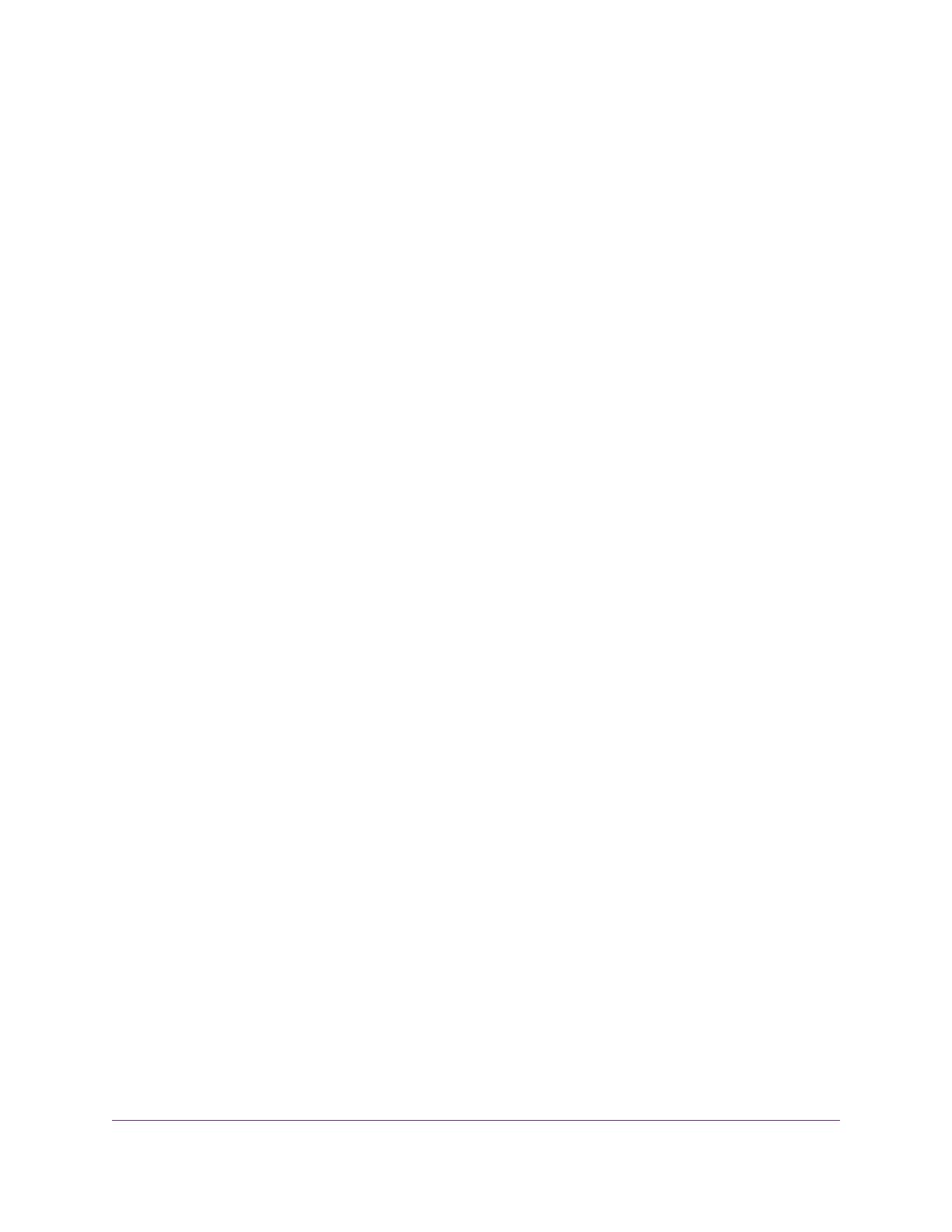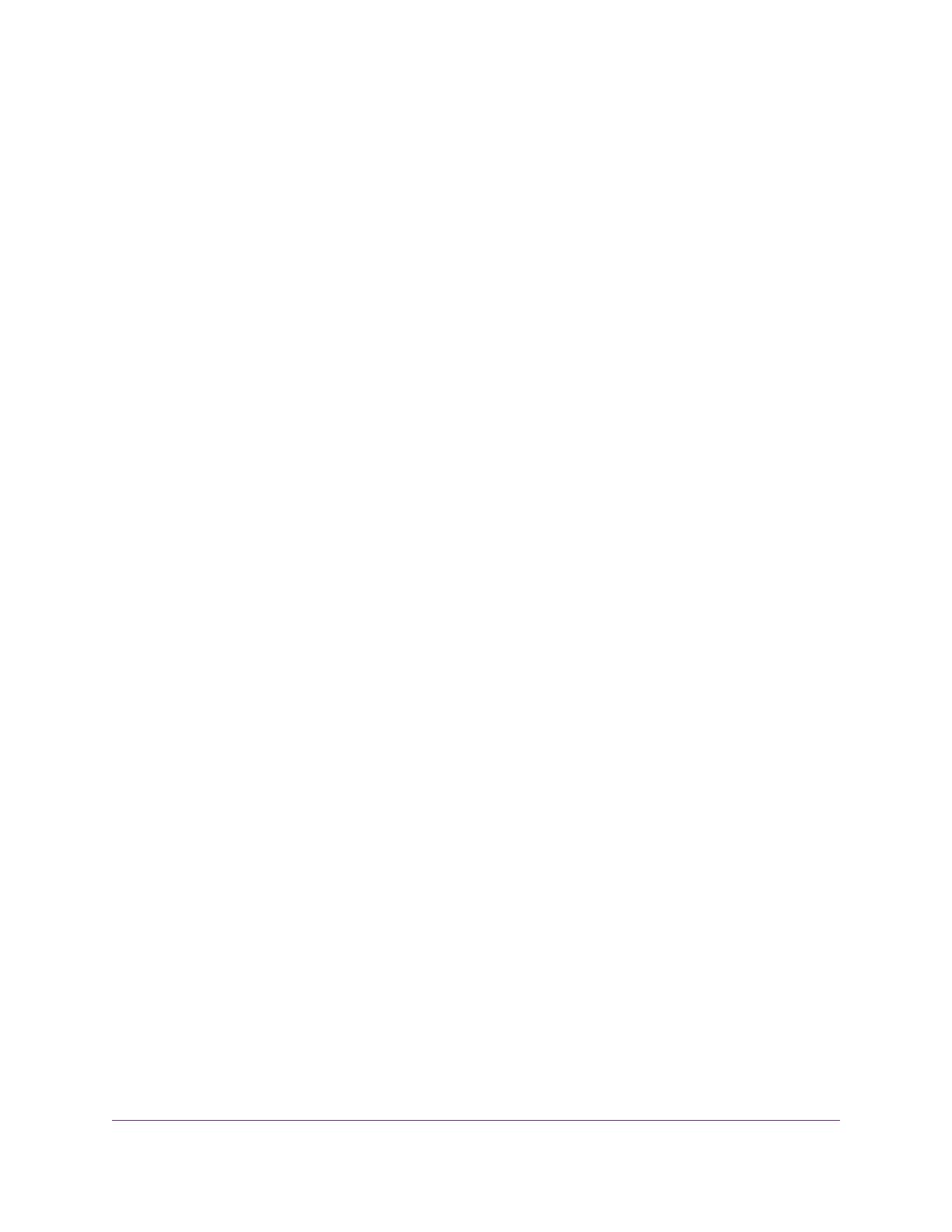
Overview
The switch provides eight, twelve, or sixteen 100/1000/10GBASE-T RJ-45 copper ports that support nonstop
100M/1G/10G Layer 2 and Layer 3 networks.Two of these ports are combo ports that can accept enhanced
small form-factor pluggable (SFP+) 1G and 10G copper and fiber optical modules, or Direct Attach Cables
(DAC) for short-distance inter-switch connections.
Using the 10G ports, you can create high-speed connections to a server, network attached storage (NAS)
system, or backbone network. For example, you can do the following:
•Connect switches to each other with high-speed links
•Link to high-speed servers
•Provide 100M/1G/10G copper and 1G and 10G fiber connectivity
The switch provides administrative management options that let you configure, monitor, and control the
network. Using the web management interface, you can configure the switch and the network, including the
ports, the management VLAN, VLANs for traffic control, link aggregation for increased bandwidth, Quality
of Service (QoS) for prioritizing traffic, and network security.
Initial discovery of the switch on the network requires the Smart Control Center program, which runs on a
Windows-based computer and is included on the resource CD. If you do not use a Windows-based computer,
get the IP address of the switch from the DHCP server in the network or use an IP scanner utility.
After discovery, you can configure the switch using the web management interface for advanced setup and
configuration of features, or the Smart Control Center program for very basic setup. For more information,
see the user manual, which you can download from downloadcenter.netgear.com.
You can install the switch freestanding or rack mounted in a wiring closet or equipment room.The switch
is IEEE compliant and offers low latency for high-speed networking. All ports can automatically negotiate
to the highest speed, which makes the switch very suitable for a mixed environment with Fast Ethernet,
Gigabit Ethernet, and 10-Gigabit Ethernet devices.
Use Category 5e (Cat 5e) or higher rated Ethernet cables (Cat 6, Cat 6a, or Cat 7) to make 10G connections.
For 10G speeds, if the cable distance is greater than 148 feet (45 meters), we recommend that you use a
Cat 6a cable or higher rated cable.
Features
The following list describes the key features of the switches:
•Eight (model XS708T), twelve (model XS712Tv2), or sixteen (model XS716T) 100/1000/10GBASE-T
switching ports, two of which are combo ports that can accept SFP+ 1G and 10G copper and fiber optical
modules.
•One USB port (for configuration files, firmware, and debug logs).
•Full NETGEAR Smart Managed Pro Switch functionality.
•Full compatibility with IEEE standards:
-IEEE 802.3 Ethernet
-IEEE 802.3u 100BASE-T
Introduction
6
8-Port, 12-Port, and 16-Port Gigabit Smart Managed Pro Switch