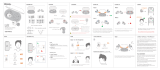Page is loading ...

MOVEAUDIO S180
USER MANUAL
V1.0 | TW18

1
Chapter 1. Get started
This manual describes everything you need to know about your TCL MOVEAUDIO S180. If you
need more information, visit www.tcl.com.
Overview
1
2
3
4
3
4
1. Case LED indicator The indicator flashes certain colors to indicate the charge or
communication status of the earbuds or the charging case.
2. USB Type-CTM port
Connect the charging case to a computer or a compatible USB
adapter with the supplied USB Type-C cable to simultaneously
charge both the earbuds and the charging case.
3. Earbud LED indicator The indicator flashes certain colors to indicate the charge or
communication status of the earbud.
4. Touch control area Tap or press to operate earbuds.
Charge the baery
Earbuds
Your charging case is a charger. To charge your earbuds, place the earbuds in the case, then
close the lid. The earbud LED indicators flash in solid blue for 1 second when charging starts.
1s

2
NOTE
For best results, do not insert your earbuds in the charging case if they are wet or dirty.
Charging case
To charge the charging case, connect the case to a computer or a compatible USB adapter with
the supplied USB Type-C cable.
The case LED indicator flashes in solid red when charging starts, and flashes in solid green
when charging is complete.
2HR
NOTES
• It takes approximately 2 hours to fully charge the case using the supplied USB Type-C
cable. The charging time may vary depending on the battery usage conditions.
• Use only the supplied or a certified USB charging cable for charging to prevent
product damage.
Check the charge status
Earbuds
When the battery level for the earbuds is less than 10%, you will hear the low battery prompt
via the earbuds, and need to charge the earbuds by placing them in the case.
Charging case
Open or close the charging case to check the battery level for the case from the case LED
indicator lights.
<10%
>20% 10% ~ 20%

3
Solid green >20%
Solid red 10%~20%
Blinking red <10%
NOTES
• When the case LED indicator flashes in solid red, you can still put your earbuds in
the case to charge them, but need to charge the case as soon as possible.
• When the case LED indicator flashes in blinking red, you need to charge both the
case and earbuds as soon as possible.
Replace ear ps
To get the most use and enjoyment out of your earbuds, select the most comfortable tips for
your ears.
To replace an ear tip, follow these steps:
1. Pull firmly to remove the tip.
2. Choose a new tip.
3. Align the new tip with the earbud, then push until it clicks.
S M L
ComplyTM
NOTE
The ComplyTM foam ear tips are for premium model only.

4
Chapter 2. Make connections
Enjoy music and hands-free calling with your earbuds by using the Bluetooth function of your
device.
Connect with a Bluetooth device
Pair your Bluetooth device to use it with the earbuds for the first time. Before you make the
pairing operation, make sure your earbuds and the charging case are charged sufficiently.
To pair the earbuds with your device for the first time after purchase or after resetting the
earbuds, follow these steps:
1. Open the charging case, and keep it next to your device. The earbud LED indicators flash in
blinking blue.
2. Unlock your device, and turn on the Bluetooth function on your device.
3. Select TCL MOVEAUDIO S180 from the list of available devices to complete the
connection.
90%
TCL MOVEAUDIO S180
NOTES
• When you pair the earbuds with a device for the first time after purchase or after
resetting the earbuds, the earbuds enter pairing mode automatically if you open the
charging case.
• If pairing is not established within 5 minutes, the pairing mode will be cancelled and
the earbuds will turn off.
To pair the earbuds with your device manually, follow these steps:
1. Remove both earbuds from the charging case, and wear the earbuds.
2. Triple-press either earbud, and hold the third press for about 2 seconds.
3. Unlock your device, and turn on the Bluetooth function on your device.
4. Select TCL MOVEAUDIO S180 from the list of available devices to complete the
connection.

5
L/RL/R
x2 +2s
90%
TCL MOVEAUDIO S180
NOTE
If pairing is not established within 5 minutes, the pairing mode will be cancelled and
the earbuds will turn off.
Disconnect from a Bluetooth device
Disconnect your earbuds from the Bluetooth device using these methods:
• Put both earbuds in the charging case, and close the case.
• Turn off the Bluetooth function on your device.
• Go to the Bluetooth setting on your device, tap your earbuds from the device list, and select
disconnection option.
NOTE: The disconnection procedure may vary depending on your device model.
Reconnect with your devices
After successful pairing, the earbuds will automatically connect to the last paired device if taken
out of the charging case.
NOTES
• The earbuds and Bluetooth device must be turned on and within connection range.
• If the earbuds cannot find and connect to the last paired device, they will enter
pairing mode after 15 seconds.

17
© 2021 TCL Communication Ltd. All rights reserved.
Trademarks
TCL and the TCL logo are trademarks of TCL Communication Ltd. The Bluetooth® word mark
and logos are registered trademarks owned by Bluetooth SIG, Inc. and any use of such marks
by TCL Communication Ltd. is under license. USB Type-C™ is a trademark of USB Implementers
Forum. Google Assistant word mark and logo are trademarks or registered trademarks of Google
Inc. Siri is a trademark or registered trademark of Apple Inc. registered in the U.S. and other
countries. Comply is a registered trademark of Hearing Components, Inc. All other trademarks
and trade names are the property of their respective owners.
/