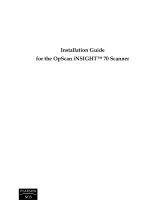English
15
Radio and television interference
FCC Notice (U.S.A.)
Note:
This equipment has been tested and found to comply with
the limits for a Class B digital device, pursuant to Part 15 of the
FCC Rules. These limits are designed to provide reasonable pro-
tection against harmful interference in a residential installation.
This equipment generates, uses and can radiate radio frequency
energy and, if not installed and used in accordance with the
instructions, may cause harmful interference to radio communi-
cations. However, there is no guarantee that interference will not
occur in a particular installation. If this equipment does cause
harmful interference to radio or television reception, which can
be determined by turning the equipment off and on, the user is
encouraged to try to correct the interference by one or more of
the following measures:
• Reorient/relocate the receiving antenna.
• Increase the separation between the equipment and receiver.
• Connect the equipment into an outlet on a circuit different
from that to which the receiver is connected.
• Consult the dealer or an experienced radio/TV technician for
help.
Note:
A shielded interface cable with a ferrite core installed on
the scanner connector end must be used with this equipment.
FCC Caution:
To assure continued compliance, any changes or
modifications not expressly approved by the party responsible for
compliance could void the user’s authority to operate the equip-
ment.
Product: The Polaroid SprintScan 4000 Scanner
Marketed by: Polaroid Corporation, Cambridge, MA 02139
U.S.A. Telephone:
1-800-432-5355
This device complies with Part 15 of the FCC Rules. Operation is
subject to the following two considerations: (1) This device may
not cause harmful interference, and (2) this device must accept
any interference received, including interference that may cause
undesired operation.
© Copyright Polaroid Corporation, 1999. All rights reserved.
“Polaroid” and “SprintScan” are trademarks of Polaroid Corporation, Cam-
bridge,
MA, U.S.A. All other product names may be trademarks of their respective
owners.
PN 100165A (PE 20008Q-1
)
SS_4_ENG.FMK Page 15 Thursday, May 6, 1999 10:10 AM