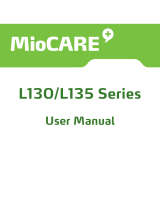Page is loading ...

Lenovo
IdeaTab
S2110A
User Guide
V1.0
Read the
safety notices
and
important tips in
the
included manuals
before
using
your computer.

FirstEdition(June2011)
©CopyrightLenovo2011.
LENOVOproducts,data,computersoftware,andserviceshavebeendevelopedexclusivelyatprivate
expenseandaresoldtogovernmentalentitiesascommercialitemsasdefinedby48C.F.R.2.101with
limited and restricted rights to use, reproduction and disclosure. LIMITED AND RESTRICTED
RIGHTSNOTICE:Ifproducts,data,computersoftware,orservic es
aredeliveredpursuantaGeneral
ServicesAdministration“GSA”contract,use,reproduction,ordisclosureissubjecttorestrictionsset
forthinContractNo.GS‐35F‐05925.

Contents
i
Chapter 1. Getting to know
your
computer...................................
1
Frontview
.......................................1
Left‐sideview
.................................2
Right‐side
view...............................3
Top
view
..........................................4
Bottom
view
....................................5
Rear
view
.........................................6
Dockingfrontview
(optiona l)
......7
Dockingtopview
(optional).........8
Dockingleftview
(optional)
.........9
Chapter 2. Learning the
basics
......................................
10
First
use..........................................10
UsingACadapterandbattery
...11
Connectingexternal
devices
.......13
Chapter 3. Connecting to the
Internet
....................................
15
Wiredconnection
.........................15
Wireless
conne ction.....................16
Specifications.........................
17


Chapter 1. Getting to know
y
our computer
1
Front view -----------------------------------------------------------------------------------------------
b a
No
tes:
Theillustrationsinthismanualmaydifferfromtheactualproduct.Pleasereferto
theactualproduct.
a
Front camera
Usethecameraforvideocommunication.
b
Screen
Thetouchscreenallowsyoutooperatethepadusing
multi‐touchfingers.

Chapte
r
1. Getting to know
y
ou
r
compute
r
2
Left-side view --------------------------------------------------------------------------------------
a b c d
a
Speaker
Thestereospeakersproviderichandpowerfulsound.
b
Combo audio
jack
Connectstoheadphonesorheadsets.Thecomboaudio
jackdoesnotsupportconventionalmicrophones.
c
Micro HDMI port
ConnectstodeviceswithHDMIinputsuchasaTVora
display.
d
SIM card slot (On
select models)
InsertaSIMcard(notsupplied)forusingMobile
Broadband.

3
Chapte
r
1. Getting to know
y
ou
r
compute
r
Right-side view ----------------------------------------------------------------------------------
b a
a
Speaker
Thestereospeakersproviderichandpowerfulsound.
b
Volume Button
Adjuststhevolume.

4
Chapte
r
1. Getting to know
y
ou
r
compute
r
Top view ---------------------------------------------------------------------------------------------------
a
a
Power
button
PressthisbuttontoturnontheIdeaTab.

5
Chapte
r
1. Getting to know
y
ou
r
compute
r
Bottom view ------------------------------------------------------------------------------------------
a
a
Position-limit
hole
b
Docking
connector
(compatible with
micro USB)
b
InserttheIdeaTabintothedockthroughthisholetofix
thescreenpanel.
Insertthepoweradapter,USBcableorconnecttothe
dockthroughthisport.

6
Chapte
r
1. Getting to know
y
ou
r
compute
r
Rear view -------------------------------------------------------------------------------------------------
a b
a
Flash
b
Back Camera
Usethecameraforvideocommunication.

7
Chapte
r
1. Getting to know
y
ou
r
compute
r
Docking front view (optional) ------------------------------------------------
a
c b
a
Position-limit
hole
b
Docking
connector
InserttheIdeaTabintothedockthroughthisholetofix
thescreenpanel.
InserttheIdeaTabintothedockthroughthisconnector.
c
Memory card slot
Insertmemorycards(notsupplied)here.

8
Chapte
r
1. Getting to know
y
ou
r
compute
r
Docking top view (optional) ----------------------------------------------------
a
b
a
Keypad
TheKeypadfunctionsasaconventionalkeyboard.
b
Touch pad
TheTouchpadfunctionsasaconventionalmouse.

9
Chapte
r
1. Getting to know
y
ou
r
compute
r
Docking left view
(optional)
----------------------------------------------------
a b
a
Micro HDMI
port
Connectstothedockstochar getheIdeaTab.
b
USB
port
ConnecttoUSBdevices.

10
Chapter 2. Learning the basics
First
use
-------------------------------------------------------------------------------------------------------
Reading the manuals
Readthesuppliedmanualsbeforeusingyou rcomputer.
Connecting to the power
Thesuppliedbatterypackisnotfullychargedatpurchase.
Tochargethebatteryandbeginusingyourcomputer,insertthebatterypack
andconnectthecomput ertoanelectricaloutlet.Thebatteryisautomatically
chargedwhilethecomputerisrunningonACpower.
Installing the battery pack
RefertothesuppliedSetupPostertoinstallthebatterypack.
Connecting the computer to an electrical outlet
1
ConnectthepowercordtotheACadapter.
2
ConnecttheACadaptertotheACpoweradapterjackofthecomputer
firmly.
3
Plugthepowercordintoanelectricaloutlet.
Turning on the computer
Pressthepowerbuttontoturnonthecomputer.
Configuring the operating system
Youmayneedtoconfiguretheoperatingsystemwhenitisfirstused.The
configurationprocessmayincludetheproceduresbelow.
•Acceptingtheenduserlicenseagreement
•ConfiguringtheInternetconnection
•Registeringtheoperatingsystem
•Creatingauseraccount

11
Chapte
r
2. Lea
r
ning the basics
Using
AC
adapter
and
battery
----------------------------------------------------------
Checking battery status
Youcandeterminethepercentageofbatterypowerremainingbychecking
thebatteryiconinthenotificationarea.
Note: Aseachcomputeruserhasdifferenthabitsandneeds,itisdifficulttopredicthow
longabatterychargewillla st.Therearetwomainfactors:
• Theamountofenergystoredinthebatterywhenyoucommencework.
• Thewayyouuseyou rcomputer:forexample,howoften
youaccesstheharddisk
driveandhowbrightyoumakethecomputerdisplay.
Charging the battery
Whenyoufindthatthebatterypowerislow,youneedtochargethebattery
orreplaceitwithafullychargedone.
Youneedtochargethebatteryinanyofthefollowingsituations:
•Whenyoupurchaseanewbattery
•Ifthebatterystatusindicatorstartsblinking
•Ifthebatteryhasnotbeenusedforalongtime
Notes:
• Youareadvisedtoinsertthebatterypa ckwhenusingyou rcomputertopreventsmall
particlesfromenteringtheinsideofyourcomputer.
• Toincreaseth elifeofthebatterypack,thecomputerdoesnotstartrechargingth e
batteryimmediatelyafteritdropsfromfullycharged.
• Chargethe
batteryatatemperaturebetween50°Fand86°F(10°C‐30°C).
• Fullchargeordischargeisnotrequired.

12
Chapte
r
2. Lea
r
ning the basics
Removing the battery pack
Ifyouarenotgoingtousethecomputerforanextendedperiodoftime,orif
youneedtosendyourcomputertoLenovoforservice,etc.removethe
batterypackfromthecomputer.Beforeremovingthebatterypack,
make
sure
thecomputerhasbeenshu tdown.
Handling the battery
Iftherechargeablebatterypackisreplacedwithaninco rrecttype,theremay
bedangerofanexplos ion.Thebatterypackcontainsasmallamountof
harmfulsubstances.Toavoidpossibleinjuryanddetrimenttothe
environment,payatte ntiontothefollowingpoints:
•Replaceonlywithabatteryofthe
typerecommendedbyLenovo.
•Keepthebatterypackawayfromfire.
•Donotexposethebatterypacktowaterorrain.
•Donotattempttodisassemblethebatterypack.
•Donotshort‐circuitthebatterypack.
•Keepthebatterypackawayfr omchildren.
•Do
notputthebatterypackintrashthatisdi sposedofinlandfill s.When
disposingofthebattery,complywithlocalordinancesorregulationsand
yourcompany’ssafetystandards.

13
Chapte
r
2. Lea
r
ning the basics
Connecting external devices
------------------------------------------------------------
Yourcomputerhasawiderangeofbuilt‐infeaturesandconnection
capabilities.
Using memory cards (not supplied)
Yourcomputersupportsthefollowingtypesofmemorycards:
•SecureDigital(SD)card
•MultiMediaCard(MMC)
•SecureDigitalHighCapacity(SDHC)card
Notes:
• InsertONLYonecardintheslotatatime.
• ThiscardreaderdoesnotsupportSD IOdevices(e.g.,SDIOBluetooth,etc.).
Inserting a memory card
1
Pushthedummycarduntilyouhearaclick.Gentlypullthedummycard
outofthememorycardslot.
Note: Thedummycardisusedforpreventingdustandsmallparticlesfromenteringthe
insideofyourcomputerwhenthememorycardslotisnotinuse.Retainthedummy
cardforfutureuse.
2
Slidethememorycardinuntilitclicksintoplace.
Removing a memory card
1
Pushthememorycarduntilyouhearaclick.
2
Gentlypullthememorycardoutofthememorycar dslot.
Note: Beforeremovingthememorycard,disableitviaWindowssafelyremovehardware
andejectmediautilitytoav oiddatacorruption.

14
Chapte
r
2. Lea
r
ning the basics
Connecting a universal serial bus (USB) device
Yourcomputercomeswiththr eeUSBportscompatiblewithUSBdevices.
Note: WhenusingahighpowerconsumptionUSBdevicesuchasUSBODD,usethe
externaldevice’spo weradapter.Otherwise,thedevicemaynotberecognized,and
systemshutdownmayresult.
Connecting Bluetooth enabled devices (on select models)
IfyourcomputerhasanintegratedBluetoothadaptercard,itcanconnectto
andtransferdatawir elesslywithotherBluetoothenableddevices,suchas
notebookcomputers,PDAsandcellphones.Youcantransferdatabetween
thesedeviceswithoutcablesandupto10metersrangeinopenspace.
Note: Theactualmaximumrangemayvaryduetointerferenceandtransmissionbarriers.To
getthebestpossibleconnectionspeed,placethedeviceasnearyourcomputeras
possible.
Enabling Bluetooth communications on your computer
1
Slidetheintegratedwirelessdeviceswitchfrom to .
2
PressFn+ F5tomakeconfiguration.
Notes:
• WhenyoudonotneedtousetheBluetoothfunction,turnitofftosavebatterypower.
• YouneedtopairtheBluetoothenableddevicewithyourcomputerbeforeyoucantransfer
databetweenthem.ReadthedocumentationsuppliedwiththeBluetoothenableddevice
fordetailsonhowto
pairthedevicewithyourcomputer .

15
Chapter 3. Connecting to the Internet
Asaglobalnetwork,theInternetconnectscomputersworldwide,providing
servicessuchase‐mailing,informationsearching,electroniccommerce,Web
browsingandentertainment.
YoucanconnectthecomputertotheInternetinthefollowingways:
Wiredconnection:usephysicalwiringtoconnect.
Wirelessnetworktechnology:connectwithoutwiring.
Wired connection -----------------------------------------------------------------------------
Wiredconnectionsareareliableandsafewaytoconnectthecomputertothe
Internet.
Cable
CableInternetservicesuseacablemodemconnectedto
theresidentialcableTVline.
DSL
DSLisafamilyofrelatedtechnologiesthatbringhigh‐
speednetworkaccesstohomesandsmallbusinesses
overordinarytelephonelines.
Software configuration
ConsultyourInternetServiceProvider(ISP)fordetailsonhowtoconfigure
yourcomputer.

16
Chapte
r
3. Connecting to the Inte
r
net
Wireless connection----------------------------------------------------------------------------
WirelessconnectionsprovidemobileaccesstotheInternet,allowingyouto
stayonlineanywherethewirelesssignalcovers.
Dividedbythesignalscales ,wirelessconnectiontotheInternetcanbebuilt
basedonthefollowingstandards.
Wi-Fi
Wi‐Finetworkscoverasmallphysicalarea,likeahome,
office,orsmallgroupofbuildings.Anaccesspointis
necessaryfortheconnection.
WiMAX
WiMAXnetworksconnectseveralWirelessLAN
systemstocoverametropolitanarea,providinghigh‐
speedbroadbandaccesswithouttheneedforcables.
Note: Yourcomputerma ynotsupportallwirelessconnectionmethods.
Using Wi-Fi/WiMAX (on select
models)
Enabling wireless connection
Toenablewirelesscommunications,dothefollo wing:
1 Slidetheintegratedwirelessdeviceswitchfrom to .
2 PressFn+ F5tomakeconfiguration.
Software configuration
ConsultyourInternetServiceProvider(ISP)andsearchWindowsHelpand
SupportCenterfordetailsonhowtoconfigureyourcomputer.
/