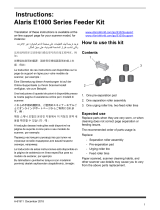for Kodak Scanners
Cleaning and Consumable Replacement Instructions
I
M
anualnstruction
Versitec is a division of Cranel, Inc.
i800/i810/
i820/i830/i840

INSTRUCTION MANUAL FOR
KODAK
i800/i810/i820/i830/i840 Scanner
Versitec 1- 888 - 722 - 6548 www. versitec.com


Step One: Cleaning the Paper Path...........................2 - 3
Step Two: Cleaning the Upper Transport area............3 - 6
Step Three: Cleaning the Vertical Transport area........6 - 8
Step Four: Cleaning the Transport area...................8 - 10
Step Five: Cleaning the Printer and Patchhead......10 - 11
Step Six: Cleaning the Imaging Guides ................12 - 13
I. i800 Scanner Maintenance
II. i800 Maintenance and Replacing Procedures
Step One: Replacing the feed Module & feed
Module Tires............................................14
Step Two: Replacing the feed Module ....................14 - 15
Step Three: Replacing the feed Module Tires.........15 - 17
Step Four: Separation Roller and Tires........................ 18
Step Five: Replacing the separation Rollers ..........18 - 19
Step Six: Replacing the separation Roller Tires .............19
Step Seven: Changing the Separation Pad............19 - 20
Step Eight: Cleaning the feed Module Tires &
Separation Roller Tires ....................20 - 21
TABLE OF CONTENTS
Versitec 1- 888 - 722 - 6548 www. versitec.com 1

Cleaning the paper path
This chapter provides cleaning and replacement procedures for
your scanner. For best scanner performance clean the areas
outlined in this chapter every 8-hour shift, unless otherwise noted.
Additional maintenance supplies can be ordering by calling DI
Supply or through your Kodak Reseller. For a list of available
supplies, see the section entitled, “Ordering Supplies” at the end of
this chapter.
See Chapter 3, Operator Control Panel Functions, for procedures.
The paper path should be cleaned with a Paper Path Cleaner fed
several times through the transport. To clean the paper path:
1 Remove the wrapping from the Paper Path Cleaner.
2 Adjust the feeder guides to the widest position.
3 Run the scanner in count-only mode.
IMPORTANT
All cleaning supplies can be disposed of in your normal
waste management system, unless otherwise noted.
Use the green handles when accessing scanner
components.
I.
i i
i i
i
800800
800800
800
Maintenance Maintenance
Maintenance Maintenance
Maintenance
2 Versitec 1- 888 - 722 - 6548 www. versitec.com

Versitec 1- 888 - 722 - 6548 www. versitec.com 3
3 Feed the cleaning sheet (adhesive side up) in the landscape
orientation several times through the transport.
4 Feed the cleaning sheet (adhesive side down) in the landscape
orientation several times through the transport.
When a cleaning sheet gets dirty, discard it and use a new one.
NOTE:
Cleaning the upper transport area
Follow the steps below to clean the upper transport area:
1 Open the top cover.

4 Versitec 1- 888 - 722 - 6548 www. versitec.com
3 Grasp the end of the lower imaging guide and slowly
pull it straight out.
2 Open the bi-fold door.
4 Place the lower imaging guide on a clean surface.
5 Grasp the end of the upper imaging guide and slowly
pull it straight out.

Versitec 1- 888 - 722 - 6548 www. versitec.com 5
6 Place the upper imaging guide on a clean surface.
To avoid getting any debris (from the cleaning process) on the
imaging guides, they will be reinstalled after the scanner is
thoroughly cleaned.
NOTE:
7 Release the top turn baffle.
8 Vacuum the area.
9 Close the top turn baffle.
Top turn
baffle
Exit
transport
plate

Cleaning the vertical
transport area
6 Versitec 1- 888 - 722 - 6548 www. versitec.com
10 Lift and hold the exit transport plate and vacuum.
11 Lower the exit transport plate.
Follow the steps below to clean the vertical transport area:
1 Grasp the vertical transport plate and pull it down until it stops.

Versitec 1- 888 - 722 - 6548 www. versitec.com 7
2 Slide the horizontal baffle plate out and vacuum inside the housing.
Document
sensors
Horizontal
baffle plate
Black strip
4 Clean the document sensors.
5 Slide the horizontal baffle plate back in place.
6 Vacuum the floor of the lower transport area.
3 With a soft cloth, wipe the document sensors and the black strip on
the horizontal baffle plate.
IMPORTANT
When vacuuming the scanner, be careful
not to scratch thesensors.

8 Versitec 1- 888 - 722 - 6548 www. versitec.com
Cleaning the transport area
Follow the steps below to clean the transport area:
10 Close the top cover.
7 Raise the vertical transport plate into its original position.
8 Turn the vertical transport plate handle and latch it into place.
9 Close the bi-fold door.
1 Open the swing out door.

2 Lift the roller cover and vacuum the sensors.
When vacuuming the scanner, be careful not to
scratch the sensors
IMPORTANT
3 Close the roller cover.
4 Lift the horizontal transport plate.
Roller cover
Sensors
Versitec 1- 888 - 722 - 6548 www. versitec.com 9

5 Remove the horizontal belt module.
6 Vacuum the floor of the horizontal transport area.
7 Wipe the upper and lower sensors with a lint-free cloth.
8 Reinstall the horizontal belt module.
9 Lower the horizontal transport plate.
Cleaning the printer and patch head
Follow the steps below to clean the Document Printer 1 and Patch
Reader head. Complete instructions for the Document Printer
and Patch Reader can be found in Chapter 4.
10 Versitec 1- 888 - 722 - 6548 www. versitec.com

Versitec 1- 888 - 722 - 6548 www. versitec.com 11
1 Remove the Document Printer head and clean it with a dry,
lint-free cloth.
2 Reinstall the Document Printer head in the desired position.
Be sure the cable is always kept in place by the white clip
to prevent the cable from interfering with the imaging path.
IMPORTANT
3 Remove the patch head and clean it with a dry, lint-free cloth.
White clip
4 Replace the patch head in the desired position.
5 Close the swing out door.

12 Versitec 1- 888 - 722 - 6548 www. versitec.com
Cleaning the imaging guides
Avoid getting fingerprints on the imaging guides during
the cleaning procedure.
1 Open the bi-fold door.
2 Get the upper imaging guide that was set aside previously.
Clean the upper imaging guide with a clean, soft, lint-free
cloth slightly moistened with water. Lightly wipe both sides
with a Staticide wipe.
3 Reinstall the upper imaging guide. Make sure the notched
side is facing up and that the imaging guide is pushed in
all the way and fully seated in its slot.

Versitec 1- 888 - 722 - 6548 www. versitec.com 13
4 Get the lower imaging guide that was set aside previously.
Clean the lower imaging guide with a clean, soft, lint-free cloth
slightly moistened with water. Lightly wipe both sides with a
Staticide wipe.
5 Reinstall the lower imaging guide. Make sure the notched
side is facing down and that the imaging guide is pushed in
all the way and fully seated in its slot.
6 Close the bi-fold door.
II.
i800 Maintenance & i800 Maintenance &
i800 Maintenance & i800 Maintenance &
i800 Maintenance &
replacement proceduresreplacement procedures
replacement proceduresreplacement procedures
replacement procedures
This section provides procedures for replacing the following parts.
Use the list below as a guideline for frequency of replacement.
• Feed Module Tires and Separation Roller – tire life will vary
depending upon paper types, environment and cleanliness. Nominal
tire life will be approximately 250,000 documents; results will vary.
Degradation of feeder performance, multiple feeds, stoppages, etc.
indicate a need to change tires. Change all the tires on the feed
module and separation roller at the same time.
• Feed Module Separation Roller – it is recommended that you
install a new feed module approximately every 5th tire change.
See the checklist included in the Replenishment Kit. Install a new
feed module and separation roller at the same time.
• Pre-separation Pad – change each time you change the tires
on the feed module and separation roller.
• Exposure Lamps – it is suggested that all four lamps be replaced
every 500 hours of operation or as necessary (i.e., as reported by the
scanner, repeated image calibration failures, etc.)
• Imaging Guides – replace when the imaging guides are heavily
scratched and defects show in the image.

14 Versitec 1- 888 - 722 - 6548 www. versitec.com
This section also provides replacement procedures for the:
• Gear for Self-Centering Side Guides – a spacer is installed in
the output tray, which allows the side guides to move independently.
If you want the side guides to move together (self-centering) you
can install the geared spacer that is included with the scanner.
• Side Guides – short side guides are standard with the scanner.
A set of tall side guides is included with your scanner and can be
changed as required by your application.
This section provides replacement procedures for the feed
module and the feed module tires.
Replacing the feed module and
feed module tires
Replacing the feed module
To replace the feed module:
1 Open the swing out door.
2 Push the release lever to the right to release the feed module.

Versitec 1- 888 - 722 - 6548 www. versitec.com 15
3 Remove the feed module. To install the new feed module:
4 Push the release lever to the right and reinsert the new feed
module by aligning the pins and fitting it into position. When
the feed module is in position, release the lever and be sure the
feed module is securely in place.
5 Close the swing out door.
Replacing the feed module tires
To replace the feed module tires:
1 Open the swing out door.
2 Remove the feed module.
3 With one hand, press the locking tabs (one on each side) while
holding the bottom housing with the other hand, pull the upper
housing up and away from the rollers.

16 Versitec 1- 888 - 722 - 6548 www. versitec.com
4 Remove one core assembly.
5 Replace each tire by sliding the tire off the core.
6. Install each new tire by gently stretching it over the core.
6 Install each new tire by gently stretching it over the core.
Tire
Core

Do not overstretch the tire; it may tear.
IMPORTANT
7 Replace the core assembly in the feed module.
8 Repeat Steps 4 through 7 for the other core assembly.
9 Align the tabs on the upper housing with the slots on the
lower housing.
10 Press the upper and lower housings together until they snap
into place.
11 Insert the feed module by aligning the pins and fitting it into
position. Verify that it is securely in place.
12 Close the swing out door.
Versitec 1- 888 - 722 - 6548 www. versitec.com 17
Page is loading ...
Page is loading ...
Page is loading ...
Page is loading ...
Page is loading ...
-
 1
1
-
 2
2
-
 3
3
-
 4
4
-
 5
5
-
 6
6
-
 7
7
-
 8
8
-
 9
9
-
 10
10
-
 11
11
-
 12
12
-
 13
13
-
 14
14
-
 15
15
-
 16
16
-
 17
17
-
 18
18
-
 19
19
-
 20
20
-
 21
21
-
 22
22
-
 23
23
-
 24
24
-
 25
25
Kodak I810 - Scanner Firmware - PC User manual
- Type
- User manual
- This manual is also suitable for
Ask a question and I''ll find the answer in the document
Finding information in a document is now easier with AI
Related papers
-
Kodak I260 - Document Scanner User manual
-
Kodak i800 Series User manual
-
Kodak A-61171_XX User manual
-
Kodak I840 - Scanner Firmware - PC User manual
-
Kodak 1399062 Datasheet
-
Kodak Digital Science 9500 User Maintenance Manual
-
Kodak A-61403 User manual
-
Kodak i1800 Series User Maintenance Manual
-
Kodak Kodak i1840 User manual
-
Kodak A-61555 User manual