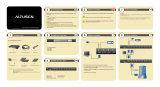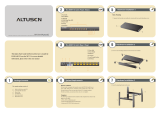Quick View Ports . . . . . . . . . . . . . . . . . . . . . . . . . . 15
The List Function . . . . . . . . . . . . . . . . . . . . . . . . . . 16
Port Names . . . . . . . . . . . . . . . . . . . . . . . . . . . . . 18
Port Operation . . . . . . . . . . . . . . . . . . . . . . . . . . . . . . 19
The Configuration Page . . . . . . . . . . . . . . . . . . . . . . . . . 20
The Log Page . . . . . . . . . . . . . . . . . . . . . . . . . . . . . . 20
The Administration Page . . . . . . . . . . . . . . . . . . . . . . . . 21
General . . . . . . . . . . . . . . . . . . . . . . . . . . . . . . . 21
User Management . . . . . . . . . . . . . . . . . . . . . . . . . . 22
Service Configuration . . . . . . . . . . . . . . . . . . . . . . . . 25
Network . . . . . . . . . . . . . . . . . . . . . . . . . . . . . . . 27
RADIUS . . . . . . . . . . . . . . . . . . . . . . . . . . . . . . . 28
Security . . . . . . . . . . . . . . . . . . . . . . . . . . . . . . . 31
Customization . . . . . . . . . . . . . . . . . . . . . . . . . . . . 33
Date/Time . . . . . . . . . . . . . . . . . . . . . . . . . . . . . . 38
Upgrading the Firmware . . . . . . . . . . . . . . . . . . . . . . . . . 39
Chapter 4
Browser Operation
Overview . . . . . . . . . . . . . . . . . . . . . . . . . . . . . . . . . 41
Logging In . . . . . . . . . . . . . . . . . . . . . . . . . . . . . . . . 41
Web Page Layout . . . . . . . . . . . . . . . . . . . . . . . . . . . . 43
The General Dialog Box . . . . . . . . . . . . . . . . . . . . . . 43
Web Page Icons . . . . . . . . . . . . . . . . . . . . . . . . . . . 44
Web Page Buttons . . . . . . . . . . . . . . . . . . . . . . . . . 45
Chapter 5
The Windows Client
Activating the Browser OSD . . . . . . . . . . . . . . . . . . . . . . 47
The Main Page . . . . . . . . . . . . . . . . . . . . . . . . . . . . . . 49
Port Operation . . . . . . . . . . . . . . . . . . . . . . . . . . . . . . 51
The OSD Toolbar . . . . . . . . . . . . . . . . . . . . . . . . . . 51
Recalling the OSD . . . . . . . . . . . . . . . . . . . . . . . . . 51
OSD Hotkey Summary Table . . . . . . . . . . . . . . . . . . . . 52
The Toolbar Icons . . . . . . . . . . . . . . . . . . . . . . . . . . 52
Hotkey Operation . . . . . . . . . . . . . . . . . . . . . . . . . . 53
Panel Array Mode . . . . . . . . . . . . . . . . . . . . . . . . . . 55
Multiuser Operation . . . . . . . . . . . . . . . . . . . . . . . . . 57
Windows Client Control Panel . . . . . . . . . . . . . . . . . . . . . 58
Hotkeys . . . . . . . . . . . . . . . . . . . . . . . . . . . . . . . 59
Video Adjustment . . . . . . . . . . . . . . . . . . . . . . . . . . 61
The Message Board . . . . . . . . . . . . . . . . . . . . . . . . . 64
2006-01-23
KN9108 / KN9116 User Manual
ix