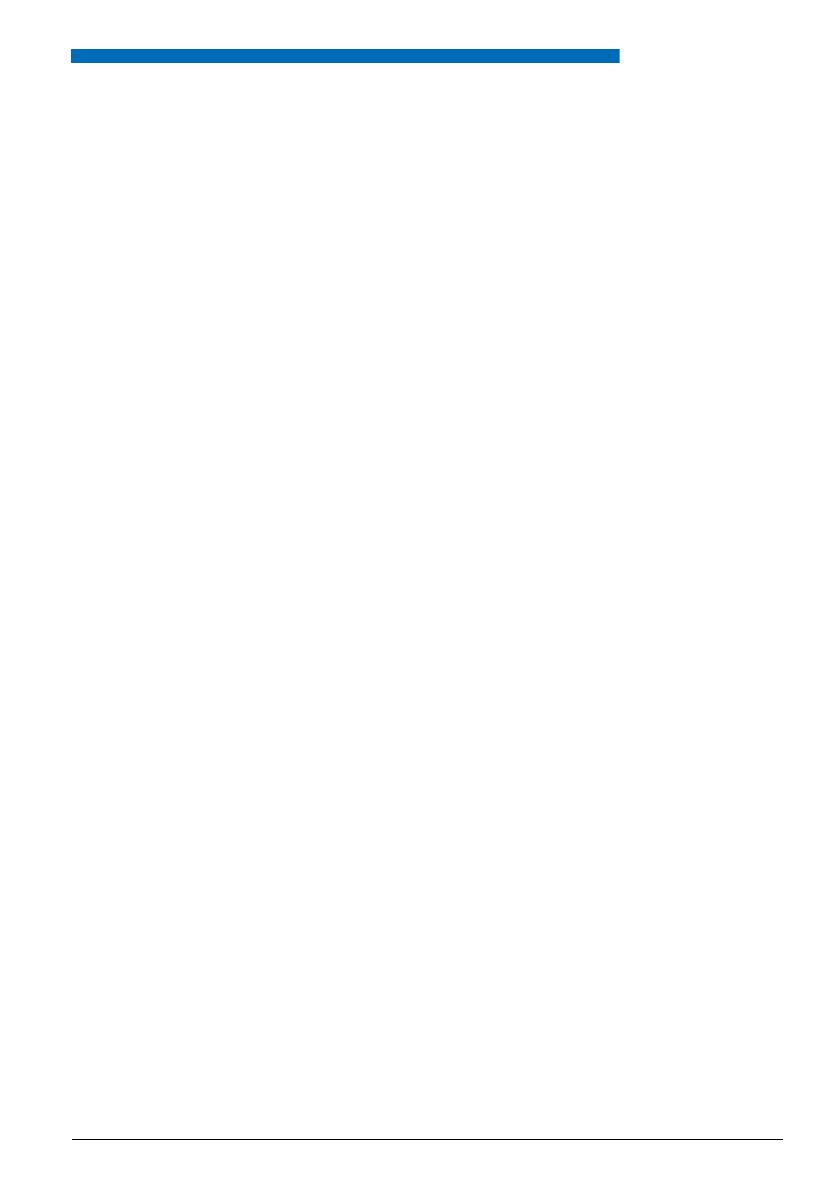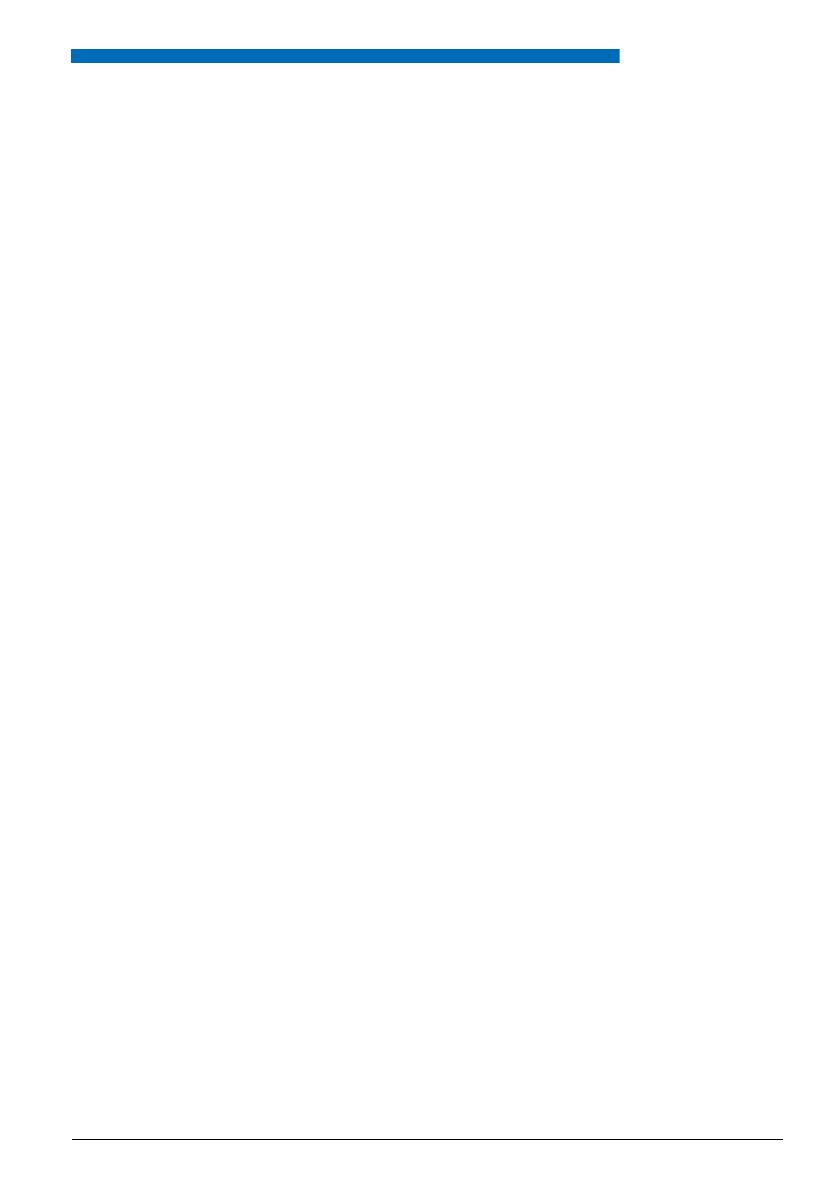
Contents
I
Description of the phone . . . . . . . . . . . . . . . . . . . . . . . . . . . . . 1
Overview . . . . . . . . . . . . . . . . . . . . . . . . . . . . . . . . . . . . . . . . . . . . . . .1
Display symbols . . . . . . . . . . . . . . . . . . . . . . . . . . . . . . . . . . . . . . . . . .3
Voice prompts . . . . . . . . . . . . . . . . . . . . . . . . . . . . . . . . . . . . . . . . . . .3
Navigation key . . . . . . . . . . . . . . . . . . . . . . . . . . . . . . . . . . . . . . . . . . .4
Fox key . . . . . . . . . . . . . . . . . . . . . . . . . . . . . . . . . . . . . . . . . . . . . . . . .4
Browsing the menu . . . . . . . . . . . . . . . . . . . . . . . . . . . . . . . . . . . . . . . .5
Alphanumeric keypad . . . . . . . . . . . . . . . . . . . . . . . . . . . . . . . . . . . . . .5
Correcting an entry . . . . . . . . . . . . . . . . . . . . . . . . . . . . . . . . . . . . . . . .6
Standard codes . . . . . . . . . . . . . . . . . . . . . . . . . . . . . . . . . . . . . . . . . .6
Making a call . . . . . . . . . . . . . . . . . . . . . . . . . . . . . . . . . . . . . . . 7
Entering the number . . . . . . . . . . . . . . . . . . . . . . . . . . . . . . . . . . . . . . .7
Using the programmable keys . . . . . . . . . . . . . . . . . . . . . . . . . . . . . . .7
Using the redial function (redialling of the last number called) . . . . . . .8
Calling an attendant (switchboard) . . . . . . . . . . . . . . . . . . . . . . . . . . . .8
Calling a party back . . . . . . . . . . . . . . . . . . . . . . . . . . . . . . . . . . . . . . .8
Calling a party by name . . . . . . . . . . . . . . . . . . . . . . . . . . . . . . . . . . . .9
Using the automatic callback function . . . . . . . . . . . . . . . . . . . . . . . . .9
Notify an internal party . . . . . . . . . . . . . . . . . . . . . . . . . . . . . . . . . . . .10
Receiving a call . . . . . . . . . . . . . . . . . . . . . . . . . . . . . . . . . . . 11
Adjusting the ring volume . . . . . . . . . . . . . . . . . . . . . . . . . . . . . . . . . .11
Answering the call . . . . . . . . . . . . . . . . . . . . . . . . . . . . . . . . . . . . . . .11
Diverting calls to another extension . . . . . . . . . . . . . . . . . . . . . . . . . .12
Intercepting a call intended for another extension . . . . . . . . . . . . . . .12
During the call . . . . . . . . . . . . . . . . . . . . . . . . . . . . . . . . . . . . 14
Using the group listening mode . . . . . . . . . . . . . . . . . . . . . . . . . . . . .14
Using the mute function . . . . . . . . . . . . . . . . . . . . . . . . . . . . . . . . . . .14
Placing a party on hold and resuming the call on the same phone . .14
Placing the party on hold and resuming the call on another phone . .15
Transferring a call . . . . . . . . . . . . . . . . . . . . . . . . . . . . . . . . . . . . . . . .16
Calling a second party . . . . . . . . . . . . . . . . . . . . . . . . . . . . . . . . . . . .16
Switching between two parties . . . . . . . . . . . . . . . . . . . . . . . . . . . . . .17
Answering a second external call . . . . . . . . . . . . . . . . . . . . . . . . . . . .17
Releasing one of the parties . . . . . . . . . . . . . . . . . . . . . . . . . . . . . . . .17
Setting up a conference call . . . . . . . . . . . . . . . . . . . . . . . . . . . . . . . .18
Other features available during a call . . . . . . . . . . . . . . . . . . . . . . . . .19