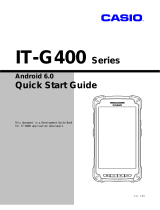Page is loading ...

Kofax mobiFlow
PhoneGap Plugin Developer's Guide
Version: 6.0.0
Date: 2020-10-23

©
2020 Kofax. All rights reserved.
Kofax is a trademark of Kofax, Inc., registered in the U.S. and/or other countries. All other trademarks
are the property of their respective owners. No part of this publication may be reproduced, stored, or
transmitted in any form without the prior written permission of Kofax.

Table of Contents
Preface...........................................................................................................................................................4
Getting help with Kofax products....................................................................................................... 4
Product documentation.......................................................................................................................5
Online documentation.............................................................................................................. 5
Offline documentation.............................................................................................................. 5
mobiFlow PhoneGap Plugin for SDK........................................................................................................... 6
PhoneGap sample application........................................................................................................... 6
Create a PhoneGap sample application............................................................................................ 7
Build the Android PhoneGap sample application.............................................................................. 7
Run the application from Command Prompt...........................................................................7
Run the application from the Android Studio.......................................................................... 7
Build iOS PhoneGap sample application...........................................................................................7
Run the application using Terminal......................................................................................... 8
Run the application from Xcode..............................................................................................8
How to use the plugin........................................................................................................................8
Required library and framework files................................................................................................. 9
iOS........................................................................................................................................... 9
Android..................................................................................................................................... 9
Licensing............................................................................................................................................. 9
3

Preface
This guide includes the information you need to integrate the mobiFlow PhoneGap Plugin into your
project.
You can develop Cordova applications using the Kofax mobiFlow Plugin for SDK. This guide includes
information on creating iOS PhoneGap and Android PhoneGap sample applications, that are used to
demonstrate the functionality of the SDK.
Note The latest Cordova version supported by the mobiFlow PhoneGap Plugin is 8.0.
Getting help with Kofax products
The Kofax Knowledge Base repository contains articles that are updated on a regular basis to keep you
informed about Kofax products. We encourage you to use the Knowledge Base to obtain answers to your
product questions.
To access the Kofax Knowledge Base, go to the Kofax website and select Support on the home page.
Note The Kofax Knowledge Base is optimized for use with Google Chrome, Mozilla Firefox or Microsoft
Edge.
The Kofax Knowledge Base provides:
• Powerful search capabilities to help you quickly locate the information you need.
Type your search terms or phrase into the Search box, and then click the search icon.
• Product information, configuration details and documentation, including release news.
Scroll through the Kofax Knowledge Base home page to locate a product family. Then click a product
family name to view a list of related articles. Please note that some product families require a valid
Kofax Portal login to view related articles.
• Access to the Kofax Customer Portal (for eligible customers).
Click the Customer Support link at the top of the page, and then click Log in to the Customer Portal.
• Access to the Kofax Partner Portal (for eligible partners).
Click the Partner Support link at the top of the page, and then click Log in to the Partner Portal.
• Access to Kofax support commitments, lifecycle policies, electronic fulfillment details, and self-service
tools.
Scroll to the General Support section, click Support Details, and then select the appropriate tab.
4

Kofax mobiFlow PhoneGap Plugin Developer's Guide
Product documentation
By default, the Kofax mobiFlow documentation is available online. However, if necessary, you can
download the documentation to use offline.
Online documentation
The product documentation for Kofax mobiFlow 6.0.0 is available at the following location:
https://docshield.kofax.com/Portal/Products/en_US/mobiFlow/6.0.0-tss0pu9zau/mobiFlow.htm
Offline documentation
To access the documentation offline, download the documentation .zip files from the Kofax Fulfillment Site
and extract them on a local drive available to your users.
5

mobiFlow PhoneGap Plugin for SDK
PhoneGap is an open source mobile application development framework, based upon the Apache
Cordova project. See cordova.apache.org for details. The mobiFlow PhoneGap Plugin for the mobile SDK
in your mobile application can be used to capture and process images and bar code data received from
mobile devices.
Note PhoneGap is the Adobe branded version whereas Cordova is the generic open source Apache
version. For the purposes of this guide, all references to PhoneGap can apply to either PhoneGap, or
Cordova.
This plugin describes mobiFlow SDK functionality within a Cordova application. The plugin code calls
existing SDK methods and sends the response back to MobiFlowCordovaPlugin JavaScript code.
The MobiFlowCordovaPlugin contains native methods that are called from a hybrid application via
mobiflow.js
The PhoneGap related files provided with this plugin are described in the folllowing table.
File Name Description
mobiflow.js The plugin APIs are exposed via mobiflow.js
MobiFlowCapture.jar
MobiFlowListener.jar
These are native parts of Android plugin responsible for
interacting with native libraries.
MobiFlowCordovaPlugin.h
MobiFlowCordovaPlugin.m
These are native parts of iOS plugin responsible for interacting
with native libraries.
plugin.xml This is the main part of the plugin. By using this, Cordova will
install the plugin for the iOS and Android platforms.
PhoneGap sample application
The PhoneGap sample application demonstrates the plugin using the capture, processing and extraction
SDK features. Common files are available in the \Hybrid\Cordova\www folder. This sample application
can be used on iOS and Android devices.
For this application, the following three components are exposed.
• Check: If selected, application launches the check capture view controller, and after capturing displays
results.
• Full Page: If selected, application launches the full page capture view controller and after capturing
displays results.
• Bill: If selected, application launches the bill capture view controller, and after capturing displays
results.
6

Kofax mobiFlow PhoneGap Plugin Developer's Guide
You can also capture Custom, Credit Card and Passports by using MobiFlowCorodvaPlugin. To launch the
other components you need to make changes in the code.
Create a PhoneGap sample application
To create a PhoneGap sample application do the following:
1. Run the following command in Command Prompt or Terminal:
cordova create MobiFlowSample identifier(ex:com.kofax.mobiflowsample)
MobiFlowSample
2. Run the following command to go to MobiFlowSample:
cd MobiFlowSample
3. Copy files from the Hyrbid/Cordova/www folder to the MobiFlowSample/www folder.
4. Modify MobiFlowSample/www/js/index.js to add the SDK license.
Build the Android PhoneGap sample application
Make the following changes to the sample application before you run it.
1. Run the following command to add the cordova-plugin-mobiflow plugin to the sample application:
cordova plugin add Hybrid/Cordova/plugins/cordova-plugin-mobiflow
2. Go to \Android\aars folder and copy all the contents to the MobiFlowSample\plugins
\cordova-plugin-mobiflow\src\android folder.
3. Add the Android platform by running the following command in Command Prompt:
cordova platform add android
An Android Studio project is created in the platforms folder.
Run the application from Command Prompt
1. To build the sample application, use the following command:
cordova build android
2. To run the sample application, use the following command:
cordova run android
Run the application from the Android Studio
1. In Android Studio, import the sample project MobiFlowSample.
2. Build the sample project, and then run it.
Build iOS PhoneGap sample application
1. Run the following command to add the cordova-plugin-mobiflow plugin to the sample application:
cordova plugin add Hybrid/Cordova/plugins/cordova-plugin-mobiflow
7

Kofax mobiFlow PhoneGap Plugin Developer's Guide
2. Unzip the Frameworks from \iOS\mobiFlow\Frameworks.
3. Copy unzipped Frameworks from \iOS\mobiFlow\Frameworks to \MobiFlowSample\plugins
\cordova-plugin-mobiflow\src\ios\mobiFlow.
4. Copy Resources folder from \iOS\mobiFlow to \MobiFlowSample\plugins\cordova-
plugin-mobiflow\src\ios\mobiFlow.
5. To add an iOS Xcode project, run the following command in Terminal:
cordova platform add ios
An iOS Xcode project is created in Platforms folder.
Run the application using Terminal
When you run the sample application using Terminal, verify the following:
• Make sure Python is installed on /usr/bin/<Python location> to launch the application on iOS
devices.
• Add development team ID to the build and run commands for iOS as indicated.
1. To build the sample application, run the following command in Terminal:
cordova build ios --buildFlag="-UseModernBuildSystem=0" --
buildFlag="DEVELOPMENT_TEAM=yourDevelopmentTeamID"
Important In the above code replace yourDevelopmentTeamID with your development team ID.
2. To run the sample application, use the following command in Terminal:
cordova run ios --buildFlag="-UseModernBuildSystem=0" --
buildFlag="DEVELOPMENT_TEAM=yourDevelopmentTeamID"
Important In the above code, replace yourDevelopmentTeamID with your development team ID.
The application gets launched on the device.
Run the application from Xcode
1. Before you run the application make sure that code signing is completed.
2. Open the Xcode project in MobiFlowSample/platforms/ios
3. Build the project, and then run it.
How to use the plugin
You can use the plugin with the existing application or with a newly created application. Some changes
are required in the plugin before you add it to the project. For instructions, go to \Hybrid\PhoneGap
\Plugins\cordova-plugin-mobiflow folder and open the ReadMe.md file.
8

Kofax mobiFlow PhoneGap Plugin Developer's Guide
Required library and framework files
To use mobiFlow SDK with your application, refer to Kofax mobiFlow SDK Developer's Guide for specific
library and frameworks.
iOS
For an iOS project, the following frameworks are required:
• KofaxmobiFlowWidget.framework
• opencv2.framework
• Localized string files and bundle in the Resources folder
Android
For an Android project, the following library is required:
• mobiFlow.Android-release.aar
Licensing
When you use the plugin in the sample application, pass your mobiFlow SDK license to the plugin.
For the sample application, the license is set in the parameters of the capture method, which is done in
the index.js file.
In the sample application directory modify MobiFlowSample\www\js\index.js to insert your license.
9
/