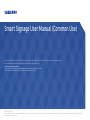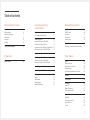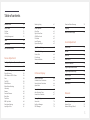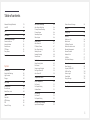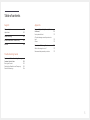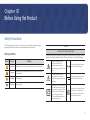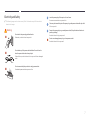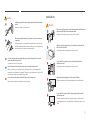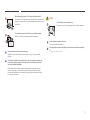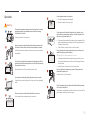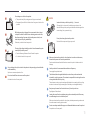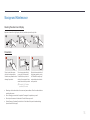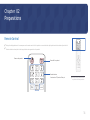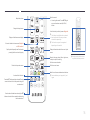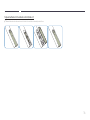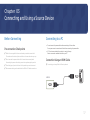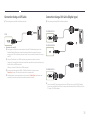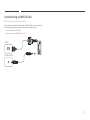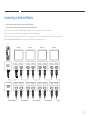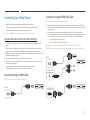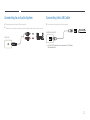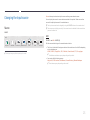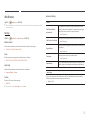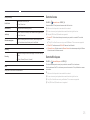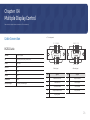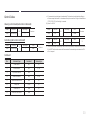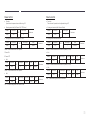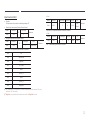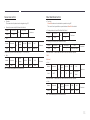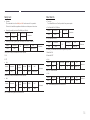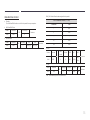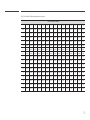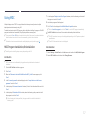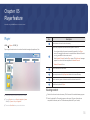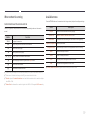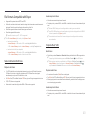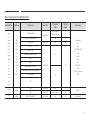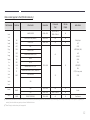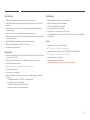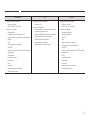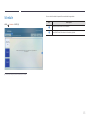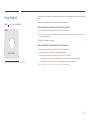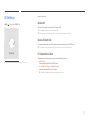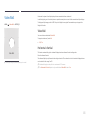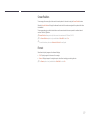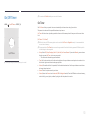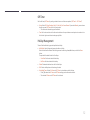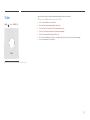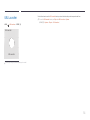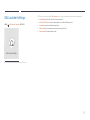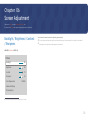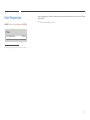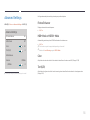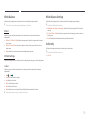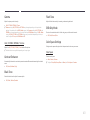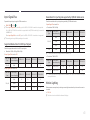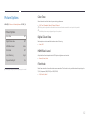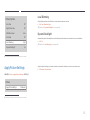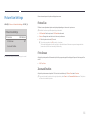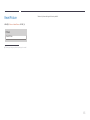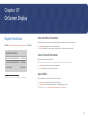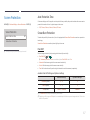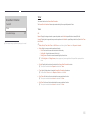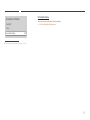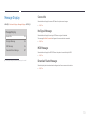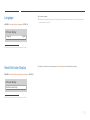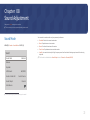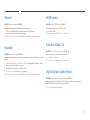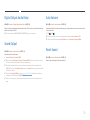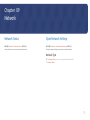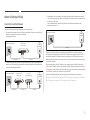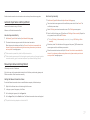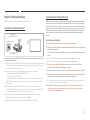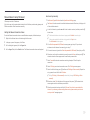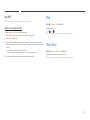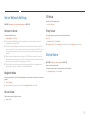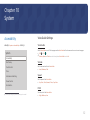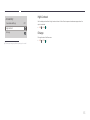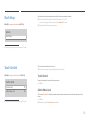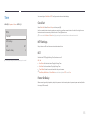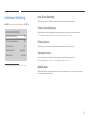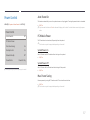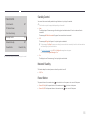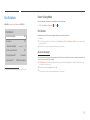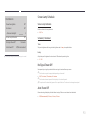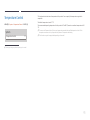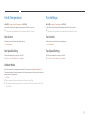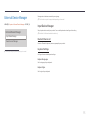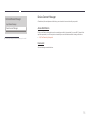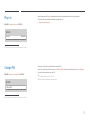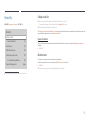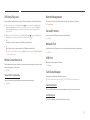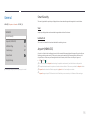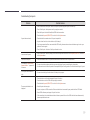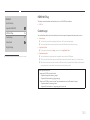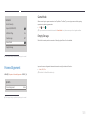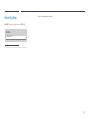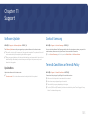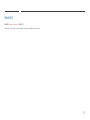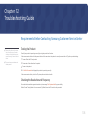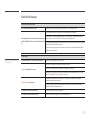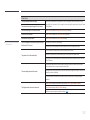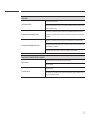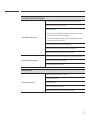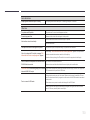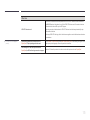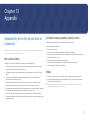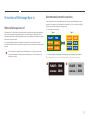© Samsung Electronics
Samsung Electronics owns the copyright for this manual. Use or reproduction of this manual in parts or entirety without the authorization of Samsung Electronics is prohibited. Trademarks other than Samsung Electronics are
property of their respective owners.
The color and the appearance may differ depending on the product, and the content in the
manual is subject to change without prior notice to improve the performance.
This manual provides common information for all Smart Signage models regarding safety precautions, options to connect the product, and product features.
Series: QBN, QBR, QBR-N, QMN, QMR, QEN, OMN, OMN-D, OHN, OHN-DK, VMR-U, QPR-8K, QER
Smart Signage User Manual (Common Use)

Table of contents
Before Using the Product
Safety Precautions 6
Safety symbols 6
Electricity and Safety 7
Installation 8
Operation 10
Cleaning 12
Storage and Maintenance 13
Preparations
Remote Control 14
Connecting and Using
a Source Device
Before Connecting 17
Pre-connection Checkpoints 17
Connecting to a PC 17
Connection Using an HDMI Cable 17
Connection Using an DP Cable 18
Connection Using a DVI Cable (Digital type) 18
Connection Using an HDMI-DVI Cable 19
Connecting an External Monitor 20
Connecting to a Video Device 21
Connection Using an HDMI Cable 21
Connection Using an HDMI-DVI Cable 21
Connecting to an Audio System 22
Connecting the LAN Cable 22
Changing the Input source 23
Source 23
Web Browser 24
Remote Access 25
Remote Workspace 25
Multiple Display Control
Cable Connection 26
RS232C Cable 26
LAN Cable 27
Connection 29
Control Codes 30
Using MDC 37
MDC Program Installation/Uninstallation 37
Player feature
Player 38
Viewing content 38
When content is running 39
Available menu 39
File Formats Compatible with Player 40
Schedule 45
Clone Product 46
ID Settings 47
Device ID 47
Device ID Auto Set 47
PC Connection Cable 47
Video Wall 48
Video Wall 48
Horizontal x Vertical 48
Screen Position 49
Format 49
2

Table of contents
Network Status 50
On/Off Timer 51
On Timer 51
Off Timer 52
Holiday Management 52
Ticker 53
URL Launcher 54
URL Launcher Settings 55
Screen Adjustment
Backlight / Brightness / Contrast / Sharpness 56
Color Temperature 57
Advanced Settings 58
Picture Enhancer 58
HDR+ Mode or HDR10+ Mode 58
Color 58
Tint (G/R) 58
White Balance 59
White Balance Settings 59
Uniformity 59
Gamma 60
Contrast Enhancer 60
Black Tone 60
Flesh Tone 60
RGB Only Mode 60
Color Space Settings 60
Input Signal Plus 61
Motion Lighting 61
Picture Options 62
Color Tone 62
Digital Clean View 62
HDMI Black Level 62
Film Mode 62
Local Dimming 63
Dynamic Backlight 63
Apply Picture Settings 63
Picture Size Settings 64
Picture Size 64
Fit to Screen 64
Zoom and Position 64
Reset Picture 65
OnScreen Display
Display Orientation 66
Onscreen Menu Orientation 66
Source Content Orientation 66
Aspect Ratio 66
Screen Protection 67
Auto Protection Time 67
Screen Burn Protection 67
Message Display 70
Source Info 70
No Signal Message 70
MDC Message 70
Download Status Message 70
Language 71
Reset OnScreen Display 71
Sound Adjustment
Sound Mode 72
Balance 73
Equalizer 73
HDMI Sound 73
Sound on Video Call 73
Digital Output Audio Format 73
Digital Output Audio Delay 74
Sound Output 74
Auto Volume 74
Reset Sound 74
Network
Network Status 75
Open Network Settings 75
Network Type 75
Network Settings (Wired) 76
3

Table of contents
Network Settings (Wireless) 78
Use WPS 80
IPv6 80
IPv6 Status 80
Server Network Settings 81
Connect to Server 81
MagicInfo Mode 81
Server Access 81
FTP Mode 81
Proxy Server 81
Device Name 81
System
Accessibility 82
Voice Guide Settings 82
High Contrast 83
Enlarge 83
Start Setup 84
Touch Control 84
Touch Control 84
Admin Menu Lock 84
Time 85
Clock Set 85
NTP Settings 85
DST 85
Power On Delay 85
Auto Source Switching 86
Auto Source Switching 86
Primary Source Recovery 86
Primary Source 86
Secondary Source 86
Default Input 86
Power Control 87
Auto Power On 87
PC Module Power 87
Max. Power Saving 87
Standby Control 88
Network Standby 88
Power Button 88
Eco Solution 89
Power Saving Mode 89
Eco Sensor 89
Screen Lamp Schedule 90
No Signal Power Off 90
Auto Power Off 90
Temperature Control 91
Fan & Temperature 92
Fan Control 92
Fan Speed Setting 92
Outdoor Mode 92
Fan Settings 92
Fan Control 92
Fan Speed Setting 92
External Device Manager 93
Input Device Manager 93
Device Connect Manager 94
Play via 95
Change PIN 95
Security 96
Safety Lock On 96
Button Lock 96
USB Auto Play Lock 97
Mobile Connection Lock 97
Remote Management 97
Secured Protocol 97
Network Port 97
USB Port 97
Certificate Manager 97
General 98
Smart Security 98
Anynet+ (HDMI-CEC) 98
HDMI Hot Plug
100
Custom Logo
100
Game Mode 101
Empty Storage 101
Frame Alignment 101
Reset System 102
4

Table of contents
Support
Software Update 103
Update Now 103
Contact Samsung 103
Terms & Conditions or Terms & Policy 103
Reset All 104
Troubleshooting Guide
Requirements Before Contacting Samsung
Customer Service Center 105
Testing the Product 105
Checking the Resolution and Frequency 105
Check the followings. 106
Appendix
Responsibility for the Pay Service (Cost to
Customers) 112
Not a product defect 112
A Product damage caused by customer's
fault 112
Others 112
Prevention of Afterimage Burn-in 113
What is afterimage burn-in? 113
Recommended prevention practices 113
5

6
Before Using the Product
Chapter 01
The following safety instructions are to ensure your personal safety and prevent property
damage. Please read the following to ensure the proper use of the product.
Safety symbols
Symbol Name Meaning
Warning
A serious or fatal injury may result if instructions are not followed.
Caution
Personal injury or damage to properties may result if instructions
are not followed.
Prohibition
Do NOT attempt.
Instruction
Follow directions.
CAUTION
RISK OF ELECTRIC SHOCK. DO NOT OPEN.
CAUTION: TO REDUCE THE RISK OF ELECTRIC SHOCK, DO NOT REMOVE COVER (OR BACK). THERE
ARE NO USER SERVICEABLE PARTS INSIDE. REFER ALL SERVICING TO QUALIFIED PERSONNEL.
This symbol indicates that high
voltage is present inside. It is
dangerous to make any kind of
contact with any internal part of this
product.
AC voltage: Rated voltage marked
with this symbol is AC voltage.
This symbol indicates that this
product has included important
literature concerning operation and
maintenance.
DC voltage: Rated voltage marked
with this symbol is DC voltage.
Class II product: This symbol indicates
that a safety connection to electrical
earth (ground) is not required. If this
symbol is not present on a product
with a mains lead, the product
MUST have a reliable connection to
protective earth (ground).
Caution. Consult instructions for use:
This symbol instructs the user to
consult the user manual for further
safety related information.
Safety Precautions

7
Electricity and Safety
"
The following images are for reference only. Real-life situations may differ from what is
shown in the images.
Warning
Do not touch the power plug with wet hands.
Otherwise, an electric shock may result.
Do not bend or pull the power cable with force. Be careful not to
leave the power cable under a heavy object.
Product failure, an electric shock or fire may result from a damaged
cable.
Do not connect multiple products to a single power socket.
Overheated power sockets may cause a fire.
Insert the power plug all the way in so it is not loose.
An unsecure connection may cause a fire.
Clean any dust around the pins of the power plug or the power socket with a dry cloth.
A fire may result.
Connect the power plug to a grounded power socket. (Except for devices that do not
provide grounding)
An electric shock or injury may result.
Do not use a damaged power plug or a loose power socket.
An electric shock or fire may result.

8
Caution
Hold the plug when disconnecting the power cable from the power
socket.
An electric shock or fire may result.
When connecting the power plug to the port, be sure to connect it
completely.
If the power plug is not completely connected to the port, the plug
may be unexpectedly disconnected, or there is a risk of overheating
due to overcurrent, leading to safety accidents.
Only use the power cable provided with your product by Samsung. Do not use the
power cable with other products.
An electric shock or fire may result.
Keep the power socket where the power cord is connected unobstructed.
When a problem occurs with the product, the power cord must be unplugged to
completely cut off power to the product. The power is not completely cut off by using
only the Power button on the body of the product.
Do not disconnect the power cable while the product is being used.
The product may become damaged by an electric shock.
Installation
Warning
Before moving the product, turn off the power switch and disconnect
the power cable and all other connected cables.
Damage to the cable may cause a fire or electric shock.
When installing the product, keep it at a distance from the wall so
that it is well ventilated.
An increased internal temperature may cause a fire.
Do not install the product in a poorly ventilated space such as
bookcase or closet.
An increased internal temperature may cause a fire.
Keep the plastic packaging out of the reach of children.
Children's misuse of the plastic packaging may cause suffocation.
Do not install the power cable (DC power supply) and the product
near heat sources.
(Candles, mosquito repellents, cigarettes, sprays, heating devices,
places exposed to direct sunlight(Except for Outdoor products), and
more)

9
When installing the product, fix it firmly so that it does not fall.
If the product is not fixed firmly and a child touches the product while
playing, the product may fall, causing damage to the product or injury
to the child.
Do not install the product in a kitchen or near a kitchen counter.
Edible oil or oil vapor can damage or deform the product.
Have a technician install the wall-mount hanger.
Installation by an unqualified person can result in an injury. Only use approved
cabinets.
If the product is installed in an unusual location, the surrounding environment may
cause a serious quality problem. Therefore, be sure to contact Samsung Customer
Service Center before installation.
(Places where many fine dusts are generated, places where chemicals are used,
places with too high or low temperatures, places with a lot of moisture or water,
transportation equipment such as vehicles, airports and stations used continuously
for a long time, and more)
Caution
Do not drop the product while moving.
The product may fall, causing personal injury or product damage.
Do not lay down the product on its front.
The screen may become damaged.
Prolonged exposure to direct sunlight may discolor the surface of the screen display.
"
Except for Outdoor products

10
Operation
Warning
If the product generates a strange noise, a burning smell, or smoke,
unplug the power plug immediately and contact your Samsung
Customer Service Center.
An electric shock or fire may result.
Keep the remote control batteries and the small accessories out of
the reach of children. Ensure children do not swallow any of them.
If children have had the battery in their mouths, consult your doctor
immediately.
If the product is dropped or its appearance is damaged, turn off the
power switch and disconnect the power cord. Then contact Samsung
Customer Service Center.
Continued use can result in an electric shock or a fire.
Do not move the product by pulling the power cord or any cable.
Product failure, an electric shock or fire may result from a damaged
cable.
Ensure the vents are not blocked by tablecloths or curtains.
An increased internal temperature may cause a fire.
Do not apply an impact to the product.
The screen display may be damaged.
An electric shock or fire may result.
Do not insert metallic objects (chopsticks, coins, hairpins, etc) or
objects that burn easily (paper, matches, etc) into the product (via
the vent or input/output ports, etc).
If foreign substances enter the product, be sure to power off the
product and disconnect the power cord. Then contact Samsung
Customer Service Center.
Product failure, an electric shock or fire may result.
Do not place objects containing liquid (vases, pots, bottles, etc) or
metallic objects on top of the product.
"
Except for Full Outdoor products(OH* series)
If foreign substances such as water enter the product, be sure
to disconnect the power cord. Then contact Samsung Customer
Service Center.
Product failure, an electric shock or fire may result.
During a lightning or thunderstorm, power off the product and
disconnect the power cord.
An electric shock or fire may result.
Do not leave heavy objects or items that children like (toys, sweets,
etc.) on top of the product.
The product or heavy objects may fall as children try to reach for the
toys or sweets resulting in a serious injury.
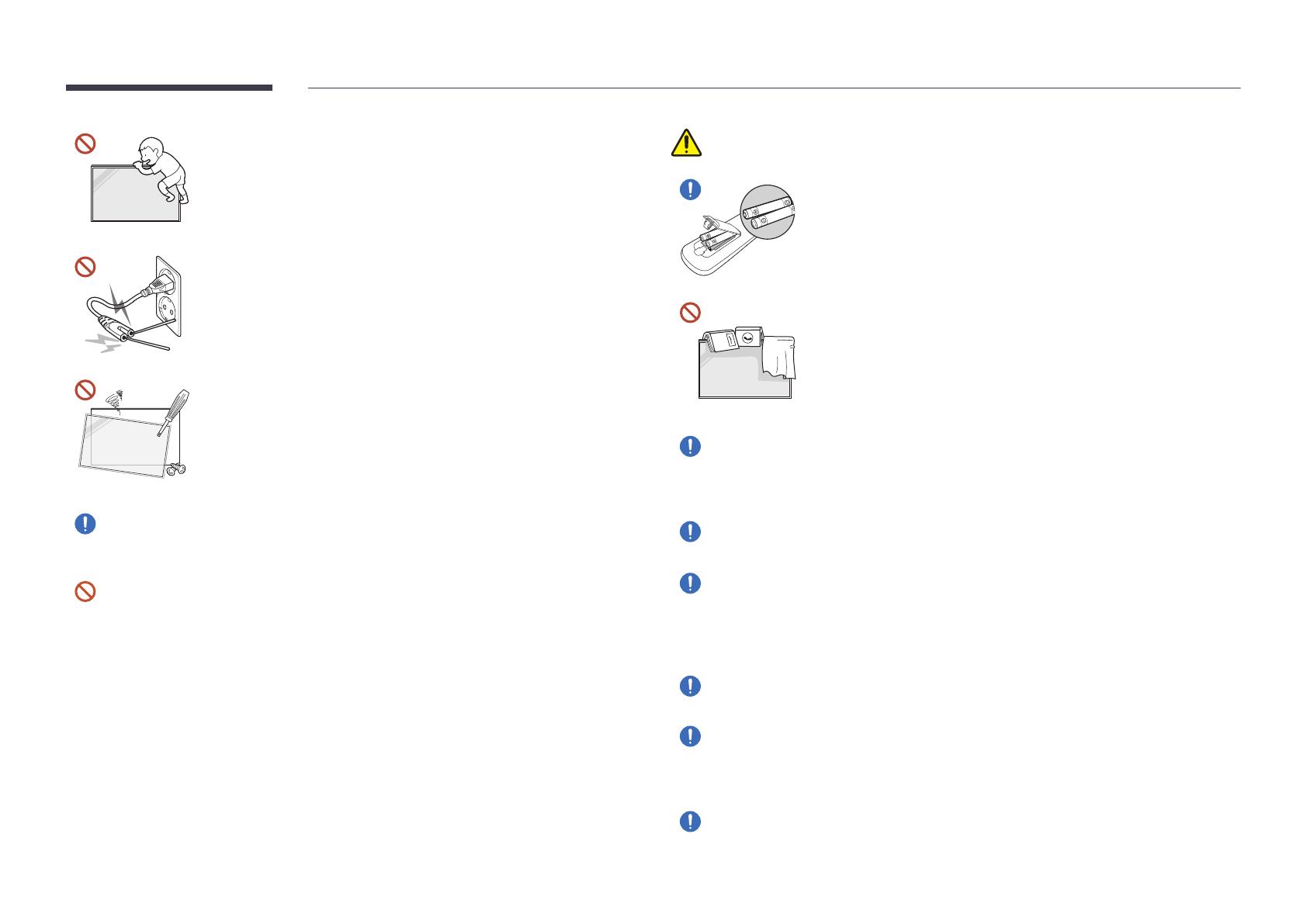
11
Do not hang on or climb on the product.
The product may fall, causing personal injury or even death.
Be especially careful that children do not hang on or climb on the
product.
While the power plug is plugged into a power socket, do not insert
a chopstick or other conductor into a remaining power socket. Also,
after disconnecting the power plug from the power socket, do not
touch the pins of the plug immediately.
Otherwise, an electric shock may result.
There is a high voltage inside the product. Never disassemble, repair
or modify the product yourself.
Contact Samsung Customer Service Center for repairs.
An electric shock or fire may result.
If a gas leakage is found, do not touch the product or the power plug, and ventilate the
room immediately.
Sparks can cause an explosion or fire.
Do not use humidifiers or stoves around the product.
An electric shock or fire may result.
Caution
Insert each battery so that its polarity (+, –) is correct.
If the polarity is not correct, the battery may rupture or the
internal fluid may leak, causing contamination and damage to the
surroundings, fire, or personal injury.
Do not place heavy objects on the product.
Product failure or personal injury may result.
When you do not use the product for a long time due to vacation or other reason,
disconnect the power cord from the power socket.
Dust accumulation combined with heat can cause a fire, electric shock or electric
leakage.
Use the product at the recommended resolution and frequency.
Your eyesight may deteriorate.
The batteries (and rechargeable batteries) are not ordinary refuse and must be
returned for recycling purposes. The customer is responsible for returning the used or
rechargeable batteries for recycling.
The customer can return used or rechargeable batteries to a nearby public recycling
center or to a store selling the same type of the battery or rechargeable battery.
Rest your eyes for more than 5 minutes for every 1 hour of product use.
Eye fatigue will be relieved.
Leaving the screen fixed on a stationary image for an extended period of time may
cause afterimage burn-in or defective pixels.
When you do not use the product for a long time, activate power-saving mode or set
the screen saver to moving-picture mode.
Do not use or keep combustible spray or an inflammable substance near the product.
An explosion or fire may result.

12
Use only the specified standardized batteries, and do not use a new battery and a used
battery at the same time.
Otherwise, the batteries may be damaged or cause fire, personal injury or damage due
to a leakage of the internal liquid.
Do not watch the product screen too closely and continuously for a long time.
Your eyesight may deteriorate.
Do not lift or move the product when it is in operation.
Do not touch the screen when the product has been turned on for an extended period
of time as it will become hot.
When using headphones or earphones, do not turn the volume too high or use them
for a long time.
Damage to your hearing may result.
Cleaning
Warning
Do not spray water or cleaner directly on the product.
The product’s surface may be damaged, or the markings may be
erased.
An electric shock or fire may result.
"
Except for Full Outdoor products(OH* series)
Caution
When cleaning, be sure to disconnect the power plug and wipe gently with a soft and
dry cloth such as superfine fibers or cotton flannels to prevent scratches.
The product's surface may be damaged, or the markings may be erased.
Be sure to use a soft and dry cloth such as superfine fibers or cotton flannels because
the surface of the product and the screen display are vulnerable to scratches.
The product's surface or the screen display can be easily scratched with foreign
substances.
Do not apply chemicals containing alcohol, solvent, or surfactant such as wax,
benzene, thinner, pesticide, air freshener, lubricant, or cleaner to the product.
The product's exterior may be discolored or cracked, the surface of the panel may be
peeled off, or the markings may be erased.

13
Storage and Maintenance
Cleaning the exterior and display
Wipe the surface with a slightly wet, soft cloth, and then wipe with a dry cloth.
1 2 3
Precautions
Do not scratch the screen
with nails or sharp objects.
Scratches may leave marks or
damage the product.
Do not spray water directly
on any part of the product.
Product failure, an electric
shock or fire may result from
water that enters the product.
"
Except for Full Outdoor
products(OH* series)
Due to the characteristics of
high-glossy products, using
a UV humidifier nearby may
create white-colored stains
on the product.
Removing a sticker attached on the screen may leave residues. Clean the residues before
watching the screen.
Do not strongly press and rub the product. Damage to the product may result.
Do not wipe the screen with chemicals. Product failure may result.
Contact Samsung Customer Service Center if the inside of the product needs cleaning
(service fee will be charged).

14
Remote Control
"
Using other display devices in the same space as the remote control of this product can cause the other display devices to be inadvertently controlled.
"
A button without a description in the image below is not supported on the product.
Power off the product.
Number buttons
Use to enter a PIN, enter a Date, etc.
Power on the product.
Preparations
Chapter 02
"
Remote control button functions
may differ for different products.

15
Move to the upper, lower, left or right menu,
or adjust an option's setting.
Confirm a menu selection.
Exit the current menu.
Select from the connected external devices.
"
Some models may not support all port
types.
Display information about the current input
source.
Return to the previous menu.
Quickly select frequently used functions by
pressing it while a content is playing.
It sets safe lock function.
Press the SET button and enter a device ID using
numeric buttons. Control the product using the
remote control.
Cancel a value that has been set using the SET
button and control all connected products using
the remote control.
Display or hide the onscreen display.
Adjust the volume.
Change the input source.
Mute the sound.
Unmuting the sound: Press MUTE again
or press the volume control(+ VOL -)
button.
Use this hotkey to directly access MagicInfo.
"
This hotkey is available when a network
box is connected. You can purchase a
network box separately.
"
This function may not be supported
depending on the model.
A shortcut button to Home screen (MagicInfo
or URL Launcher).
"
Remote control button functions
may differ for different products.

16
To place batteries in the remote control (AAA x 2)
"
Remove batteries when the remote control is not to be used for an extended period of time.

17
Connecting and Using a Source Device
Before Connecting
Pre-connection Checkpoints
"
Refer to the user guide for the source device you want to connect with.
The number and location of ports available on the source device may vary.
"
Do not connect the power cable until all connections are completed.
Connecting the power cable during connection may damage the product.
"
Check the types of ports at the back of the product you want to connect.
"
We recommend using authorized cables for HDMI or DP cable connections.
Connecting to a PC
Do not connect the power cable before connecting all other cables.
Ensure you connect a source device first before connecting the power cable.
A PC can be connected to the product in a variety of ways.
Select a connection method suitable for your PC.
Connection Using an HDMI Cable
"
Connecting parts may differ in different products.
HDMI IN
Chapter 03

18
Connection Using an DP Cable
"
Connecting parts may differ in different products.
DP IN
Precautions for using DP
"
Some graphics cards that are not compliant with the DP standard may prevent the
Windows Booting/Bios screen from being displayed when the product is in power-
saving mode. If this is the case, make sure to turn on the product first before turning on
your PC.
"
Using a DP cable that is not VESA compliant may cause the product to function
improperly. Samsung Electronics shall not be held responsible for any issues from using
a cable that is not VESA compliant.
Make sure to use a DP cable that is VESA compliant.
"
To use the optimal resolution (3840 x 2160 @ 60Hz) when the input source is
DisplayPort, using a DP cable shorter than 5m is recommended.
"
Disabling power-saving mode when the input source is DisplayPort may import new
resolution information and reset the task window size or location.
Connection Using a DVI Cable (Digital type)
"
Connecting parts may differ in different products.
DVI/MAGICINFO IN
DVI/HDMI AUDIO IN
HDMI
DVI/MAGICINFO IN
"
You can use the DVI port on the product as an HDMI port by using a DVI-HDMI adapter.
Audio is not available if the DVI port on the product is connected to the HDMI port on the
PC using a DVI-HDMI adapter.

19
Connection Using an HDMI-DVI Cable
"
Connecting parts may differ in different products.
After connecting a computer to the product with an HDMI-DVI cable, make sure to configure
the settings as shown below to enable the video and audio from the computer.
SoundHDMI Sound to PC(DVI)
SystemGeneralHDMI Hot Plug to Off
DVI/HDMI AUDIO IN
HDMI IN

20
Connecting an External Monitor
Do not connect the power cable before connecting all other cables.
Ensure you connect a source device first before connecting the power cable.
"
Only the ports that are marked as DAISY CHAIN are supported. Connecting parts may differ in different products.
"
Use a cable shorter than 10 feet (3m) to get the best UHD content viewing quality.
"
Maximum loopouts: Up to 4 are supported if HDCP 2.2 is supported, up to 7 if HDCP 1.4 is supported, and up to 9 if HDCP is not supported.
"
Setting Anynet+ (HDMI-CEC) to On while using a daisy chain connection may cause malfunction.
DP IN
(DAISY CHAIN IN)
HDMI OUT
(DAISY CHAIN OUT)
HDMI OUT
(DAISY CHAIN OUT)
HDMI IN
(DAISY CHAIN IN)
HDMI OUT
(DAISY CHAIN OUT)
HDMI IN
(DAISY CHAIN IN)
HDMI OUT
(DAISY CHAIN OUT)
HDMI IN
(DAISY CHAIN IN)
HDMI OUT
(DAISY CHAIN OUT)
HDMI OUT
(DAISY CHAIN OUT)
HDMI IN
(DAISY CHAIN IN)
HDMI IN
(DAISY CHAIN IN)
HDMI OUT
(DAISY CHAIN OUT)
HDMI IN
(DAISY CHAIN IN)
HDMI OUT
(DAISY CHAIN OUT)
HDMI IN
(DAISY CHAIN IN)
PC
Monitor 1 Monitor 2 Monitor 3 Monitor 4
Page is loading ...
Page is loading ...
Page is loading ...
Page is loading ...
Page is loading ...
Page is loading ...
Page is loading ...
Page is loading ...
Page is loading ...
Page is loading ...
Page is loading ...
Page is loading ...
Page is loading ...
Page is loading ...
Page is loading ...
Page is loading ...
Page is loading ...
Page is loading ...
Page is loading ...
Page is loading ...
Page is loading ...
Page is loading ...
Page is loading ...
Page is loading ...
Page is loading ...
Page is loading ...
Page is loading ...
Page is loading ...
Page is loading ...
Page is loading ...
Page is loading ...
Page is loading ...
Page is loading ...
Page is loading ...
Page is loading ...
Page is loading ...
Page is loading ...
Page is loading ...
Page is loading ...
Page is loading ...
Page is loading ...
Page is loading ...
Page is loading ...
Page is loading ...
Page is loading ...
Page is loading ...
Page is loading ...
Page is loading ...
Page is loading ...
Page is loading ...
Page is loading ...
Page is loading ...
Page is loading ...
Page is loading ...
Page is loading ...
Page is loading ...
Page is loading ...
Page is loading ...
Page is loading ...
Page is loading ...
Page is loading ...
Page is loading ...
Page is loading ...
Page is loading ...
Page is loading ...
Page is loading ...
Page is loading ...
Page is loading ...
Page is loading ...
Page is loading ...
Page is loading ...
Page is loading ...
Page is loading ...
Page is loading ...
Page is loading ...
Page is loading ...
Page is loading ...
Page is loading ...
Page is loading ...
Page is loading ...
Page is loading ...
Page is loading ...
Page is loading ...
Page is loading ...
Page is loading ...
Page is loading ...
Page is loading ...
Page is loading ...
Page is loading ...
Page is loading ...
Page is loading ...
Page is loading ...
Page is loading ...
-
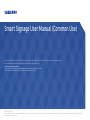 1
1
-
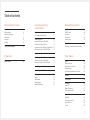 2
2
-
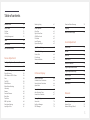 3
3
-
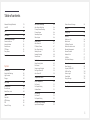 4
4
-
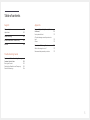 5
5
-
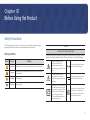 6
6
-
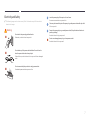 7
7
-
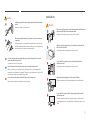 8
8
-
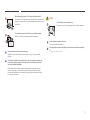 9
9
-
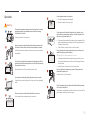 10
10
-
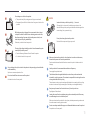 11
11
-
 12
12
-
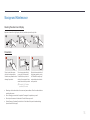 13
13
-
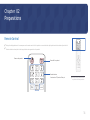 14
14
-
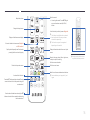 15
15
-
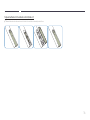 16
16
-
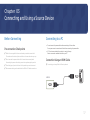 17
17
-
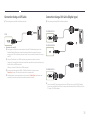 18
18
-
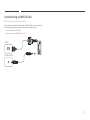 19
19
-
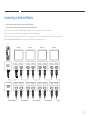 20
20
-
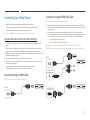 21
21
-
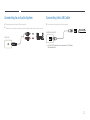 22
22
-
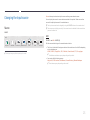 23
23
-
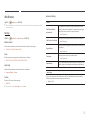 24
24
-
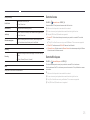 25
25
-
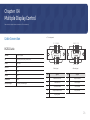 26
26
-
 27
27
-
 28
28
-
 29
29
-
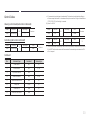 30
30
-
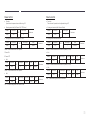 31
31
-
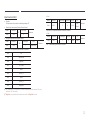 32
32
-
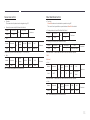 33
33
-
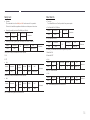 34
34
-
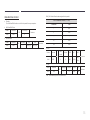 35
35
-
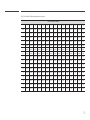 36
36
-
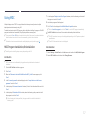 37
37
-
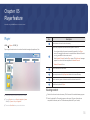 38
38
-
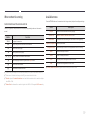 39
39
-
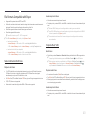 40
40
-
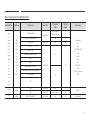 41
41
-
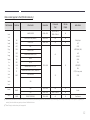 42
42
-
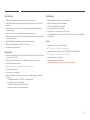 43
43
-
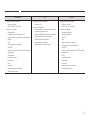 44
44
-
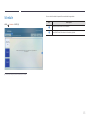 45
45
-
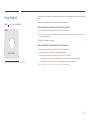 46
46
-
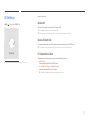 47
47
-
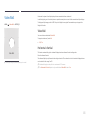 48
48
-
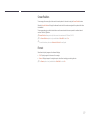 49
49
-
 50
50
-
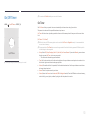 51
51
-
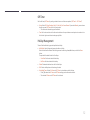 52
52
-
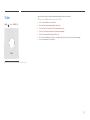 53
53
-
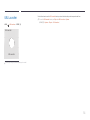 54
54
-
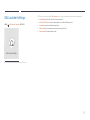 55
55
-
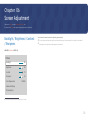 56
56
-
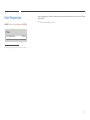 57
57
-
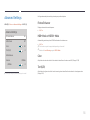 58
58
-
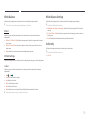 59
59
-
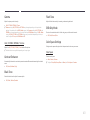 60
60
-
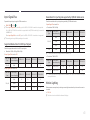 61
61
-
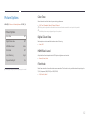 62
62
-
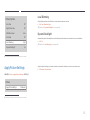 63
63
-
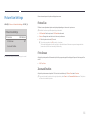 64
64
-
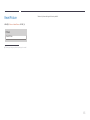 65
65
-
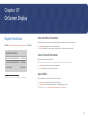 66
66
-
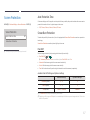 67
67
-
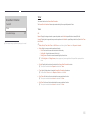 68
68
-
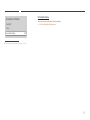 69
69
-
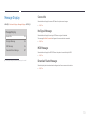 70
70
-
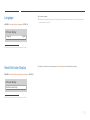 71
71
-
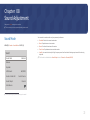 72
72
-
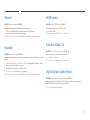 73
73
-
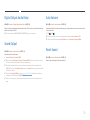 74
74
-
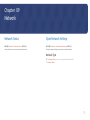 75
75
-
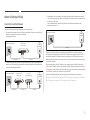 76
76
-
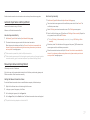 77
77
-
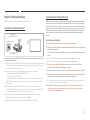 78
78
-
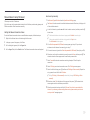 79
79
-
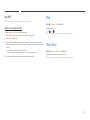 80
80
-
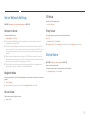 81
81
-
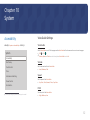 82
82
-
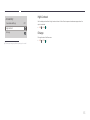 83
83
-
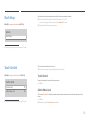 84
84
-
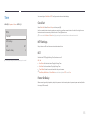 85
85
-
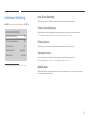 86
86
-
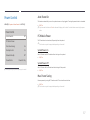 87
87
-
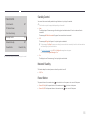 88
88
-
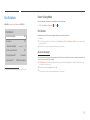 89
89
-
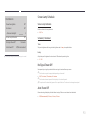 90
90
-
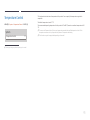 91
91
-
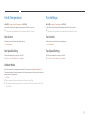 92
92
-
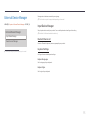 93
93
-
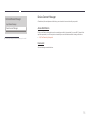 94
94
-
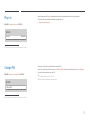 95
95
-
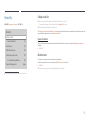 96
96
-
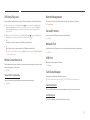 97
97
-
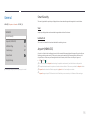 98
98
-
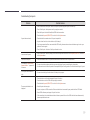 99
99
-
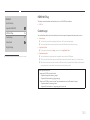 100
100
-
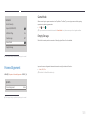 101
101
-
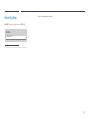 102
102
-
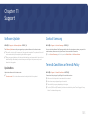 103
103
-
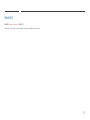 104
104
-
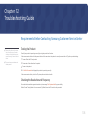 105
105
-
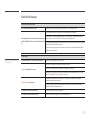 106
106
-
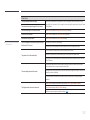 107
107
-
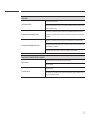 108
108
-
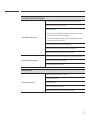 109
109
-
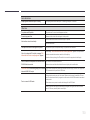 110
110
-
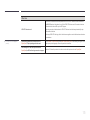 111
111
-
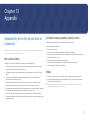 112
112
-
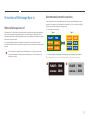 113
113