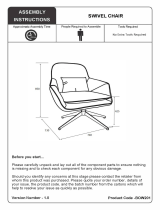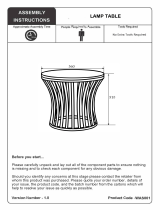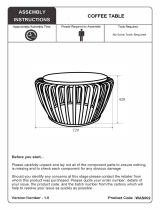9
Do not use or keep combustible spray or an inflammable substance near the product.
•
An explosion or fire may result.
Ensure the vents are not blocked by tablecloths or curtains.
•
An increased internal temperature may cause a fire.
Do not insert metallic objects (chopsticks, coins, hairpins, etc) or objects that burn easily (paper, matches,
etc) into the product (via the vent or input/output ports, etc).
•
Be sure to power off the product and disconnect the power cord when water or other foreign
substances have entered the product. Then contact Samsung Customer Service Center.
•
Product failure, an electric shock or fire may result.
Do not place objects containing liquid (vases, pots, bottles, etc) or metallic objects on top of the product.
•
Be sure to power off the product and disconnect the power cord when water or other foreign
substances have entered the product. Then contact Samsung Customer Service Center.
•
Product failure, an electric shock or fire may result.
Caution
Disconnect the power cord from the power socket if you do not plan on using the product for an
extended period of time (vacation, etc).
•
Dust accumulation combined with heat can cause a fire, electric shock or electric leakage.
Do not put DC power adapters together.
•
Otherwise, a fire may result.
Remove the plastic bag from the DC power adapter before you use it.
•
Otherwise, a fire may result.
Do not let water enter the DC power device or get the device wet.
•
An electric shock or fire may result.
•
Avoid using the product outdoors where it can be exposed to rain or snow.
•
Be careful not to get the DC power adapter wet when you wash the floor.
Do not put the DC power adapter near to any heating apparatus.
•
Otherwise, a fire may result.
Keep the DC power adapter in a well-ventilated area.
If you place the AC/DC power adapter so that it is hanging with the cord input facing upwards, water or
other foreign substances could enter the Adapter and cause the Adapter to malfunction.
Make sure to rest the AC/DC power adapter flat on a table or the floor.
Do not use humidifiers or stoves around the product.
•
A fire or electric shock may result.
Store small accessories out of the reach of children.
Do not place heavy objects on the product.
•
Product failure or personal injury may result.
When using headphones or earphones, do not turn the volume too high.
•
Having the sound too loud may damage your hearing.
Be careful that children do not place the battery in their mouths when removed from the remote control.
Place the battery in a location that children or infants cannot reach.
•
If children have had the battery in their mouths, consult your doctor immediately.
When replacing the battery, insert it with the right polarity (+, -).
•
Otherwise, the battery may become damaged or it may cause fire, personal injury or damage due
to leakage of the internal liquid.
Use only the specified standardized batteries, and do not use a new battery and a used battery at the
same time.
•
Otherwise, the batteries may be damaged or cause fire, personal injury or damage due to a leakage
of the internal liquid.
The batteries (and rechargeable batteries) are not ordinary refuse and must be returned for recycling
purposes. The customer is responsible for returning the used or rechargeable batteries for recycling.
•
The customer can return used or rechargeable batteries to a nearby public recycling center or to a
store selling the same type of the battery or rechargeable battery.
Do not dispose of batteries in a fire.