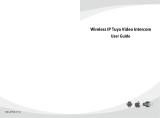④ Power supply is limited, so only 2 monitors are allowed to be operated at the same
time (intercom function is not limited).
⑤ The wiring above is recommended for two apartments. If there are multiple Indoor
Monitors in one apartment, wiring with distributors (Star topology) are recommended.
Chapter 4 User Instruction
4.1 Calling resident
Single Calling Function Outdoor Station AIOS06 :
By short pressing the button of AIOS06 (Upper button/ Lower button), visitor starts to
call the same Indoor Monitor 1, whose ringtone will echo back. Repeating pressing the
buttons during the call, then the countdown will be reset (each call waits for 30 seconds);
if there’s no answer in 30 seconds, the call will end.
Dual Calling Buttons Outdoor Station:
It supports calling Indoor Monitor 1 and Indoor Monitor 2. By short pressing the lower
button of the Dual Calling Buttons Outdoor Station, visitor starts to call Indoor Monitor 1.
By short press the upper button of Dual Calling Buttons Outdoor Station, visitor starts to
call Indoor Monitor 2. If the upper button is pressed while calling Indoor Monitor 1, then
the call will be switched to Indoor Monitor 2 and the countdown will be reset (each call
waits for 30 seconds). If there’s no answer in 30 seconds, the call will be ended.
4.2 Unlock
1) Unlock by Indoor Monitor
Door can be opened by Indoor Monitor when it’s communicating with Outdoor Station or
under surveillance mode.
2) Unlock by external push button
As there is an interface for integration of external push buttons, when this is connected,
a normal push button can be used to unlock the door.