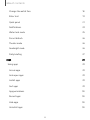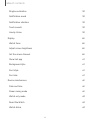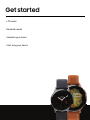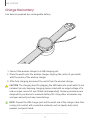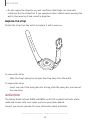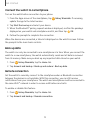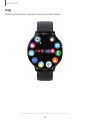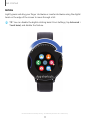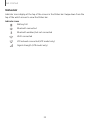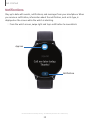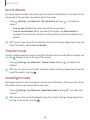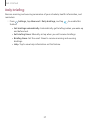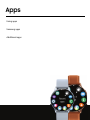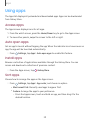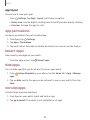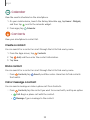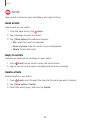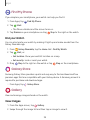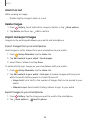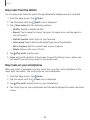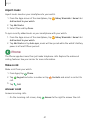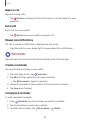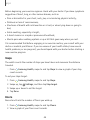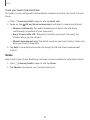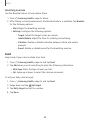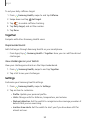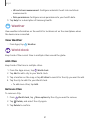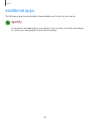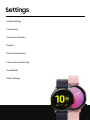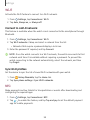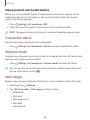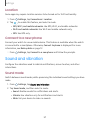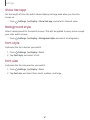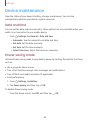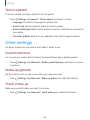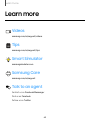Verizon Galaxy WatchActive 2 User manual
- Category
- Smartphones
- Type
- User manual
This manual is also suitable for

User manual

Table of contents
Features 1
Bixby 1
Auto workout tracking and run coaching 1
Heart rate monitoring 1
Sleep management 1
Battery and Wireless PowerShare 2
Water and dust resistance 2
Get started 3
LTE model 4
Bluetooth model 5
Assemble your device 6
Charge the battery 7
Wear the Watch 9
Activation 10
Start using your device 11
Galaxy Wearable app 11
Lock or unlock your device 13
Navigation 14
iWEA_R82X_R83X_EN_UM_TN_SHH_091119_FINAL

Change the watch face 18
Enter text 19
Quick panel 21
Notifications 23
Water lock mode 25
Do not disturb 26
Theater mode 26
Goodnight mode 26
Daily briefing 27
Apps 28
Using apps 29
Access apps 29
Auto open apps 29
Install apps 29
Sort apps 29
App permissions 30
Recent apps 30
Hide apps 30
Uninstall apps 30
Table of contents
ii

Settings 53
Access Settings 54
Connections 54
Bluetooth 54
Mobile networks 54
Wi-Fi 55
NFC 55
Connection alerts 56
Airplane mode 56
Data usage 56
Location 57
Connect to a new phone 57
Sound and vibration 57
Sound mode 57
Vibrate with sound 58
Volume 58
Vibration intensity 58
Long vibration 58
Ringtone 58
Table of contents
iv

Ringtone vibration 59
Notification sound 59
Notification vibration 59
Touch sounds 59
Hourly chime 59
Display 60
Watch faces 60
Adjust screen brightness 60
Set the screen timeout 60
Show last app 61
Background style 61
Font style 61
Font size 61
Device maintenance 62
Date and time 62
Power saving mode 62
Watch only mode 63
Reset the Watch 63
Watch status 63
Table of contents
v

Lock screen and security 64
Set a screen lock 64
Accessibility 64
Screen Reader 64
Visibility enhancements 65
Hearing enhancements 65
Advanced settings 65
Text to speech 66
Other settings 66
Custom shortcut 66
Wake-up gesture 66
Touch wake-up 66
Touch sensitivity 67
Watch info 67
Learn more 68
Videos 68
Tips 68
Smart Simulator 68
Samsung Care 68
Table of contents
vi

Features
Bixby
Bixby responds to your voice commands and can help you understand your
settings and set up your device. For more information, see Bixby on page31.
Auto workout tracking and run
coaching
Automatically track your exercises and get real-time coaching during your run.
For automatic workout tracking, see Auto workout tracking on page45. For run
coaching, see Running coach on page46.
Heart rate monitoring
Make your workouts more efficient by configuring your target heart rate zone
and monitor your heart rate continuously throughout the day. For more
information, see Heart rate on page46.
Sleep management
Achieve a better night’s rest with built-in sleep tracking. A sleep algorithm
detects when you fall asleep and wake up, graphing the results to help you
track your sleep patterns. For more information, see Sleep on page46.
1
Features

Battery and Wireless PowerShare
Go nonstop with a long-lasting battery that lasts for days on a single charge.
You can also charge your watch on a Galaxy smartphone equipped with
Wireless PowerShare. For more information, see Charge the battery on page7.
Water and dust resistance
This device is rated 5ATM, and passed military specification (MIL-STD-810G)
testing. See Maintaining water and dust resistance on page69.
2
Features

LTE model
LTE/GPS antenna
Touchscreen Home/Power key
Back key
Microphone
Band
Atmospheric
pressure sensor
Heart rate
sensor
Pressure vent
Light sensor
Speaker
Get started
4
Devices and software are constantly evolving — the illustrations you see here are for reference only.

Bluetooth model
Atmospheric
pressure sensor
GPS antenna
Light sensor
Touchscreen Home/Power key
Back key
Microphone
Band
Heart rate
sensor
Pressure vent
Speaker
Get started
5
Devices and software are constantly evolving — the illustrations you see here are for reference only.

Assemble your device
Learn more about your device hardware, assembling and charging, and how to get
started using your new device.
Charge your device
Place the watch on the
wireless charging surface.
Get started
6
Devices and software are constantly evolving — the illustrations you see here are for reference only.

Charge the battery
Your device is powered by a rechargeable battery.
1. Connect the wireless charger to a USBcharging port.
2. Place the watch onto the wireless charger, aligning the center of your watch
with the center of the wireless charger.
3. After fully charging, disconnect the watch from the wireless charger.
CAUTIONThe charging head for plugging the USB cable into a wall outlet is not
included. Use only Samsung charging devices rated with an output voltage of 5v
and an output current of over 150mA (sold separately). Samsung accessories are
designed for your device to maximize battery life. Using other accessories may
void your warranty and may cause damage.
NOTEPrevent the USB charger port and the small end of the charger cable from
coming into contact with conductive materials, such as liquids, dust, metal
powders, and pencil leads.
Get started
7
Devices and software are constantly evolving — the illustrations you see here are for reference only.

While charging, the device and the charger may become hot. This does not affect the
device’s lifespan or performance and is in the device’s normal range of operation.
Remove the device from the charger and wait for the device to cool down. For more
information, visit https://www.samsung.com/us/support/answer/ANS00076952.
NOTEDo not disassemble, modify, or repair your device. Placing objects, such as
magnetic stripe cards, including credit cards, phone cards, passbooks, and
boarding passes, next to the device or charger may cause damage from the
charger or device’s magnetic field.
8
Get started

Wear the Watch
Wrap the watch firmly around your lower arm just above your wrist as shown below.
Do not fasten the watch too tightly.
WARNINGWear the device correctly. If you feel discomfort while using the
device, stop using it. If your device becomes hot, please remove it until it cools.
1. Open the buckle and place the strap around yourwrist.
2. Fit the strap to your wrist, insert the pin into an adjustment hole, and then
secure the buckle to close it.
•Bluetooth: Slide the end of the strap through the buckle and underneath the
other strap.
•LTE: Slide the end of the strap through the loop on the other strap.
Strap tips and precautions
lSome people may experience discomfort when wearing the watch for prolonged
periods.
lIf you have sensitive skin or fasten the watch too tightly, you may feel some
discomfort.
Get started
9
Devices and software are constantly evolving — the illustrations you see here are for reference only.

lDo not expose the straps to very wet conditions. Wet straps can cause skin
irritations. Dry the straps first. If you experience skin irritation when wearing the
watch, stop wearing it and consult a physician.
Replace the strap
Detach the strap from the watch to replace it with anewone.
To remove the strap:
◌Slide the strap’s spring bar and pull the strap away from the watch.
To replace the strap:
◌Insert one end of the spring bar into the lug, slide the spring bar, and connect
the new strap.
Activation
The Galaxy Watch Active2 (R825 and R835) are 4G LTE-enabled. Get texts, alerts,
make and receive calls, even when you leave your phone behind.
Consult your service provider for more information about activation.
Get started
10
Devices and software are constantly evolving — the illustrations you see here are for reference only.

Start using your device
Use the Home/Power key to turn your watch on or off.
◌Press and hold the Home/Power key.
•To turn the watch off, press and hold the Home/Power key, and then tap
Power off.
TIPTo restart the watch, press and hold the Home/Power key for more than
seven seconds.
To turn on the screen:
◌Press the Home/Power key or the Back key.
TIPYou can also turn on the screen by raising your wrist. See Wake-up gesture on
page66.
To turn off the screen:
◌Cover the screen with your palm.
Galaxy Wearable app
To connect your watch to a smartphone, install the Galaxy Wearable app on the
smartphone. You can download the app from the GalaxyStore or the Google Play™
store.
Galaxy Wearable is compatible with select devices using Android 5.0 and later with at
least 1.5 GB RAM. Supported devices may vary by carrier and device. Some features
may not be available. For best results, connect with compatible Samsung Galaxy
devices. Visit samsung.com/us/support/owners/app/galaxy-wearable-watch for a list
of compatible smartphones.
11
Get started

Connect the watch to a smartphone
Turn on the watch before connection to your phone.
1. From the Apps screen of the smartphone, tap Galaxy Wearable. If necessary,
update the app to the latest version.
2. Tap Start the Journey and select your device.
3. When the Bluetooth® pairing request window is displayed, confirm the passkeys
displayed on your watch and smartphone match, and then tap OK.
4. Follow the prompts to complete the connection.
When the devices are connected, a tutorial is displayed on the watch’s screen. Follow
the prompts to the learn basic controls.
Back up data
The watch can only be connected to one smartphone at a time. When you connect the
watch to a new smartphone, the watch automatically resets and all data is removed
from its memory. Make sure you back up any important data stored on yourwatch.
1. From Galaxy Wearable, tap the Home tab.
2. Tap Account and backup > Back up and restore > Back up data.
Remote connection
Set the watch to remotely connect to the smartphone when a Bluetooth connection
between the devices is not available. With this connection, you can still receive
notifications from your smartphone. The watch and smartphone must be connected to
the same Wi-Fi® network in order to receive notifications and calls.
To enable or disable this feature:
1. From Galaxy Wearable, tap the Home tab.
2. Tap Account and backup > Remote connection.
12
Get started
Page is loading ...
Page is loading ...
Page is loading ...
Page is loading ...
Page is loading ...
Page is loading ...
Page is loading ...
Page is loading ...
Page is loading ...
Page is loading ...
Page is loading ...
Page is loading ...
Page is loading ...
Page is loading ...
Page is loading ...
Page is loading ...
Page is loading ...
Page is loading ...
Page is loading ...
Page is loading ...
Page is loading ...
Page is loading ...
Page is loading ...
Page is loading ...
Page is loading ...
Page is loading ...
Page is loading ...
Page is loading ...
Page is loading ...
Page is loading ...
Page is loading ...
Page is loading ...
Page is loading ...
Page is loading ...
Page is loading ...
Page is loading ...
Page is loading ...
Page is loading ...
Page is loading ...
Page is loading ...
Page is loading ...
Page is loading ...
Page is loading ...
Page is loading ...
Page is loading ...
Page is loading ...
Page is loading ...
Page is loading ...
Page is loading ...
Page is loading ...
Page is loading ...
Page is loading ...
Page is loading ...
Page is loading ...
Page is loading ...
Page is loading ...
Page is loading ...
Page is loading ...
Page is loading ...
-
 1
1
-
 2
2
-
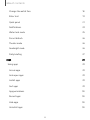 3
3
-
 4
4
-
 5
5
-
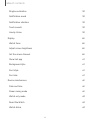 6
6
-
 7
7
-
 8
8
-
 9
9
-
 10
10
-
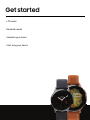 11
11
-
 12
12
-
 13
13
-
 14
14
-
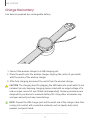 15
15
-
 16
16
-
 17
17
-
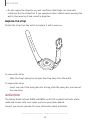 18
18
-
 19
19
-
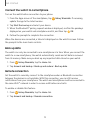 20
20
-
 21
21
-
 22
22
-
 23
23
-
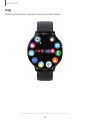 24
24
-
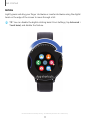 25
25
-
 26
26
-
 27
27
-
 28
28
-
 29
29
-
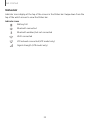 30
30
-
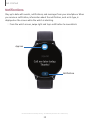 31
31
-
 32
32
-
 33
33
-
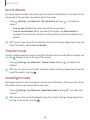 34
34
-
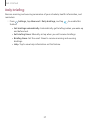 35
35
-
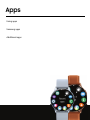 36
36
-
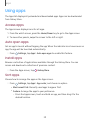 37
37
-
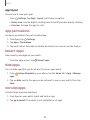 38
38
-
 39
39
-
 40
40
-
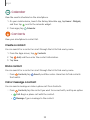 41
41
-
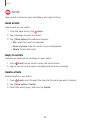 42
42
-
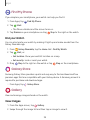 43
43
-
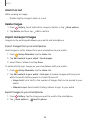 44
44
-
 45
45
-
 46
46
-
 47
47
-
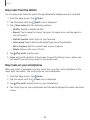 48
48
-
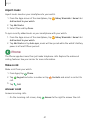 49
49
-
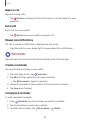 50
50
-
 51
51
-
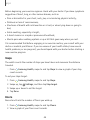 52
52
-
 53
53
-
 54
54
-
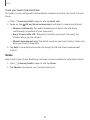 55
55
-
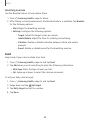 56
56
-
 57
57
-
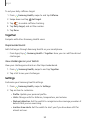 58
58
-
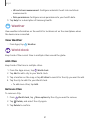 59
59
-
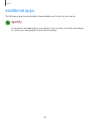 60
60
-
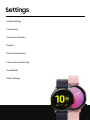 61
61
-
 62
62
-
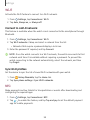 63
63
-
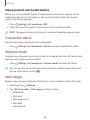 64
64
-
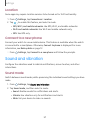 65
65
-
 66
66
-
 67
67
-
 68
68
-
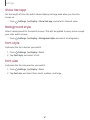 69
69
-
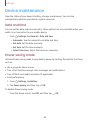 70
70
-
 71
71
-
 72
72
-
 73
73
-
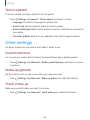 74
74
-
 75
75
-
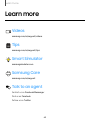 76
76
-
 77
77
-
 78
78
-
 79
79
Verizon Galaxy WatchActive 2 User manual
- Category
- Smartphones
- Type
- User manual
- This manual is also suitable for
Ask a question and I''ll find the answer in the document
Finding information in a document is now easier with AI
Related papers
Other documents
-
Samsung SM-R820NZKAXAR User manual
-
Samsung Galaxy Watch3 User manual
-
Samsung Galaxy Watch 3 User guide
-
Samsung Galaxy Watch 3 Operating instructions
-
Samsung SM-R500NZGAXAR User manual
-
Samsung Galaxy Watch Active SM-R500 User manual
-
Samsung SM-R810NZDAXAR User manual
-
Samsung Galaxy Watch User manual
-
Samsung SM-R830 User manual
-
Samsung Galaxy S 10e Cricket Wireless User manual