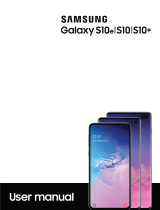Page is loading ...

SAMSUNG
Galaxy
watch
Active2
User manual

i
Table of contents
Features 1
Bixby 1
Auto workout tracking and run coaching 1
Heart rate monitoring 1
Sleep management 1
Battery and Wireless PowerShare 2
Water and dust resistance 2
Get started 3
LTE model 4
Bluetooth model 5
Assemble your device 6
Charge the battery 7
Wireless PowerShare 9
Wear the Watch 11
Activation 12
Start using your device 13
Galaxy Wearable app 13
Lock or unlock your device 15
WEA_R82X_R83X_EN_UM_TN_SHH_091619_FINAL

Table of contents
ii
Navigation
16
Change the watch face
20
Enter text
21
Quick panel
23
Notifications
25
Water lock mode
27
Do not disturb
28
Theater mode
28
Goodnight mode
28
Daily briefing
29
Apps
30
Using apps
31
Access apps
31
Auto open apps
31
Install apps
31
Sort apps
31
App permissions
32
Recent apps
32
Hide apps
32

Table of contents
i
v
S
potify
54
Settings
55
Access Settings
56
Connections
56
Bluetooth
56
Mobile networks
56
Wi-Fi
57
NFC
57
Connection alerts
58
Airplane mode
58
Data usage
59
Location
59
Connect to a new phone
59
Sound and vibration
60
Sound mode
60
Vibrate with sound
60
Volume
60
Vibration intensity
60
Long vibration
61

Table of contents
v
Ringtone
61
Ringtone vibration
61
Notification sound
61
Notification vibration
61
Touch sounds
62
Hourly chime
62
Display
62
Watch faces
62
Adjust screen brightness
62
Set the screen timeout
63
Show last app
63
Background style
63
Font style
63
Font size
63
Device maintenance
64
Date and time
64
Power saving mode
64
Watch only mode
65
Reset the Watch
65

Table of contents
v
i
W
atch status
65
Lock screen and security
66
Set a screen lock
66
Accessibility
66
Screen Reader
66
Visibility enhancements
67
Hearing enhancements
67
Advanced settings
67
Text to speech
68
Other settings
68
Custom shortcut
68
Wake-up gesture
68
Touch wake-up
68
Touch sensitivity
69
Watch info
69
Learn more
70
Videos
70
Tips
70
Smart Simulator
70

Features
1
Features
Bixby
Bixby responds to your voice commands and can help you understand your
settings and set up your device. For more information, see Bixby on page 33.
Auto workout tracking and run
coaching
Automatically track your exercises and get real-time coaching during your run.
For automatic workout tracking, see Auto workout tracking on page 47. For run
coaching, see Running coach on page 48.
Heart rate monitoring
Make your workouts more efficient by configuring your target heart rate zone
and monitor your heart rate continuously throughout the day. For more
information, see Heart rate on page 48.
Sleep management
Achieve a better night’s rest with built-in sleep tracking. A sleep algorithm
detects when you fall asleep and wake up, graphing the results to help you
track your sleep patterns. For more information, see Sleep on page 48.

Features
2
Battery and Wireless PowerShare
Go nonstop with a long-lasting battery that lasts for days on a single charge.
You can also charge your watch on a Galaxy smartphone equipped with
Wireless PowerShare. For battery, see Charge the battery on page 7. For Wireless
PowerShare, see Wireless PowerShare on page 9.
Water and dust resistance
This device is rated 5ATM, and passed military specification (MIL-STD-810G)
testing. See Maintaining water and dust resistance on page 71.

Get started
4
LTE model
LTE/GPS antenna
Touchscreen
Home/Power key
Back key
Microphone
Band
Atmospheric
pressure sensor
Heart rate
sensor
Pressure vent
Light sensor
Speaker
Devices and software are constantly evolving — the illustrations you see here are for reference only.

Get started
5
Bluetooth model
Atmospheric
pressure sensor
GPS antenna
Light sensor
Touchscreen
Home/Power key
Back key
Microphone
Band
Heart rate
sensor
Pressure vent
Speaker
Devices and software are constantly evolving — the illustrations you see here are for reference only.

Get started
6
Assemble your device
Learn more about your device hardware, assembling and charging, and how to get
started using your new device.
Charge your device
Place the watch on the
wireless charging surface.
Devices and software are constantly evolving — the illustrations you see here are for reference only.

I
-~-
,):(,
Get started
7
Charge the battery
Your device is powered by a rechargeable battery.
1. Connect the wireless charger to a USB charging port.
2. Place the watch onto the wireless charger, aligning the center of your watch
with the center of the wireless charger.
3. After fully charging, disconnect the watch from the wireless charger.
CAUTION The charging head for plugging the USB cable into a wall outlet is not
included. Use only Samsung charging devices rated with an output voltage of 5v
and an output current of over 150mA (sold separately). Samsung accessories are
designed for your device to maximize battery life. Using other accessories may
void your warranty and may cause damage.
NOTE Prevent the USB charger port and the small end of the charger cable from
coming into contact with conductive materials, such as liquids, dust, metal
powders, and pencil leads.
Devices and software are constantly evolving — the illustrations you see here are for reference only.

-'fJ-
Get started
8
While charging, the device and the charger may become hot. This does not affect the
device’s lifespan or performance and is in the device’s normal range of operation.
Remove the device from the charger and wait for the device to cool down. For more
information, visit https://www.samsung.com/us/support/answer/ANS00076952.
NOTE Do not disassemble, modify, or repair your device. Placing objects, such as
magnetic stripe cards, including credit cards, phone cards, passbooks, and
boarding passes, next to the device or charger may cause damage from the
charger or device’s magnetic field.

0
-'lj-
Get started
9
Wireless PowerShare
Wirelessly charge your watch using a supported Samsung smartphone. Some features
are not available while sharing power.
1.
From the smartphone, open the Notification panel and, tap
Wireless
PowerShare to enable this feature.
2. With the smartphone face down, place the watch on the back of the smartphone
to charge. A notification sound or vibration occurs when charging begins.
NOTE Wireless PowerShare works with most Qi-Certified devices. Requires
minimum 30% battery to share. Speed and power efficiency of charge varies by
device. May not work with some accessories, covers, or other manufacturer’s
devices. If you have trouble connecting or charging is slow, remove any cover
from each device. May affect call reception or data services, depending on your
network environment.
Devices and software are constantly evolving — the illustrations you see here are for reference only.

Get started
10
For best results when using Wireless PowerShare, please note:
•
Remove any accessories or cover before using the feature. Depending on the
type of accessory or cover, Wireless PowerShare may not work properly.
•
The location of the wireless charging coil may vary by device, so you may need to
adjust the placement to make a connection. When charging starts, a notification
or vibration will occur, so the notification will help you know you've made a
connection.
•
Call reception or data services may be affected, depending on your network
environment.
•
Charging speed or efficiency can vary depending on device condition or
surrounding environment.
•
Do not use headphones.

4
(<
___ ,
--
Get started
11
Wear the Watch
Wrap the watch firmly around your lower arm just above your wrist as shown below.
Do not fasten the watch too tightly.
WARNING Wear the device correctly. If you feel discomfort while using the
device, stop using it. If your device becomes hot, please remove it until it cools.
1. Open the buckle and place the strap around your wrist.
2. Fit the strap to your wrist, insert the pin into an adjustment hole, and then
secure the buckle to close it.
• Bluetooth: Slide the end of the strap through the buckle and underneath the
other strap.
• LTE: Slide the end of the strap through the loop on the other strap.
Strap tips and precautions
l Some people may experience discomfort when wearing the watch for prolonged
periods.
l If you have sensitive skin or fasten the watch too tightly, you may feel some
discomfort.
Devices and software are constantly evolving — the illustrations you see here are for reference only.

I
Get started
12
l Do not expose the straps to very wet conditions. Wet straps can cause skin
irritations. Dry the straps first. If you experience skin irritation when wearing the
watch, stop wearing it and consult a physician.
Replace the strap
Detach the strap from the watch to replace it with a new one.
To remove the strap:
◌
Slide the strap’s spring bar and pull the strap away from the watch.
To replace the strap:
◌
Insert one end of the spring bar into the lug, slide the spring bar, and connect
the new strap.
Activation
The Galaxy Watch Active2 (R825 and R835) are 4G LTE-enabled. Get texts, alerts,
make and receive calls, even when you leave your phone behind.
Consult your service provider for more information about activation.
Devices and software are constantly evolving — the illustrations you see here are for reference only.
/