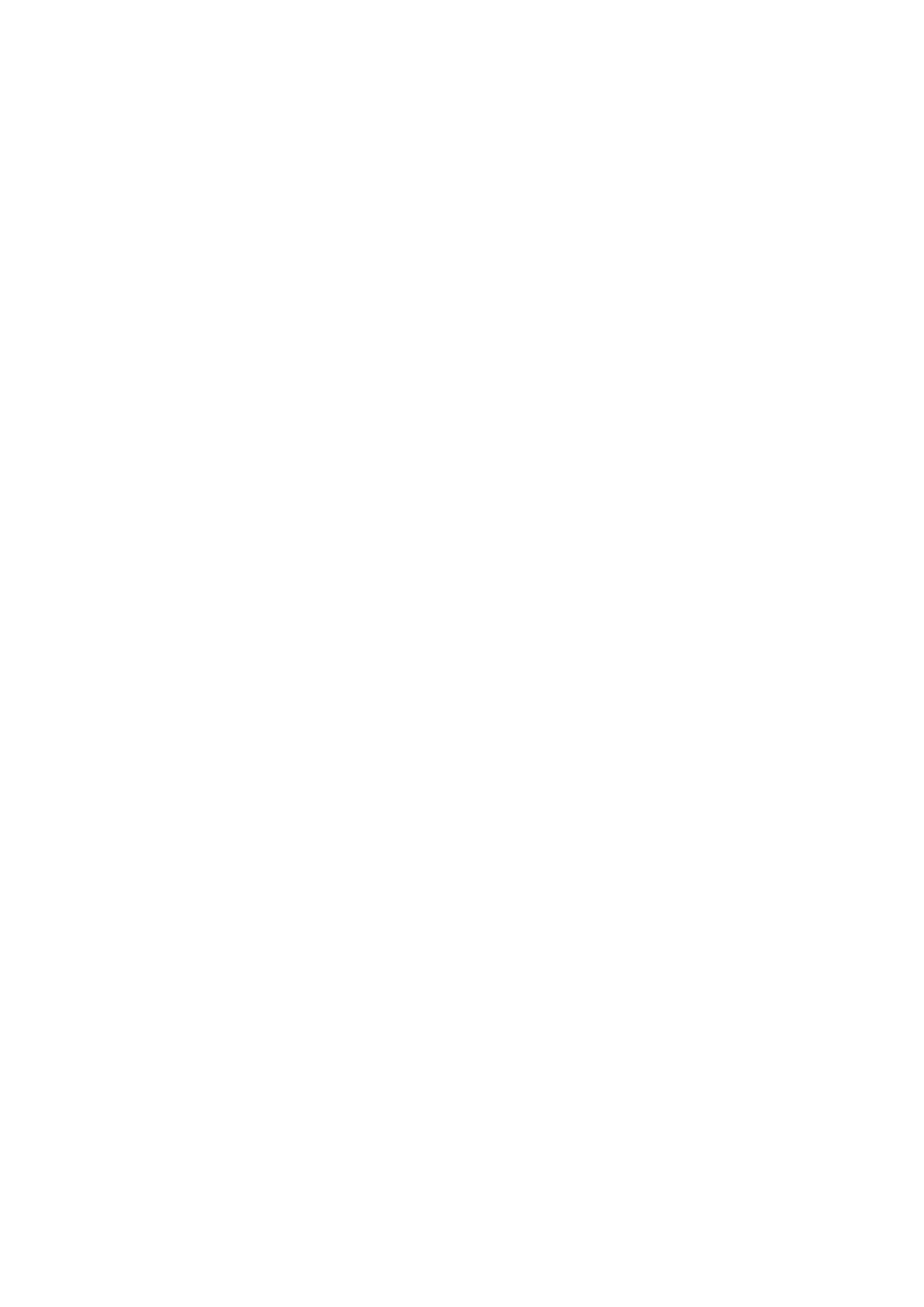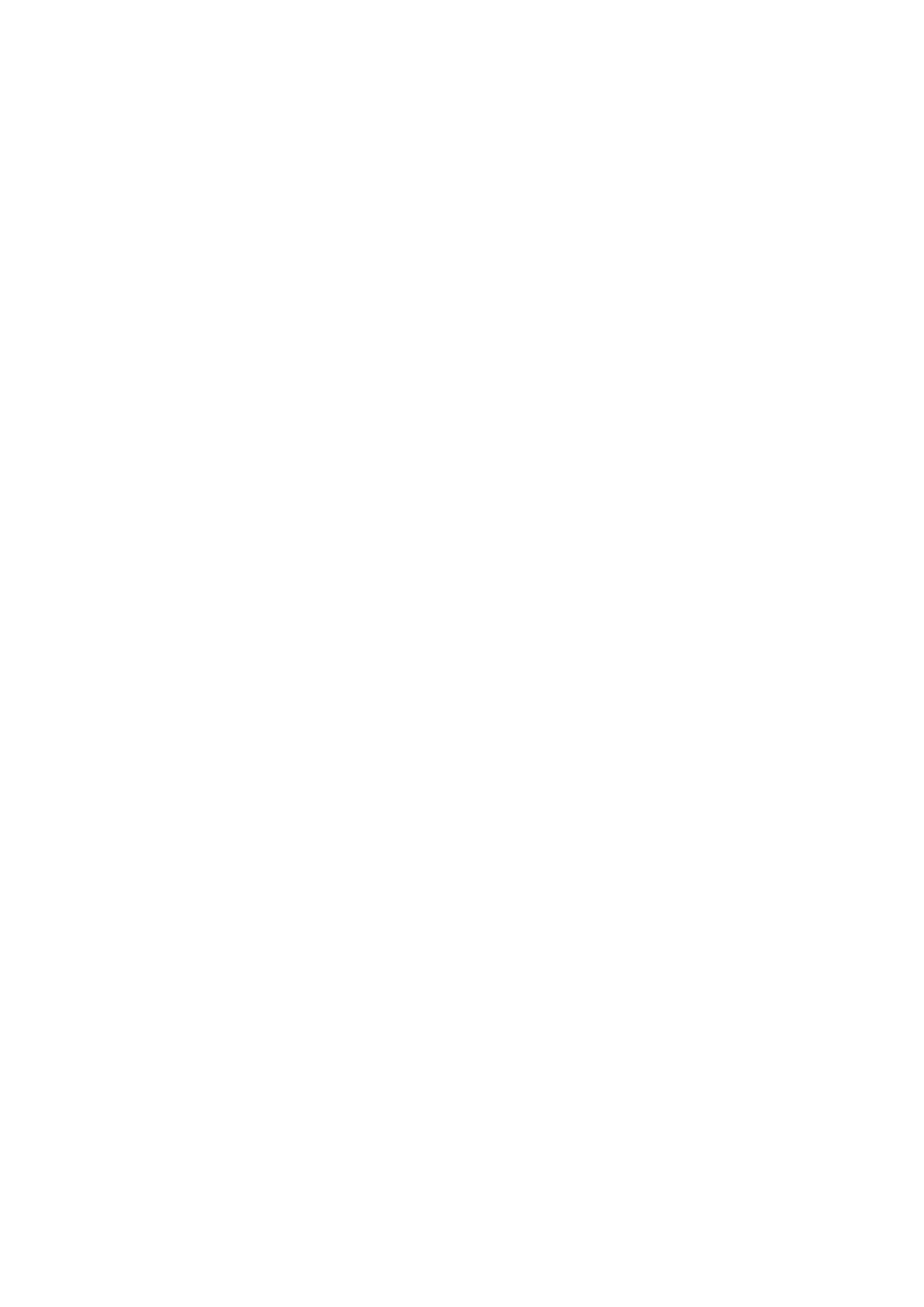
2
Introduction ...........................................3
Main Features ..................................................... 3
Block Diagram .................................................... 4
Panel description and functions ..........5
Front panel .......................................................... 5
Rear Panel ............................................................ 8
Making Connections ........................................ 9
Operation Guide ................................. 11
Turning the power On/O ...........................11
Quick Start .........................................................12
Programs and Drum Kits .................... 14
Sound source conguration of this unit
...14
What is the drum kit? ..................................... 14
How to make a sound ...................................15
Using the Sequencer .......................... 16
Transport ............................................................ 16
Editing a Pattern .............................................. 19
Chain mode ....................................................... 20
Loop mode ........................................................21
Using the SHIFT function .............................23
Sound Source Parameters ................. 26
Analog sound source parts
(BD, SD, LT, HT) ................................................. 26
Digital sound source parts
(CH, OH, RS, CP, SP1, SP2) ............................. 30
Multi-sound source parts
(VPM, NOISE, USER) ........................................33
Eects (DELAY, REVERB, MASTER) ............. 39
Global Parameters ..........................................45
Understanding MIDI and Computers
... 50
Connecting Devices via MIDI ......................50
MIDI-Related Settings ....................................51
Connecting a computer ...............................52
Table of contents
Miscellaneous ..................................... 55
Restoring the Factory settings ...................55
Preset programs/Drum kits .........................56
Specications ...................................... 58
MIDI Implementation Chart ........................59