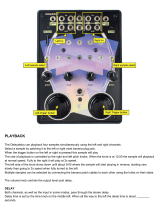Page is loading ...


FCC compliance statement
This device complies with part 15 of the FCC rules. Operation is subject to the following two conditions:
(1) This device may not cause harmful interference, and (2) this device must accept any interference
received, including interference that may cause undesired operation.
NOTE: This equipment has been tested and found to comply with the limits for a Class B digital device,
pursuant to Part 15 of the FCC Rules. These limits are designed to provide reasonable protection
against harmful interference in a residential installation. This equipment generates, uses and can
radiate radio frequency energy and, if not installed and used in accordance with the instructions, may
cause harmful interference to radio communications. However, there is no guarantee that interference
will not occur in a particular installation. If this equipment does cause harmful interference to radio or
television reception, which can be determined by turning the equipment o and on, the user is encour-
aged to try to correct the interference by one or more of the following measures:
• Reorient or relocate the receiving antenna.
• Increase the separation between the equipment and receiver.
• Connect the equipment into an outlet on a circuit dierent from that to which the receiver is
connected.
• Consult the dealer or an experienced radio/TV technician for help.
European Union regulation compliance statement
This product has been tested to comply with the Low Voltage Directive 2006/95/EC and the
Electromagnetic Compatibility Directive 2004/108/EC. The product meets the requirements of RoHS 2
Directive 2011/65/EU.
This symbol indicates that your product must be disposed of properly according to local
laws and regulations.
Legal disclaimer
The information in this document is subject to change without notice and should not be construed as a
commitment by Elektron. Elektron assumes no responsibility for any errors that may appear in this doc-
ument. Elektron may also make improvements and/or changes in the products and programs described
in this document at any time without notice. In no event shall Elektron be liable for any special, indirect,
or consequential damages or any damages whatsoever resulting from loss of use, data, or profits,
whether in an action of contract, negligence, or other action, arising out of or in connection with the use
or performance of this information.
Canada
This This Class B digital apparatus complies with Canadian ICES-003.
Cet appareil numérique de la classe B est conforme à la norme NMB-003
WARNING: Cancer and Reproductive Harm – www.P65Warnings.ca.gov

IMPORTANT SAFETY AND MAINTENANCE INSTRUCTIONS
Please read these instructions carefully and adhere to the operating advice.
1. Do not use this unit near water.
2. Never use aggressive cleaners on the casing or on the LCD screen. Remove dust, dirt and fingerprints
with a soft, dry and non-abrasive cloth. More persistent dirt can be removed with a slightly damp cloth
using only water. Disconnect all cables while doing this. Only reconnect them when the product is safely
dry.
3. To avoid scratches or damage, never use sharp objects near the casing or the LCD screen. Avoid
applying any pressure to the screen itself.
4. Install in accordance with the manufacturer’s instructions. Make sure you place the unit on a stable sur-
face before use. If you mount the unit in a rack, be sure to tighten all four screws in the rack mount holes.
5. Connect the unit to an easily accessible electrical outlet close to the unit.
6. When transporting the unit, use accessories recommended by the manufacturer or the original box and
padding.
7. Do not install near any heat sources such as radiators, heat registers, stoves, or any other equipment
(including amplifiers) producing heat.
8. Do not put the PL-2 Protective Cover (Elektron accessory)on the unit while the unit is powered on.
9. Do not block the ventilation holes located on the side and the bottom of the enclosure of the unit.
Make sure there is sucient air circulation in the room where the unit is kept.
10. This product, by itself or in combination with amplifiers, headphones or speakers, is capable of produc-
ing sound levels that may cause permanent hearing loss. Do not operate at a high volume level or at a
level that is uncomfortable.
11. Protect the power cord from being walked on or pinched particularly at plugs, convenience receptacles,
and the point where they exit from the unit.
12. Use attachments/accessories specified by the manufacturer.
13. Unplug this unit during lightning storms or when it is not used for long periods of time.
14. Refer all servicing to qualified service technicians. Servicing is required when the unit has been
damaged in any way, liquid has been spilled or objects have fallen into the unit, the unit has been
exposed to rain or moisture, does not operate normally, or has been dropped.
WARNING
To reduce the risk of fire, electrical shock or product damage:
• Do not expose the unit to rain, moisture, dripping or splashing and also avoid placing objects filled with
liquid, such as vases, on the unit.
• Do not expose the unit to direct sunlight, nor use it in ambient temperatures exceeding 30°C as this can
lead to malfunction.
• Do not open the casing. There are no user repairable or adjustable parts inside. Leave service and re-
pairs to trained service technicians only.
SOUND PEAKS
• A brief 3 kHz signal will be sent to all outs of the Analog Rytm when the Test mode on the Early Startup
menu is activated. Remember to turn down the volume on all speakers and headphones before activating
Test mode.
• During calibration there will be loud and unpleasant sounds on the individual outs. Disconnect these
during calibration.
SAFETY INSTRUCTIONS FOR THE POWER ADAPTER
• The adapter is not safety grounded and may only be used indoors.
• To ensure good ventilation for the adapter, do not place it in tight spaces. To prevent risk of electric
shock and fire because of overheating, ensure that curtains and other objects do not prevent adapter
ventilation.
• Do not expose the power adapter to direct sunlight, nor use it in ambient temperatures exceeding 40°C.
• Connect the adapter to an easily accessible electrical outlet close to the unit.
• The adapter is in standby mode when the power cord is connected. The primary circuit is always active
when the cord is connected to the power outlet. Pull out the cord to completely disconnect the adapter.
• In the EU, only use CE approved power cords.

TABLE OF CONTENTS
4
TABLE OF CONTENTS
1. INTRODUCTION ................................................................8
1.1 CONVENTIONS IN THIS MANUAL .............................................................8
2. THE ANALOG RYTM ............................................................9
3. PANEL LAYOUT AND CONNECTORS ...........................................10
3.1 FRONT PANEL .............................................................................10
3.2 REAR CONNECTORS. . . . . . . . . . . . . . . . . . . . . . . . . . . . . . . . . . . . . . . . . . . . . . . . . . . . . . . . . . . . . . . . . . . . . . . 12
3.3 SETTING UP AND STARTING THE ANALOG RYTM .......................................... 12
4. ANALOG RYTM SOUND ARCHITECTURE. . . . . . . . . . . . . . . . . . . . . . . . . . . . . . . . . . . . . . .13
4.1 VOICE CIRCUITS ........................................................................... 13
4.2 MACHINES ................................................................................ 13
5. OVERVIEW OF THE ANALOG RYTM DATA STRUCTURE. . . . . . . . . . . . . . . . . . . . . . . . .14
5.1 +DRIVE .................................................................................... 14
5.2 DATA STRUCTURE ......................................................................... 14
5.2.1 PROJECT .................................................................................14
5.2.2 KITS .....................................................................................14
5.2.3 SOUNDS .................................................................................14
5.2.4 SAMPLES ................................................................................14
5.2.5 PATTERNS ...............................................................................14
5.2.6 SONGS ..................................................................................15
5.2.7 GLOBALS ................................................................................15
5.3 ABOUT THE TRACKS ...................................................................... 15
5.3.1 THE DRUM TRACKS .......................................................................15
5.3.2 THE FX TRACK ...........................................................................15
5.3.3 EDITING THE TRACKS .................................................................... 15
6. INTERACTING WITH THE ANALOG RYTM ......................................16
6.1 SCREEN NAVIGATION ...................................................................... 16
6.2 PARAMETER EDITING ..................................................................... 16
6.2.1 QUICK PARAMETER EDITING .............................................................16
6.2.2 PARAMETER VALUE JUMP ................................................................16
6.2.3 [FUNCTION] KEY PRESS COMBINATIONS ................................................16
6.3 QUICK SCROLLING ........................................................................ 17
6.4 COPY, CLEAR AND PASTE ................................................................. 17
6.5 THE NAMING SCREEN ..................................................................... 17
6.5.1 POP-UP NAMING .......................................................................... 17
6.6 OVERBRIDGE .............................................................................. 17
6.7 BACKING UP THE ANALOG RYTM .......................................................... 18
6.7.1 BACKING UP PROJECTS, SOUNDS, AND SAMPLES ........................................18
6.7.2 TRANSFERRING BACKED UP FILES TO YOUR ELEKTRON DEVICE .........................18
7. QUICK START .................................................................19
7.1 PLAYING THE FACTORY PRESETS .......................................................... 19
7.1.1 PERFORMANCE MODE ....................................................................19
7.1.2 SCENE MODE ............................................................................. 19
7.1.3 CHROMATIC MODE .......................................................................19
7.1.4 MUTE MODE ..............................................................................20
7.1.5 TEMPO ...................................................................................20
7.1.6 SETTING PARAMETERS ...................................................................20
8. ANALOG RYTM CONTROLS ...................................................21

TABLE OF CONTENTS
5
8.1 PADS ...................................................................................... 21
8.2 MACHINES ................................................................................22
8.3 ROTARY ENCODERS .......................................................................22
8.4 PRAGMATIC OPERATION ..................................................................22
8.5 KEY BEHAVIOR ............................................................................22
8.6 MIDI NOTES ...............................................................................22
8.7 MODE KEYS ...............................................................................23
8.7.1 MUTE MODE ..............................................................................23
8.7.2 CHROMATIC MODE. . . . . . . . . . . . . . . . . . . . . . . . . . . . . . . . . . . . . . . . . . . . . . . . . . . . . . . . . . . . . . . . . . . . . . . 23
8.7.3 SCENE MODE ............................................................................23
8.7.4 PERFORMANCE MODE ...................................................................23
9. PROJECTS ................................................................... 25
9.1 PROJECT MENU ............................................................................25
10. KITS AND SOUNDS ...........................................................27
10.1 THE +DRIVE SOUND LIBRARY AND THE SOUND POOL .....................................27
10.2 KIT MENU ................................................................................27
10.3 SCENE MODE .............................................................................28
10.3.1 SCENE EDIT .............................................................................28
10.4 PERFORMANCE MODE ...................................................................29
10.4.1 PERFORMANCE EDIT ....................................................................30
10.5 SOUND MENU ............................................................................ 31
10.5.1 SOUND BROWSER .......................................................................31
10.5.2 SOUND MANAGER ......................................................................32
10.6 PLAYING A SOUND .......................................................................34
10.7 EDITING A SOUND ........................................................................34
10.8 SELECTING A SAMPLE ....................................................................35
10.9 EDITING THE FX ..........................................................................35
11. THE SEQUENCER ............................................................ 37
11.1 BASIC PATTERN OPERATIONS .............................................................37
11.1.1 SELECTING A PATTERN ...................................................................37
11.1.2 PATTERN CONTROL ......................................................................37
11.1.3 TEMPO ...................................................................................38
11.2 PATTERN MODES .........................................................................38
11.3 EDITING A PATTERN ......................................................................38
11.3.1 TRIG TYPES ..............................................................................38
11.3.2 GRID RECORDING MODE ................................................................39
11.3.3 LIVE RECORDING MODE .................................................................39
11.3.4 STEP RECORDING MODE ................................................................39
11.4 RETRIG MENU. . . . . . . . . . . . . . . . . . . . . . . . . . . . . . . . . . . . . . . . . . . . . . . . . . . . . . . . . . . . . . . . . . . . . . . . . . . . . 40
11.5 TRACK MENU ............................................................................. 41
11.6 PATTERN MENU ...........................................................................42
11.7 TRIG MENU ...............................................................................42
11.7.1 TRIGS SETUP MENU ......................................................................43
11.8 CLICK TRACK .............................................................................43
11.9 SCALE MENU .............................................................................43
11.9.1 NORMAL MODE ..........................................................................44
11.9.2 ADVANCED MODE .......................................................................44
11.10 SEQUENCER FEATURES ..................................................................45
11.10.1 PARAMETER LOCKS .....................................................................45
11.10.2 SOUND LOCKS ..........................................................................45

TABLE OF CONTENTS
6
11.10.3 CONDITIONAL LOCKS ...................................................................45
11.10.4 TRIG MUTE .............................................................................46
11.10.5 ACCENT ................................................................................47
11.10.6 SWING ..................................................................................47
11.10.7 SLIDE ...................................................................................48
11.10.8 COPY, PASTE AND CLEAR OPERATIONS ................................................48
11.10.9 QUICK SAVE AND RELOAD COMMANDS .................................................48
12. CHAINS AND SONGS ........................................................ 50
12.1 CHAINS ...................................................................................50
12.2 SONGS ...................................................................................50
12.2.1 SONG EDIT MENU ........................................................................50
12.2.2 ADDING SONG ROWS AND ASSIGNING PATTERNS AND CHAINS .........................51
12.2.3 ADDING REPEATS AND MUTES ..........................................................51
12.2.4 SONG MENU ............................................................................52
13. GLOBAL MENU ............................................................. 53
13.1 PROJECT .................................................................................53
13.2 SAMPLES .................................................................................53
13.2.1 LOADING, UNLOADING OR REPLACING A SAMPLE. . . . . . . . . . . . . . . . . . . . . . . . . . . . . . . . . . . . . . . . 53
13.2.2 REMOVING UNUSED SAMPLES FROM RAM ..............................................54
13.2.3 TRANSFERRING SAMPLES FROM A COMPUTER TO ANALOG RYTM .....................54
13.2.4 CREATING A NEW DESTINATION DIRECTORY ............................................55
13.2.5 TRANSFERRING SAMPLES TO A COMPUTER FROM ANALOG RYTM .....................55
13.3 GLOBAL SLOT ............................................................................55
13.4 MIDI CONFIG .............................................................................55
13.4.1 SYNC ....................................................................................55
13.4.2 PORT CONFIG ...........................................................................56
13.4.3 CHANNELS ..............................................................................57
13.5 SYSEX DUMP .............................................................................57
13.5.1 SYSEX SEND .............................................................................58
13.5.2 SYSEX RECEIVE .........................................................................58
13.6 AUDIO ROUTING ..........................................................................59
13.7 CONTROL ................................................................................59
13.7.1 SEQUENCER CONFIG ....................................................................59
13.8 SYSTEM ..................................................................................60
13.8.1 USB CONFIG .............................................................................60
13.8.2 OS UPGRADE ...........................................................................60
13.8.3 FORMAT +DRIVE ........................................................................60
13.8.4 CALIBRATION ...........................................................................61
13.8.5 VERIFY FACTORY SAMPLES .............................................................61
14. STARTUP MENU ............................................................. 62
14.1 TEST MODE ...............................................................................62
14.2 EMPTY RESET ............................................................................62
14.3 FACTORY RESET .........................................................................62
14.4 OS UPGRADE .............................................................................62
15. SETUP EXAMPLES .......................................................... 64
15.1 ANALOG RYTM WITH A MONOPHONIC BASS MACHINE ....................................64
15.2 ANALOG RYTM WITH OTHER ELEKTRON GEAR ...........................................64
15.3 ANALOG RYTM WITH A STEREOPHONIC DRUM MACHINE .................................65
16. USEFUL KEY COMBINATIONS (QUICK KEYS) ................................ 67
NAMING ......................................................................................67

TABLE OF CONTENTS
7
SEQUENCER SETTINGS .......................................................................67
17. TECHNICAL INFORMATION .................................................. 69
18. CREDITS AND CONTACT INFORMATION ......................................71
18.1 CREDITS .................................................................................. 71
18.2 CONTACT INFORMATION ................................................................. 71
APPENDIX A: DRUM TRACK PARAMETERS. . . . . . . . . . . . . . . . . . . . . . . . . . . . . . . . . . . . . . .72
A.1 SYNTH ..................................................................................... 72
A.2 SAMPLE ...................................................................................72
A.3 FILTER ....................................................................................73
A.4 AMP ......................................................................................73
A.5 LFO .......................................................................................74
APPENDIX B: FX TRACK PARAMETERS ..........................................75
B.1 DELAY .....................................................................................75
B.2 REVERB ...................................................................................75
B.3 DISTORTION ..............................................................................76
B.4 COMPRESSOR ............................................................................76
B.5 FX LFO ....................................................................................77
APPENDIX C: MIDI .............................................................. 79
C.1 GENERAL TRIG PARAMETERS .............................................................79
C.2 GENERAL KIT PARAMETERS ..............................................................79
C.3 PERFORMANCE PARAMETERS ............................................................79
C.4 GENERAL SYNTH PARAMETERS ...........................................................79
C.5 LFO PARAMETERS ........................................................................ 81
C.6 FX PARAMETERS .......................................................................... 81
C.7 MACHINE PARAMETERS ...................................................................82
APPENDIX D: MACHINES ....................................................... 89
D.1 ALL ........................................................................................89
D.2 BASS DRUM ...............................................................................90
D.3 SNARE DRUM .............................................................................92
D.4 RIMSHOT ..................................................................................93
D.5 HAND CLAP ...............................................................................94
D.6 DUAL VCO .................................................................................94
D.7 BASS TOM .................................................................................95
D.8 LOW, MID, HIGH TOM ......................................................................95
D.9 CLOSED HIHAT ............................................................................95
D.10 OPEN HIHAT ..............................................................................96
D.11 CYMBAL ..................................................................................97
D.12 COWBELL ................................................................................98
INDEX .......................................................................... 99

1. INTRODUCTION
8
1. INTRODUCTION
Thank you for purchasing Analog Rytm. It is a hybrid analog/digital drum machine featuring, among many
other things, the intuitive Elektron step sequencer. The innovative combination of modern technology and
tried and trusted ways of sound generation lets you create any kind of drum: purely analog, sample-based
or a combination of the two. To get the most out of your machine, we recommend that you read this manual
in its entirety.
1.1 CONVENTIONS IN THIS MANUAL
We have used the following conventions throughout the manual:
Key names are written in upper case, bold style and bracketed letters. For instance, the key labeled “function”
on the main panel is called [FUNCTION].
Menu names are written in upper case letters. The OSC 1 menu is an example of that.
Parameter names and certain menu options where settings can be made or actions performed are written
in bold, upper case letters. For example, VOL.
Upper case letters are used for parameter setting alternatives, for example, OFF, and certain menu settings,
like LEGATO.
Messages visible on the screen are written in upper case letters with quotation marks. Like this, “BANK A:
CHOOSE PTN.”
Knobs are written in upper case, bold, italic letters. For instance, the knob “level” is called LEVEL.
LED indicators like the record LED are written like this: <RECORD>.
The following symbols are used throughout the manual:
Important information that you should pay attention to.
A tip that will make it easier for you to interact with the Analog Rytm
This symbol shows a nice ear. For the first time in Elektron history, it is used in the manual.
It is up to you to find out where.

2. THE ANALOG RYTM
9
2. THE ANALOG RYTM
There is geometry in the humming of the string.
There is music in the spacing of the spheres. (Pythagoras, circa 530 BC)
A long time ago, the son of a Samian carpenter discovered that harmonic sounds were produced when
fretting a vibrating string at certain geometric points. During his travels in the Far East he learned and
understood the interconnectedness of all things. Phenomena in the heavens above and in the vegetable
patch below were not intrinsically dierent. The proportion and spacing of natural elements like the moons
of planets, the seeds of a sunflower or the dimensions of a well-crafted bow were all curiously - musical.
Octaves, multiples of octaves, fifths and other musical ratios seemed to be at the core of all things, large
and small alike. And the fundamental building block of all this was Number.
He went on to found the first school of discrete mathematics in Croton on the southern tip of Italy. Many
aspects of the natural world that awed and inspired him may have seemed random and impossible to
grasp. Yet any complexity, he realized, could be made to reveal its hidden grain and understood if probed by
mathematics. Once the structure was found, it was possible to recreate and further investigate the natural
phenomena using digital computation and geometric visualization.
We would boldly like to claim that the Drum Computer we call Analog Rytm embodies and honors the spirit
of Pythagoras: combining the fearless hands-on strumming of nature’s vibrating strings with the cool analyt-
ic framework of digital computation. Making sure you are always in control. Analog and digital - the two are
not destined to be forever separated. At last the great divide will be bridged. By you.
Whether the musical world you choose to inhabit is an ordered, harmonious and intelligible one or one of
disharmony, chaos and earth-shattering noise, the Analog Rytm will be your guide, companion and work-
horse. It is our firm belief that you will have as much fun using the machine as we have had developing it.
Enjoy.
The Elektron Team
Analog Rytm MKI User Manual This manual is copyright © 2021 Elektron Music Machines MAV AB. All re-
production without written authorization is strictly prohibited. The information in this manual may change
without notice. Elektron’s product names, logotypes, titles, words or phrases may be registered and pro-
tected by Swedish and international law. All other brand or product names are trademarks or registered
trademarks of their respective holders. This manual for Analog Rytm OS version 1.61B, was last updated
June 3, 2021.

3. PANEL LAYOUT AND CONNECTORS
10
3. PANEL LAYOUT AND CONNECTORS
3.1 FRONT PANEL
1 2 3 4 5 6 7 8 9 10 11 12 13 14 15
16
17
18
192021222324252627282930
31
32
33
The Analog Rytm Front Panel.
1. MASTER VOLUME sets the volume for the main outputs and the headphones output.
2. [FX] selects the FX track. Secondary function accesses the KIT menu.
3. [MUTE] activates MUTE mode. SOUND menu is accessed as a secondary function.
4. [CHROMATIC] activates CHROMATIC mode, in which the pads are used to play the current track
Sound chromatically across four octaves. Secondary function accesses the TRACK menu.
5. [SCENE] activates SCENE mode, in which a one-push instant change of an array of parameter settings
is possible. Secondary function brings forth the PATTERN menu.
6. [PERF] activates PERFORMANCE mode. Secondary function accesses the SONG menu.
7. [PADS] are 12 responsive, assignable, velocity and pressure sensitive synthetic rubber pads with after-
touch. They have many possible functions depending on which mode is active and what each pad is set
to do. First of all, they are designed to play the track Sounds. Each drum track has a dedicated pad (see
the complete map on page 21). <PADS> will exhibit a variety of colors.
8. LEVEL sets the overall volume level of the active track. Also used for setting parameters and scrolling
through lists.
9. [TEMPO] opens the TEMPO menu. [FUNCTION] + [TEMPO] makes it possible to tap the tempo.
10. [YES/SAVE] key. Used for entering sub-menus, selecting and confirming. If pressed in combination with
2, 3, 4, 5 or 6 above it will instantly save the kit, Sound, track, pattern or song.
11. [NO/RELOAD] key. Used for exiting an active menu, backing one step and negating. If pressed in combi-
nation with 2, 3, 4, 5 or 6 above it will instantly reload the kit, Sound, track, pattern or song.
12. The LCD screen.
13. The [ARROW] keys. Used for navigation and for setting some parameter values. In menus, they are
called [UP], [DOWN], [LEFT] and [RIGHT].
14. [TRIG SETUP] key controls the TRIG settings for the active track. Secondary function accesses the
TRIGS SETUP menu.
15. DATA ENTRY knobs A-H. Used for setting parameter values. Press knob when turning to change values
in larger increments.

3. PANEL LAYOUT AND CONNECTORS
11
16. [PARAMETER] keys access the PARAMETER pages of the active track. <PARAMETER> LEDs directly
above the keys indicate if the page is active (red) or inactive (o). The five parameter page keys are,
from left to right:
SYNTH key accesses the SYNTH parameters of the track Sound. These control the drum synthesis.
When the FX track is active, the DELAY parameter page is accessed.
SAMPLE key takes you to the SAMPLE pages. Various aspects of the sample playback are set on these
pages. When the FX track is active, the REVERB parameter page is accessed.
FILTER key accesses the FILTER page. The analog multimode filter parameters are set here. When the
FX track is active, the DISTORTION parameter page is accessed.
AMP key takes you to the AMP page, where the shape of the amplitude envelope is set. When the FX
track is active, the COMPRESSOR parameter page is accessed.
LFO key accesses the LFO parameters for the active track.
17. [SONG MODE] activates/deactivates SONG mode. The secondary function is SONG edit.
18. [CHAIN MODE] activates/deactivates CHAIN mode. The secondary function initiates a new CHAIN.
19. [PAGE] selects the active pattern page, if the pattern is made of more than 16 steps. <PATTERN PAGE>
LEDs indicate how many pattern pages the active pattern consists of and which pattern page is current-
ly active. The LED flashes on the pattern page currently playing. The secondary function accesses the
SCALE menu. Pressing this key also activates Fill Mode (when GRID RECORDING mode is not active).
20. [STOP] stops playback. The secondary function is a paste operation.
21. [PLAY] starts the playback of the sequencer. The secondary function is a clear operation.
22. [RECORD] key. Activates/deactivates GRID RECORDING mode. Press [RECORD] + [PLAY] to activate
LIVE RECORDING mode. Press [RECORD] + [STOP] to activate STEP RECORDING mode. The sec-
ondary function is a copy operation.
23. <BANK GROUP> LED indicates if bank group A-D or E-H will be accessed by the [BANK] keys.
24. [BANK D/H] accesses pattern selection for either bank D or H. The secondary function is SLIDE.
25. [BANK C/G] accesses pattern selection for either bank C or G. The secondary function is SWING.
26. [BANK B/F] accesses pattern selection for either bank B or F. The secondary function is ACCENT.
27. [BANK A/E] accesses pattern selection for either bank A or E. The secondary function is TRIG MUTE.
28. [BANK GROUP] key. Toggles the active bank group, A-D or E-H. The secondary function toggles be-
tween dierent PATTERN play modes (DIRECT JUMP/SEQUENTIAL/DIRECT START). The <PATTERN
MODE> LED, directly below this key, shows these modes as green, o and red, respectively.
29. [TRIG] keys are used for entering or removing sequencer trigs, in combination with the [PADS], and
parameter locks, in combination with the DATA ENTRY knobs. Also used to select a pattern, when one
of the [BANK] keys has been pressed.
30. <TRIG> LEDs show trigs on the sequencer by a fully lit LED, while parameter locks are shown as flash-
ing LEDs, in GRID RECORDING mode. When a pattern is playing, or when LIVE RECORDING is enabled,
a fully lit LED “runs” along the 16 steps of the sequencer across all (up to four) pages at the set TEMPO.
31. [RETRIG] key will if pressed in combination with one of the [PADS], continuously retrig the Sound. It
also lets you assign custom retrigs for each of the drum tracks on a side menu appearing on the LCD
screen whenever the key is pressed. The secondary function opens the CLICK TRACK menu.
32. [FUNCTION] key. Press, hold and press another key to access the secondary function of that key. Sec-
ondary functions are seen in red writing on the Analog Rytm front panel.
33. [TRACK] key. Press [TRACK] + one of the [PADS] to select a drum track for editing or CHROMATIC
play. Note that the FX track has a separate dedicated key. The secondary function opens the GLOBAL
menu where the global settings (SYNTH, SEQUENCER, MIDI et cetera) for the current PROJECT are
made. PROJECTS and SAMPLES are managed in the GLOBAL menu as well.

3. PANEL LAYOUT AND CONNECTORS
12
3.2 REAR CONNECTORS
The Analog Rytm Rear Connectors.
1. Power On/O switch.
2. Power In (12V DC 2A). Use the included PSU-3 power adapter, or equivalent, connected to a power
outlet.
3. Full-speed USB 2.0. Connect to a computer host using the included A to B USB 2.0 connector cable.
4. MIDI Thru. Use standard MIDI cable to connect another MIDI unit in the chain. Duplicates incoming MIDI
In data stream. Can also be configured to send DIN sync to legacy instruments.
5. MIDI Out. Use standard MIDI cable to connect to MIDI In of an external MIDI unit. Can also be configured
to send DIN sync to legacy instruments.
6. MIDI In. Use standard MIDI cable to connect MIDI Out of an external MIDI unit for it to control the Analog
Rytm.
7. Individual drum voice outputs CY/CB - RS/CP, CH/OH - MT/HT, SD - LT and BD - BT. Use 1/4” insert/Y
cable to access both voices of each output.
8. Audio In. Use 1/4” stereo (Tip/Ring/Sleeve) phone plug to input stereo sound from an external source.
9. Main Out L/R. Use either 1/4” mono phone plug (unbalanced connection) or 1/4” (Tip/Ring/Sleeve) phone
plug (balanced connection).
10. Headphones Out. Connect standard headphones with 1/4” stereo phone plug.
3.3 SETTING UP AND STARTING THE ANALOG RYTM
Make sure you place the Analog Rytm on a stable support, such as a sturdy table with sucient cable
space or mount on a rack capable of a 3 kg load.
Before you connect the Analog Rytm to other equipment, make sure all units are switched o.
Plug the included PSU-3 adapter to a power outlet and insert the small plug into the Analog Rytm Power In.
Connect the Main Out L/R from the Analog Rytm to your mixer or amplifier.
If MIDI control is desired, connect the MIDI OUT port of the device you wish to send data from to the MIDI
IN port of the Analog Rytm. The MIDI THRU port duplicates the data arriving at the MIDI IN port. It is used
for chaining several MIDI units together.
Switch on all units. Switch on the Analog Rytm by pressing the Power rocker switch located at the back of
the unit. Before restarting the unit, wait 2 seconds after the LCD backlight goes out.

4. ANALOG RYTM SOUND ARCHITECTURE
13
4. ANALOG RYTM SOUND ARCHITECTURE
The Analog Rytm sound architecture, with its eight drum voices, two send eects (delay and reverb), and
two master eects (distortion and compressor), is shown below. Analog elements are gray; digital are white.
PERCUSSION
SOUND
GENERATOR
SAMPLE
PLAYBACK
ENGINE
OVERDRIVE
MULTIMODE
FILTER
MIXER
EXTERNAL
INPUT
DISTORTION COMPRESSOR
AMP
NOISE
GENERATOR
FILTER
ENVELOPE
AMP ENVELOPE
REVERB
SEND
DELAY
REVERB
FROM EFFECT SENDS
EFFECT RETURN 1
FROM DRUM VOICES OUTPUTS L/R
EFFECT RETURN 2
TO EFFECT RETURNS
FADE
ENVELOPE
LFO DESTINATION
FADE
ENVELOPE
LFO DESTINATION
TO EFFECT RETURNS
DRUM VOICES (×8)
FX TRACK
PAN
DELAY SEND REVERB SEND
TO MIXER
INDIVIDUAL OUTPUT
4.1 VOICE CIRCUITS
There are eight analog voice circuits. All voices have an identical sample playback engine, overdrive circuit,
and multimode filter. The percussion sound generators are not identical. Each is designed to generate a
specific class of analog drum sounds.
4.2 MACHINES
There are several MACHINES available for each voice circuit. A MACHINE is a set of synthesis parameters
that controls a percussion sound generator in order to act like a certain drum model. Dierent MACHINES
are software tailored to generate dierent kinds of bass drums, hi-hats, et cetera - and to provide the pa-
rameters most apt for each particular MACHINE. Per default, the BD voice makes use of one of the avail-
able bass drum MACHINES, BDHD. Another MACHINE may be selected which will engage the BD voice
circuit in a dierent way, enabling it to employ, for example, frequency modulation.

5. OVERVIEW OF THE ANALOG RYTM DATA STRUCTURE
14
5. OVERVIEW OF THE ANALOG RYTM DATA STRUCTURE
The image below outlines the data structure of the Analog Rytm.
5.1 +DRIVE
The +Drive is a non-volatile storage. It keeps up to 128 projects (thousands of patterns, kits and songs)
stored internally. The +Drive also contains the +Drive Sound library, capable of storing 4096 drum Sounds,
and the Sample bank. All projects have access to these Sounds and samples.
5.2 DATA STRUCTURE
5.2.1 PROJECT
A project contains 128 patterns, 128 kits, 16 songs, 4 global slots, 127 sample slots and a project Sound
pool consisting of up to 128 Sounds. General settings and states are stored in the project. When a proj-
ect is loaded it becomes the active working state of the Analog Rytm. From here it is possible to edit the
patterns, kits, songs and globals of the project. Every time the Analog Rytm is switched on, it boots to the
active working state, the active project. Projects are saved, loaded and managed in the GLOBAL menu.
Read more about projects in the section “9. PROJECTS” on page 25.
5.2.2 KITS
A kit is a collection of twelve drum track Sounds and the FX track parameter settings. When editing a
track, changes made to the parameter settings will be stored in the active kit. Each project of the Analog
Rytm contains 128 individual kits. A pattern always links to one of the kits. Read more in the section “10.
KITS AND SOUNDS” on page 27.
5.2.3 SOUNDS
A Sound consists of the parameter settings found in the PARAMETER pages called SYNTH, SAMPLE,
FILTER, AMP and LFO. Sounds are stored in the Sound pool of the active project or in the +Drive Sound
library. The Sound pool has 128 Sound slots and the +Drive Sound library holds up to 4096 sounds. Read
more in the section “10. KITS AND SOUNDS” on page 27.
5.2.4 SAMPLES
127 user sample slots are available for each project. There are many preset samples to choose from in
the +Drive Sample bank. Additional samples need to be transferred to the Analog Rytm from a computer
with the complimentary C6 utility software. See section “13. GLOBAL MENU” on page 53.
5.2.5 PATTERNS
For each of the 8 banks 16 patterns are available, which means 128 patterns are always readily available
for each project. A pattern contains sequencer data like drum trigs, trig mutes and parameter locks for
the drum tracks and the FX track, as well as default settings on the TRIG page and length, swing and
time signature settings. Read more in the section “11. THE SEQUENCER” on page 37.

5. OVERVIEW OF THE ANALOG RYTM DATA STRUCTURE
15
5.2.6 SONGS
16 songs are available for each project. They are used to sequence the playback of patterns. Songs are
built of patterns and chains. Read more about songs in the section “12.2 SONGS” on page 50.
5.2.7 GLOBALS
The GLOBAL settings contain overarching settings for the sequencer, MIDI, and global track routing.
Four global slots are available for each project, each with its own specific settings. Read more about the
global settings in the section “13. GLOBAL MENU” on page 53.
5.3 ABOUT THE TRACKS
5.3.1 THE DRUM TRACKS
There are 12 drum tracks. To select a track for editing, press and hold [TRACK] key and then press one
of the [PADS]. Each drum track uses a specific drum voice controlled by one of the MACHINES available
for the voice. All drum tracks can layer analog percussion sounds and sampled sounds, to distort and
filter them, and apply a dedicated LFO each.
5.3.2 THE FX TRACK
The FX track controls the Analog Rytm send eects DELAY and REVERB, as well as the DISTORTION
and COMPRESSOR master eects. One LFO is also available for this track. To select the FX track for
editing, press the [FX] key.
5.3.3 EDITING THE TRACKS
The five [PARAMETER] keys open parameter pages that are used for editing the tracks. The SYNTH
page of a drum track contains dierent parameters depending on the MACHINE chosen for the analog
percussion sound generator. The other pages are identical for all drum tracks; the SAMPLE page for
the sample playback engine, the FILTER page for the multimode filter and its filter envelope, the AMP
page for the amplitude envelope and eect sends, and the LFO page for the low-frequency oscillator.
The corresponding five parameter pages for the FX track controls the four eects and the FX LFO. Edit
parameters using the DATA ENTRY knobs A-H. Press and turn a knob to adjust its parameter in larger
increments.

6. INTERACTING WITH THE ANALOG RYTM
16
6. INTERACTING WITH THE ANALOG RYTM
The LCD screen shows all the information needed for real-time interaction and editing on the Analog Rytm.
The eight DATA ENTRY knob parameters shown will vary depending on the given situation. The main inter-
face screen is shown below:
1. Bar showing the main volume setting of the active track. Turn LEVEL knob to change.
2. The current tempo shown with one decimal.
3. The playback/recording status of the sequencer shown with the standard “record”, “play”, “pause” and
“stop” symbols; , , , and . To the right is a counter displaying how many bars, beats, and steps the
sequencer has played.
4. Shows the current PARAMETER page name.
5. Eight track parameters. They show what the DATA ENTRY knobs control and their current parameter
values. Press and turn a knob to adjust its parameter in larger increments.
6. The active pattern.
7. The active kit. When turning a DATA ENTRY knob, the full name of the parameter is shown here. When
the active track is changed, the name of the track Sound is briefly shown.
6.1 SCREEN NAVIGATION
When entering a menu or sub-menu, navigation is done using the [ARROW] keys [UP], [DOWN], [LEFT] or
[RIGHT]. The LEVEL knob can be used to quickly scroll through menus and lists.
[YES/SAVE] is used to arm, select, enter sub-menus and tick/untick boxes.
[NO/RELOAD] is used to negate, deselect or go back one or more steps.
When on a menu or sub-menu the [NO/RELOAD] key can be used to go back, one step at a
time, all the way to the main screen.
6.2 PARAMETER EDITING
The DATA ENTRY knobs are used to change the value of the track parameters. The position of the parame-
ters on the LCD screen correspond to the physical location of the knobs on the front panel.
6.2.1 QUICK PARAMETER EDITING
If the DATA ENTRY knob is pressed when it is turned parameters will be adjusted in larger increments.
Quickly sweep through a whole parameter range in this manner.
6.2.2 PARAMETER VALUE JUMP
Pressing [FUNCTION] while editing certain parameters will make the parameter values jump to appropri-
ate positions. The time of the Delay, for example, will jump between 16, 32, 64 and 128 and the oscillator
tuning will jump whole octaves.
6.2.3 [FUNCTION] KEY PRESS COMBINATIONS
The standard way to use the [FUNCTION] key in combination with other keys, is to press and hold
[FUNCTION] and then make a short press on the second key in the combination. For some key combina-
tions it is also possible to access a sub-menu by pressing and holding [FUNCTION] + second key for a
second.

6. INTERACTING WITH THE ANALOG RYTM
17
6.3 QUICK SCROLLING
Scroll through menus using the LEVEL knob. Quick scrolling is possible on many menus. Press [FUNC-
TION] + the [UP] or [DOWN] arrow keys to move the cursor one menu page at a time.
6.4 COPY, CLEAR AND PASTE
Copy, clear and paste commands are available in a lot of contexts. A copy operation is performed by
pressing [FUNCTION] + [REC]. A paste operation is performed by pressing [FUNCTION] + [STOP]. A clear
operation is performed by pressing [FUNCTION] + [PLAY]. Paste and clear operations can be undone by
repeating the key press combination. See the dierent sections in the manual for more information on when
these commands are applicable.
6.5 THE NAMING SCREEN
The naming method is identical for the various naming situations that appear when kits, Sounds, songs,
projects et cetera are saved or renamed. This screen is also used for text searches.
The [LEFT] and [RIGHT] arrow keys are used to navigate between the characters. Turning the LEVEL knob
or pressing the [UP] or [DOWN] arrow keys cycles between the characters. [FUNCTION] + [NO/RELOAD]
will erase letters.
6.5.1 POP-UP NAMING
A convenient way of naming is to open a pop-up menu that shows all available letters, symbols, and dig-
its. When on the NAMING screen, press the [FUNCTION] key.
Keep [FUNCTION] pressed and use the [ARROW] keys to highlight the character you want to insert.
Once there, release [FUNCTION] to insert the character.
Copy, paste, and clear commands are available on the naming screen.
6.6 OVERBRIDGE
This manual primarily focuses on how to use the Analog Rytm as a standalone eect. But you can also use
Overbridge to interact with the Analog Rytm. The Overbridge software suite enables a tight integration
between the Elektron Rytm and a computer DAW.
When using the Overbridge setup, the user interface for your Elektron device will present itself as a clearly
laid out plug-in window in your DAW. Enjoy multitrack audio, browse through and organize sounds and
samples, edit kits, and set up scene and performance macros via a simple point-and-click workflow. Access,
edit, or automate all parameters for sound shaping and sample manipulation, for each of the distinctive
tracks, on screen. Always find your device settings in the same state as you left them when you return to
your DAW project, with the convenient, Machine State Total Recall functionality.
You need an Analog Rytm, a USB cable, a computer running Overbridge, and a DAW.
If you want to hook up multiple machines to a computer, you must use a USB hub. We suggest the Elektron
Overhub, tailored for Overbridge use. It is Multi-TT hub and thereby also supports older Elektron machines.
Overbridge is available for download on the Elektron website. Please read the Overbridge manual (also
available on the Elektron website, Support section) to learn more about its uses and capabilities.

6. INTERACTING WITH THE ANALOG RYTM
18
Once installed, for Overbridge to work together with your Analog Rytm, do the two following two things:
First - Make sure the OS of your Analog Rytm, and the OS of Overbridge, match. You must have the most
recent OS installed for both Overbridge and the device. The most recent OS versions are available for
download on the Elektron website.
Second - set your Analog Rytm device to Overbridge mode on the USB CONFIG page You will find this
setting in the SYSTEM menu, located in the GLOBAL menu. Press [YES/SAVE] to tick the box and activate
OVERBRIDGE MODE.
6.7 BACKING UP THE ANALOG RYTM
It is always recommended to make regular backups of your data. Backups are also a convenient way to
share your projects, Sounds, and samples with other users. To make backups and transfer files to and from
your Elektron device, you should use Transfer, a free application that you can download from the Elektron
site https://www.elektron.se/support. The application is available for both Windows and macOS.
6.7.1 BACKING UP PROJECTS, SOUNDS, AND SAMPLES
You can backup up your projects, sounds, and samples from your Elektron device to a computer. Here is
the general procedure for how to back up your device:
1. Connect the Elektron device to the computer via USB.
2. Open the Transfer application on your computer, and then select the USB MIDI port(s) for your
device on the CONNECTION page, and then click “CONNECT” (or click “CONNECT” next to your
device under PREVIOUSLY USED if it has been connected before).
3. In Transfer, click the EXPLORE tab to open the EXPLORE page.
4. On the EXPLORE page top left side of the drop-down menu, make sure “MY COMPUTER” is selected.
5. On the top right side, in the drop-down menu, select the type of file you want to transfer.
6. In the window on the right, navigate to the files or folders you want to transfer
7. Drag and drop the files or folders to your preferred location under “MY COMPUTER.”
6.7.2 TRANSFERRING BACKED UP FILES TO YOUR ELEKTRON DEVICE
Use the EXPLORE page in Transfer to transfer previously backed up files to your Elektron device from a
computer.
1. Connect the Elektron device to the computer via USB.
2. Open the Transfer application on your computer and then select the USB MIDI port(s) for your device
on the Transfer CONNECTION page. Click “CONNECT” (or click “CONNECT” next to your device
under PREVIOUSLY USED if it had been connected before).
3. In Transfer, click the EXPLORE tab to open the EXPLORE page.
4. On the top right side, in the drop-down menu, select the type of file you want to transfer.
5. On the top left side in the drop-down menu, make sure “MY COMPUTER” is
selected.
6. Under “MY COMPUTER,” navigate to the files or folders you want to transfer.
7. Drag and drop the files or folders to your preferred location on your device.
8. Depending on what file type you send, you might encounter pop-up windows asking you to decide
what files you want to send and how you want to organize them.

7. QUICK START
19
7. QUICK START
This quick start will guide you through some of the basic operations to start using the Analog Rytm right
away. First, connect it as described in section “3.3 SETTING UP AND STARTING THE ANALOG RYTM” on
page 12.
7.1 PLAYING THE FACTORY PRESETS
You will find several preset patterns, kits, and Sounds in the Analog Rytm. Follow the instructions below to
get started exploring your new instrument.
1. Switch on the Analog Rytm.
2. Make sure bank group A-D is selected. <BANK GROUP> LED must be lit in its upper position. If it is not,
press the [BANK GROUP] key to toggle.
3. Press [BANK A/E] + [TRIG] key 1 to select the first pattern of bank A.
4. Press [PLAY] to listen to pattern A01.
5. Press [BANK A/E] + [TRIG] key 2 to select pattern A02. It will start once pattern A01 has reached its
end. Select pattern A03 by pressing [BANK A/E] + [TRIG] key 3, and so on.
6. Press [STOP] to stop playback.
7.1.1 PERFORMANCE MODE
The PERFORMANCE mode enables each one of the twelve pads to control several PARAMETER page
parameters at once. Change many dimensions of one or more drum track Sounds at the touch of a single
pad. A set of such parameter locks is called a performance macro, shown with dim green <PADS>. Try
out the preset macros:
1. Make sure a pattern is playing.
2. Press the [PERF] key to enter PERFORMANCE mode.
3. Press the dim green [PADS]. Apply dierent pressures and hear how the sound of the pattern changes.
7.1.2 SCENE MODE
The SCENE mode turns the twelve pads into instant sound shifters. Similar to a performance macro,
several parameters from any track can be changed by pressing a single pad. A scene is a fixed set of
parameter values, ready to be activated or deactivated, shown with dim blue <PADS>. Try out the preset
scenes by following the instructions below. The active scene is shown with a bright blue color pad.
1. Make sure a pattern is playing.
2. Press the [SCENE] key to enter SCENE mode.
3. Tap one of the dim blue color [PADS] to activate a scene. Tap again to deactivate.
7.1.3 CHROMATIC MODE
Any track Sound may be played chromatically using the 12 pads. The chromatic note pitch is linearly
increased for each successive pad pressed: left to right, bottom to top. Twelve successive pads make
one octave. The range spans four octaves, middle, one up and two down. The middle octave has sky blue
color <PADS>, the two below are of violet and dark blue color, in that order, and the one above is yellow.
1. Select the drum track to play chromatically by pressing [TRACK] + one of the [PADS].
2. Press the [CHROMATIC] key to enter CHROMATIC mode.
3. Play the [PADS]. The active track Sound will be pitched dierently for each of the 12 pads comprising
the middle octave. Reach higher or lower octaves, one row at a time, by pressing [ARROW] keys [UP]
or [DOWN], respectively.
The CHROMATIC mode is an eective way to add musical variety to your beats. The
timbre, tonality and impact of playing a Sound chromatically depend on the track type and
how the Sound is designed. The synth part, the sample part or both synth and sample part
of the Sound may be chromatic enabled. This is done in the SOUND SETTINGS, see “10.5
SOUND MENU” on page 31.

7. QUICK START
20
7.1.4 MUTE MODE
Mute the sequencer of any of the twelve drum tracks in this mode. Unlike the CHROMATIC mode, it
makes no dierence which track is active when this mode is activated. All tracks are accessed simultane-
ously.
1. Make sure a pattern is playing.
2. Press the [MUTE] key to enter MUTE mode.
3. Press any of the [PADS] to mute the corresponding track. Press again to unmute. The color of the
<PADS> indicates the mute status. Unlit <PADS> are muted. Green <PADS> are audible.
4. Press and hold [FUNCTION] and then any of the [PADS] in order to preselect a mute, or mute/unmute
several tracks in one go. Once you release [FUNCTION], the selected mutes will come into eect.
Preselected mutes are shown as <PADS> of sky blue color.
When MUTE mode is active, press [RETRIG] and one of the [PADS] if you wish to activate
solo, in other words, mute all tracks except the one selected. Press again to deactivate
solo. Keeping [RETRIG] pressed, multiple tracks may be solo activated/deactivated. Solo
activated <PADS> are of turquoise color.
7.1.5 TEMPO
Press the [TEMPO] key to open the TEMPO screen where you can set the overall BPM speed.
Use the LEVEL knob to change tempo in steps of one BPM. Pressing the knob while turning it changes
the tempo eight steps at a time. The [ARROW] keys [UP] or [DOWN] change the tempo steps of 0.1
BPM.
Note that you can choose between a project tempo (same tempo for all the patterns in a
project) or use a separate tempo for every pattern. Press [FUNCTION] + [YES] to switch
between PROJECT and PATTERN tempo mode.
To tap a tempo setting, press and hold the [FUNCTION] key and tap the [TEMPO] key in a steady
rhythm. The average tempo of the taps calculates after four consecutive taps. For more information,
please see “11.1.3 TEMPO” on page 38.
7.1.6 SETTING PARAMETERS
Each drum track has five PARAMETER pages, accessed by pressing [PARAMETER] keys SYNTH, SAM-
PLE, FILTER, AMP, and LFO. The parameters found here aect the sound in various ways. When the FX
track is active, the corresponding PARAMETER pages are DELAY, REVERB, DISTORTION, COMPRES-
SOR and LFO, accessed by the same keys.
1. Make sure a pattern is playing.
2. Press [TRACK] + [PADS] 1-12 to select one of the twelve drum tracks.
3. To change, for example, the cuto of the filter, press the FILTER key. The FILTER page will be shown
on the LCD screen. The parameter labeled FRQ changes the cuto of the filter. Turn DATA ENTRY
knob E to change the parameter value, and hear how the Sound is aected.
Try out the rest of the PARAMETER page parameters to explore a variety of sound shaping possibilities.
To reload the Sound to its original state, press [NO/RELOAD] + [MUTE].
To reload the whole kit to its original state, press [NO/RELOAD] + [FX].
To save kit changes, press [YES/SAVE] + [FX].
/