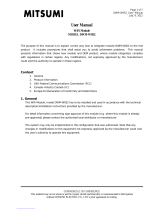Sequential part number listing
Spare part number Description
739803-001 System board for use only on HP Omni 10 tablet models equipped with an Intel Quad Core Z3770
1.46-GHz (turbo up to 2.40-GHz) processor, 2.0-GB of system memory, 32-GB eMMC system
storage, and a graphics subsystem with UMA memory for use only on tablet models equipped
with the FreeDOS or Linux operating systems
NOTE: This system board spare part kit is also used by European, Middle Eastern, and African
countries and regions for refurbishing.
739803-501 System board for use only on HP Omni 10 tablet models equipped with an Intel Quad Core Z3770
1.46-GHz (turbo up to 2.40-GHz) processor, 2.0-GB of system memory, 32-GB eMMC system
storage, and a graphics subsystem with UMA memory for use only on tablet models equipped
with the Windows 8 Standard operating system
739805-001 System board for use only on HP Omni 10 tablet models equipped with an Intel Quad Core Z3770
1.46-GHz (turbo up to 2.40-GHz) processor, 2.0-GB of system memory, 64-GB eMMC system
storage, and a graphics subsystem with UMA memory for use only on tablet models equipped
with the FreeDOS or Linux operating systems
NOTE: This system board spare part kit is also used by European, Middle Eastern, and African
countries and regions for refurbishing.
739805-501 System board for use only on HP Omni 10 tablet models equipped with an Intel Quad Core Z3770
1.46-GHz (turbo up to 2.40-GHz) processor, 2.0-GB of system memory, 64-GB eMMC system
storage, and a graphics subsystem with UMA memory for use only on tablet models equipped
with the Windows 8 Standard operating system
739807-001 Power button board (includes cable)
739808-001 Volume button board (includes cable and double-sided adhesive)
739809-001 SIM/card board (includes cable)
739810-001 Light sensor board (includes double-sided adhesive and microphone)
739811-001 Audio board (includes bracket and cable)
739812-001 10.1-in, AG, LED, WUXGA, TouchScreen, display panel assembly for use only on HP Omni 10
tablet models
739813-001 Back cover for use only on HP Omni 10 tablet models
739814-001 Speaker Kit (includes left and right speakers and cables)
739815-001 Front-facing webcamera (includes cable and double-sided adhesive)
739816-001 Rear-facing webcamera (includes bracket and cable)
739817-001 Display panel cable (includes double-sided adhesive)
740479-001 Battery, 2-cell, 3.10-WHr, 4.19-AHr, Li-ion, (includes cable)
741075-001 Vibrator module (includes cable)
741855-002 18-W AC adapter for use only on HP Pro Tablet 610 tablet models in Australia (includes plug)
741855-003 18-W AC adapter for use on all tablet models in the United Kingdom (includes plug)
741855-005 18-W AC adapter for use only on HP Pro Tablet 610 tablet models in India (includes plug)
14 Chapter 3 Illustrated parts catalog