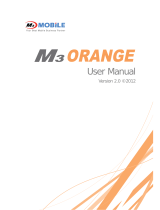vi MC9090-G RFID User Guide Supplement
Changing the Power Settings .............................................................................................................. 1-12
Changing the Display Backlight Settings ............................................................................................. 1-12
Changing the Keypad Backlight Settings ............................................................................................. 1-12
Turning the Radios Off ......................................................................................................................... 1-12
WLAN Radio on Windows Mobile 5.0 ............................................................................................ 1-12
Bluetooth and WWAN Radios on Windows Mobile 5.0 .................................................................. 1-13
Chapter 2: Operating the MC9090-G RFID
Introduction .......................................................................................................................................... 2-1
Windows Mobile 5.0 Status Icons ........................................................................................................ 2-1
Status Bar ...................................................................................................................................... 2-1
Command Bar ................................................................................................................................ 2-3
Speaker Icon .................................................................................................................................. 2-4
Battery Icon .................................................................................................................................... 2-5
Connectivity Icon ............................................................................................................................ 2-5
Time Icon ....................................................................................................................................... 2-6
Instant Message Icon ..................................................................................................................... 2-6
E-Mail Icon ..................................................................................................................................... 2-6
Multiple Notification Icon ................................................................................................................ 2-7
Locking the Mobile Computer .............................................................................................................. 2-7
LED Indicators ..................................................................................................................................... 2-8
Keypads ............................................................................................................................................... 2-8
53-Key Keypad for MC9090-G RFID ............................................................................................. 2-9
Keypad Special Functions ............................................................................................................. 2-12
Using the Power Button ....................................................................................................................... 2-13
Using a Headset .................................................................................................................................. 2-13
Data Capture ....................................................................................................................................... 2-14
Laser Scanning .............................................................................................................................. 2-14
Imaging .......................................................................................................................................... 2-14
Scanning Considerations ............................................................................................................... 2-15
Scanning Bar Codes ...................................................................................................................... 2-15
Scan LED Indicator ........................................................................................................................ 2-16
Reading RFID Tags ............................................................................................................................. 2-17
Resetting the Mobile Computer ........................................................................................................... 2-18
Windows Mobile 5.0 Devices ......................................................................................................... 2-18
Performing a Warm Boot ......................................................................................................... 2-18
Performing a Cold Boot ............................................................................................................ 2-18
Perform a Cold Boot: ............................................................................................................... 2-18
Waking the Mobile Computer ......................................................................................................... 2-19
Bluetooth .............................................................................................................................................. 2-19
Chapter 3: Accessories
Introduction .......................................................................................................................................... 3-1
Keypads ......................................................................................................................................... 3-1
Cradles ........................................................................................................................................... 3-1
Miscellaneous ................................................................................................................................ 3-2
Snap-on Modules ........................................................................................................................... 3-2
Keypad ................................................................................................................................................. 3-3