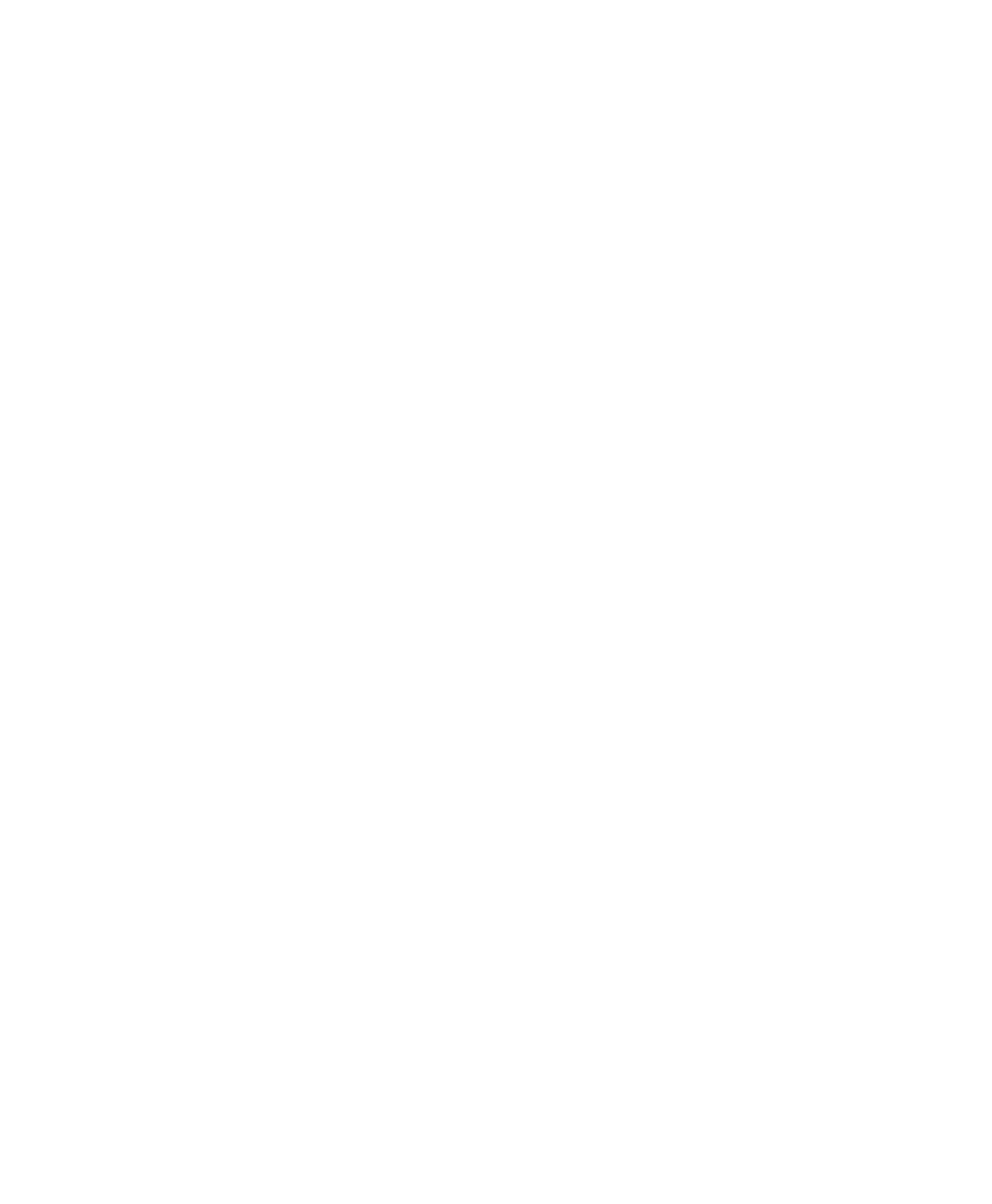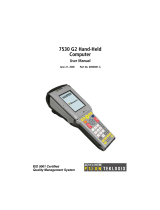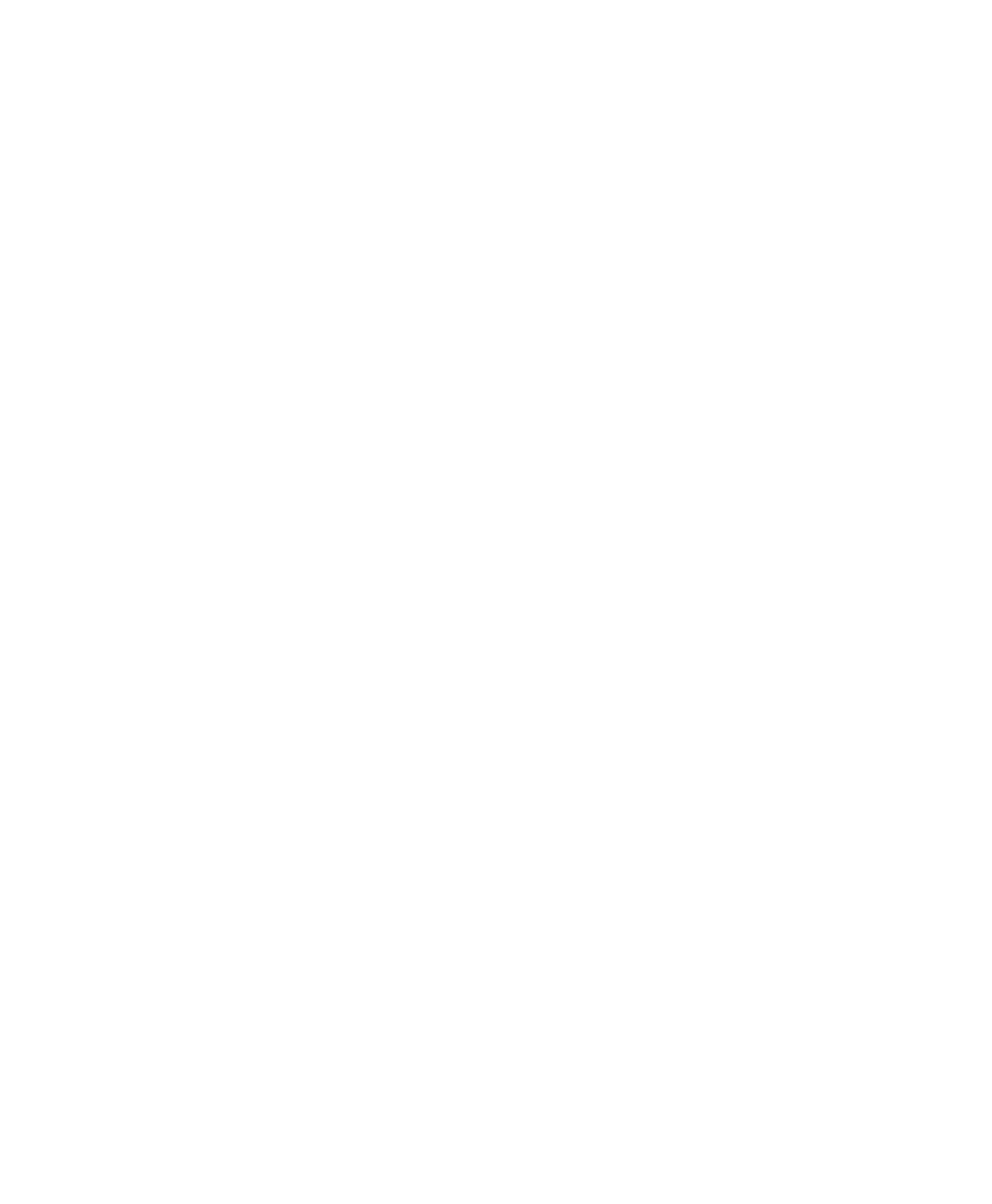
Contents
WORKABOUT PRO
3
with Windows CE 5.0 User Manual v
6.6 Soft Shell Holster......................................................................181
6.7 The Batteries ..........................................................................182
6.7.1 Secure Battery Cover.........................................................182
6.8 Adaptor Cable Options ................................................................185
6.9 Chargers and Docking Stations.........................................................185
6.9.1 Installation–Chargers and Docking Stations ...................................185
6.9.2 Power Consumption Considerations...........................................186
6.9.3 Operator Controls .............................................................186
6.9.4 Important Charger Safety Instructions.........................................186
6.10 Desktop Docking Station ..............................................................187
6.10.1 Charging a Battery Installed in the WORKABOUT PRO
3
.....................189
6.10.2 Charging a Spare Battery......................................................189
6.10.3 Battery Charge Duration.......................................................190
6.10.4 Charger LED Indicators.......................................................190
6.11 Troubleshooting the Charging Operation of the Dock ..................................190
6.12 Linking a WORKABOUT PRO
3
to a PC ..............................................190
6.13 Linking a WORKABOUT PRO
3
to an Ethernet Network..............................191
6.13.1 Network Access...............................................................191
6.14 Troubleshooting the Docking Station Operations.......................................192
6.15 AC Wall Adaptor– Model #PS1050-G1 . . ..............................................192
6.16 Automotive Adaptor–Model #WA3113-G2 ............................................193
6.17 Single Battery Charger–Model #WA3001-G1 . . . .......................................194
6.17.1 Inserting A Battery in the Single Battery Charger..............................194
6.17.2 Battery Charge Duration.......................................................194
6.17.3 Charge Indicators – Single Battery Charge LED...............................194
6.18 Quad Battery Charger–Model #WA3004-G1 ...........................................195
6.18.1 Charging Batteries.............................................................196
6.18.2 Battery Charge Duration.......................................................196
6.18.3 Charge Indicators–The LEDs..................................................196
6.18.4 Troubleshooting...............................................................196
6.19 Quad Docking Station–WA4204-G2 & WA4304-G2...................................198
6.19.1 Quad Docking Station Setup...................................................198
6.19.2 Quad Indicators ...............................................................199
6.19.3 Inserting a WORKABOUT PRO
3
in the Quad Docking Station ...............199
6.19.4 Network Access...............................................................199
6.19.5 Battery Charging–LED Behaviour.............................................200
6.19.6 Troubleshooting...............................................................200
6.20 The Vehicle Cradle ....................................................................200