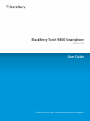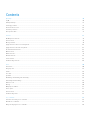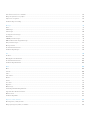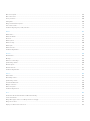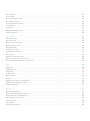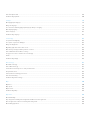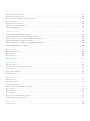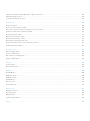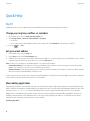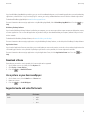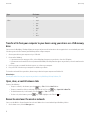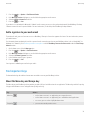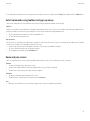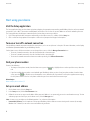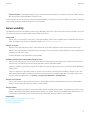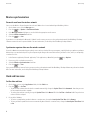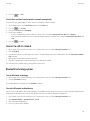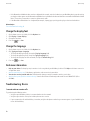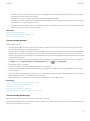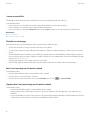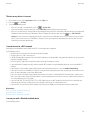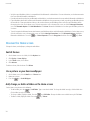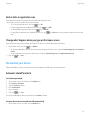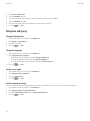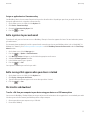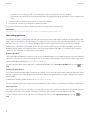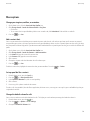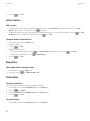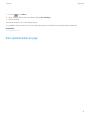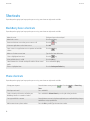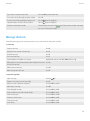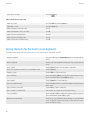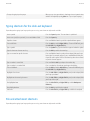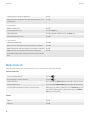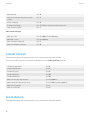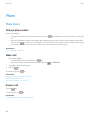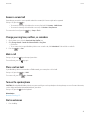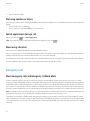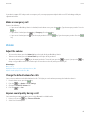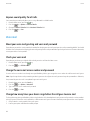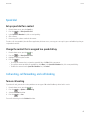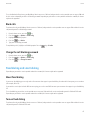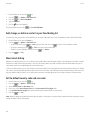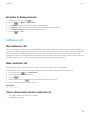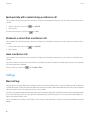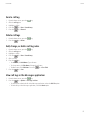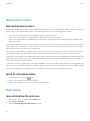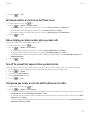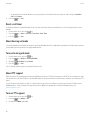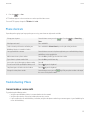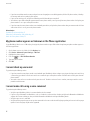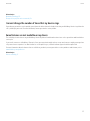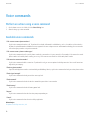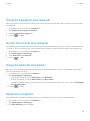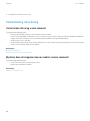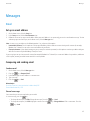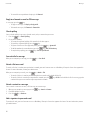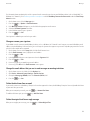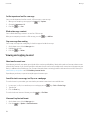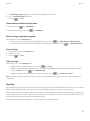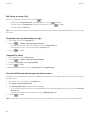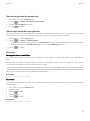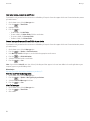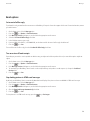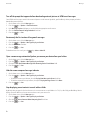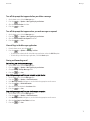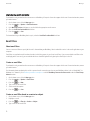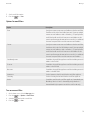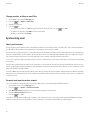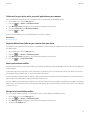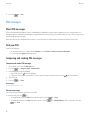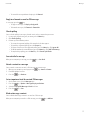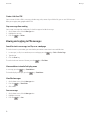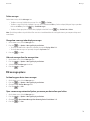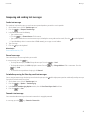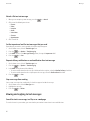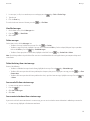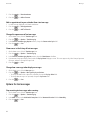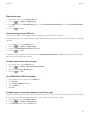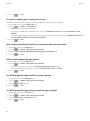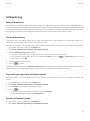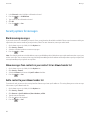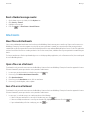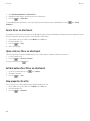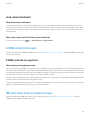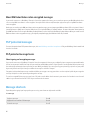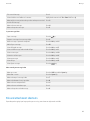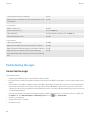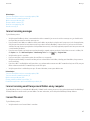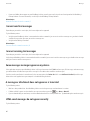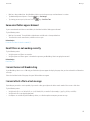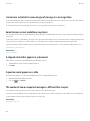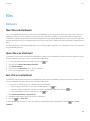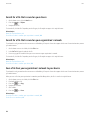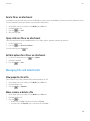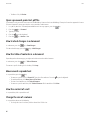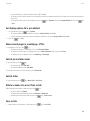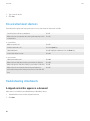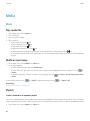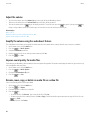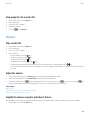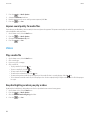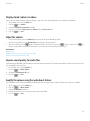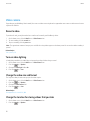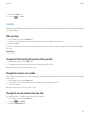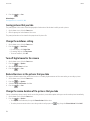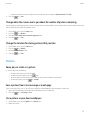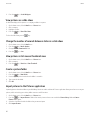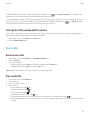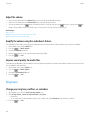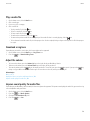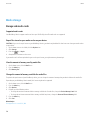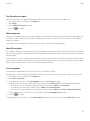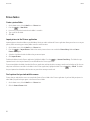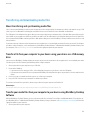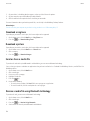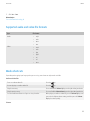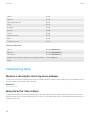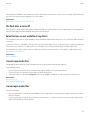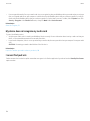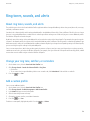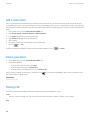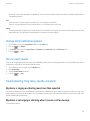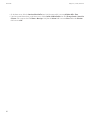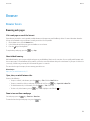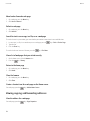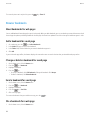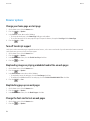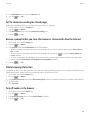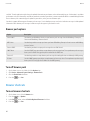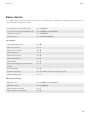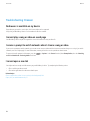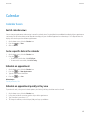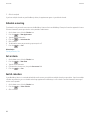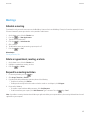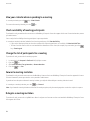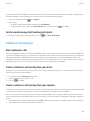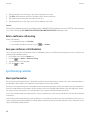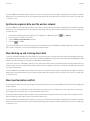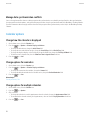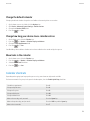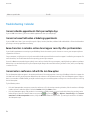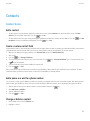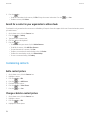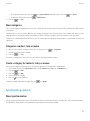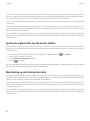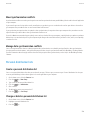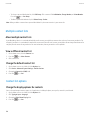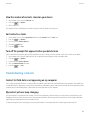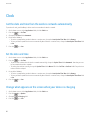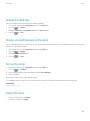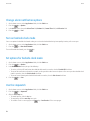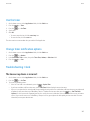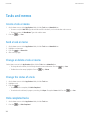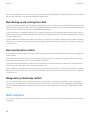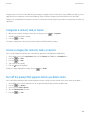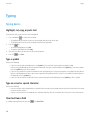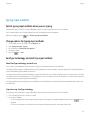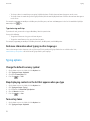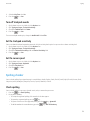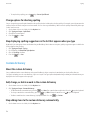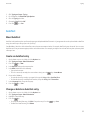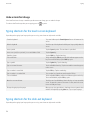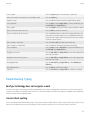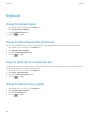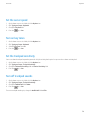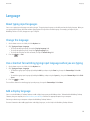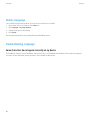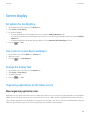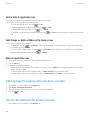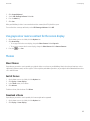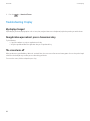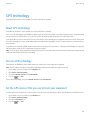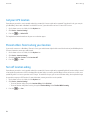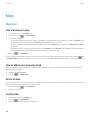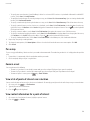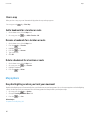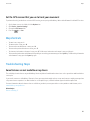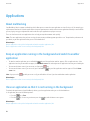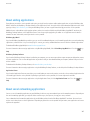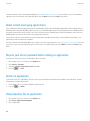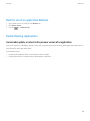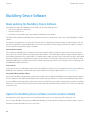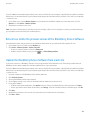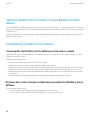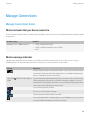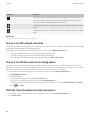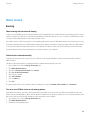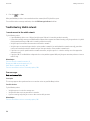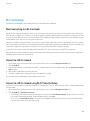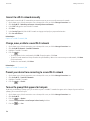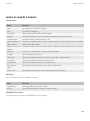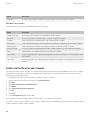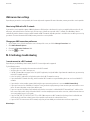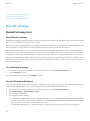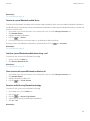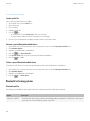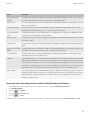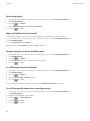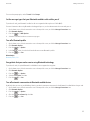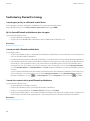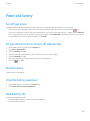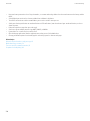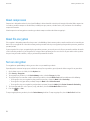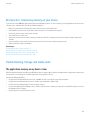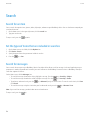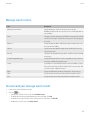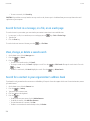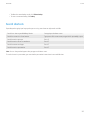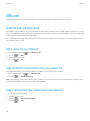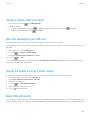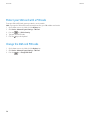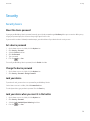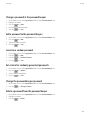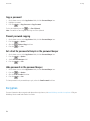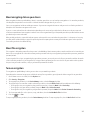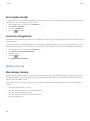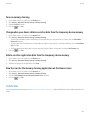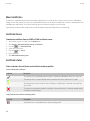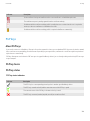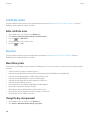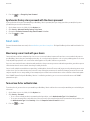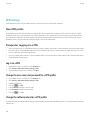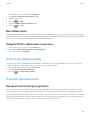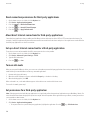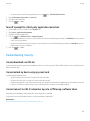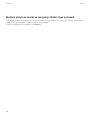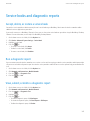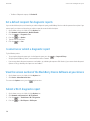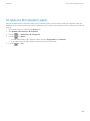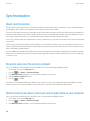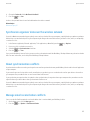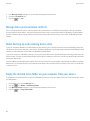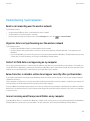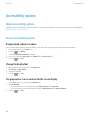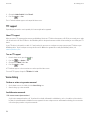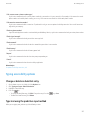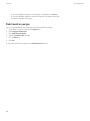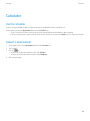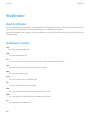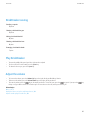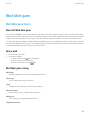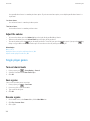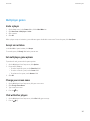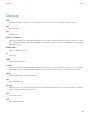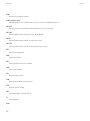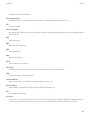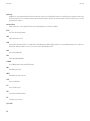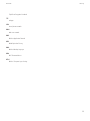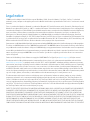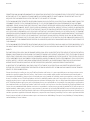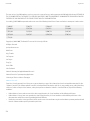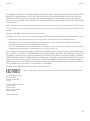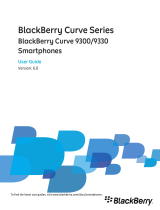BlackBerry Torch 9800 Smartphone
Version: 6.0
User Guide
To find the latest user guides, visit www.blackberry.com/docs/smartphones.

SWDT643442-941426-0810050917-001

Contents
Quick Help.................................................................................................................................................................................................................................................. 10
Top 10.......................................................................................................................................................................................................................................................... 10
Find important keys................................................................................................................................................................................................................................... 13
Start using your device.............................................................................................................................................................................................................................. 16
Discover the Home screen........................................................................................................................................................................................................................ 24
Personalize your device............................................................................................................................................................................................................................. 25
Ask a question online................................................................................................................................................................................................................................. 31
Shortcuts..................................................................................................................................................................................................................................................... 32
BlackBerry basics shortcuts...................................................................................................................................................................................................................... 32
Phone shortcuts.......................................................................................................................................................................................................................................... 32
Message shortcuts..................................................................................................................................................................................................................................... 33
Typing shortcuts for the touch screen keyboard.................................................................................................................................................................................... 34
Typing shortcuts for the slide-out keyboard........................................................................................................................................................................................... 35
File and attachment shortcuts.................................................................................................................................................................................................................. 35
Media shortcuts.......................................................................................................................................................................................................................................... 36
Browser shortcuts....................................................................................................................................................................................................................................... 37
Calendar shortcuts..................................................................................................................................................................................................................................... 38
Search shortcuts......................................................................................................................................................................................................................................... 38
Troubleshooting: Shortcuts....................................................................................................................................................................................................................... 39
Phone........................................................................................................................................................................................................................................................... 40
Phone basics............................................................................................................................................................................................................................................... 40
Emergency calls.......................................................................................................................................................................................................................................... 42
Volume......................................................................................................................................................................................................................................................... 43
Voice mail.................................................................................................................................................................................................................................................... 44
Speed dial.................................................................................................................................................................................................................................................... 45
Call waiting, call forwarding, and call blocking...................................................................................................................................................................................... 45
Fixed dialing and smart dialing................................................................................................................................................................................................................ 47
Conference calls......................................................................................................................................................................................................................................... 49
Call logs....................................................................................................................................................................................................................................................... 50
Multiple phone numbers........................................................................................................................................................................................................................... 52
Phone options............................................................................................................................................................................................................................................. 52
Phone shortcuts.......................................................................................................................................................................................................................................... 55
Troubleshooting: Phone............................................................................................................................................................................................................................ 55
Voice commands........................................................................................................................................................................................................................................ 58
Perform an action using a voice command............................................................................................................................................................................................. 58
Available voice commands........................................................................................................................................................................................................................ 58
Change the language for voice commands............................................................................................................................................................................................ 59

Turn off choice lists for voice commands................................................................................................................................................................................................ 59
Change the options for voice prompts.................................................................................................................................................................................................... 59
Improve voice recognition......................................................................................................................................................................................................................... 59
Troubleshooting: Voice dialing................................................................................................................................................................................................................. 60
Messages..................................................................................................................................................................................................................................................... 61
Email............................................................................................................................................................................................................................................................ 61
PIN messages............................................................................................................................................................................................................................................. 76
Text messages............................................................................................................................................................................................................................................ 80
Security options for messages.................................................................................................................................................................................................................. 88
Attachments............................................................................................................................................................................................................................................... 89
S/MIME-protected messages................................................................................................................................................................................................................... 91
IBM Lotus Notes native encrypted messages......................................................................................................................................................................................... 91
PGP protected messages.......................................................................................................................................................................................................................... 92
Message shortcuts..................................................................................................................................................................................................................................... 92
File and attachment shortcuts.................................................................................................................................................................................................................. 93
Troubleshooting: Messages...................................................................................................................................................................................................................... 94
Files.............................................................................................................................................................................................................................................................. 99
File basics.................................................................................................................................................................................................................................................... 99
Managing files and attachments............................................................................................................................................................................................................. 101
File and attachment shortcuts.................................................................................................................................................................................................................. 104
Troubleshooting: Attachments................................................................................................................................................................................................................. 104
Media........................................................................................................................................................................................................................................................... 106
Music........................................................................................................................................................................................................................................................... 106
Podcasts...................................................................................................................................................................................................................................................... 109
Videos.......................................................................................................................................................................................................................................................... 110
Video camera.............................................................................................................................................................................................................................................. 112
Camera........................................................................................................................................................................................................................................................ 113
Pictures........................................................................................................................................................................................................................................................ 115
Voice notes.................................................................................................................................................................................................................................................. 117
Ring Tones.................................................................................................................................................................................................................................................. 118
Media storage............................................................................................................................................................................................................................................. 120
Transferring and downloading media files............................................................................................................................................................................................. 123
Supported audio and video file formats.................................................................................................................................................................................................. 125
Media shortcuts.......................................................................................................................................................................................................................................... 125
Troubleshooting: Media............................................................................................................................................................................................................................. 126
Ring tones, sounds, and alerts.................................................................................................................................................................................................................. 129
About ring tones, sounds, and alerts....................................................................................................................................................................................................... 129
Change your ring tone, notifiers, or reminders....................................................................................................................................................................................... 129

Add a custom profile.................................................................................................................................................................................................................................. 129
Add a contact alert..................................................................................................................................................................................................................................... 130
Silence your device.................................................................................................................................................................................................................................... 130
Flashing LED............................................................................................................................................................................................................................................... 130
Change alarm notification options.......................................................................................................................................................................................................... 131
Turn on event sounds................................................................................................................................................................................................................................ 131
Troubleshooting: Ring tones, sounds, and alerts................................................................................................................................................................................... 131
Browser........................................................................................................................................................................................................................................................ 133
Browser basics............................................................................................................................................................................................................................................ 133
Browser bookmarks.................................................................................................................................................................................................................................... 136
RSS feeds.................................................................................................................................................................................................................................................... 137
Browser options.......................................................................................................................................................................................................................................... 138
Browser security......................................................................................................................................................................................................................................... 140
Browser push.............................................................................................................................................................................................................................................. 141
Browser shortcuts....................................................................................................................................................................................................................................... 142
Troubleshooting: Browser......................................................................................................................................................................................................................... 144
Calendar...................................................................................................................................................................................................................................................... 145
Calendar basics.......................................................................................................................................................................................................................................... 145
Meetings..................................................................................................................................................................................................................................................... 147
Conference call meetings......................................................................................................................................................................................................................... 149
Synchronizing calendar............................................................................................................................................................................................................................. 150
Calendar options........................................................................................................................................................................................................................................ 152
Calendar shortcuts..................................................................................................................................................................................................................................... 153
Troubleshooting: Calendar........................................................................................................................................................................................................................ 154
Contacts...................................................................................................................................................................................................................................................... 155
Contact basics............................................................................................................................................................................................................................................ 155
Customizing contacts................................................................................................................................................................................................................................ 156
Synchronizing contacts............................................................................................................................................................................................................................. 157
Personal distribution lists.......................................................................................................................................................................................................................... 159
Multiple contact lists................................................................................................................................................................................................................................. 160
Contact list options.................................................................................................................................................................................................................................... 160
Troubleshooting: Contacts........................................................................................................................................................................................................................ 161
Clock............................................................................................................................................................................................................................................................ 162
Get the date and time from the wireless network automatically......................................................................................................................................................... 162
Set the date and time................................................................................................................................................................................................................................ 162
Change what appears on the screen when your device is charging................................................................................................................................................... 162
Change the clock face............................................................................................................................................................................................................................... 163
Display a second time zone on the clock................................................................................................................................................................................................ 163

Turn on the alarm....................................................................................................................................................................................................................................... 163
Silence the alarm....................................................................................................................................................................................................................................... 163
Change alarm notification options.......................................................................................................................................................................................................... 164
Turn on bedside clock mode..................................................................................................................................................................................................................... 164
Set options for bedside clock mode......................................................................................................................................................................................................... 164
Use the stopwatch..................................................................................................................................................................................................................................... 164
Use the timer.............................................................................................................................................................................................................................................. 165
Change timer notification options........................................................................................................................................................................................................... 165
Troubleshooting: Clock.............................................................................................................................................................................................................................. 165
Tasks and memos....................................................................................................................................................................................................................................... 166
Create a task or memo.............................................................................................................................................................................................................................. 166
Send a task or memo................................................................................................................................................................................................................................. 166
Change or delete a task or memo............................................................................................................................................................................................................ 166
Change the status of a task...................................................................................................................................................................................................................... 166
Hide completed tasks................................................................................................................................................................................................................................ 166
Show tasks in the calendar....................................................................................................................................................................................................................... 167
Synchronizing tasks and memos.............................................................................................................................................................................................................. 167
About categories........................................................................................................................................................................................................................................ 168
Categorize a contact, task, or memo........................................................................................................................................................................................................ 169
Create a category for contacts, tasks, or memos.................................................................................................................................................................................... 169
Turn off the prompt that appears before you delete items................................................................................................................................................................... 169
Typing.......................................................................................................................................................................................................................................................... 170
Typing basics.............................................................................................................................................................................................................................................. 170
Typing input methods................................................................................................................................................................................................................................ 171
Typing options............................................................................................................................................................................................................................................ 172
Spelling checker......................................................................................................................................................................................................................................... 173
Custom dictionary...................................................................................................................................................................................................................................... 174
AutoText...................................................................................................................................................................................................................................................... 175
Typing shortcuts for the touch screen keyboard.................................................................................................................................................................................... 176
Typing shortcuts for the slide-out keyboard........................................................................................................................................................................................... 176
Troubleshooting: Typing............................................................................................................................................................................................................................ 177
Keyboard..................................................................................................................................................................................................................................................... 178
Change the keyboard layout..................................................................................................................................................................................................................... 178
Change the default keyboard for portrait view...................................................................................................................................................................................... 178
Assign an application to a Convenience key.......................................................................................................................................................................................... 178
Change the default currency symbol....................................................................................................................................................................................................... 178
Set the cursor speed.................................................................................................................................................................................................................................. 179
Turn on key tones....................................................................................................................................................................................................................................... 179
Set the trackpad sensitivity....................................................................................................................................................................................................................... 179

Turn off trackpad sounds........................................................................................................................................................................................................................... 179
Troubleshooting: Keyboard....................................................................................................................................................................................................................... 180
Language..................................................................................................................................................................................................................................................... 181
About typing input languages.................................................................................................................................................................................................................. 181
Change the language................................................................................................................................................................................................................................ 181
Use a shortcut for switching typing input languages when you are typing....................................................................................................................................... 181
Add a display language............................................................................................................................................................................................................................. 181
Delete a language...................................................................................................................................................................................................................................... 182
Troubleshooting: Language...................................................................................................................................................................................................................... 182
Screen display............................................................................................................................................................................................................................................. 183
Set options for backlighting...................................................................................................................................................................................................................... 183
Use a picture as your device wallpaper................................................................................................................................................................................................... 183
Change the display font............................................................................................................................................................................................................................ 183
Organizing applications on the Home screen........................................................................................................................................................................................ 183
Add a message that appears when your device is locked..................................................................................................................................................................... 184
Turn on LED notification for wireless coverage...................................................................................................................................................................................... 184
Use grayscale or reverse contrast for the screen display...................................................................................................................................................................... 185
Themes........................................................................................................................................................................................................................................................ 185
Troubleshooting: Display........................................................................................................................................................................................................................... 186
GPS technology.......................................................................................................................................................................................................................................... 187
About GPS technology.............................................................................................................................................................................................................................. 187
Turn on GPS technology............................................................................................................................................................................................................................ 187
Set the GPS receiver that you use to track your movement................................................................................................................................................................. 187
Get your GPS location............................................................................................................................................................................................................................... 188
Prevent others from tracking your location............................................................................................................................................................................................ 188
Turn off location aiding............................................................................................................................................................................................................................. 188
Troubleshooting: GPS technology............................................................................................................................................................................................................ 189
Maps............................................................................................................................................................................................................................................................ 190
Map basics.................................................................................................................................................................................................................................................. 190
Map options................................................................................................................................................................................................................................................ 192
Map shortcuts............................................................................................................................................................................................................................................. 193
Troubleshooting: Maps.............................................................................................................................................................................................................................. 193
Applications................................................................................................................................................................................................................................................ 194
About multitasking..................................................................................................................................................................................................................................... 194
Keep an application running in the background and switch to another application........................................................................................................................ 194
Close an application so that it is not running in the background........................................................................................................................................................ 194
About adding applications........................................................................................................................................................................................................................ 195

About social networking applications...................................................................................................................................................................................................... 195
About instant messaging applications.................................................................................................................................................................................................... 196
Require your device password before adding an application............................................................................................................................................................... 196
Delete an application................................................................................................................................................................................................................................ 196
View properties for an application........................................................................................................................................................................................................... 196
View the size of an application database................................................................................................................................................................................................ 197
Troubleshooting: Applications.................................................................................................................................................................................................................. 197
BlackBerry Device Software...................................................................................................................................................................................................................... 198
About updating the BlackBerry Device Software................................................................................................................................................................................... 198
Update the BlackBerry Device Software over the wireless network.................................................................................................................................................... 198
Return to or delete the previous version of the BlackBerry Device Software..................................................................................................................................... 199
Update the BlackBerry Device Software from a web site..................................................................................................................................................................... 199
Update the BlackBerry Device Software using the BlackBerry Desktop Software............................................................................................................................ 200
Troubleshooting: BlackBerry Device Software....................................................................................................................................................................................... 200
Manage Connections................................................................................................................................................................................................................................. 201
Manage Connections basics..................................................................................................................................................................................................................... 201
Mobile network........................................................................................................................................................................................................................................... 203
Wi-Fi technology........................................................................................................................................................................................................................................ 207
Bluetooth technology................................................................................................................................................................................................................................ 212
Power and battery...................................................................................................................................................................................................................................... 219
Turn off your device................................................................................................................................................................................................................................... 219
Set your device to turn on and turn off automatically........................................................................................................................................................................... 219
Reset the device......................................................................................................................................................................................................................................... 219
Check the battery power level.................................................................................................................................................................................................................. 219
Extend battery life...................................................................................................................................................................................................................................... 219
Memory and media cards.......................................................................................................................................................................................................................... 221
About media cards..................................................................................................................................................................................................................................... 221
Supported media cards............................................................................................................................................................................................................................. 221
Turn off media card support..................................................................................................................................................................................................................... 221
Repair files stored on your media card or on your device..................................................................................................................................................................... 221
About compression.................................................................................................................................................................................................................................... 222
About file encryption................................................................................................................................................................................................................................. 222
Turn on encryption..................................................................................................................................................................................................................................... 222
Best practice: Conserving memory on your device................................................................................................................................................................................ 223
Troubleshooting: Storage and media cards............................................................................................................................................................................................ 223
Search.......................................................................................................................................................................................................................................................... 224
Search for an item...................................................................................................................................................................................................................................... 224

Set the types of items that are included in searches............................................................................................................................................................................. 224
Search for messages.................................................................................................................................................................................................................................. 224
Message search criteria............................................................................................................................................................................................................................ 225
Do more with your message search results............................................................................................................................................................................................ 225
Search for text in a message, in a file, or on a web page...................................................................................................................................................................... 226
View, change, or delete a saved search................................................................................................................................................................................................... 226
Search for a contact in your organization's address book.................................................................................................................................................................... 226
Search shortcuts......................................................................................................................................................................................................................................... 227
SIM card...................................................................................................................................................................................................................................................... 228
About the SIM card phone book............................................................................................................................................................................................................... 228
Add a contact to your SIM card................................................................................................................................................................................................................ 228
Copy contacts from your SIM card to your contact list......................................................................................................................................................................... 228
Copy a contact from your contact list to your SIM card........................................................................................................................................................................ 228
Change or delete a SIM card contact...................................................................................................................................................................................................... 229
Store text messages on your SIM card.................................................................................................................................................................................................... 229
Change the display name for a phone number...................................................................................................................................................................................... 229
About SIM card security............................................................................................................................................................................................................................ 229
Protect your SIM card with a PIN code................................................................................................................................................................................................... 230
Change the SIM card PIN code................................................................................................................................................................................................................ 230
Security........................................................................................................................................................................................................................................................ 231
Security basics............................................................................................................................................................................................................................................ 231
Password keeper........................................................................................................................................................................................................................................ 232
Encryption................................................................................................................................................................................................................................................... 234
Memory cleaning........................................................................................................................................................................................................................................ 236
Certificates.................................................................................................................................................................................................................................................. 237
PGP keys..................................................................................................................................................................................................................................................... 239
Certificate servers...................................................................................................................................................................................................................................... 240
Key store...................................................................................................................................................................................................................................................... 240
Smart cards................................................................................................................................................................................................................................................. 241
VPN settings............................................................................................................................................................................................................................................... 242
Verify security software manually............................................................................................................................................................................................................ 243
Third-party application control................................................................................................................................................................................................................ 243
Troubleshooting: Security......................................................................................................................................................................................................................... 245
Service books and diagnostic reports...................................................................................................................................................................................................... 247
Accept, delete, or restore a service book................................................................................................................................................................................................. 247
Run a diagnostic report............................................................................................................................................................................................................................. 247
View, submit, or delete a diagnostic report............................................................................................................................................................................................. 247
Set a default recipient for diagnostic reports......................................................................................................................................................................................... 248
I cannot run or submit a diagnostic report............................................................................................................................................................................................. 248

View the version number of the BlackBerry Device Software on your device.................................................................................................................................... 248
Submit a Wi-Fi diagnostic report.............................................................................................................................................................................................................. 248
Set options for Wi-Fi diagnostic reports.................................................................................................................................................................................................. 249
Synchronization.......................................................................................................................................................................................................................................... 250
About synchronization............................................................................................................................................................................................................................... 250
Reconcile email over the wireless network............................................................................................................................................................................................. 250
Delete email on your device and in your email application on your computer.................................................................................................................................. 250
Synchronize organizer data over the wireless network......................................................................................................................................................................... 251
About synchronization conflicts............................................................................................................................................................................................................... 251
Manage email reconciliation conflicts..................................................................................................................................................................................................... 251
Manage data synchronization conflicts................................................................................................................................................................................................... 252
About backing up and restoring device data.......................................................................................................................................................................................... 252
Empty the deleted items folder on your computer from your device................................................................................................................................................... 252
Troubleshooting: Synchronization........................................................................................................................................................................................................... 253
Accessibility options.................................................................................................................................................................................................................................. 254
About accessibility options....................................................................................................................................................................................................................... 254
Screen accessibility options...................................................................................................................................................................................................................... 254
Audio and phone accessibility options.................................................................................................................................................................................................... 255
Typing accessibility options...................................................................................................................................................................................................................... 257
Calculator.................................................................................................................................................................................................................................................... 259
Use the calculator...................................................................................................................................................................................................................................... 259
Convert a measurement............................................................................................................................................................................................................................ 259
BrickBreaker................................................................................................................................................................................................................................................ 260
About BrickBreaker.................................................................................................................................................................................................................................... 260
BrickBreaker capsules................................................................................................................................................................................................................................ 260
BrickBreaker scoring.................................................................................................................................................................................................................................. 261
Play BrickBreaker....................................................................................................................................................................................................................................... 261
Adjust the volume...................................................................................................................................................................................................................................... 261
Set the paddle speed................................................................................................................................................................................................................................. 262
Word Mole game........................................................................................................................................................................................................................................ 263
Word Mole game basics............................................................................................................................................................................................................................. 263
Single-player games.................................................................................................................................................................................................................................. 264
Multiplayer games..................................................................................................................................................................................................................................... 265
Troubleshooting: Word Mole..................................................................................................................................................................................................................... 266
Glossary....................................................................................................................................................................................................................................................... 267

Quick Help
Top 10
BlackBerry® device users have spoken! Here are the top 10 things they want to know how to do on their devices.
Change your ring tone, notifiers, or reminders
1. On the Home screen, click the Sound and Alert Profiles icon.
2. Click Change Sounds > Sounds for Selected Profile > Ring Tone.
• Click a tone.
• To use a tone that is on your BlackBerry® device or on a media card, click Select Music. Find and click an audio file.
3. Press the key > Save.
Set up an email address
1. On the Home screen, click the Setup icon.
2. In the Setup section, click the Email Accounts icon.
3. Follow the screens to set up your email address. When your email address is set up correctly, you receive a confirmation message. To view
and manage your email messages, on the Home screen, click the Messages icon.
Note: In some cases, you might see the following options. If so, select one of the options.
• Internet Mail Account: Use this option to associate your BlackBerry® device with one or more existing email accounts (for example,
Windows Live™ Hotmail®) or to create a new email address for your device.
• Enterprise Account: If your administrator gave you an enterprise activation password, use this option to associate your device with your
work email account using the BlackBerry® Enterprise Server.
If you are trying to set up a Internet email account (for example, Windows Live™ Hotmail®) or a new email address for your device, and do not
see this option, contact your administrator or wireless service provider.
About adding applications
Depending on your wireless service provider and region, you might have the option to add or update applications using the BlackBerry App
World™ storefront, the BlackBerry® Desktop Software, or the Application Center. You might also be able to download applications from a web
page (try visiting mobile.blackberry.com from your BlackBerry device), or from an application offered by your wireless service provider.
Additional terms and conditions might apply to software and services made available through the BlackBerry App World™ storefront, the
BlackBerry Desktop Software, or the Application Center. Data charges might apply when you add or use an application over the wireless
network. For more information, contact your wireless service provider.
BlackBerry App World
User Guide
Quick Help
10

If you have BlackBerry App World on your device, you can search for and download games, social networking applications, personal productivity
applications, and much more. Using an existing PayPal® account, you can buy and download items over the wireless network to your device.
To download BlackBerry App World, visit www.blackberryappworld.com.
For more information about managing applications using BlackBerry App World, click the BlackBerry App World icon. Press the key >
Help.
BlackBerry Desktop Software
If you have the BlackBerry Desktop Software installed on your computer, you can connect your device to your computer to add, update, remove,
or restore applications. You can also add applications to your device that you have downloaded to your computer, without having to use the
wireless network.
To download the BlackBerry Desktop Software, visit www.blackberry.com/desktop.
For more information about managing applications using the BlackBerry Desktop Software, see the Help in the BlackBerry Desktop Software.
Application Center
If you have the Application Center on your device, you can add, update, or return to the previous version of a select number of applications that
are hosted by your wireless service provider. Depending on your wireless service provider, this feature might not be available.
For more information about managing applications using the Application Center, click the Application Center icon. Press the
key >
Help.
Download a theme
Depending on your wireless service provider, this feature might not be supported.
1. On the Home screen or in a folder, click the Options icon.
2. Click Display > Screen Display.
3. Press the key > Download Themes.
Use a picture as your device wallpaper
1. On the Home screen, click the Media icon > Pictures icon.
2. Browse to a picture.
3. Press the
key > Set As Wallpaper.
Supported audio and video file formats
Type File format
Audio
• .mp3
• .m4a
• .wma
User Guide
Quick Help
11

Type File format
• .wav
Video
• .mp4
• .mov
• .3gp
• .3gp2
• .avi
• .asf
• .wmv
Transfer a file from your computer to your device using your device as a USB memory
drive
You must use the BlackBerry® Desktop Software to manage and preserve the information or the encryption that is associated with your media
files when you transfer files between your BlackBerry device and your computer.
1. Connect your device to your computer using a USB cable.
2. Do one of the following:
• If you want to transfer most types of files, in the dialog box that appears on your device, select the USB option.
• If you want to transfer media files that are protected with DRM, in the dialog box that appears on your device, select the media transfer
option.
3. If necessary, type a password. Your device appears as a drive on your computer.
4. Drag a file from a location on your computer to a folder on your device.
To view the transferred file on your device, disconnect your device from your computer and find the file.
Related topics
Transfer your media files from your computer to your device using BlackBerry Desktop Software, 123
Open, close, or switch between tabs
Do one of the following:
• To open a new tab, in the browser, press the
key > Tabs. Click the New Tab icon.
• To open a new tab for a link on a web page, highlight the link. Press the key > Open Link in New Tab.
• To switch between tabs, in the browser, press the key > Tabs. Click a tab.
• To close a tab, in the browser, press the
key > Tabs. Highlight a tab. Click the icon.
Reconcile email over the wireless network
You can set the Wireless Reconcile option for each email address that is associated with your BlackBerry® device.
1. On the Home screen, click the Messages icon.
User Guide
Quick Help
12

2. Press the key > Options > Email Reconciliation.
3. If the Message Services field appears, set this field to the appropriate email account.
4. Select the Wireless Reconcile check box.
5. Press the
key > Save.
If your device is associated with a Microsoft® Outlook® email account, you must use the synchronization tool of the BlackBerry® Desktop
Software to reconcile email in personal folders. For more information, see the Help in the BlackBerry Desktop Software.
Add a signature to your work email
To perform this task, your email account must use a BlackBerry® Enterprise Server that supports this feature. For more information, contact
your administrator.
For information about completing this task for a personal email account that you have on your BlackBerry device (such as Google Mail™ or
Windows Live™ Hotmail®), visit blackberry.com/docs/smartphones and click BlackBerry Internet Service manuals under the Email Setup
Manuals section.
1. On the Home screen, click the Messages icon.
2. Press the key > Options > Email Preferences.
3. If the Message Services field appears, set this field to the appropriate email account.
4. Select the Use Auto Signature check box.
5. In the field that appears, type a signature.
6. Press the
key > Save.
Your signature is added to your email after you send it.
Find important keys
Find out what the keys do and learn how to move around the screen on your BlackBerry® device.
About the Menu key and Escape key
The Menu key on your BlackBerry® device provides you with a full list of available actions for an application. The Menu key and the Escape key
help you switch between screens and applications quickly and easily.
Key Actions
Menu key
• on the Home screen or in an application, press to open the menu
• on the Home screen or in an application, press and hold to switch applications
• on a menu, press to select a highlighted menu item
Escape key
• press to return to the previous screen
User Guide
Quick Help
13

Key Actions
• press to close a menu
About multitasking
Your BlackBerry® device supports multitasking, which allows you to run more than one application at a time. During a call, for example, you
might want to switch to the calendar application to view your appointments or switch to the contacts application to look up a contact. While
you are playing a song, you might want to switch to the messages application to reply to a message.
There are also shortcuts for most applications that can help you to perform common tasks quickly.
Note: The more applications that you have running, the more memory and battery power your device uses. To optimize the performance of
your device, try to close applications when you are finished with them.
Related topics
Keep an application running in the background and switch to another application, 194
Close an application so that it is not running in the background, 194
About the slider and keyboard
The slider enables you to use your BlackBerry® device when it is open or closed. For example, when the slider is closed, you can use the touch
screen keyboard to type short responses to messages. When the slider is open, the slide-out keyboard is available for you to type longer messages,
access keyboard shortcuts, and type while you view a full screen of content. You can also open the slider to answer a call and to turn on
backlighting.
You can use the touch screen keyboard in either portrait or landscape view. If you open the slider when the touch screen keyboard is displayed,
the touch screen keyboard disappears and the device displays screens in portrait view. Videos are displayed according to your device's
orientation.
Move around the screen
You can move around the screen and select items by either tapping (quickly touching and releasing) the touch screen or by clicking (pressing)
the trackpad. You can use the touch screen along with the trackpad for more efficiency and control. For example, you can scroll a web page
using the touch screen, then point to and select links using the trackpad.
Task Touch screen Trackpad
Scroll down Slide your finger up Slide your finger down
Scroll up Slide your finger down Slide your finger up
Move to the next screen Slide your finger to the left quickly Slide your finger to the right quickly
Return to the previous screen Slide your finger to the right quickly Slide your finger to the left quickly
Highlight an item Touch and hold the item Slide your finger on the trackpad
User Guide
Quick Help
14

To see video tutorials about touch screen navigation, on the Home screen or in a folder, click the Setup icon and then click the Tutorials icon.
Select commands using toolbars and pop-up menus
Several menu commands are also available on the screen to help you to perform common actions quickly.
Toolbars
Toolbars are available in most applications, and appear at the bottom of the screen. You can use the toolbar in the Messages application, for
example, to quickly search your messages, compose an email, or open or delete the highlighted message.
• To see a description for a toolbar icon, touch and hold the icon.
• To select the command, tap the icon.
Pop-up menus
Pop-up menus are available in most applications, and appear in the center of the screen. You can use the pop-up menu when you are viewing
a message, for example, to file, forward, or reply to the message.
• To open a pop-up menu, touch and hold an item on the screen or press and hold the trackpad.
• To select a command, tap the icon or click the trackpad.
• To see additional commands, tap the Full Menu icon.
Zoom and pan screens
You can use both the touch screen and the trackpad to zoom and pan screens such as web pages, pictures, and maps.
Zoom in
• To zoom in, slide two fingers apart on the screen.
• To zoom in to a block of text on a web page, double tap the screen or click the trackpad.
• To zoom in to a picture by one increment, click the trackpad.
Zoom out
• To zoom out, slide two fingers together on the screen.
• To zoom out from a picture by one increment, press the Escape key.
Pan
• When you are zoomed in to a screen, slide your finger on the screen or trackpad in any direction.
User Guide
Quick Help
15

Start using your device
Visit the Setup application
The Setup application helps you learn about navigation and typing, change options to personalize your BlackBerry® device, and set up network
connections, such as Wi-Fi® connections and Bluetooth® connections. You can also set up email addresses and social networking accounts.
The Setup application should appear automatically the first time that you turn on your device.
1. If the Setup application does not appear automatically, on the Home screen or in a folder, click the Setup icon.
2. Click a section to change options or to complete a short series of prompts that help you set the options.
Turn on or turn off a network connection
You should keep network connections turned off in certain places, such as on an airplane or in a hospital. For more information, see the Safety
and Product Information booklet for your BlackBerry® device.
On the Home screen, click the connections area at the top of the screen, or click the Manage Connections icon.
• To turn on a network connection, select the check box beside a connection type.
• To turn off a network connection, clear the check box beside a connection type.
• To turn on the network connections that were turned on previously, click Restore Connections.
Find your phone number
Do one of the following:
• To view your active phone number, from the Home screen, press the
key. Highlight the area at the top of the screen, above the
tabs.
• If you have multiple phone numbers associated with your BlackBerry® device, to view a list of your phone numbers, from the Home
screen, press the key. Click the area at the top of the screen, above the tabs. If your wireless service plan supports text messaging,
the first phone number in the list is the phone number that you use to send and receive text messages.
Related topics
About multiple phone numbers, 52
Set up an email address
1. On the Home screen, click the Setup icon.
2. In the Setup section, click the Email Accounts icon.
3. Follow the screens to set up your email address. When your email address is set up correctly, you receive a confirmation message. To view
and manage your email messages, on the Home screen, click the Messages icon.
Note: In some cases, you might see the following options. If so, select one of the options.
• Internet Mail Account: Use this option to associate your BlackBerry® device with one or more existing email accounts (for example,
Windows Live™ Hotmail®) or to create a new email address for your device.
User Guide
Quick Help
16

• Enterprise Account: If your administrator gave you an enterprise activation password, use this option to associate your device with your
work email account using the BlackBerry® Enterprise Server.
If you are trying to set up a Internet email account (for example, Windows Live™ Hotmail®) or a new email address for your device, and do not
see this option, contact your administrator or wireless service provider.
Feature availability
The following items affect the availability of features on your BlackBerry® device. The features discussed are meant as examples, and are not
inclusive of every feature that might or might not be available on your device.
Device model
Features such as an internal GPS receiver, Wi-Fi® connection capability, and the camera and video camera are dependent on your device
model. To find feature specifications for your device model, visit www.blackberry.com/go/devices.
Wireless service plan
A wireless service plan with phone or voice is required for you to use the phone application and to send and receive text messages.
A wireless service plan with data is required for you to use the browser service and instant messaging applications, and to send and receive
email messages and PIN messages.
For more information, contact your wireless service provider.
BlackBerry Internet Service and BlackBerry Enterprise Server
Once you have a data plan, you must set up your email address or third-party instant messaging account in order to send and receive
email messages, use third-party instant messaging applications, and use some browser options.
If you are an individual user, when you set up your email address or instant messaging account, you are associating it with the BlackBerry®
Internet Service.
If you are a corporate user, your administrator sets up your email account by associating it with a BlackBerry® Enterprise Server. Your
administrator might set options that determine the features and settings that are available on your device. To view the IT policies that
have been set by your administrator, click Security > Security Status Information > IT Policy Viewer.
Wireless service provider
Features such as text messages, location-based services, and some phone features are dependent on your wireless service provider's
offerings. For more information, contact your wireless service provider.
Wireless network
The wireless network that your device is connected to might affect the availability of some features. Depending on your wireless service
provider and available roaming options, different wireless networks are available. Some wireless networks do not support features such
as call blocking, call forwarding, or cell broadcasting. For more information, contact your wireless service provider.
Related topics
Wireless networks that your device connects to, 201
BlackBerry Device Software, 198
Find more information, 20
User Guide
Quick Help
17

Wireless synchronization
Reconcile email over the wireless network
You can set the Wireless Reconcile option for each email address that is associated with your BlackBerry® device.
1. On the Home screen, click the Messages icon.
2. Press the
key > Options > Email Reconciliation.
3. If the Message Services field appears, set this field to the appropriate email account.
4. Select the Wireless Reconcile check box.
5. Press the
key > Save.
If your device is associated with a Microsoft® Outlook® email account, you must use the synchronization tool of the BlackBerry® Desktop
Software to reconcile email in personal folders. For more information, see the Help in the BlackBerry Desktop Software.
Synchronize organizer data over the wireless network
Research In Motion recommends that you regularly create and save a backup file on your computer, especially before you update any software.
Maintaining an up-to-date backup file on your computer might allow you to recover device data if your device is lost, stolen, or corrupted by
an unforeseen issue.
1. In the Contacts application, Calendar application, Tasks application, or MemoPad, press the key > Options.
2. If necessary, click a calendar or contact list.
3. Select the Wireless Synchronization check box.
4. Press the
key > Save.
If you use the BlackBerry® Internet Service, you must use the synchronization tool of the BlackBerry® Desktop Software to synchronize calendar
data. For more information, see the Help in the BlackBerry Desktop Software.
Clock and time zone
Set the date and time
1. On the Home screen or in the Applications folder, click the Clock icon.
2. Press the
key > Set Time.
• To get the date and time from the wireless network automatically, change the Update Time field to Automatic. Note that you must
be connected to the wireless network.
• To set the date and time manually, change the Update Time field to Manual. Click the Set Time or Set Date field. Change the time
or date. Click the trackpad.
3. Do any of the following:
• To receive a prompt when your device detects a new time zone, change the Auto Update Time Zone field to Prompt.
• To have your device update the time zone automatically when it detects a new time zone, change the Auto Update Time Zone field
to On.
User Guide
Quick Help
18
Page is loading ...
Page is loading ...
Page is loading ...
Page is loading ...
Page is loading ...
Page is loading ...
Page is loading ...
Page is loading ...
Page is loading ...
Page is loading ...
Page is loading ...
Page is loading ...
Page is loading ...
Page is loading ...
Page is loading ...
Page is loading ...
Page is loading ...
Page is loading ...
Page is loading ...
Page is loading ...
Page is loading ...
Page is loading ...
Page is loading ...
Page is loading ...
Page is loading ...
Page is loading ...
Page is loading ...
Page is loading ...
Page is loading ...
Page is loading ...
Page is loading ...
Page is loading ...
Page is loading ...
Page is loading ...
Page is loading ...
Page is loading ...
Page is loading ...
Page is loading ...
Page is loading ...
Page is loading ...
Page is loading ...
Page is loading ...
Page is loading ...
Page is loading ...
Page is loading ...
Page is loading ...
Page is loading ...
Page is loading ...
Page is loading ...
Page is loading ...
Page is loading ...
Page is loading ...
Page is loading ...
Page is loading ...
Page is loading ...
Page is loading ...
Page is loading ...
Page is loading ...
Page is loading ...
Page is loading ...
Page is loading ...
Page is loading ...
Page is loading ...
Page is loading ...
Page is loading ...
Page is loading ...
Page is loading ...
Page is loading ...
Page is loading ...
Page is loading ...
Page is loading ...
Page is loading ...
Page is loading ...
Page is loading ...
Page is loading ...
Page is loading ...
Page is loading ...
Page is loading ...
Page is loading ...
Page is loading ...
Page is loading ...
Page is loading ...
Page is loading ...
Page is loading ...
Page is loading ...
Page is loading ...
Page is loading ...
Page is loading ...
Page is loading ...
Page is loading ...
Page is loading ...
Page is loading ...
Page is loading ...
Page is loading ...
Page is loading ...
Page is loading ...
Page is loading ...
Page is loading ...
Page is loading ...
Page is loading ...
Page is loading ...
Page is loading ...
Page is loading ...
Page is loading ...
Page is loading ...
Page is loading ...
Page is loading ...
Page is loading ...
Page is loading ...
Page is loading ...
Page is loading ...
Page is loading ...
Page is loading ...
Page is loading ...
Page is loading ...
Page is loading ...
Page is loading ...
Page is loading ...
Page is loading ...
Page is loading ...
Page is loading ...
Page is loading ...
Page is loading ...
Page is loading ...
Page is loading ...
Page is loading ...
Page is loading ...
Page is loading ...
Page is loading ...
Page is loading ...
Page is loading ...
Page is loading ...
Page is loading ...
Page is loading ...
Page is loading ...
Page is loading ...
Page is loading ...
Page is loading ...
Page is loading ...
Page is loading ...
Page is loading ...
Page is loading ...
Page is loading ...
Page is loading ...
Page is loading ...
Page is loading ...
Page is loading ...
Page is loading ...
Page is loading ...
Page is loading ...
Page is loading ...
Page is loading ...
Page is loading ...
Page is loading ...
Page is loading ...
Page is loading ...
Page is loading ...
Page is loading ...
Page is loading ...
Page is loading ...
Page is loading ...
Page is loading ...
Page is loading ...
Page is loading ...
Page is loading ...
Page is loading ...
Page is loading ...
Page is loading ...
Page is loading ...
Page is loading ...
Page is loading ...
Page is loading ...
Page is loading ...
Page is loading ...
Page is loading ...
Page is loading ...
Page is loading ...
Page is loading ...
Page is loading ...
Page is loading ...
Page is loading ...
Page is loading ...
Page is loading ...
Page is loading ...
Page is loading ...
Page is loading ...
Page is loading ...
Page is loading ...
Page is loading ...
Page is loading ...
Page is loading ...
Page is loading ...
Page is loading ...
Page is loading ...
Page is loading ...
Page is loading ...
Page is loading ...
Page is loading ...
Page is loading ...
Page is loading ...
Page is loading ...
Page is loading ...
Page is loading ...
Page is loading ...
Page is loading ...
Page is loading ...
Page is loading ...
Page is loading ...
Page is loading ...
Page is loading ...
Page is loading ...
Page is loading ...
Page is loading ...
Page is loading ...
Page is loading ...
Page is loading ...
Page is loading ...
Page is loading ...
Page is loading ...
Page is loading ...
Page is loading ...
Page is loading ...
Page is loading ...
Page is loading ...
Page is loading ...
Page is loading ...
Page is loading ...
Page is loading ...
Page is loading ...
Page is loading ...
Page is loading ...
Page is loading ...
Page is loading ...
Page is loading ...
Page is loading ...
Page is loading ...
Page is loading ...
Page is loading ...
Page is loading ...
Page is loading ...
Page is loading ...
Page is loading ...
Page is loading ...
Page is loading ...
Page is loading ...
Page is loading ...
Page is loading ...
Page is loading ...
Page is loading ...
Page is loading ...
Page is loading ...
Page is loading ...
Page is loading ...
Page is loading ...
Page is loading ...
Page is loading ...
Page is loading ...
-
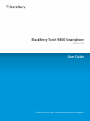 1
1
-
 2
2
-
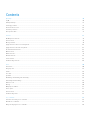 3
3
-
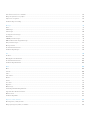 4
4
-
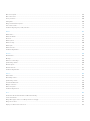 5
5
-
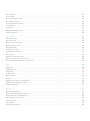 6
6
-
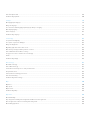 7
7
-
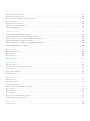 8
8
-
 9
9
-
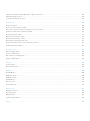 10
10
-
 11
11
-
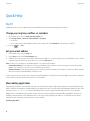 12
12
-
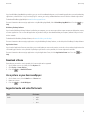 13
13
-
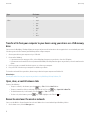 14
14
-
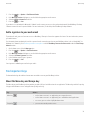 15
15
-
 16
16
-
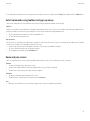 17
17
-
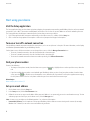 18
18
-
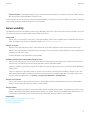 19
19
-
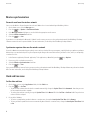 20
20
-
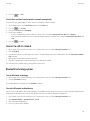 21
21
-
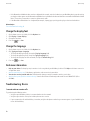 22
22
-
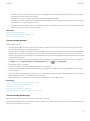 23
23
-
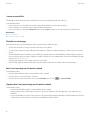 24
24
-
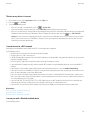 25
25
-
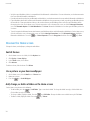 26
26
-
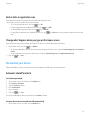 27
27
-
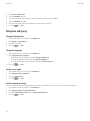 28
28
-
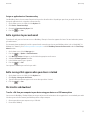 29
29
-
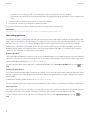 30
30
-
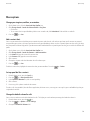 31
31
-
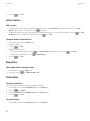 32
32
-
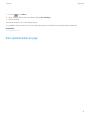 33
33
-
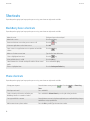 34
34
-
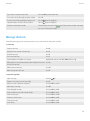 35
35
-
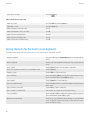 36
36
-
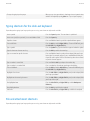 37
37
-
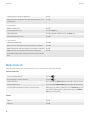 38
38
-
 39
39
-
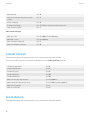 40
40
-
 41
41
-
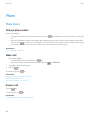 42
42
-
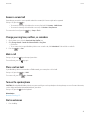 43
43
-
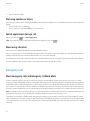 44
44
-
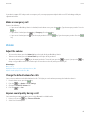 45
45
-
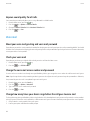 46
46
-
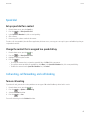 47
47
-
 48
48
-
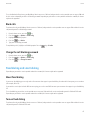 49
49
-
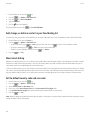 50
50
-
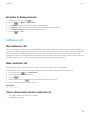 51
51
-
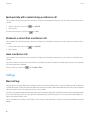 52
52
-
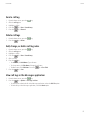 53
53
-
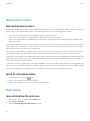 54
54
-
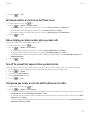 55
55
-
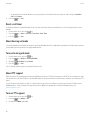 56
56
-
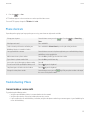 57
57
-
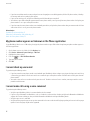 58
58
-
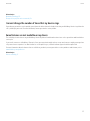 59
59
-
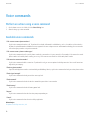 60
60
-
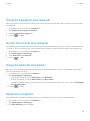 61
61
-
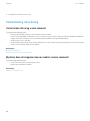 62
62
-
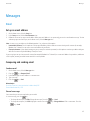 63
63
-
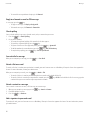 64
64
-
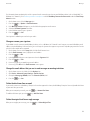 65
65
-
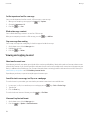 66
66
-
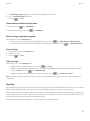 67
67
-
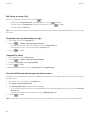 68
68
-
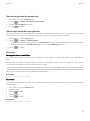 69
69
-
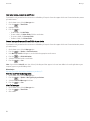 70
70
-
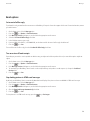 71
71
-
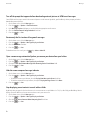 72
72
-
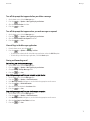 73
73
-
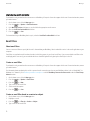 74
74
-
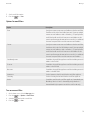 75
75
-
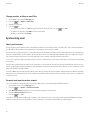 76
76
-
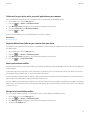 77
77
-
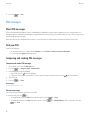 78
78
-
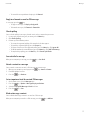 79
79
-
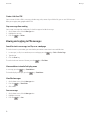 80
80
-
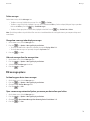 81
81
-
 82
82
-
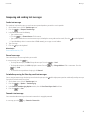 83
83
-
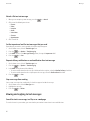 84
84
-
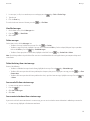 85
85
-
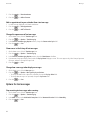 86
86
-
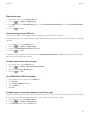 87
87
-
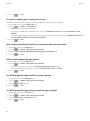 88
88
-
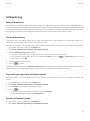 89
89
-
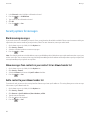 90
90
-
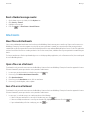 91
91
-
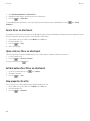 92
92
-
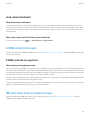 93
93
-
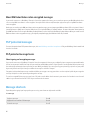 94
94
-
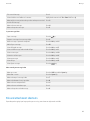 95
95
-
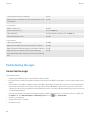 96
96
-
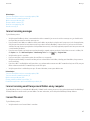 97
97
-
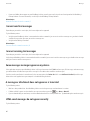 98
98
-
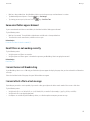 99
99
-
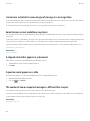 100
100
-
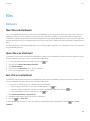 101
101
-
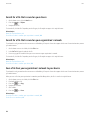 102
102
-
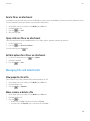 103
103
-
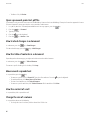 104
104
-
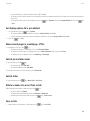 105
105
-
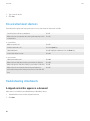 106
106
-
 107
107
-
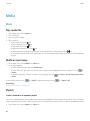 108
108
-
 109
109
-
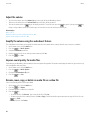 110
110
-
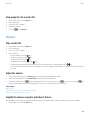 111
111
-
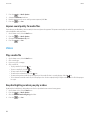 112
112
-
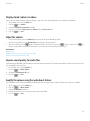 113
113
-
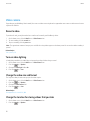 114
114
-
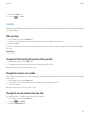 115
115
-
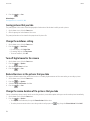 116
116
-
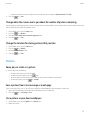 117
117
-
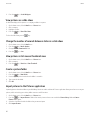 118
118
-
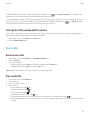 119
119
-
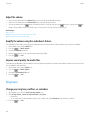 120
120
-
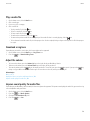 121
121
-
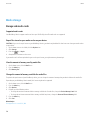 122
122
-
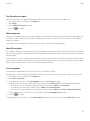 123
123
-
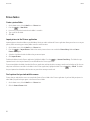 124
124
-
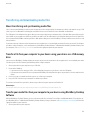 125
125
-
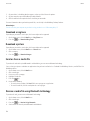 126
126
-
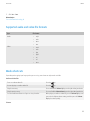 127
127
-
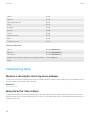 128
128
-
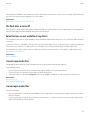 129
129
-
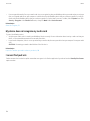 130
130
-
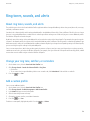 131
131
-
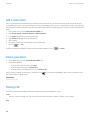 132
132
-
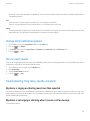 133
133
-
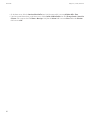 134
134
-
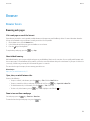 135
135
-
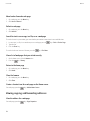 136
136
-
 137
137
-
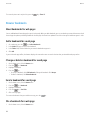 138
138
-
 139
139
-
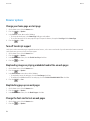 140
140
-
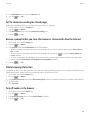 141
141
-
 142
142
-
 143
143
-
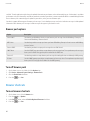 144
144
-
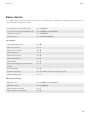 145
145
-
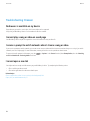 146
146
-
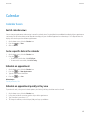 147
147
-
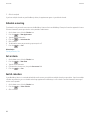 148
148
-
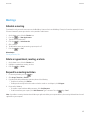 149
149
-
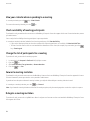 150
150
-
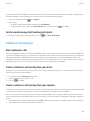 151
151
-
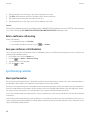 152
152
-
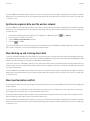 153
153
-
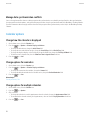 154
154
-
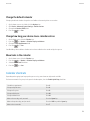 155
155
-
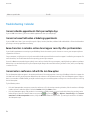 156
156
-
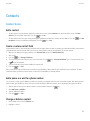 157
157
-
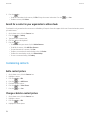 158
158
-
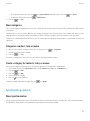 159
159
-
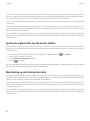 160
160
-
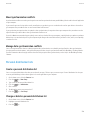 161
161
-
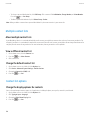 162
162
-
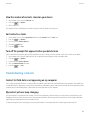 163
163
-
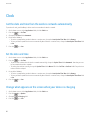 164
164
-
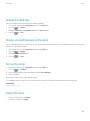 165
165
-
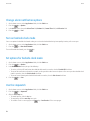 166
166
-
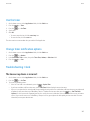 167
167
-
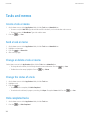 168
168
-
 169
169
-
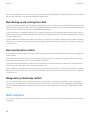 170
170
-
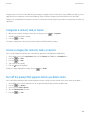 171
171
-
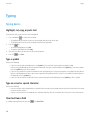 172
172
-
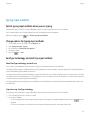 173
173
-
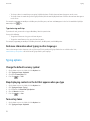 174
174
-
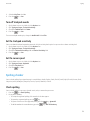 175
175
-
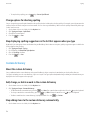 176
176
-
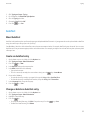 177
177
-
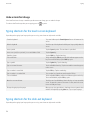 178
178
-
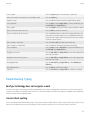 179
179
-
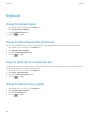 180
180
-
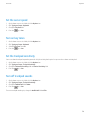 181
181
-
 182
182
-
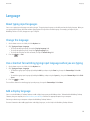 183
183
-
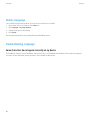 184
184
-
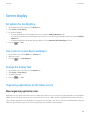 185
185
-
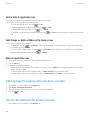 186
186
-
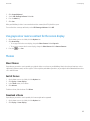 187
187
-
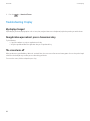 188
188
-
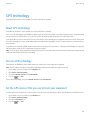 189
189
-
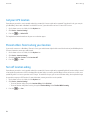 190
190
-
 191
191
-
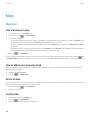 192
192
-
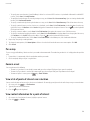 193
193
-
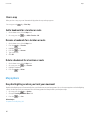 194
194
-
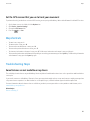 195
195
-
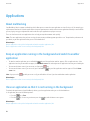 196
196
-
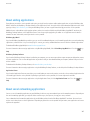 197
197
-
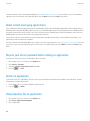 198
198
-
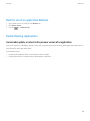 199
199
-
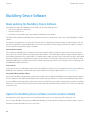 200
200
-
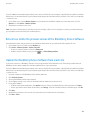 201
201
-
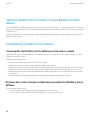 202
202
-
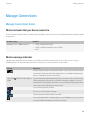 203
203
-
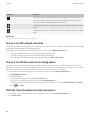 204
204
-
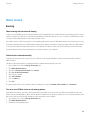 205
205
-
 206
206
-
 207
207
-
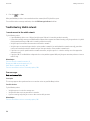 208
208
-
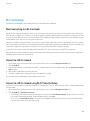 209
209
-
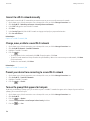 210
210
-
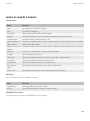 211
211
-
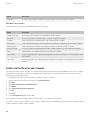 212
212
-
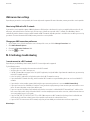 213
213
-
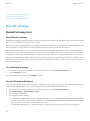 214
214
-
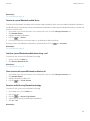 215
215
-
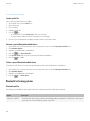 216
216
-
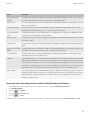 217
217
-
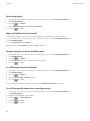 218
218
-
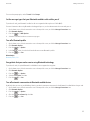 219
219
-
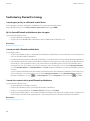 220
220
-
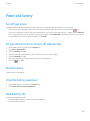 221
221
-
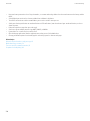 222
222
-
 223
223
-
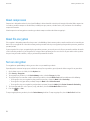 224
224
-
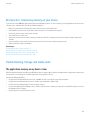 225
225
-
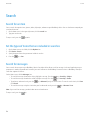 226
226
-
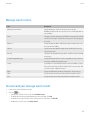 227
227
-
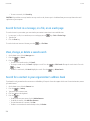 228
228
-
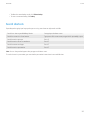 229
229
-
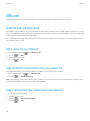 230
230
-
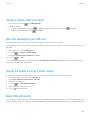 231
231
-
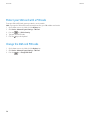 232
232
-
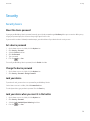 233
233
-
 234
234
-
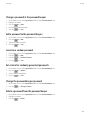 235
235
-
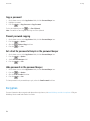 236
236
-
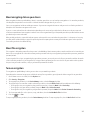 237
237
-
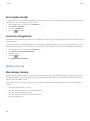 238
238
-
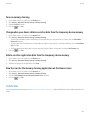 239
239
-
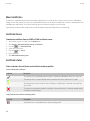 240
240
-
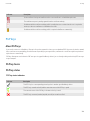 241
241
-
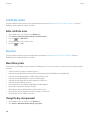 242
242
-
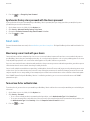 243
243
-
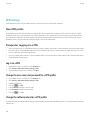 244
244
-
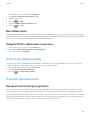 245
245
-
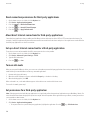 246
246
-
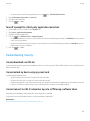 247
247
-
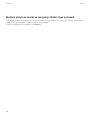 248
248
-
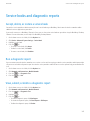 249
249
-
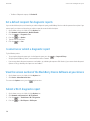 250
250
-
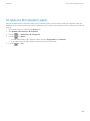 251
251
-
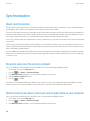 252
252
-
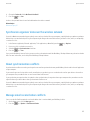 253
253
-
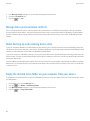 254
254
-
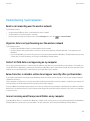 255
255
-
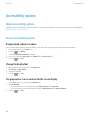 256
256
-
 257
257
-
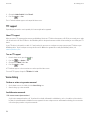 258
258
-
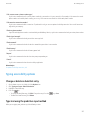 259
259
-
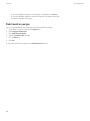 260
260
-
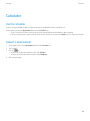 261
261
-
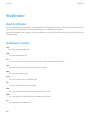 262
262
-
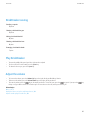 263
263
-
 264
264
-
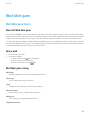 265
265
-
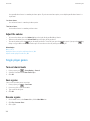 266
266
-
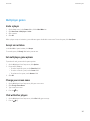 267
267
-
 268
268
-
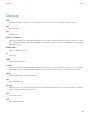 269
269
-
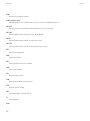 270
270
-
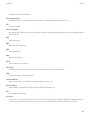 271
271
-
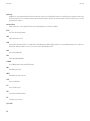 272
272
-
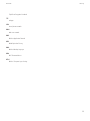 273
273
-
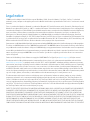 274
274
-
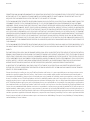 275
275
-
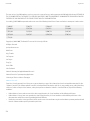 276
276
-
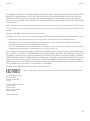 277
277
Blackberry NO_CARRIERCNETTORCH9800BLKATT User manual
- Category
- Smartphones
- Type
- User manual
Ask a question and I''ll find the answer in the document
Finding information in a document is now easier with AI
Related papers
-
Blackberry STORM 9500 SMARTPHONE Owner's manual
-
Blackberry 9500 User manual
-
Blackberry Bold 9780 v6.0 User manual
-
Blackberry 9780 User guide
-
Blackberry Pearl 9100 v6.0 User manual
-
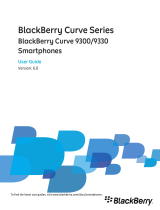 BlackBerry Curve Bold 9650 Series User manual
BlackBerry Curve Bold 9650 Series User manual
-
Blackberry Storm 9530 v4.7 User manual
-
Blackberry Bold 2 9700 User guide
-
Blackberry Bold 9650 User guide
-
Blackberry Storm 9530 User manual
Other documents
-
 Lively Jitterbug Operating instructions
Lively Jitterbug Operating instructions
-
 Lively Jitterbug User guide
Lively Jitterbug User guide
-
Avaya BCM 2.0 Personal Call Manager User manual
-
Insignia NS-WBRDVD User manual
-
 Life is good 840G User manual
Life is good 840G User manual
-
AQMD Online Typing Test Operating instructions
-
Nokia 9201597R001 User manual
-
 Wiley 978-1-1181-0035-6 Datasheet
Wiley 978-1-1181-0035-6 Datasheet
-
APPS BlackBerry Edit App User manual
-
Nokia 9300 User manual