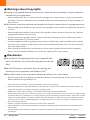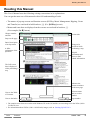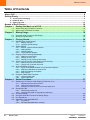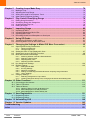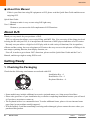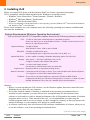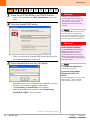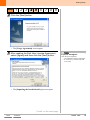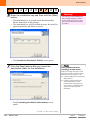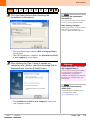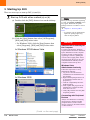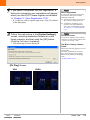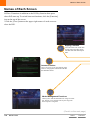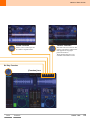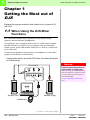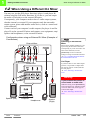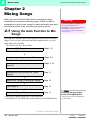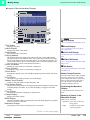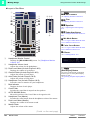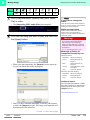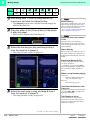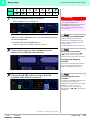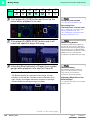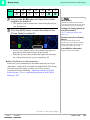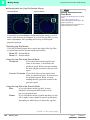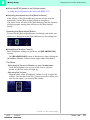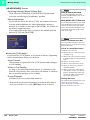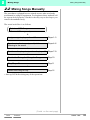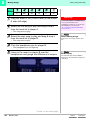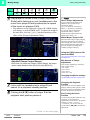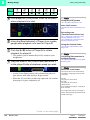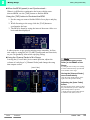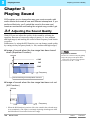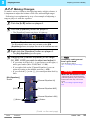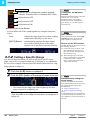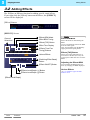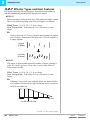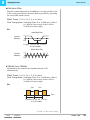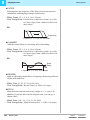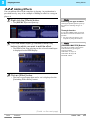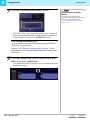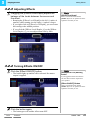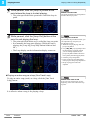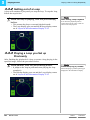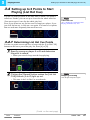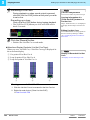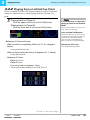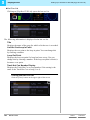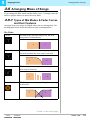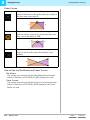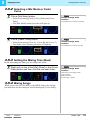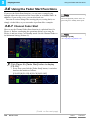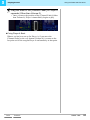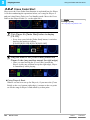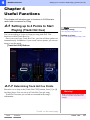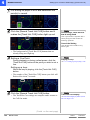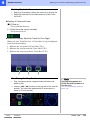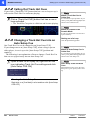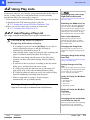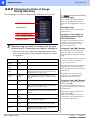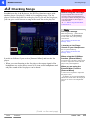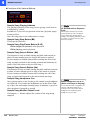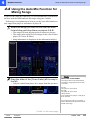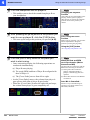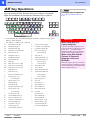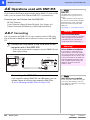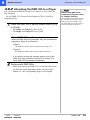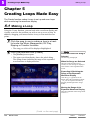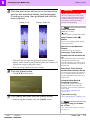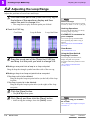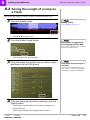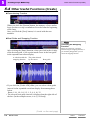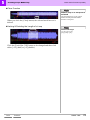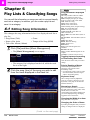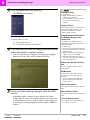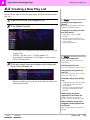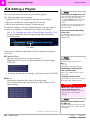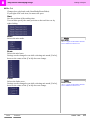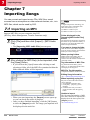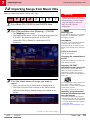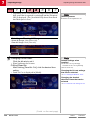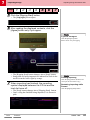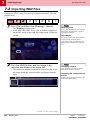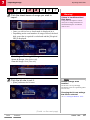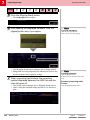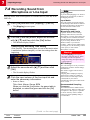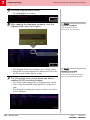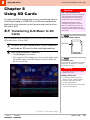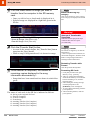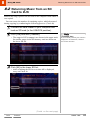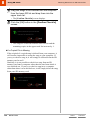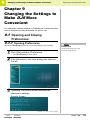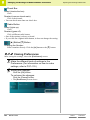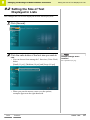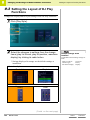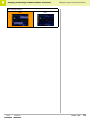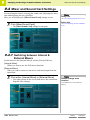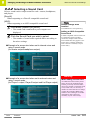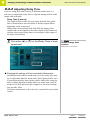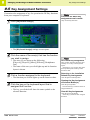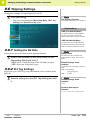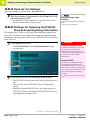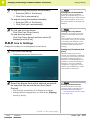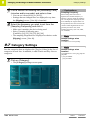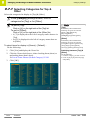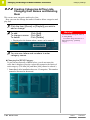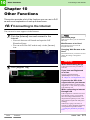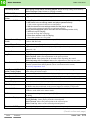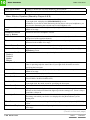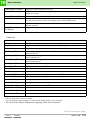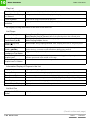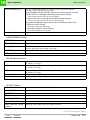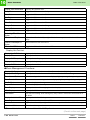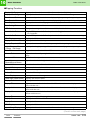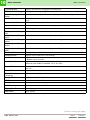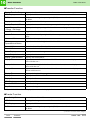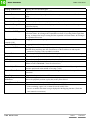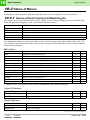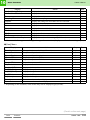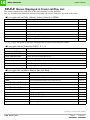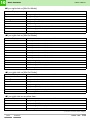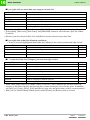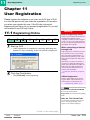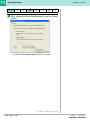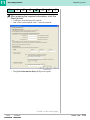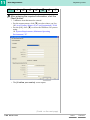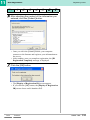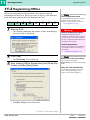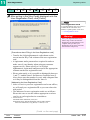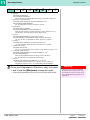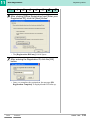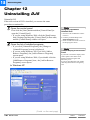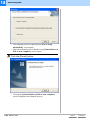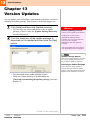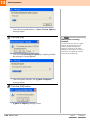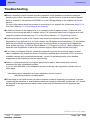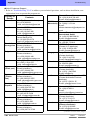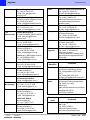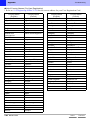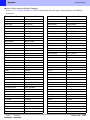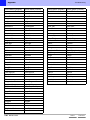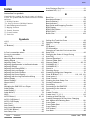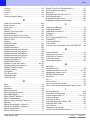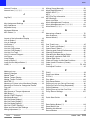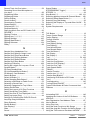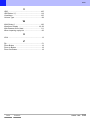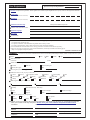2
ContentsIndex
DJS Ver. 1.600
Warnings about Copyrights
zCopying of copyrighted materials such as music is unlawful unless permitted by a legal exception or
consented to by the rightowners.
* Music recorded from CDs, etc. is protected by the copyright laws of each country, as well as by international
agreements. The person who makes such a recording, himself, bears full responsibility for legal compliance in
the use thereof.
zThis software restricts the playback and reproduction of music content subject to copyright protection.
* When encoded data is included in order to protect the copyrights of music content, the program may not operate
correctly.
* When encoded data included in order to protect the copyrights of music content is detected, it may cancel the
ripping, playback and/or other processes.
* In oder to protect the copyrights of music content, transferring (checking out) music to SD memory cards is
limited to a maximum of 3 per music content.
* A reader compatible with the copyright protection function of SD memory cards is needed in order to transfer
(check out) music content to an SD memory card. For more detailed information, refer to the user’s manual of
the various readers/writers.
* Music transferred (checked out) to an SD memory card can only be played back on SD Audio Compatible
players. For more detailed information, refer to the user’s manual of the various players.
Disclaimers
zThe DJS music CD ripping function is only compatible with
music CDs that have one of the following symbols on the disc
label.
zThe DJS SD memory card transfer function (checking out/
checking in) is not compatible with Windows Vista
®
.
zPlease make a note of your registration information and keep it in a safe location.
* Please be advised that in the unlikely event that the information created/registered with this software is lost,
Pioneer shall bear no responsibility for it.
* Pioneer and DJS are trademarks or registered trademarks of the Pioneer Corporation.
* Microsoft and Windows are registered trademarks of the Microsoft Corporation of the United States and other countries. The
formal name of Windows is the Microsoft Windows Operating System.
* MPEG Layer-3 audio coding technology licensed from Fraunhofer IIS and Thomson multimedia.
Supply of this product only conveys a license for private, non-commercial use and does not convey a license nor imply any right
to use this product in any commercial (i.e. revenue-generating) real time broadcasting (terrestrial, satellite, cable and/or any other
media), broadcasting/streaming via internet, intranets and/or other networks or in other electronic content distribution systems,
such as pay-audio or audio-on-demand applications. An independent license for such use is required. For details, please visit
http://www.mp3licensing.com.
* Pentium is a registered trademark of the Intel Corporation of the United States.
* Adobe and Reader are either registered trademarks or trademarks of Adobe Systems Incorporated in the United States and/or
other countries.
* All other company names and names of products are either the trademarks or registered trademarks of their respective
company(ies).

DJS Ver. 1.600
3
Reading this Manual
ContentsIndex
Reading this Manual
This User’s Manual uses the following writing conventions in its explanations.
You can get the most out of this manual with a full understanding of each.
• The names of pop-up screens and function screens (DJ Play, Music Management, Ripping, Create
and Transfer) are enclosed in bold brackets, []. (Ex. [DJ Play] screen)
• Menus and icons that are displayed on the screens are enclosed in brackets, [ ].
(For example: [A/4] button)
* The sample screen shots were taken with Windows XP as the OS and the screen settings set to the XGA (1024 ×
768 Pixels) size.
* For information about SXGA
(1280 × 1024 Pixels) images, refer to ‘Starting Up DJS’ P.12 .
Basic Description
of an Operation
A fuller
explanation of the
operation
The DJS screen
that is displayed
while performing a
step
Things to be
careful of while
performing a step
Helpful
information and
where to find
related information
Chapter number
and title
Steps on the page
Goes to the Table
of Contents
Goes to the Index
Section title
Indicates the
content continues
on the next page
Software name
and its version
number
Page number

4
DJS Ver. 1.600
Table of Contents
ContentsIndex
Table of Contents
About DJS ................................................................................................................................6
Getting Ready.......................................................................................................................... 6
1. Checking the Packaging .................................................................................................................................6
2. Installing DJS ...................................................................................................................................................7
3. Starting Up DJS .............................................................................................................................................12
Names of Each Screen.......................................................................................................... 14
Chapter 1 Getting the Most out of DJS............................................................................. 16
1-1 When Using the DJS Mixer Functions .......................................................................................... 16
1-2 When Using a Different DJ Mixer.................................................................................................. 17
Chapter 2 Mixing Songs..................................................................................................... 18
2-1 Using the Auto Function to Mix Songs..........................................................................................18
2-2 Mixing Songs Manually .................................................................................................................29
Chapter 3 Playing Sound ................................................................................................... 34
3-1 Adjusting the Sound Quality..........................................................................................................34
3-1-1 Making Changes
3-1-2 Cutting a Specific Range
3-2 Adding Effects............................................................................................................................... 37
3-2-1 Effector Types and their Features
3-2-2 Adding Effects
3-2-3 Adjusting Effects
3-2-4 Turning Effects ON/OFF
3-3 Playing a Part of a Song Repeatedly ............................................................................................44
3-3-1 Setting up Loops (Play)
3-3-2 Getting out of a Loop
3-3-3 Playing a Loop you Set up Previously
3-4 Setting up to 8 Points to Start Playing (List Hot Cue) ................................................................... 47
3-4-1 Determining List Hot Cue Points
3-4-2 Playing from a List Hot Cue Point
3-5 Arranging Mixes of Songs.............................................................................................................51
3-5-1 Types of Mix Modes & Fader Curves and their Features
3-5-2 Selecting a Mix Mode or Fader Curve
3-5-3 Setting the Mixing Time (Beat)
3-5-4 Mixing Songs
3-6 Using the Fader Start Functions ...................................................................................................54
3-6-1 Channel Fader Start
3-6-2 Cross Fader Start
Chapter 4 Useful Functions............................................................................................... 57
4-1 Setting up to 4 Points to Start Playing (Track Hot Cue)................................................................57
4-1-1
Determining Track Hot Cue Points
4-1-2 Calling Out Track Hot Cues
4-1-3 Changing a Track Hot Cue into an Auto Setup Cue
4-2 Using Play Lists............................................................................................................................. 61
4-2-1 Auto-Playing a Play List
4-2-2 Changing the Order of Songs During Auto-Play
4-3 Checking Songs............................................................................................................................ 63
4-4 Using the Auto Mix Function for Mixing Songs .............................................................................65
4-5 Key Operations ............................................................................................................................. 67
4-6 Operations used with DMP-555 .................................................................................................... 68
4-6-1 Connecting
4-6-2 Allocating the DMP-555 to a Player

DJS Ver. 1.600
5
Table of Contents
ContentsIndex
Chapter 5 Creating Loops Made Easy .............................................................................. 70
5-1 Making a Loop............................................................................................................................... 70
5-2 Adjusting the Loop Range.............................................................................................................72
5-3 Saving the Length of a Loop as a Track .......................................................................................73
5-4 Other Useful Functions (Create) ................................................................................................... 74
Chapter 6 Play Lists & Classifying Songs ....................................................................... 76
6-1 Editing Song Information...............................................................................................................76
6-2 Classifying Songs into Categories ................................................................................................ 78
6-3 Creating a New Play List............................................................................................................... 79
6-4 Editing a Playlist............................................................................................................................ 80
Chapter 7 Importing Songs ............................................................................................... 82
7-1 Importing an MP3..........................................................................................................................82
7-2 Importing Songs from Music CDs .................................................................................................83
7-3 Importing WAV Files ..................................................................................................................... 86
7-4 Recording Sound from Microphone or Line Input .........................................................................89
Chapter 8 Using SD Cards................................................................................................. 91
8-1 Transferring DJS Music to SD Cards ............................................................................................91
8-2 Returning Music from an SD Card to DJS .................................................................................... 93
Chapter 9 Changing the Settings to Make DJS More Convenient ................................. 95
9-1 Opening and Closing Preferences ................................................................................................ 95
9-1-1 Opening Preferences
9-1-2 Closing Preferences
9-2 Setting the Size of Text Displayed in Lists.................................................................................... 97
9-3 Setting the Layout of DJ Play Functions .......................................................................................98
9-4 Mixer and Sound Card Settings.................................................................................................. 100
9-4-1 Switching between Internal & External Mixers
9-4-2 Selecting a Sound Card
9-4-3 Adjusting Delay Time
9-4-4 Adjusting the Size of Buffers
9-5 Key Assignment Settings ............................................................................................................104
9-6 Ripping Settings.......................................................................................................................... 105
9-6-1 Setting the Bit Rate
9-6-2 ID3 Tag Settings
9-6-3 Dead Air Cut Settings
9-6-4 Settings for Selecting the DVD/CD Drive & Acquiring Song Information
9-6-5 Line In Settings
9-7 Category Settings........................................................................................................................ 108
9-7-1 Selecting Categories for Top & Other
9-7-2 Creating Categories & Play Lists, Changing their Names and Deleting them
Chapter 10 Other Functions .............................................................................................. 111
10-1 Connecting to the Internet...........................................................................................................111
10-2 Table of Functions....................................................................................................................... 112
10-3 Tables of Menus.......................................................................................................................... 123
10-3-1 Names of Each Function & What they Do
10-3-2 Menus Displayed in DJ Play Functions
10-3-3 Menus Displayed in Track List/Play List
Chapter 11 User Registration ............................................................................................ 131
11-1 Registering Online....................................................................................................................... 131
11-2 Registering Offline....................................................................................................................... 136
Chapter 12 Uninstalling DJS ............................................................................................. 140
Chapter 13 Version Updates.............................................................................................. 143
Troubleshooting .................................................................................................................. 145
Index..................................................................................................................................... 151

6
DJS Ver. 1.600
About DJS
ContentsIndex
About this Manual
About DJS
Thank you very much for your purchase of DJS.
DJS is a software that allows you to enjoy DJing with MP3 files. You can enjoy all the things involved
in being the DJ with just DJS, as it incorporates the functions of MP3 players and those of a DJ’s mixer.
Not only can you achieve a high level of DJ play with its rich variety of functions, like its equalizer,
effector and hot cueing, but even a beginner to DJ mixers has easy access to the pleasure of DJing via its
auto tempo synching function, beat display function, etc.
First off, in order to get to know DJS’s functions, please read the Quick Start Guide and the User’s
Manual, and then get right to using DJS for real.
Getting Ready
1. Checking the Packaging
Check that the following attachments are enclosed with DJS.
• Some models may include additional accessories (printed matter, etc.) that are not listed here.
• Please take good care of your installation key even after completing installation because you will need
it if you have occasion to contact us.
• The keyboard sticker is a consumable item. To order additional items, please visit our internet home
page (http://www.prodjnet.com/djs/support/).
• If in the unlikely event that something is missing and/or damaged, please contact the store where you
purchased this product.
If this is your first time using DJ equipment or DJS, please read the Quick Start Guide and then start
enjoying DJS.
Quick Start Guide:
Written to make it easy to start using DJS right away.
User’s Manual:
Written so you can use the full complement of DJS functions.
Software CD-ROM × 1
Installation Key × 1
Read Before Use × 1
Keyboard Stickers × 4

(Contd. on the next page)
DJS Ver. 1.600
7
Getting Ready
ContentsIndex
2. Installing DJS
Before you install DJS, please read the Software End User License Agreement thoroughly.
DJS is compatible with the following Microsoft
®
Windows
®
operating systems.
• Windows Vista
®
Home Basic / Home Premium / Ultimate / Business
• Windows
®
XP Home Edition / Professional
• Windows
®
2000 Professional (SP4)
* DJS is not compatible with the Microsoft’s 64-bit operating systems (Windows XP
®
Professional X64 Edition
and Windows Vista
®
64-bit Editions).
Please check and make sure your computer meets the following operating environment conditions and
then start the installation.
Warning:
• Before you start installing the DJS software, use the Windows update function to install the latest
Windows Service Pack on your computer.
• Even if the required amount of memory as indicated in the operating environment above is
installed on your computer, you may still not have enough memory for the functions of the
software to work and/or to achieve normal performance; this will depend on the number of resident
programs and/or services. If this should be the case, we recommend that you either stop the
resident programs and/or services to ensure you have enough free memory or that you increase the
amount of memory so your computer will operate in a stable manner.
• A software conflict may also occur between DJS and some combinations of software when you try
to use this software, even in the operating environment above.
System Requirements (Minimum Operating Environment)
DJS can be used with a PC/AT compatible computer that meets the following minimum conditions.
CPU: 1.5 GHz or faster Intel
®
Pentium
®
M (or compatible processor)
Please note that if you are using Windows Vista
®
, a 1.5GHz or faster Intel
®
Core™ 2
Duo (or an equivalent processor)
Required Memory: 512 MB of RAM
With Windows Vista
®
, 1GB or more of RAM
Hard Disk: 250 MB of available disk space
(Not including the space required for saving files, such as MP3, etc.)
Optical Disk Drive: A drive capable of reading CD-ROMs and playing music CDs (CD-DA).
Display:
XGA (1024 × 768 Pixels) and High Color (16 bit)
or higher-resolution video adaptor and monitor
Sound: 2 or more audio output systems
(An internal or external sound card or an audio unit)
Input Devices: Keyboard, Mouse (or equivalent pointing device)
Internet Connection: Connection speed of 56 kbps or faster. To be used with Microsoft
®
Internet Explorer
5.5 or higher, or a 128-bit SSL enabled Web browser.
USB Port: If you wish to use Pioneer hardware, such as the CDJ-400 or MEP-7000 in
conjunction with DJS, you will need a USB port that is version 1.1 or faster. For more
detailed information, refer to the user’s manual of the relevant hardware.

8
(Contd. on the next page)
DJS Ver. 1.600
Getting Ready
ContentsIndex
1 Place the DJS CD-ROM in the DVD/CD drive.
• After a few moments, the [DJS Installation] screen will
open.
2 Click the [Install DJS] button.
• Once you click on the [Install DJS] button, the screen for
selecting the language is displayed.
3
Select [English] and click the [OK] button.
• Depending on the user’s Windows environment, you may
be able to select from a number of languages.
• The [Preparing to install DJS.] screen opens.
• Once the preparation is complete, the [Commencing
installation of DJS...] screen opens.
Step
1 2 3 456789
Warning!
Installing and uninstalling DJS
requires administrator authority for
the computer. Log on as a user who
has been set up as a computer
administrator and then install the
software.
If the [Install DJS] screen fails to open
after you place the CD-ROM in the
drive, open the DVD/CD Drive from My
Computer (or Computer) on the [Start]
menu and double-click the [Install] icon.
Warning!
When the trial version of
DJS has been installed
The [Uninstall the trial version of
DJS] button is displayed, not the
[Install DJS] button. Click the
[Uninstall the trial version of DJS]
button and then after the trial version
of DJS is uninstalled, click the [Install
DJS] button again.
To cancel the installation…
Click the [Cancel] button.
If you are using Adobe
Reader Version 5.0 or
earlier...
After uninstalling the old version of the
Adobe Reader
®
, click the [Install
Adobe Reader] button once again.

(Contd. on the next page)
DJS Ver. 1.600
9
Getting Ready
ContentsIndex
4
Click the [Next] button.
• The [Usage Agreement] screen opens.
5
After reading the End User License Agreement,
select [Agree] and then click the [Next] button.
• The [Inputting the Installation Key] screen opens.
Step
1234 5 6789
If you do not agree…
Click the [Cancel] button.
• The installation will be terminated.
• In such case, you will not be able
to use DJS.

10
(Contd. on the next page)
DJS Ver. 1.600
Getting Ready
ContentsIndex
6
Enter the installation key and then click the [Next]
button.
• The installation key is printed on the Installation Key
Sticker that comes in the package.
• The installation key will be printed in green. Be careful to
input all numerals and letters correctly.
• The [Installation Destination Folder] screen opens.
7
Click the [Next] button after you check the
destination folder for the installation.
• The [Confirming Installation Information] screen
opens.
Step
123456 7 89
Warning!
You will need your installation key
when making inquiries, so please
write it down and keep it in a safe
place after finishing all installation
procedures.
If the [Insufficient Disk
Capacity] screen opens...
There isn’t enough free space on the
hard disk to which it will be installed.
Perform either operation (a) or (b).
(a) Click the [OK] button and specify a
different drive.
(b) Click the [Cancel] button and
suspend installation. Delete
unneeded files and programs to
ensure there is enough hard disk
capacity and then restart the
installation.

DJS Ver. 1.600
11
Getting Ready
ContentsIndex
8
Click the [Next] button after checking the
[Installation Information].
• The installation begins and the [DJS is being installed.]
screen opens.
• Once the installation is complete, the [Installation of DJS
is now complete.] screen opens.
9
After clicking the [Yes, I want to restart my
computer now.] button, read the message that is
displayed and click the [Finish] button.
• The [Installation of DJS is now complete.] closes and
your computer restarts.
Step
12345678 9
Changing the [Installation
Information]
You can go back to the previous settings
screen by clicking the [Back] button.
After making changes...
Check the places that you have changed
then click the [Next] button and
continue with the installation process.
Warning!
If you select [No, I will restart
my computer later.]…
It is necessary to restart your computer.
If you select [No, I will restart my
computer later.] and finish the
installation, be absolutely sure that you
do restart your computer before you
start up DJS.
If you can’t successfully
install DJS...
Inquiries Regarding Installation and
User Registration (URL)
‘Troubleshooting’ P.145

12
(Contd. on the next page)
DJS Ver. 1.600
Getting Ready
ContentsIndex
3. Starting Up DJS
There are two ways to start up DJS, (a) and (b).
1 Start up DJS with either method (a) or (b).
When you start up DJS after registering
as a user, the [Update Available] screen
may appear. Download the update
package and use it to conduct a version
update.
Æ ‘Chapter 13 Version Updates’
P.143
• If you don't want to download the
update the package right away,
click on the [No] button.
Warning!
Administrator’s Authority for
the Computer
For some DJS functions, Windows
requires that the function be authorized
by the administrator of the computer.
So when you wish to do things like
registering a DJS user, updating the
version of DJS, ripping music from a
CD and so forth, first log on as a user
with administrator authority for the
computer and then start up DJS.
Windows Vista
Administrator Authority
Follow the steps below to set up
administrator authority.
1. Log on as a user who has been
established as the administrator for
the computer.
2. Right click the [DJS] shortcut icon
on the desktop and then click on
[Properties].
3. Click the Compatibility tab in the
[DJS Properties].
4. Click on [Run this program as the
administrator.] and then click the
check box so it is on.
5. Click [OK] and then close the [DJS
Properties] window.
Connecting with Peripheral
Devices
Always close DJS before connecting,
disconnecting or turning ON/OFF
peripheral devices, such as sound
devices, CD drives, SD readers/writers
or other hardware.
(a) Double-click the [DJS] shortcut icon on the desktop.
(b) Click the [Start] button, then select [All Programs],
[DJS] and [DJS] in that order.
• For Windows 2000, click the [Start] button, then
select [Programs], [DJS] and [DJS] in that order.
In Windows XP/Windows Vista
In Windows 2000

DJS Ver. 1.600
13
Getting Ready
ContentsIndex
2
If you haven’t completed the user registration, a
dialog box prompting user registration will appear
when you start DJS. Please register as indicated.
‘Chapter 11 User Registration’ P.131
• If you do not wish to register right away, click [No] button
in the dialog box.
3
Follow the instructions in the [Folder Settings]
screen, selecting destination folders for music
library creation, and then click the [OK] button.
(Only the 1st time it is started)
• The following screen is displayed.
About registration
If you do not register the software, the
DJS software will operate with the
following conditions:
(a) You can use DJS for a period of 60
days without registering the user.
(b) A dialog box prompting you to
register a user will be displayed
every time you launch the program.
‘Chapter 11 User Registration’
P.131
DJS Screen Size
The screen is displayed in line with the
computer’s screen settings (SXGA 1280
× 1024 or XGA 1024 × 768).
The Music Library Creation
Folder
Music files created by ripping are saved
in this folder.
The folder specified here for saving
files can be changed using [Change
Music Library Folder] on the [Help]
menu.
‘[Help] Menu’ P.126
[DJ Play] Screen
XGA SXGA

14
(Contd. on the next page)
DJS Ver. 1.600
Names of Each Screen
ContentsIndex
Names of Each Screen
DJS has 5 functions in addition to the DJ Play function that opens
when DJS starts up. To switch between functions, click the [Function]
icon at the top of the screen.
*Click the [Close] button at the upper right corner of each screen to
close the DJS.
Internet Function
Gives you access to our user support pages
and to a web page that introduces web sites
that distribute music.
Music Management Functions
Allows you to edit the information on songs in a track
list. Allows you to classify each of your songs into
their respective categories.
Ripping Function
Converts music CDs, WAV files
and the sound from line inputs
into MP3 files and then imports
them.

DJS Ver. 1.600
15
Names of Each Screen
ContentsIndex
Create Function
Allows you to create loops and
save them as separate tracks.
DJ Play Function
[Function] Icon
Transfer Function
MP3 files can be moved to an SD
memory card using a reader/writer
that supports the copyright
protection function.
※The transfer function is not
available with Windows Vista.

16
DJS Ver. 1.600
1
Getting the Most out of DJS When Using the DJS Mixer Functions
ContentsIndex
(Contd. on the next page)
Chapter 1
Getting the Most out of
DJS
Explains the system structure that needs to be in place to DJ
with DJS.
1-1
When Using the DJS Mixer
Functions
The DJS mixer outputs audio separately for the master (amp/
speakers) and the monitor (headphones).
Consequently, your computer needs to have 2 audio output systems,
whether internal or external. If your computer only has one audio
output system, please add another audio device, such as a sound card
or an audio unit.
Connect your equipment, amp/speaker or headphones to each audio
output (for the master or the monitor).
Configuration when using the DJS Mixer Functions (Example
of Connections)
Warning!
If you increase the number of
sound cards or audio units
Make the setting on the [Preferences]
Screen for the device, whether a sound
card or an audio unit, for the type of
sound it will output.
‘9-4-2 Selecting a Sound Card’
P.101
Sound Card
Speaker (Left)
Computer
Headphones
Speaker (Right)

DJS Ver. 1.600
17
1
Getting the Most out of DJS When Using a Different DJ Mixer
ContentsIndex
1-2
When Using a Different DJ Mixer
You may use just the DJS player functions (player A and player B)
without using the DJS mixer functions. If you do so, you can output
the audio of each player to the external DJ mixer.
Consequently, your computer needs to have 2 audio output systems,
whether internal or external. If your computer only has one audio
output system, please add another audio device, such as a sound card
or an audio unit.
Connect each of your computer’s audio outputs (for player A and for
player B) to the external DJ mixer and connect your equipment, amp/
speaker and headphones, to the external DJ mixer.
Configuration when using an External DJ Mixer (Example of
Connections)
Switching to an External
Mixer
When DJS is initially installed, it is set
up for using the DJS mixer functions.
Consequently, if you do not wish to use
DJS’s mixer functions, use the
[Preference] screen to switch the
settings to using an external DJS mixer.
‘9-4-1 Switching between Internal
& External Mixers’ P.100
List Player
If you have three or more audio output
systems, it is possible to output audio
not only for players A and B, but also
for a list player.
‘9-4-2 Selecting a Sound Card’
P.101
Warning!
If you increase the number of
sound cards or audio units
Make the setting on the [Preferences]
Screen for the device, whether a sound
card or an audio unit, for the type of
sound it will output.
‘9-4-2 Selecting a Sound Card’
P.101
Sound Card
Speaker (Left)
Headphones
Computer
Speaker
(Right)
External Mixer

18
(Contd. on the next page)
DJS Ver. 1.600
Mixing Songs Using the Auto Function to Mix Songs
2
ContentsIndex
Chapter 2
Mixing Songs
When you use the Quick Start Guide, everything is done
automatically, except for selecting songs. Follow the below
explanation on how to mix songs in a semi-automatic way (auto
functions) and how to do everything yourself (manual).
2-1
Using the Auto Function to Mix
Songs
Auto function automate parts of the operation involved with mixing
songs. If you use the convenient functions explained here, you can
make light work of DJing.
The actual work flow is as follows.
• Start up DJS before doing any of the operations.
• Switch the [AUTO MIX] button on the Mixer to the [MIX] button.
Warning!
Sound Output to Headphones
Get a sound card that is for
headphones. If there is no sound card,
the headphones will not work.
‘1-1 When Using the DJS Mixer
Functions’ P.16
Changing the [AUTO MIX]
button to the [MIX] button
1. Right click the [AUTO MIX] button.
2. Click [MIX].
Select an MP3 Song Steps 1–3
*Get two MP3 songs ready.
Assign songs to players A and B Steps 4–6
Decide on the play start position for
player B
Steps 7–10
Automatically synchronize the Tempo
(speed)
Step 11
Decide the Timing for Mixing the Songs Step 12
Play Player B Step 13
Switch the Song to Play Step 14

(Contd. on the next page)
DJS Ver. 1.600
19
Mixing Songs Using the Auto Function to Mix Songs
2
ContentsIndex
Layout of the Information Display
1Title Display
Displays song titles.
2Album Display
Displays the name of the album.
3Artist Display
Displays the name of the artist.
4Playing Address
The width indicates the length of the whole song. The yellow indicates the
playback position. The solid line in the color of the player indicates the range
that is being displayed in the waveform display. If you drag the solid line, you
can move the range of the waveform display. (After it has been displayed for
about 2seconds, it returns to the playback position.)
5Zoom Out Button
Shrinks the range of the waveform that is displayed.
6Zoom In Button
Expands the range of the waveform that is displayed.
7Zoom Button
Expands the display of the area around the playback position in the waveform
display.
8FULL Button
The entire song is displayed in the waveform display.
9Master Tempo Display
Lights up when the Master Tempo function is ON.
0Time Display Setting
Displays the settings for the time display (Elapsed time display: Normal; Time
remaining display: Remain). If you click the display, it toggles to the other
setting.
-Time Display
Displays the time (time remaining or elapsed time).
=Tempo Display
Displays the tempo setting.
~BPM Display
Displays the BPM, which is automatically detected during playback. It updates
itself every time it is detected.
!Waveform Display
The dynamics of the music are displayed as a waveform.
A
Loop Display
‘3-3-1 Setting up Loops (Play)’ P.44
BReloop Display
‘3-3-3 Playing a Loop you Set up
Previously’ P.46
CAUTO CUE Display
‘When the Auto Cue function is ON’
P. 2 2
DBPM SYNC Button
‘2-1 Using the Auto Function to Mix
Songs’ P.18
ETAP Button
‘Using the [TAP] button to Re-detect
the BPM’ P.33
Master Tempo Function
When the master tempo is OFF, changing
the tempo causes the key to be altered
(faster: higher pitch, slower: lower pitch),
but if you turn the master tempo ON, it
prevents changes to the tempo from
resulting in changes to the key.
Expanding the Waveform
Display
Can be expanded to a maximum of 4
beats.
Meaning of Colors in the
Waveform Display
While a Loop is Playing
Light Blue: In the range of the loop
being played
Indigo: Outside the range of the
loop being played
1
2
3
!
4
5
=
6
A
-
0
B
D
E
9
~
8
7
C

20
(Contd. on the next page)
DJS Ver. 1.600
Mixing Songs Using the Auto Function to Mix Songs
2
ContentsIndex
Layout of the Mixer
1 Headphone Monitor Control
Displays the [HEADPHONES] screen. ‘[Headphone Monitor
Control]’ P.27
2 Headphone Volume Level
Adjusts the volume for the headphones.
3~ Peak Level Meter (for both Players A & B)
Displays the volume of each player.
4- Channel Fader (for both Players A & B)
Adjusts the volume of each player.
50 Auto Fader (for both Players A & B)
Adjusts the volume of each player.
6= Headphone Cue (for both Players A & B)
Select the source to monitor on your headphones.
7 Beat Indicator
Displays the beat of each player.
8 Cross Fader
Switches the sound that is output from the speakers.
9 AUTO MIX/MIX Button
Moves the position of the Cross Fader to the opposite side.
! Headphone Cue (Master)
Switches the sound output from the headphones to that of the master.
@ Peak Level Meter (Master)
Displays the volume of the master sound.
# Master Fader
Adjusts the volume of the master.
A
J
AUTO Button
‘Adjusting all of the Sound’ P.36
B
K
Trim
‘Adjusting all of the Sound’ P.36
C
I
Equalizer
‘3-1 Adjusting the Sound Quality’
P. 3 4
D
H
Fader Start Button
‘3-6 Using the Fader Start Functions’
P. 5 4
E
Mix Mode Button
‘3-5-1 Types of Mix Modes & Fader
Curves and their Features’ P.51
F
Fader Curve Button
‘3-5-1 Types of Mix Modes & Fader
Curves and their Features’ P.51
G
Effector
‘3-2 Adding Effects’ P.37
[Beat Adjust] Button
The circle on the left side of the [Beat
Indicator] serves as the [Beat Adjust]
buttons as well.)
‘Operating the [Beat Adjust] Button’
P. 2 7
1
6
9
8
4
3
2
5
A
B
C
D
=
-
~
0
J
K
I
E
F
H
7
@#
!
@
Page is loading ...
Page is loading ...
Page is loading ...
Page is loading ...
Page is loading ...
Page is loading ...
Page is loading ...
Page is loading ...
Page is loading ...
Page is loading ...
Page is loading ...
Page is loading ...
Page is loading ...
Page is loading ...
Page is loading ...
Page is loading ...
Page is loading ...
Page is loading ...
Page is loading ...
Page is loading ...
Page is loading ...
Page is loading ...
Page is loading ...
Page is loading ...
Page is loading ...
Page is loading ...
Page is loading ...
Page is loading ...
Page is loading ...
Page is loading ...
Page is loading ...
Page is loading ...
Page is loading ...
Page is loading ...
Page is loading ...
Page is loading ...
Page is loading ...
Page is loading ...
Page is loading ...
Page is loading ...
Page is loading ...
Page is loading ...
Page is loading ...
Page is loading ...
Page is loading ...
Page is loading ...
Page is loading ...
Page is loading ...
Page is loading ...
Page is loading ...
Page is loading ...
Page is loading ...
Page is loading ...
Page is loading ...
Page is loading ...
Page is loading ...
Page is loading ...
Page is loading ...
Page is loading ...
Page is loading ...
Page is loading ...
Page is loading ...
Page is loading ...
Page is loading ...
Page is loading ...
Page is loading ...
Page is loading ...
Page is loading ...
Page is loading ...
Page is loading ...
Page is loading ...
Page is loading ...
Page is loading ...
Page is loading ...
Page is loading ...
Page is loading ...
Page is loading ...
Page is loading ...
Page is loading ...
Page is loading ...
Page is loading ...
Page is loading ...
Page is loading ...
Page is loading ...
Page is loading ...
Page is loading ...
Page is loading ...
Page is loading ...
Page is loading ...
Page is loading ...
Page is loading ...
Page is loading ...
Page is loading ...
Page is loading ...
Page is loading ...
Page is loading ...
Page is loading ...
Page is loading ...
Page is loading ...
Page is loading ...
Page is loading ...
Page is loading ...
Page is loading ...
Page is loading ...
Page is loading ...
Page is loading ...
Page is loading ...
Page is loading ...
Page is loading ...
Page is loading ...
Page is loading ...
Page is loading ...
Page is loading ...
Page is loading ...
Page is loading ...
Page is loading ...
Page is loading ...
Page is loading ...
Page is loading ...
Page is loading ...
Page is loading ...
Page is loading ...
Page is loading ...
Page is loading ...
Page is loading ...
Page is loading ...
Page is loading ...
Page is loading ...
Page is loading ...
Page is loading ...
Page is loading ...
Page is loading ...
Page is loading ...
Page is loading ...
Page is loading ...
Page is loading ...
-
 1
1
-
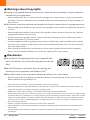 2
2
-
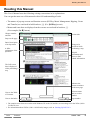 3
3
-
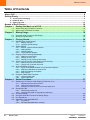 4
4
-
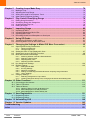 5
5
-
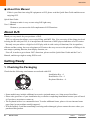 6
6
-
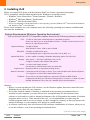 7
7
-
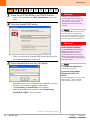 8
8
-
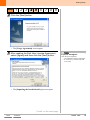 9
9
-
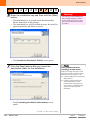 10
10
-
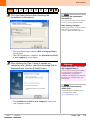 11
11
-
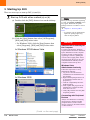 12
12
-
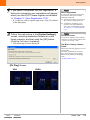 13
13
-
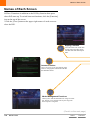 14
14
-
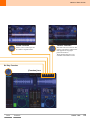 15
15
-
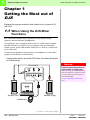 16
16
-
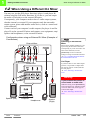 17
17
-
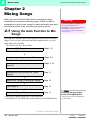 18
18
-
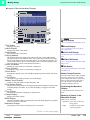 19
19
-
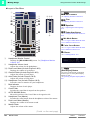 20
20
-
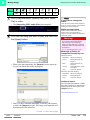 21
21
-
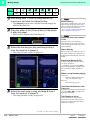 22
22
-
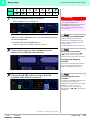 23
23
-
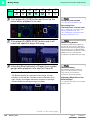 24
24
-
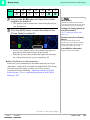 25
25
-
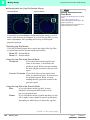 26
26
-
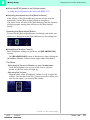 27
27
-
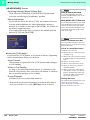 28
28
-
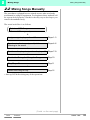 29
29
-
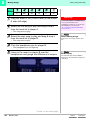 30
30
-
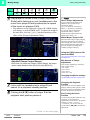 31
31
-
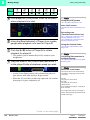 32
32
-
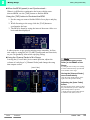 33
33
-
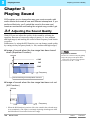 34
34
-
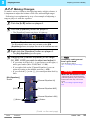 35
35
-
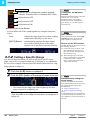 36
36
-
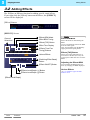 37
37
-
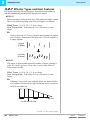 38
38
-
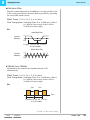 39
39
-
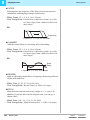 40
40
-
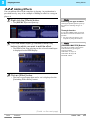 41
41
-
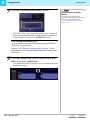 42
42
-
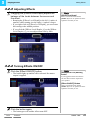 43
43
-
 44
44
-
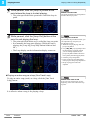 45
45
-
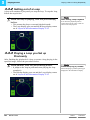 46
46
-
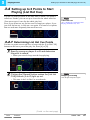 47
47
-
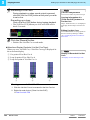 48
48
-
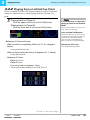 49
49
-
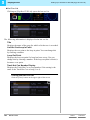 50
50
-
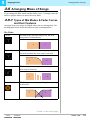 51
51
-
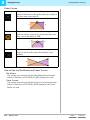 52
52
-
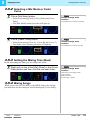 53
53
-
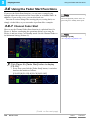 54
54
-
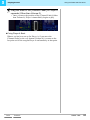 55
55
-
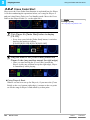 56
56
-
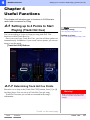 57
57
-
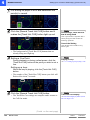 58
58
-
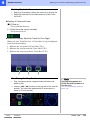 59
59
-
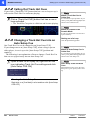 60
60
-
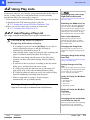 61
61
-
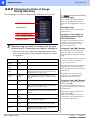 62
62
-
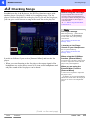 63
63
-
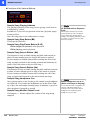 64
64
-
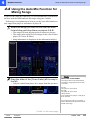 65
65
-
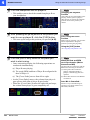 66
66
-
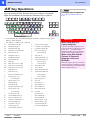 67
67
-
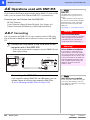 68
68
-
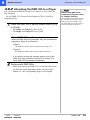 69
69
-
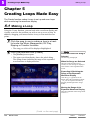 70
70
-
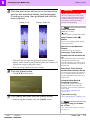 71
71
-
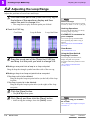 72
72
-
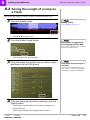 73
73
-
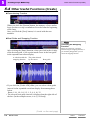 74
74
-
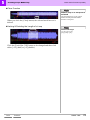 75
75
-
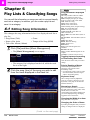 76
76
-
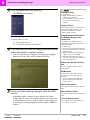 77
77
-
 78
78
-
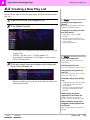 79
79
-
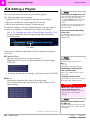 80
80
-
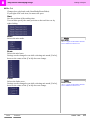 81
81
-
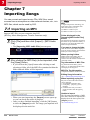 82
82
-
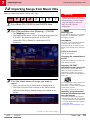 83
83
-
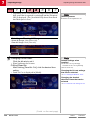 84
84
-
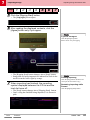 85
85
-
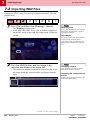 86
86
-
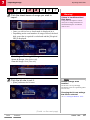 87
87
-
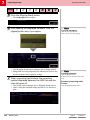 88
88
-
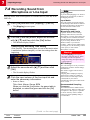 89
89
-
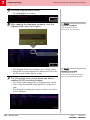 90
90
-
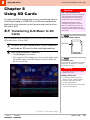 91
91
-
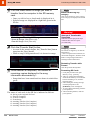 92
92
-
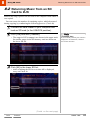 93
93
-
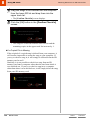 94
94
-
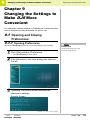 95
95
-
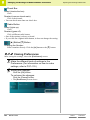 96
96
-
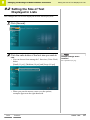 97
97
-
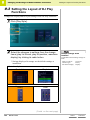 98
98
-
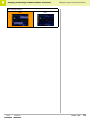 99
99
-
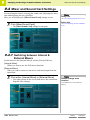 100
100
-
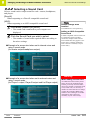 101
101
-
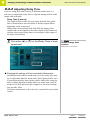 102
102
-
 103
103
-
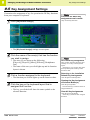 104
104
-
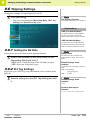 105
105
-
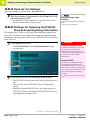 106
106
-
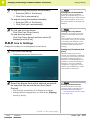 107
107
-
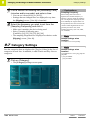 108
108
-
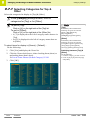 109
109
-
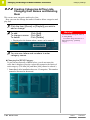 110
110
-
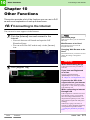 111
111
-
 112
112
-
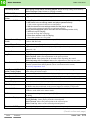 113
113
-
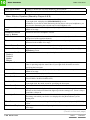 114
114
-
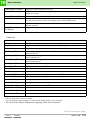 115
115
-
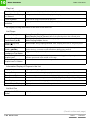 116
116
-
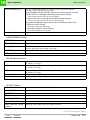 117
117
-
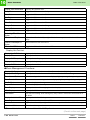 118
118
-
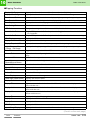 119
119
-
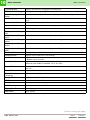 120
120
-
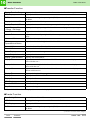 121
121
-
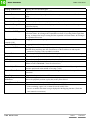 122
122
-
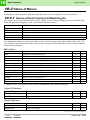 123
123
-
 124
124
-
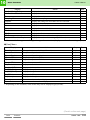 125
125
-
 126
126
-
 127
127
-
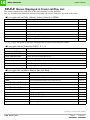 128
128
-
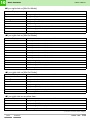 129
129
-
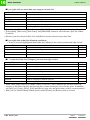 130
130
-
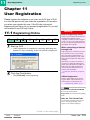 131
131
-
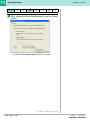 132
132
-
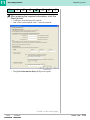 133
133
-
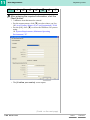 134
134
-
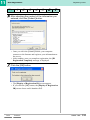 135
135
-
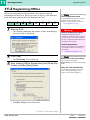 136
136
-
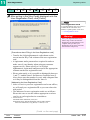 137
137
-
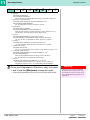 138
138
-
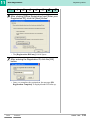 139
139
-
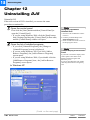 140
140
-
 141
141
-
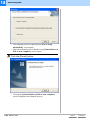 142
142
-
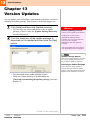 143
143
-
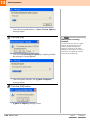 144
144
-
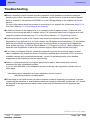 145
145
-
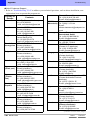 146
146
-
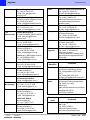 147
147
-
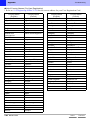 148
148
-
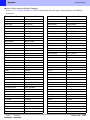 149
149
-
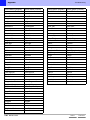 150
150
-
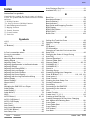 151
151
-
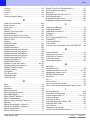 152
152
-
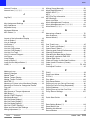 153
153
-
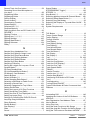 154
154
-
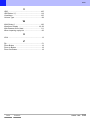 155
155
-
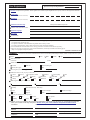 156
156