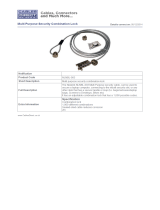Page is loading ...

Copyright 2000-2018 Sophos Limited. All rights reserved.
Sophos is a registered trademark of Sophos Limited and Sophos Group. All other product and
company names mentioned are trademarks or registered trademarks of their respective owners.
FCC Notice: This device complies with part 15 of the FCC Rules. Operation is subject to the following two conditions: (1) This device may not cause harmful interference, and (2) this device must accept any interference received, including
interference that may cause undesired operation. No Telecommunications Network Voltage (TNV)-connected PCBs shall be installed. This class A digital apparatus complies with Canadian ICES-003. Cet appareil numérique de la classe A est
conforme à la norme NMB-003 du Canada. CE Mark Warning: This is a Class A product. In a domestic environment, this product may cause radio interference, in which case the user may be required to take adequate measures. VCCI Warning: This
is a product of VCCI Class A Compliance.
Environmental Warning
Perchlorate Material - special handling may apply. See www.dtsc.ca.gov/hazardouswaste/perchlorate
This notice is required by California Code of Regulations, Title 22, Division 4.5, Chapter 33: Best Management Practices for
Perchlorate Materials. This product/part includes a battery that contains Perchlorate material.
Ratings
V: 100 - 240 VAC (auto-range)
Hz: 50/60 A: 2.6 Max
Sophos WS1100
Web Appliance
Setup Guide

This appliance is intended for installation in restricted areas only. Initial setup and
maintenance should be performed by qualified personnel.
Power down the appliance following the operating system’s proper power down
procedure using the I/O Power Button on the front panel. Unplug the AC power cord
before servicing.
To avoid electrical shock, check the power cords as follows:
■ This product is to be installed in Restricted Access Location only.
■ Use the exact type of power cords required.
■ Use power cord(s) that came with safety certifications.
■ Power cord(s) must comply with AC voltage requirements in your region.
■ The power cord plug cap must have an electrical current rating that is at least
125% of the electrical current rating of this product.
■ The power cord plug cap that plugs into the AC receptacle on the power supply
must be an IEC 320, sheet C13, type female connector.
■ Plug the power cord(s) into a socket that is properly grounded before turning on
the power.
Required operating conditions for the appliance are -
Temperature: 10 to 35
o
C (50 to 95
o
F).
Humidity, non-condensing: 8 to 90%.
CLASS 1 LASER PRODUCT - APPAREIL À LASER DE CLASSE 1
DISPOSING OF BATTERY BACKUP UNITS - IF APPLICABLE
If the BBU is damaged in any way, toxic chemicals may be released. The material in
the battery pack contains heavy metals that can contaminate the environment.
Federal, state, and local regulations prohibit the disposal of rechargeable atteries in
public landfills. Be sure to recycle the old battery packs properly. Comply with all
applicable battery disposal and hazardous material handling laws and regulations in
the country or other jurisdiction where you are using the BBU.
Risk of explosion if the battery is installed upside down or is replaced by an incorrect
type. Replace it only with the same or equivalent type recommended by the
manufacturer. Dispose of used batteries according to the instructions.
Disconnect the power supply at the circuit breaker before accessing any components.
Turning off the system power supply switch does not reduce the risk of electrical shock
from the power supply terminal block.
■ To prevent the unit from overheating, never install the appliance in an enclosed area
that is not properly ventilated or cooled. For proper airflow, keep the front and back
sides of the appliance clear of obstructions and away from the exhaust of other
equipment.
■ Be aware of the locations of the power switches on the chassis and in the room, so
you can disconnect the power supply if an accident occurs.
■ Take extra precautionary measures when working with high voltage components. Do
not work alone.
■ Before removing or installing main system components, be sure to disconnect the
power first. Turn off the system before you disconnect the power supply.
■ Use only one hand when working with powered-on electrical equipment to avoid
possible electrical shock.
■ Use rubber mats specifically designed as electrical insulators when working with
computer systems.
■ The power supply or power cord must include a grounding plug and must be plugged
into grounded outlets.
Electric Static Discharge (ESD) can damage electronic components. To prevent
damage to your system board, it is important to handle it very carefully. The following
measures can prevent ESD damage to critical components.
■ Use a grounded wrist strap designed to prevent static discharge.
■ Keep all components and printed circuit boards (PCBs) in their antistatic bags until
ready for use.
■ Touch a grounded metal object before removing the board from the antistatic bag.
■ Do not let components or PCBs come into contact with your clothing, which may
retain a charge even if you are wearing a wrist strap.
■ Handle a board by its edges only; do not touch its components, peripheral chips,
memory modules or contacts.
■ When handling chips or modules, avoid touching their pins.
■ Put the motherboard and peripherals back into their antistatic bags when not in use.
■ For grounding purposes, make sure your computer chassis provides excellent
conductivity between the power supply, case, mounting fasteners and motherboard.
ELEVATED OPERATING AMBIENT
TEMPERATURE - If installed in a
closed or multi-unit rack assembly, the
operating ambient temperature of the
rack environment may be greater than
room ambient temperature. Therefore,
consideration should be given to installing
the equipment in an environment
compatible with the maximum ambient
temperature (Tma) specified by the
manufacturer. Always keep the rack’s
front door and all panels and components
on the appliances closed when not
servicing to maintain proper cooling.
REDUCED AIR FLOW - Installation of
the equipment in a rack should be such
Verify that the ship kit includes a power cord,
the screws and the 4-post and /or 2-post rack
rail and bracket assemblies that you will need to
install the appliance in your rack. Use the
hardware supplied with your specific rack if
different from the hardware supplied in this kit.
The 4-post rack assembly consists of:
1. A set of long, fixed rack brackets that attach directly to the rack itself.
2. A set of medium-sized adjustable rack brackets that attach to the
long, fixed rack brackets.
The 2-post rack assembly consists of:
1. A set of long, fixed rack brackets.
2. Three sets of short rack brackets that attach to the long fixed rack brackets. One of these sets
has threaded holes (for placement in the front) to allow the appliance to be secured in the rack.
that the amount of air flow required for
safe operation of the equipment is not
compromised. Leave enough clearance,
approximately 25 inches in the front, and
30 inches in the back of the rack to
enable you to access appliance
components and allow for sufficient air
flow.
CIRCUIT OVERLOADING -
Consideration should be given to the
connection of the equipment to the
supply circuit and the effect that
overloading of the circuits might have on
overcurrent protection and supply wiring.
Appropriate consideration of equipment
nameplate ratings should be used when
addressing this concern.
MECHANICAL LOADING - Mounting
of the equipment in the rack should be
such that a hazardous condition is not
achieved due to uneven mechanical
loading. ALL RACKS MUST BE
MOUNTED SECURELY. Ensure that all
leveling jacks or stabilizers are properly
attached to the rack. If installing multiple
appliances in a rack, make sure the
overall loading for each branch circuit
does not exceed the rated capacity. Do
not slide more than one appliance out
from the rack at a time. Extending more
than one appliance at a time may result in
the rack becoming unstable. Install your
appliance in the lower part of the rack
because of its weight and also for ease in
accessing appliance components.
RELIABLE EARTHING - Reliable
earthing of rack-mounted equipment
should be maintained. Particular attention
should be given to supply connections
other than direct connections to the
branch circuit (e.g. use of power strips).
Install near appropriate AC outlets, and
Ethernet hubs or individual jacks. Be sure
to install an AC Power Disconnect for the
entire rack assembly. The Power
Disconnect must be clearly marked.
Ground the rack assembly properly to
avoid electrical shock.
Site Preparation
Unpacking The Appliance
1. Electrical and General Safety Guidelines
(Ten) M5
Cage nuts
Side view
(Eight) M5 x 12
flat head screws
Front
view
Side
view
(Twenty-two) M4 x 4
truss head screws
Front
view
Side
view
(Eight) M5 x 12
cone washers
Side
view
(Two) 10-32 x 3/4"
pan head screws
Front
view
Side
view

2b. 2-Post Rack Install
Two M5 x 12
flat head screws
and two cone washers
(rear)
Two cage nuts
(rear)
Outer fixed chassis rails
4-post rack
Three cage nuts
(front)
Two M5 x 12
flat head screws
and two cone
washers
Rear medium-sized
adjustable bracket
Rack bracket tab
M5 x 12
flat head screws
*
(two front and rear)
A
A
A
A
B
B
Small fixed
rack brackets
Small fixed
rack brackets with
threaded holes
Small fixed
rack brackets
Long bracket
B
C
B
C
A
Two M4 truss
head screws
One M4 truss
head screw
A
Step 1
Locate the two rack rail brackets that came in your ship kit.
■ Attach the medium-sized adjustable rack bracket to the longer fixed rack bracket as
shown.
■ Insert the tab on the rear of the medium adjustable rack bracket through the larger
round opening on the back end of the long fixed rack bracket and slide the long
bracket forward to keep the two brackets from coming apart. These rail brackets slide
to accommodate different rack depths.
Step 2
■ Insert a cage nut into each of the square holes in the rack you will be using as shown
(three in the front and two in the rear). They click into place.
■ Attach the rack /rail assemblies to the rack using two M5 x 12 flat head screws* and
cone washers in the front and back. The convex side of the cone washers face toward
the rack.
■ Make sure the rack / rail assemblies and screws are aligned in the rack not only in the
front and back, but are level in height on the left and right sides for proper alignment for
appliance installation.
NOTE: The following installation procedures for 6A, 4-post rack are for use with the rails and hardware
provided in your ship kit. If different style rails are being used, or if your rack requires different hardware,
refer to the instructions provided with your rail’s or rack’s ship kit.
Step 1
Locate the two long and six short rack brackets that came in your ship kit.
■ Securely attach the set of short brackets with the threaded screw holes to the long
bracket in the front as shown. Use two M4 truss head screws* for each bracket.
■ Loosely attach one set of the other short brackets to the long fixed bracket as shown
using one M4 truss head screw on each bracket. The three holes on the flap will face
toward the back for later attachment to the 2-post rack.
■ Loosely attach the remaining set of short brackets to the long fixed bracket as shown
using one M4 truss head screw on each bracket. The three holes on the flap will face
toward the front for later attachment to the 2-post rack.
■ Once the rails are attached to the rack, securely tighten all the screws installed in steps
B and C.
Step 2
Attach the assembled brackets to the 2-post rack.
■ Insert two M5 x 12 flat head screws* through the short brackets into the 2-post rack (in the
front and back of the rack as shown) and tighten. Make sure the brackets are aligned and
level in height, not only in the front and back but also on the left and right sides.
■ Tighten each of the single screws on the small fixed brackets (located on either side of the
rack) to secure the brackets in the rack and ensure appliance stability.
*NOTE: Refer to your rack’s
mounting hardware for the
proper size and type of screws to
secure the appliance in the rack.
Step 3
■ Align the fixed chassis rails on the appliance with the fixed rack rail brackets installed in the rack.
■ Carefully slide the appliance into the rack until you hear the locking tabs on each side of the fixed front rails click
into place.
■ Push the appliance all the way back into the rack until it stops. Secure
the unit in the rack using a 10-32 x 3/4" truss head screw* in
the center hole on each rail.
2a. 4-Post Rack Install
NOTE: When removing the appliance from the rack, you will need to press down
on the right locking tab and lift up on the left locking tab in order to release it
from the rack. Carefully slide it out supporting the unit on both sides at all times.
Fixed chassis rail
(attached prior to shipment)
Two 10-32 x 3/4"
truss head screws
Locking tab
Release mechanism for the bezel
is located on this side.
*
Fixed chassis rail
(attached prior to shipment)
Two 10-32 x 3/4"
truss head screws
Locking tab
*
Release mechanism for the bezel
is located on this side.

3. Rear Connections & Cabling
Slide rail/mounted equipment is not to
be used as a shelf or a work space.
Step 2 - Configure the Sophos Appliance
Do not interrupt the installer once it begins. Doing so can damage the system to a
point that it may require return to the factory to be re-imaged.
Step 1 - Configuring Ports
Remove the front bezel if it is installed on the appliance.
1. Press in on the left side of the bezel to release the tabs from the ears.
2. Swing the bezel forward to remove it.
3. Press the I/O Power Button located on the far right on the front panel.
4. Once the appliance has been powered on, replace the bezel.
4. Front Panel Operation
5. Software/Network Setup
22 1
Online documentation at http://swa.sophos.com/docs/swa
To ensure the functionality of the Sophos Web Appliance, configure your network to allow access on the ports listed below. Some ports are required only for specific situation, such as when you
enable FTP backups or central management.
These services are typically used for connections between your Web Appliance(s) and locations outside of your organization’s network.
Port Function Service Protocol Connection
22 Remote assistance SSH TCP Outbound from appliance to sophos.com
22 Central configuration, status and reporting SSH TCP Outbound from Web Appliance to Management Appliance (if not collocated)
25 Remote assistance notification SMTP TCP Outbound from appliance to sophos.com
80 Outbound network web traffic HTTP TCP Outbound from appliance to internet
123 Network time synchronization NTP UDP Outbound from appliance to internet
443 Outbound network web traffic HTTPS TCP Outbound from appliance to internet
To launch the Sophos Appliance configuration wizard:
• On your laptop or PC, set the subnet mask to 255.255.255.0 and the IP address to 172.24.24.1
• Using a supported browser, connect to https://172.24.24.173
You may need to add this address to your browser's Trusted Sites.
When prompted, accept the certificate. Once you have completed the setup wizard, you may disconnect your laptop or PC.
• Disconnect your laptop from the “Config” port. Do not connect the “Config” port to your LAN.
1
Multi-function LED
Blue LED
Unit identification
indicator
Red LED
Fan fail overheat
indicator
Reset
I/0 PowerPower
HDD
NIC1
NIC2
2
External Connections
These services are typically used for connections within your organization’s network and your Web Appliance(s), or between appliances
themselves, if you have multiple appliances.
Port Function Service Protocol Connection
21 Backups using passive FTP FTP TCP Outbound from appliance to FTP server
22 Central configuration, status and reporting SSH TCP Outbound from Web Appliance to Management Appliance (if collocated)
53 DNS queries DNS UDP Outbound from Appliance to LAN
80 administrative web interface HTTP TCP Inbound from LAN to appliance
88 Kerberos authentication KERBEROS TCP/UDP Inbound/outbound between appliance and AD server
139 MS NetBIOS session NETBIOS-SSN TCP/UDP Inbound/outbound between appliance and AD server
389 Directory services synchronization LDAP TCP/UDP Inbound/outbound between appliance and AD server
443 Administrative web interface HTTPS TCP Inbound from LAN to appliance
445 MS server message block SMB TCP/UDP Inbound/outbound between appliance and AD server
636 LDAP synchronization LDAPS TCP Inbound/outbound between appliance and eDirectory server
3268 MS AD Global Catalog synchronization MSGC TCP/UDP Inbound/outbound between appliance and AD server
8080 Proxy (end user web browsing) HTTP/HTTPS TCP Inbound/outbound between LAN and appliance
1024–1300, 49152–65535 Dynamic RPC RPC TCP Inbound/outbound between appliance and AD server
Internal Connections
To configure the Appliance you will need the following:
Required activation code emailed to you by Sophos
IP address for the Sophos Appliance
Network mask for the Sophos Appliance
Fully qualified domain name for the Sophos Appliance
IP address of the default gateway
IP address of the DNS servers
No Bridge Card With Bridge Card
1. Connect the power cord to the AC inlet.
2. Connect the appliance to your LAN via the Network (1) port with an Ethernet cable.
3. Connect the appliance to your laptop or PC via the Config (2) with either an Ethernet cable
or crossover network cable.
4. Press the power button to the right of the LEDs on the front of the unit.
1. Connect the power cord to the AC inlet.
2. Connect the Network(1) port to your LAN, and WAN Connector to your WAN if deploying
in bridged mode. Otherwise just connect Network(1) to LAN.
3. Connect the appliance to your laptop or PC via the Config (2) with either an Ethernet
cable or crossover network cable.
4. Press the power button to the right of the LEDs on the front of the unit.
Network (1) Config (2)
WAN Connector Config (2) Network (1)
/