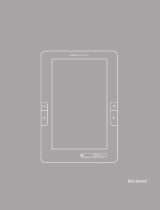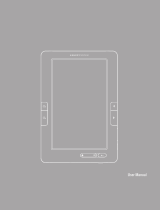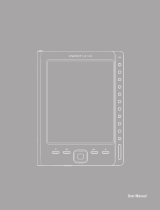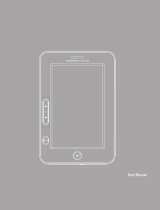45
≥ Format Reading: TXT (unlimited size), PDF (up to 4MB), EPUB (up to 4MB),
PDB(up to 4MB), DOC(up to 5MB).
The device cannot be operated during USB connection:
≥ The device cannot be operated while it is connected to a computer
≥ Remove the device from computer to resume operation.
≥ To use your device while charging, click on the [Safely Remove Hardware] icon
located on the right corner to disconnect with computer. After is safely removed,
computer will only charge your device and you can now resume normal operation.
≥ Your device can read microSD cards up to 32 GB.
On microSD card:
≥ After inserted a microSD card, if your device is has no response, please take out
and insert again.
≥ Do not remove microSD card or turn off during data writing or reading to prevent
damage to data and your device.
≥ Make sure the microSD card is unlocked before writing or deleting data in the
microSD card.
≥ Backup your files and data before formatting the microSD card. Please format the
microSD card in FAT/FAT32.
Why do some EPUB documents not look right on my Energy Book?
≥ Many publishers and convert software are supporting this format, but without
maintaining a single standar set. One of the most common problems is when the
creator puts everything EPUB e-book content in a “chapter” in EPUB. This can
cause the document reading differs with formatted text, margins, gaps, etc.
Is Matter the size of supported file by my Energy Book?
≥ Yes, less than 10 MB TXT files. EPUB 4 MB. PDF 4 MB. PDB 4 MB. When more
images and graphics are in the ebook the response of your device will be slow
Can I listen music while reading?
≥ Yes, expect in PDF format.
Why some video files cannot be played?
≥ Maybe your format/codec may not be 100% compatible, (see supported files table).
Please convert the file with a specialized program to ensure compliance and obtain
a file which occupies less space in reader memory.