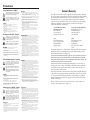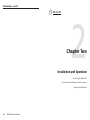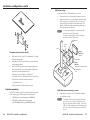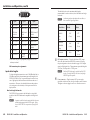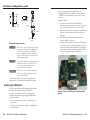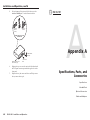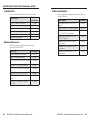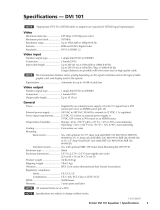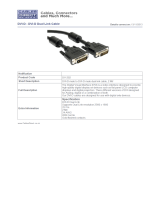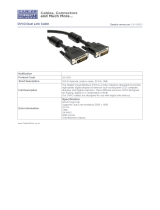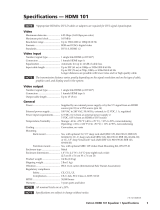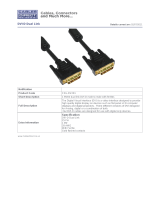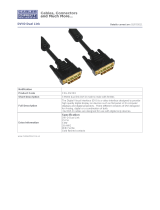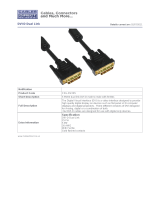Extron DVI DL 101 User manual
- Category
- Audio equalizers
- Type
- User manual
This manual is also suitable for

© 2008 Extron Electronics. All rights reserved.
Extron Electronics, USA
1230 South Lewis Street
Anaheim, CA 92805
800.633.9876 714.491.1500
FAX 714.491.1517
Extron Electronics, Europe
Beeldschermweg 6C
3821 AH Amersfoort, The Netherlands
+800.3987.6673 +31.33.453.4040
FAX +31.33.453.4050
Extron Electronics, Asia
135 Joo Seng Rd. #04-01
PM Industrial Bldg., Singapore 368363
+800.7339.8766 +65.6383.4400
FAX +65.6383.4664
Extron Electronics, Japan
Kyodo Building, 16 Ichibancho
Chiyoda-ku, Tokyo 102-0082
Japan
+81.3.3511.7655 FAX +81.3.3511.7656
www.extron.com
User’s Manual
Dual Length DVI Cable Equalizer
68-1574-01 Rev. A
06 08
DVI DL 101

Precautions
This symbol is intended to alert the user of important
operating and maintenance (servicing) instructions in
the literature provided with the equipment.
This symbol is intended to alert the user of the
presence of uninsulated dangerous voltage within
the product’s enclosure that may present a risk of
electric shock.
Caution
Read Instructions • Read and understand all safety and operating
instructions before using the equipment.
Retain Instructions • The safety instructions should be kept for future
reference.
Follow Warnings • Follow all warnings and instructions marked on the
equipment or in the user information.
Avoid Attachments • Do not use tools or attachments that are not
recommended by the equipment manufacturer because they may be
hazardous.
Warning
Power sources • This equipment should be operated only from the power source
indicated on the product. This equipment is intended to be used with a main power
system with a grounded (neutral) conductor. The third (grounding) pin is a safety
feature, do not attempt to bypass or disable it.
Power disconnection • To remove power from the equipment safely, remove all power
cords from the rear of the equipment, or the desktop power module (if detachable),
or from the power source receptacle (wall plug).
Power cord protection • Power cords should be routed so that they are not likely to be
stepped on or pinched by items placed upon or against them.
Servicing • Refer all servicing to qualified service personnel. There are no user-
serviceable parts inside. To prevent the risk of shock, do not attempt to service
this equipment yourself because opening or removing covers may expose you to
dangerous voltage or other hazards.
Slots and openings • If the equipment has slots or holes in the enclosure, these are
provided to prevent overheating of sensitive components inside. These openings
must never be blocked by other objects.
Lithium battery • There is a danger of explosion if battery is incorrectly
replaced. Replace it only with the same or equivalent type recommended by
the manufacturer. Dispose of used batteries according to the manufacturer’s
instructions.
Ce symbole sert à avertir l’utilisateur que la
documentation fournie avec le matériel contient des
instructions importantes concernant l’exploitation et
la maintenance (réparation).
Ce symbole sert à avertir l’utilisateur de la présence
dans le boîtier de l’appareil de tensions dangereuses
non isolées posant des risques d’électrocution.
Attention
Lire les instructions• Prendre connaissance de toutes les consignes de
sécurité et d’exploitation avant d’utiliser le matériel.
Conserver les instructions• Ranger les consignes de sécurité afin de pouvoir
les consulter à l’avenir.
Respecter les avertissements • Observer tous les avertissements et consignes
marqués sur le matériel ou présentés dans la documentation utilisateur.
Eviter les pièces de xation • Ne pas utiliser de pièces de fixation ni d’outils
non recommandés par le fabricant du matériel car cela risquerait de poser
certains dangers.
Avertissement
Alimentations• Ne faire fonctionner ce matériel qu’avec la source d’alimentation
indiquée sur l’appareil. Ce matériel doit être utilisé avec une alimentation principale
comportant un fil de terre (neutre). Le troisième contact (de mise à la terre) constitue
un dispositif de sécurité : n’essayez pas de la contourner ni de la désactiver.
Déconnexion de l’alimentation• Pour mettre le matériel hors tension sans danger,
déconnectez tous les cordons d’alimentation de l’arrière de l’appareil ou du module
d’alimentation de bureau (s’il est amovible) ou encore de la prise secteur.
Protection du cordon d’alimentation • Acheminer les cordons d’alimentation de
manière à ce que personne ne risque de marcher dessus et à ce qu’ils ne soient pas
écrasés ou pincés par des objets.
Réparation-maintenance • Faire exécuter toutes les interventions de réparation-
maintenance par un technicien qualifié. Aucun des éléments internes ne peut être
réparé par l’utilisateur. Afin d’éviter tout danger d’électrocution, l’utilisateur ne doit
pas essayer de procéder lui-même à ces opérations car l’ouverture ou le retrait des
couvercles risquent de l’exposer à de hautes tensions et autres dangers.
Fentes et orices • Si le boîtier de l’appareil comporte des fentes ou des orifices, ceux-ci
servent à empêcher les composants internes sensibles de surchauffer. Ces ouvertures
ne doivent jamais être bloquées par des objets.
Lithium Batterie • Il a danger d’explosion s’ll y a remplacment incorrect de la batterie.
Remplacer uniquement avec une batterie du meme type ou d’un ype equivalent
recommande par le constructeur. Mettre au reut les batteries usagees conformement
aux instructions du fabricant.
Safety Instructions • English
Consignes de Sécurité • Français
Sicherheitsanleitungen • Deutsch
Dieses Symbol soll dem Benutzer in der im
Lieferumfang enthaltenen Dokumentation
besonders wichtige Hinweise zur Bedienung und
Wartung (Instandhaltung) geben.
Dieses Symbol soll den Benutzer darauf aufmerksam
machen, daß im Inneren des Gehäuses dieses
Produktes gefährliche Spannungen, die nicht isoliert
sind und die einen elektrischen Schock verursachen
können, herrschen.
Achtung
Lesen der Anleitungen • Bevor Sie das Gerät zum ersten Mal verwenden,
sollten Sie alle Sicherheits-und Bedienungsanleitungen genau durchlesen
und verstehen.
Aufbewahren der Anleitungen • Die Hinweise zur elektrischen Sicherheit
des Produktes sollten Sie aufbewahren, damit Sie im Bedarfsfall darauf
zurückgreifen können.
Befolgen der Warnhinweise • Befolgen Sie alle Warnhinweise und
Anleitungen auf dem Gerät oder in der Benutzerdokumentation.
Keine Zusatzgeräte • Verwenden Sie keine Werkzeuge oder Zusatzgeräte,
die nicht ausdrücklich vom Hersteller empfohlen wurden, da diese eine
Gefahrenquelle darstellen können.
Vorsicht
Stromquellen • Dieses Gerät sollte nur über die auf dem Produkt angegebene
Stromquelle betrieben werden. Dieses Gerät wurde für eine Verwendung mit einer
Hauptstromleitung mit einem geerdeten (neutralen) Leiter konzipiert. Der dritte
Kontakt ist für einen Erdanschluß, und stellt eine Sicherheitsfunktion dar. Diese
sollte nicht umgangen oder außer Betrieb gesetzt werden.
Stromunterbrechung • Um das Gerät auf sichere Weise vom Netz zu trennen, sollten
Sie alle Netzkabel aus der Rückseite des Gerätes, aus der externen Stomversorgung
(falls dies möglich ist) oder aus der Wandsteckdose ziehen.
Schutz des Netzkabels • Netzkabel sollten stets so verlegt werden, daß sie nicht im
Weg liegen und niemand darauf treten kann oder Objekte darauf- oder unmittelbar
dagegengestellt werden können.
Wartung • Alle Wartungsmaßnahmen sollten nur von qualiziertem Servicepersonal
durchgeführt werden. Die internen Komponenten des Gerätes sind wartungsfrei.
Zur Vermeidung eines elektrischen Schocks versuchen Sie in keinem Fall, dieses
Gerät selbst öffnen, da beim Entfernen der Abdeckungen die Gefahr eines
elektrischen Schlags und/oder andere Gefahren bestehen.
Schlitze und Öffnungen • Wenn das Gerät Schlitze oder Löcher im Gehäuse aufweist,
dienen diese zur Vermeidung einer Überhitzung der empndlichen Teile im
Inneren. Diese Öffnungen dürfen niemals von anderen Objekten blockiert werden.
Litium-Batterie • Explosionsgefahr, falls die Batterie nicht richtig ersetzt
wird. Ersetzen Sie verbrauchte Batterien nur durch den gleichen oder einen
vergleichbaren Batterietyp, der auch vom Hersteller empfohlen wird. Entsorgen Sie
verbrauchte Batterien bitte gemäß den Herstelleranweisungen.
Este símbolo se utiliza para advertir al usuario
sobre instrucciones importantes de operación y
mantenimiento (o cambio de partes) que se desean
destacar en el contenido de la documentación
suministrada con los equipos.
Este símbolo se utiliza para advertir al usuario sobre
la presencia de elementos con voltaje peligroso sin
protección aislante, que puedan encontrarse dentro
de la caja o alojamiento del producto, y que puedan
representar riesgo de electrocución.
Precaucion
Leer las instrucciones • Leer y analizar todas las instrucciones de operación y
seguridad, antes de usar el equipo.
Conservar las instrucciones • Conservar las instrucciones de seguridad para
futura consulta.
Obedecer las advertencias • Todas las advertencias e instrucciones marcadas
en el equipo o en la documentación del usuario, deben ser obedecidas.
Evitar el uso de accesorios • No usar herramientas o accesorios que no
sean especificamente recomendados por el fabricante, ya que podrian
implicar riesgos.
Advertencia
Alimentación eléctrica • Este equipo debe conectarse únicamente a la fuente/tipo
de alimentación eléctrica indicada en el mismo. La alimentación eléctrica de este
equipo debe provenir de un sistema de distribución general con conductor neutro
a tierra. La tercera pata (puesta a tierra) es una medida de seguridad, no puentearia
ni eliminaria.
Desconexión de alimentación eléctrica • Para desconectar con seguridad la acometida
de alimentación eléctrica al equipo, desenchufar todos los cables de alimentación
en el panel trasero del equipo, o desenchufar el módulo de alimentación (si fuera
independiente), o desenchufar el cable del receptáculo de la pared.
Protección del cables de alimentación • Los cables de alimentación eléctrica se deben
instalar en lugares donde no sean pisados ni apretados por objetos que se puedan
apoyar sobre ellos.
Reparaciones/mantenimiento • Solicitar siempre los servicios técnicos de personal
calificado. En el interior no hay partes a las que el usuario deba acceder. Para evitar
riesgo de electrocución, no intentar personalmente la reparación/mantenimiento
de este equipo, ya que al abrir o extraer las tapas puede quedar expuesto a voltajes
peligrosos u otros riesgos.
Ranuras y aberturas • Si el equipo posee ranuras o orificios en su caja/alojamiento,
es para evitar el sobrecalientamiento de componentes internos sensibles. Estas
aberturas nunca se deben obstruir con otros objetos.
Batería de litio • Existe riesgo de explosión si esta batería se coloca en la posición
incorrecta. Cambiar esta batería únicamente con el mismo tipo (o su equivalente)
recomendado por el fabricante. Desachar las baterías usadas siguiendo las
instrucciones del fabricante.
Instrucciones de seguridad • Español
Extron’s Warranty
Extron Electronics warrants this product against defects in materials and workmanship
for a period of three years from the date of purchase. In the event of malfunction during
the warranty period attributable directly to faulty workmanship and/or materials,
Extron Electronics will, at its option, repair or replace said products or components,
to whatever extent it shall deem necessary to restore said product to proper operating
condition, provided that it is returned within the warranty period, with proof of
purchase and description of malfunction to:
USA, Canada, South America, Europe, Africa, and the Middle East:
and Central America: Extron Electronics, Europe
Extron Electronics Beeldschermweg 6C
1001 East Ball Road 3821 AH Amersfoort
Anaheim, CA 92805, USA The Netherlands
Asia: Japan:
Extron Electronics, Asia Extron Electronics, Japan
135 Joo Seng Road, #04-01 Kyodo Building
PM Industrial Bldg. 16 Ichibancho
Singapore 368363 Chiyoda-ku, Tokyo 102-0082
Japan
This Limited Warranty does not apply if the fault has been caused by misuse, improper
handling care, electrical or mechanical abuse, abnormal operating conditions or non-
Extron authorized modification to the product.
If it has been determined that the product is defective, please call Extron and ask for an
Applications Engineer at (714) 491-1500 (USA), 31.33.453.4040 (Europe), 65.6383.4400
(Asia), or 81.3.3511.7655 (Japan) to receive an RA# (Return Authorization number). This
will begin the repair process as quickly as possible.
Units must be returned insured, with shipping charges prepaid. If not insured, you
assume the risk of loss or damage during shipment. Returned units must include the
serial number and a description of the problem, as well as the name of the person to
contact in case there are any questions.
Extron Electronics makes no further warranties either expressed or implied with respect
to the product and its quality, performance, merchantability, or fitness for any particular
use. In no event will Extron Electronics be liable for direct, indirect, or consequential
damages resulting from any defect in this product even if Extron Electronics has been
advised of such damage.
Please note that laws vary from state to state and country to country, and that some
provisions of this warranty may not apply to you.

安全须知 • 中文
这个符号提示用户该设备用户手册中
有重要的操作和维护说明。
这个符号警告用户该设备机壳内有暴
露的危险电压,有触电危险。
注意
阅读说明书 • 用户使用该设备前必须阅读并理
解所有安全和使用说明。
保存说明书 • 用户应保存安全说明书以备将来使
用。
遵守警告 • 用户应遵守产品和用户指南上的所有安
全和操作说明。
避免追加 • 不要使用该产品厂商没有推荐的工具或
追加设备,以避免危险。
警告
电源 • 该设备只能使用产品上标明的电源。 设备
必须使用有地线的供电系统供电。 第三条线
(地线)是安全设施,不能不用或跳过。
拔掉电源 • 为安全地从设备拔掉电源,请拔掉所有设备后
或桌面电源的电源线,或任何接到市电系统的电源线。
电源线保护 • 妥善布线, 避免被踩踏,或重物挤压。
维护 • 所有维修必须由认证的维修人员进行。 设备内部没
有用户可以更换的零件。为避免出现触电危险不要自己
试图打开设备盖子维修该设备。
通风孔 • 有些设备机壳上有通风槽或孔,它们是用来防止
机内敏感元件过热。 不要用任何东西挡住通风孔。
锂电池 • 不正确的更换电池会有爆炸的危险。 必须使用与
厂家推荐的相同或相近型号的电池。 按照生产厂的建
议处理废弃电池。
FCC Class A Notice
This equipment has been tested and found to comply with the limits for a Class A digital device,
pursuant to part 15 of the FCC Rules. Operation is subject to the following two conditions: (1) this
device may not cause harmful interference, and (2) this device must accept any interference received,
including interference that may cause undesired operation. The Class A limits are designed to
provide reasonable protection against harmful interference when the equipment is operated in
a commercial environment. This equipment generates, uses, and can radiate radio frequency
energy and, if not installed and used in accordance with the instruction manual, may cause harmful
interference to radio communications. Operation of this equipment in a residential area is likely to
cause harmful interference, in which case the user will be required to correct the interference at his
own expense.
N
This unit was tested with shielded cables on the peripheral devices. Shielded cables must be used
with the unit to ensure compliance with FCC emissions limits.

i
DVI DL 101 • Table of Contents
i
Table of Contents
68-1574-01 Rev. A
07 08
All trademarks mentioned in this manual are the properties of their respective owners.
Chapter One • Introduction .................................................... 1-1
About this Manual .................................................................... 1-2
About the DVI DL 101 Cable Equalize ............................... 1-2
Featues ........................................................................................ 1-2
Application Diagams ............................................................... 1-3
Chapter Two • Installation and Operation ................... 2-1
Mounting the DVI DL 101 ....................................................... 2-2
Tabletop use ........................................................................... 2-2
Rack mounting ....................................................................... 2-2
UL ack mounting guidelines .......................................... 2-2
Rack mounting pocedue ............................................... 2-3
Unde-funitue mounting .................................................... 2-4
Though-funitue mounting ................................................ 2-5
Pojecto mounting ................................................................ 2-6
PMK 300 mounting .......................................................... 2-7
PMK 350 mounting .......................................................... 2-9
Font and Back Panel Featues and Connections .......... 2-11
Input cable lengths .............................................................. 2-12
Dual and single link modes ........................................... 2-12
Enabling the DDC Buffe ....................................................... 2-14
Appendix A • Specifications, Parts, and
Accessories ........................................................................................A-1
Specications – DVI DL ............................................................A-2
Included Pats .............................................................................A-4
Optional Accessoies ................................................................A-4
Cables and Adaptes .................................................................A-5

ii
DVI DL 101 • Table of Contents
Table of Contents, cont’d
DVI DL 101
1
Chapter One
Introduction
About this Manual
About the DVI DL 101 Cable Equalizer
Features
Application Diagram

DVI DL 101 • Intoduction
Introduction
DVI DL 101 • Intoduction
1-2
1-3
• DVI output — One female DVI-I connector supports DVI-D
output.
The acceptable output cable length is 16.4' (5 m).
N
Dual link DVI cables must be used for dual link DVI
signals. With a single link DVI cable, only single-link
signals are possible.
• Rack and furniture mounting — The equalizer can be
mounted on a rack shelf, or under or through a desk or
podium.
• Power supply — An external international power supply with
a two-pin captive screw connector accepts 100 to 240 VAC.
Application Diagrams
The following diagrams show examples of how the DVI DL can
be connected.
DVI DL 101
DVI-D OUTPUT
POWER
12V
0.2A MAX
Extron
DVI DL 101
DVI Dual Link
Equalizer
15' DVI Dual
Link Cable
200' DVI Dual
Link Cable
PC
Hi Resolution
Projector w/ Dual Link
Input
DVI DL application diagram
About this Manual
This manual contains information about the Extron DVI DL 101
Dual Link Cable Equalizer and describes how to connect
and operate it. The terms "DVI DL" and "equalizer" are used
interchangeably throughout this manual to refer to the product.
About the DVI DL 101 Cable Equalizer
The Extron DVI DL 101 is a dual link cable equalizer that
extends Digital Visual Interface (DVI) signals beyond the
specied cable limits of 15' (5 m). The DVI DL attaches to the
end of a long cable run of up to 275' (84 m) for dual link and up
to 200' (61 m) for single link.
Placed just before the display in the cable run, it automatically
equalizes and drives the signal, eliminating any noise or
dropouts, to ensure optimal image quality. It supports all dual
link DVI signals up to 330 MHz, including 2560x1600 @ 60 Hz.
Also, because dual link is backwards compatible with single
link, all single link rates up to 165 MHz, including 1920x1200
and 1080p @ 60 Hz, are also supported.
The DVI DL passes Extended Display Identication Data (EDID)
information and supports the long distance transmission of
HDTV signals with High-bandwidth Digital Content Protection
(HDCP) for copy protection of digital television broadcasts and
high resolution digital video output from DVD, HD DVD, and
Blu-ray Disc players. DDC lines are passed through with the
option of active buffering to ensure compatibility among various
source and display congurations.
With the appropriate adapters from Extron, the DVI DL is fully
compatible with the HDMI digital video, audio, and control
standard for audio/video products.
Features
• Power/Signal status indicator — The LED on the front panel
lights amber to indicate that power is connected. When a
source signal is present, this LED lights green.
• Optional buffering of DDC/HDCP lines — DDC/HDCP
clock and data lines can be actively buffered or passed
straight through to the output.
• Enclosure — Compact 1" (2.5 cm) high, ¼ rack wide metal
enclosure
• DVI input — One DVI-I female connector accepts a DVI-D
input signal and supports dual link rates of up to 330 MHz, as
well as all single link rates up to 165 MHz.
The maximum length for input cables is 200' (50.8 m) for the
highest rates (330 MHz for dual link; 135 MHz for single link).

DVI DL 101 • Intoduction
Introduction, cont’d
1-4
DVI DL 101
2
Chapter Two
Installation and Operation
Mounting the DVI DL 101
Front and Back Panel Features and Connections
Enabling the DDC Buffer

DVI DL 101 • Installation and Opeation
Installation and Operation
DVI DL 101• Installation and Opeation
2-2
2-3
Mounting the DVI DL 101
The DVI DL can be mounted on a rack shelf, under or through
furniture, attached to a projector pole, or placed on a table top.
Tabletop use
Four self-adhesive rubber feet are included with the DVI DL.
For tabletop use, attach one foot at each corner on the bottom
surface of the unit.
Rack mounting
The optional accessories available for rack mounting the DVI DL
include the following:
• RSF 123 — 3.5" deep 1U VersaTools
®
rack shelf kit
(part #60-190-20)
• RSB 123 — 3.5" deep 1U VersaTools rack shelf (part #60-604-20)
• RSU 126 — 6" deep 1U universal rack shelf kit
(part #60-190-10)
• RSB 126 — 6" deep 1U basic rack shelf (part #60-604-10)
• RSU 129 — 9.5" deep 1U universal rack shelf kit
(part #60-190-01)
• RSB 129 — 9.5" deep 1U basic rack shelf (part #60-604-01)
UL rack mounting guidelines
The following Underwriters Laboratories (UL) requirements
pertain to the installation of the DVI DL 101 into or onto a rack.
1. Elevated operating ambient — If the equipment is
installed in a closed or multi-unit rack assembly, the
operating ambient temperature of the rack environment
may be greater than room ambient. Therefore, consider
installing the equipment in an environment compatible
with the +122 °F (+50 °C) maximum ambient temperature
(Tma) specied by Extron.
2. Reduced air flow — Install the equipment in the rack so
that the amount of air ow required for safe operation of
the equipment is not compromised.
3. Mechanical loading — Mount the equipment in the rack
so that uneven mechanical loading does not lead to a
hazardous condition.
4. Circuit overloading — When connecting the equipment
to the supply circuit, consider the connection of the
equipment to the supply circuit and the effect that circuit
overloading might have on overcurrent protection and
supply wiring. Consider equipment nameplate ratings
when addressing this concern.
5. Reliable earthing (grounding) — Maintain reliable
grounding of rack-mounted equipment. Pay particular
attention to supply connections other than direct
connections to the branch circuit (such as the use of power
strips).
Rack mounting procedure
On the 6" deep and 9.5" deep rack shelves, the unit can be
mounted in the front or the rear of the rack.
1. If rubber feet were previously installed on the bottom of
the unit, remove them.
2. Secure the DVI DL on the rack shelf, using two 4-40 x
3/16" screws in opposite (diagonal) corners.
3. Install blank panel(s) or other unit(s) on the rack shelf as
desired.
4. Insert the shelf into the rack, aligning the holes in the shelf
with those of the rack.
5. Secure the shelf to the rack using the supplied machine
screws. This shelf can be mounted in the front or in the
rear of the rack.
Use 2 mounting holes on
opposite corners.
(2) 4-40 x 3/16"
Screws
1U Universal Rack Shelf
Mounting the DVI DL 100 on a standard rack shelf

DVI DL 101 • Installation and Opeation
Installation and Operation, cont’d
2-4
DVI DL 101 • Installation and Opeation
2-5
(2) 4-40 x 3/16"
Screws
Use 2 mounting holes on
opposite corners.
VersaTools Rack Shelf
1/4 Rack Width Front
False Faceplate
Mounting the DVI DL 101 on a 3.5” deep rack shelf
Under-furniture mounting
The DVI DL can be mounted under a horizontal surface using an
optional MBU 125 under-desk mounting kit (part #70-077-01), as
follows:
1. If rubber feet were previously attached to the bottom of the
unit, remove them.
2. Remove the screws from one side of the unit. Retain the
screws for possible later reassembly.
3. Attach one bracket to the side of the unit, using the
provided machine screws (see the illustration on the next
page).
4. Repeat steps 2 and 3 on the other side of the DVI DL.
5. Hold the unit with the attached brackets against the
underside of the table or other furniture. On the mounting
surface, mark the location of the bracket’s screw holes.
Under-furniture mounting the DVI DL
6. Drill 3/32" (2 mm) diameter pilot holes, 1/4" (6.3 mm)
deep in the mounting surface at the marked screw
locations.
7. Insert #8 wood screws into the four pilot holes. Tighten
each screw into the mounting surface until slightly less
than 1/4" of the screw head protrudes.
8. Align the mounting screws with the slots in the brackets
and place the unit against the surface, with the screws
through the bracket slots.
9. Slide the unit slightly forward or back, then tighten all four
screws to secure it in place.
Through-furniture mounting
The DVI DL can be mounted through a desk or other furniture
using an optional Extron MBD 129 through-desk mounting kit
(part #70-077-02) as follows:
1. Loosely attach the mounting brackets to the unit using
the four machine screws and washers supplied with the
mounting kit.
2. Hold the unit against the inside of the surface through
which it will be mounted. Mark the four screw holes on
the inside of the surface to which you are mounting the
device.
3. Cut out the material from the installation area with a
jigsaw.

DVI DL 101 • Installation and Opeation
Installation and Operation, cont’d
2-6
DVI DL 101 • Installation and Opeation
2-7
Through-desk mounting the DVI DL
4. Drill four pilot holes, each 3/32" in diameter by 1/4" deep,
where you made marks.
5. Using the provided four wood screws, secure the brackets
to the mounting surface.
6. Slide the DVI DL up and down in the mounting brackets
until the front panel is at the desired height. Tighten the
screws that secure the brackets in place.
If the screws are inaccessible to a screwdriver:
a. Mark the location of the brackets relative to the screws.
b. Remove the unit from inside the furniture.
c. Tighten the screws.
d. Replace the unit inside the surface (step 4).
Projector mounting
The DVI DL can be mounted on a projector bracket using either
of the following optional Extron projector mounting kits:
• PMK 300 projector mounting kit (part #70-374-01)
• PMK 350 low prole projector mounting kit
(part #70-563-02 [black] or part #70-563-03 [white])
PMK 300 mounting
Mount the DVI DL to a PMK 300 bracket as follows:
1. If necessary, remove the feet from the bottom of the unit.
2. Mount the receiver to one of the bracket’s three mounting
plates using two of the supplied 4-40 x 3/16" screws in
opposite (diagonal) corners to secure the device to the
bracket. It can be vertically mounted facing either up or
down (see the illustration below).
N
On the side mounting plates, the device is typically
mounted on the outside of the bracket.
On the front mounting plate, the device is typically
mounted on the inside of the bracket.
Extron
PMK 300
Multi-product Projector Mount Kit
U-Bolt
Front Mounting
Plate
Side Mounting
Plate
Extron
DVI DL 101
Equalizer
Power Supply
Bracket
Brace
PMK 300 projector mounting a receiver
3. Strap the power supply to one of the brackets, using the
two included tie wraps.
N
The PMK 300 has a hole in the bottom plate that allows
the projector pole to be inserted through the center of
the plate, rather than outside of the plate). To install the
PMK 300 in this configuration, slide the bracket up from
the bottom of the pole before the projector is installed on
the pole.

DVI DL 101 • Installation and Opeation
Installation and Operation, cont’d
2-8
DVI DL 101 • Installation and Opeation
2-9
6. Secure the bracket to the U-bolt with the included hex
nuts, washers, and lock washers. Tighten the hex nuts just
enough that they can be loosened by hand.
PMK 350 mounting
Mount the DVI DL to a PMK 350 bracket as follows:
1. Remove the front and rear plates from the PMK 350, using
an Extron Tweeker or a #2 Philips screwdriver. Retain the
screws to reattach the plates when you are nished.
2. If necessary, remove the feet from the bottom of the unit.
3. Secure the DVI DL to one side of the mounting tray,
using two of the supplied 4-40 x 3/16” screws in opposite
(diagonal) corners.
Extron
PMK 350
Multi-product Projector
Mounting Kit
Cover Sheet
Front Plate
Rear Plate
U-bolt
L-shaped
Bracket
Contoured
Base
Extron
Power Supply
Extron
DVI DL 101
Equalizer
PMK 350 projector mounting a DVI DL
4. Using the two included tie wraps, strap the power supply
to the PMK bracket.
5. If desired, remove the back panel of the PMK 350 and
mount additional device(s) at the back of the bracket, as
described in step 3.
6. Place the PMK 350 around the projector ceiling mounting
pole.
U-bolt
Extron
PMK 300
Multi-product Projector
Mount Kit
Contoured
Bracket
Base
Extron
DVI DL 101
Equalizer
Power Supply
Mounting with the projector pole on the inside
4. Place the contoured bracket brace against the pole and
opposite the back plate. The pole should t snugly into the
depression in the center of the bracket brace.
5. Place the U-bolt around the ceiling pole. Insert the
two legs of the U-bolt through the round holes on the
contoured bracket brace and then through the slotted holes
on the bracket’s mounting plate.
N
The supplied U-bolt fits a typical (1.5" to 2.0" diameter)
ceiling pole.

DVI DL 101 • Installation and Opeation
Installation and Operation, cont’d
2-10
DVI DL 101 • Installation and Opeation
2-11
7. Assemble the U-bolt and the following parts in the
following order (see the illustration below):
a. Pass the legs of the U-bolt through the slotted holes on
the mount plate ange.
b. Place the legs around the projector pole.
c. Pass the legs through the holes in the contour base.
N
The pole fits snugly into the depression in the
center of the contoured base.
d. Pass the legs through the holes in the L-shaped bracket.
N
The supplied U-bolt fits a typical (1.5" to 2.0"
diameter) ceiling pole.
U-bolt
Slotted Hole
in PMK Tr ay
L-shaped
Bracket
L-shaped
Bracket Screws
Contoured
Base
Ceiling
Pole
Mount Plate
Flange
Figure 2-8 — Hanging the PMK 350 tray on the
projector pole
8. Align the two holes in the bottom of the L-shaped bracket
with the two holes in the base of the tray. Secure the
L-bracket to the base by inserting two of the provided
6-32 x 5/16" screws through the aligned slots.
9. Move the PMK 350 up to the desired location on the ceiling
pole, as close to the ceiling as desired.
10. Secure the L-shaped bracket to the U-bolt using the
included hex nuts, washers, and lock washers. Tighten the
hex nuts securely.
N
Be sure to tighten the hex nuts securely enough that the
PMK 350 does not slide down the ceiling pole. A socket
wrench is recommended to tighten the hex nuts.
11. Secure the front and rear plates to the mounting tray with
four of the included #6 screws.
12. If desired, choose one of the provided four sizes of self-
adhesive cover sheets, and apply it to the underside of the
mounting tray.
Front and Back Panel Features and Connections
POWER
12V
0.2A MAX
DVI DL 101
DVI-DUAL LINK OUTPUT
DVI-DUAL LINK INPUT
DVI DL 101
3
1
2
4
DVI DL front and rear panels
a
Status LED — This dual-color LED lights amber when the
DVI DL is receiving power. When a DVI input signal is present,
this LED lights green.
b
DVI input connector — Plug the cable from the input source
device into this dual link female DVI-I connector. Dual link
rates of up to 2560x1600 @ 60 Hz and single link rates of up to
1920x1200 and 1080p @ 60 Hz are supported. The table on the
next page shows the DVI pin conguration.
N
Dual link DVI cables must be used for dual link DVI
signals. If a single link DVI cable is used, only single
link DVI signals are possible.

DVI DL 101 • Installation and Opeation
Installation and Operation, cont’d
2-12
DVI DL 101 • Installation and Opeation
2-13
Pin
Signal
Pin Signal
Pin
Signal
1 TMDS data 2– 9 TMDS data 1– 17 TMDS data 0–
2 TMDS data 2+ 10 TMDS data 1+ 18 TMDS data 0+
3 TMDS data 11 TMDS data 1 19 TMDS data 0/5
2/4 shield shield shield
4 TMDS data 4– 12 TMDS data 3– 20 TMDS data 5–
5 TMDS data 4+ 13 TMDS data 3+ 21 TMDS data 5+
6 DDC clock 14 +5 V power 22 TMDS clock
shield
7 DDC data 15 Ground (+5 V) 23 TMDS clock+
8 CEC control* 16 Hot plug 24 TMDS clock–
detector
1
8
17
24
9
* CEC control on pin 8 is a proprietary usage, and is not the
industry standard.
DVI connector pin assignments
Input cable lengths
To obtain the highest transmission rate of 330 MHz (dual link) or
165 MHz (single link), the maximum input cable length for the
DVI DL 101 is 200' (61 m). Longer cables may be used at lower
rates. High quality cable can increase the distance and rate of
transmission. However, the achievable distance and speed are
also contingent on the sensitivity of the input source and the
display device.
Dual and single link modes
The DVI DL 101 can operate in dual link mode or single link
mode; dual link DVI is backwards compatible with single link
DVI.
N
Operation in dual link mode requires that both the source
and the display support dual link DVI signals. If they
do not, the DVI DL 101 can operate in only single link
mode.
The table below shows the maximum cable lengths
recommended for each resolution, in dual link mode and single
link mode.
N
Avoid using couplers and adapters between cables, as
this can result in signal degradation.
Video
Resolution
Single Link
Mode
Dual Link
Mode
1280x1024
1024x768
720p
1080i
250'
(76 m)
275'
(84 m)
1920x1200
1600x1200
1080p
200'
(61 m)
250'
(76 m)
2560x1600 N/A
200'
(61 m)
c
DVI output connector — Plug the cable from a DVI output
device into this female dual link DVI-I connector, following
the pin conguration shown in the table on page 2-12. Output
signals will be digital only. The maximum output cable length is
16.4' (5 m). Pin 14 provides +5 VDC power.
N
Dual link DVI cables must be used for dual link DVI
signals. If a single link DVI cable is used, only single
link DVI signals are possible.
d
Power connector — Plug the external 12 V power supply
(provided with the unit) into this 2-pole captive screw connector.
The gure on the next page shows how to wire the connector.

DVI DL 101 • Installation and Opeation
Installation and Operation, cont’d
2-14
DVI DL 101 • Installation and Opeation
2-15
Power Supply
Output Cord
Orange Captive Screw
Connector
SECTION A–A
Ridges
Smooth
A A
Tie Wrap
3/16” (5 mm) Max.
Wiring the power connector
C
When you are connecting the power supply, voltage
polarity is extremely important. Applying power
with incorrect voltage polarity could damage
the power supply and the equalizer. Identify the
negative lead by the ridges on the side of the cord
(see the illustration above).
C
Do not tin the stripped power supply leads before
installing the captive screw connector. Tinned
wires are not as secure in the captive screw
connectors and could be pulled out.
W
The two power cord wires must be kept separate
while the power supply is plugged in. Remove
power before continuing.
To verify the polarity before connection, plug in the power
supply with no load and check the output with a voltmeter.
Enabling the DDC Buffer
The DDC clock and data lines by default are routed straight
through to the output, bypassing the DDC buffer.
However, if you experience any of the following image
problems, changing this setting to engage the DDC buffer
should correct them.
• The image cuts in and out, or cuts out completely, after a
period of time.
• The image is clear at rst, then displays snow (HDCP error).
• No image appears.
• Incorrect color space selection (purple or blue tint)
• Corrupted EDID data (The computer or source cannot read
the EDID of the connected display correctly due to a long
cable run.)
To enable the buffer,
1. Using an Extron Tweeker or other small Philips
screwdriver, remove the seven screws (three on each side
and one on top) that hold the top cover onto the unit.
2. Remove the two jack screws on either side of the DVI input
connector on the front panel (see the illustration on the
next page).
3. Slide the top cover forward until it clears the input
connector, then lift it off the unit.
4. Facing the DVI DL rear panel, locate the two DDC jumpers
(J5 and J4) on the two sets of three pins in the lower-right
corner of the internal board. By default, these jumpers are
on the middle and outside pins, which permits the DDC
lines to pass straight through without buffering.
Jumpers on the internal board in default (outside)
position

DVI DL 101 • Installation and Opeation
Installation and Operation, cont’d
2-16
DVI DL 101
A
Appendix A
Specifications, Parts, and
Accessories
Specifications
Included Parts
Optional Accessories
Cables and Adapters
5. Lift each jumper off its pins and slide it down onto the
inside and middle pins. See the illustration below.
DVI-DUAL LINK INPUT
DVI DL 101
Jumper Pin Sets J4 and
J5 Inside Unit
DDC Buffer
Bypassed
(Default)
DDC Buffer
Enabled
Jack Screw
Nut
Remove screws from
sides and top (7).
Slide forward,
then up.
6. Replace the top cover onto the unit, and slide it back until
the DVI input connector protrudes through its slot in the
front panel.
7. Replace the two jack screws and the seven Philips screws
that you removed in step 1.

DVI DL 101 • Specications, Pats, and Accessoies
Specifications, Parts, and Accessories
DVI DL 101 • Specications, Pats, and Accessoies
A-2
A-3
Specifications – DVI DL
N
*Dual link DVI is backwards compatible with all single link
DVI and HDMI signals.
Video
Maximum data rate....................... 10 Gbps total (3.3 Gbps per color)
Maximum pixel clock ................... 330 MHz (165 MHz per link)
Impedance ...................................... 100 ohms
Resolution range ........................... Dual link: Up to 2560x1500 @ 60 Hz
Single link: Up to 1920x1200 or 1080p @
60 Hz
Formats ........................................... RGB or YCbCr digital video
Standard ......................................... DVI 1.0, HDMI 1.2
Video input
Number/signal type ..................... 1 dual link DVI-D*
Connectors ..................................... 1 female DVI-I
Nominal level
Digital video ...................... 1.2 Vp-p (for TMDS)
DDC..................................... TTL: 5 Vp-p
Input cable length ......................... Up to 200' (61 m) at 2560x1600 or 1080p @
60 Hz
Longer distances are possible with lower
rates and/or high quality cable.
N
The transmission distance varies greatly depending on the signal
resolution and on the type of cable, graphic card, and display
used in the system.
Equalization ................................... Automatic for up to -40 dB of cable loss
Video output
Number/signal type ..................... 1 dual link DVI-D
Connectors ..................................... 1 female DVI-I
Resolution range ........................... Up to 1920x1200 or 1080p @ 60 Hz
Output cable length ...................... Up to 16.4' (5 m)
General
External power supply ................. 100 VAC to 240 VAC, 50/60 Hz, external;
to 12 VDC, 1 A, regulated
Power input requirements ........... 12 VDC, 0.2 A from an external power
supply
Temperature/humidity ................ Storage: -40 to +158 °F (-40 to +70 °C) /
10% to 90%, noncondensing
Operating: +32 to +122 °F (0 to +50 °C) /
10% to 90%, noncondensing
Cooling ........................................... Convection, no vents
Rack mount .................................... Yes, with optional 1U, 9.5" deep rack shelf,
part #60-190-01 (RSU 129) or #60-604-01
(RSB 129 ); 1U, 6" deep rack shelf,
part #60-190-10 (RSU 126) or #60-604-10
(RSB 126); or 3.5" deep VersaTools
®
rack shelf, part #60-190-20 (RSF 123) or
#60-604-20 (RSB 123)
Also furniture-mountable with optional
under-desk mounting kit, part #70-077-01
(MBU 125) and through-desk mounting kit,
part #70-077-02 (MBD 129)
Enclosure type ............................... Metal
Enclosure dimensions ................... 1.0" H x 4.3" W x 3.0" D (1/4 rack wide)
(2.5 cm H x 10.9 cm W x 7.6 cm D)
(Depth excludes connectors.)
Product weight .............................. 0.5 lbs (0.3 kg)
Shipping weight ........................... 3 lbs (2 kg)
Vibration ........................................ ISTA 1A in carton
(International Safe Transit Association)
Regulatory compliance
Safety ................................... CE, UL, CUL, C-tick
Compliances ....................... CE, FCC Class A, VCCI, C-tick, ICES
MTBF ............................................... 30,000 hours
Warranty ........................................ 3 years parts and labor
N
All nominal levels are at ±10%.
N
Specifications are subject to change without notice.

DVI DL 101 • Specications, Pats, and Accessoies
Specifications, Parts, and Accessories, cont’d
DVI DL 101 • Specications, Pats, and Accessoies
A-4
A-5
Included Parts
These items are included in each order for the DVI DL 101:
Included parts
Replacement
part number
DVI DL 101 Multi-Rate Equalizer 60-962-01
12 VDC, 2 A external power supply kit
70-055-01
IEC power cord
Rubber feet, 4, unattached
Tweeker (small screwdriver)
DVI DL 101 User’s Manual
Optional Accessories
The following items are optional and can be purchased
separately for the DVI DL 101:
Accessories Part number
MBD 129 Through-desk Mount Kit 70-077-02
MBU 125 Under-desk Mount Kit 70-077-01
RSU 129 1U, 9.5" deep, universal rack shelf
kit
60-190-01
RSB 129 1U, 9.5" deep, basic rack shelf 60-604-01
RSU 126 1U, 6" deep, universal rack shelf
kit
60-190-10
RSB 126 1U, 6" deep, basic rack shelf 60-604-10
RSF 123 1U, 3.5" deep, VersaTools
®
rack
shelf kit
60-190-20
RSB 123 1U, 3.5" deep, basic VersaTools
rack shelf
60-604-20
Cables and Adapters
The following cables and adapters may be purchased for use
with the DVI DL 101:
Cable/Adapter Part number
IN9700 Series DVI (25', 35', 50', and 75'
lengths)
26-584-xx
DVID SL Series DVI (3', 6', and 15' lengths) 26-585-xx
HDMI M-DVI-D M Series DVI to HDMI
(3', 6', 12', 25', 35', and 50' lengths)
26-614-xx
HDMI M-M Series HDMI (3', 6', 12', 25',
35', and 50' lengths)
26-613-xx
HDMIM-DVIDF HDMI male to DVI-D
female adapter
26-617-01
HDMIM-DVIDM HDMI female to DVI-D
male adapter
26-616-01
HDMIF-DVIDF HDMI female to DVI-D
female adapter
26-618-01

DVI DL 101 • Specications, Pats, and Accessoies
Specifications, Parts, and Accessories, cont’d
A-6
This page was intentionally left blank.
-
 1
1
-
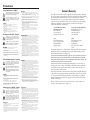 2
2
-
 3
3
-
 4
4
-
 5
5
-
 6
6
-
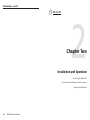 7
7
-
 8
8
-
 9
9
-
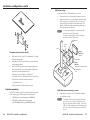 10
10
-
 11
11
-
 12
12
-
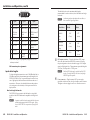 13
13
-
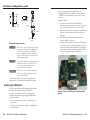 14
14
-
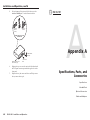 15
15
-
 16
16
-
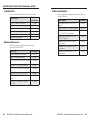 17
17
-
 18
18
Extron DVI DL 101 User manual
- Category
- Audio equalizers
- Type
- User manual
- This manual is also suitable for
Ask a question and I''ll find the answer in the document
Finding information in a document is now easier with AI
Related papers
-
Extron RPB Series User manual
-
Extron MBU 129 User manual
-
Extron electronics Dual Length DVI Cable Equalizer DVI DL 101 User manual
-
Extron PMK 100 Owner's manual
-
Extron MBU 123 User manual
-
Extron HDMI 101 User manual
-
Extron Extron Electronics Projector PMK 300 User manual
-
Extron electronics DVI 101 User manual
-
Extron electronics SW4 DVI A User manual
-
Extron HDMI 101 Owner's manual
Other documents
-
 Product Type ENC-PL-11x7x6 User guide
Product Type ENC-PL-11x7x6 User guide
-
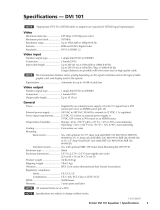 Extron electronics DVI Cable Equalizer DVI 101 Specification
Extron electronics DVI Cable Equalizer DVI 101 Specification
-
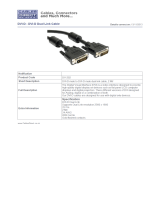 Cables Direct DV-202 Datasheet
Cables Direct DV-202 Datasheet
-
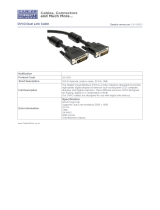 Cables Direct DV-203 Datasheet
Cables Direct DV-203 Datasheet
-
 Extron electronics Extron Electronics Switch DVS 510 SA User manual
Extron electronics Extron Electronics Switch DVS 510 SA User manual
-
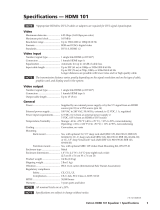 Extron electronics HDMI 101 User manual
Extron electronics HDMI 101 User manual
-
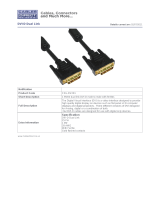 Cables Direct CDL-DV201 Datasheet
Cables Direct CDL-DV201 Datasheet
-
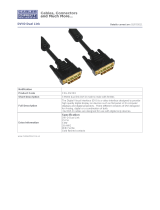 Cables Direct CDL-DV203 Datasheet
Cables Direct CDL-DV203 Datasheet
-
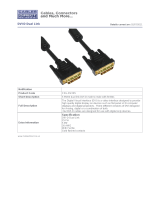 Cables Direct CDL-DV205 Datasheet
Cables Direct CDL-DV205 Datasheet
-
 Cables Direct CDL-DV202 Datasheet
Cables Direct CDL-DV202 Datasheet