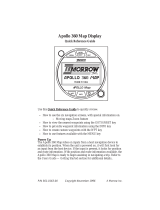Page is loading ...

Apollo 360 GPS Receiver
User’s Guide
II Morrow Inc.
2345 Turner Road S.E.
Salem, Oregon 97309
February 1997 P/N 560-0123-01B

No part of this document may be reproduced in any form or by any
means without the express written consent of II Morrow Inc.
II Morrow is a trademark of II Morrow Inc.
Apollo is a registered trademarkof II Morrow Inc.
© 1997 by II Morrow Inc. All rights reserved.
Printed in the U.S.A.
II Morrow Inc.
Consumer Products Division
2345 Turner Road S.E.
Salem, OR 97302
U.S.A. Toll Free 800-525-6726
Canada Toll Free 800-654-3415
FAX (503) 364-2138
International (503) 391-3411
Apollo 360 GPS Receiver
P/N 560-0123-01 B

History of Revisions
October 1994 Original Release
October 1996 Revision 01 A
February 1997
Notice regarding 8-channel receiver added to page 3-6
Revision 01 B
Ordering Information
To receive additional copies of this publication, order part
#560-0123, Apollo 360 GPS User’s Guide.
Apollo 360 GPS Receiver
P/N 560-0123-01 B

About This Manual
This manual is divided into seven sections, each contains
information of a specific type. This information is
presented in a logical order such that the best
understanding of unit operation can be had by reading this
manual in its entirety from front to back. The five
appendices at the back of this manual contain information
helpful, but not critical to operation of the Apollo 360.
Those who are familiar with GPS navigation devices will
find that Sections 2 and 3 impart a good understanding of
unit operation, although it is recommended that a more
thoroughknowledgeofhowtousetheApollo360isgained
before using it as a navigation aid.
Here is a brief summary of information presented in each
section and appendix.
Section 1
An explanation of basic concepts of the Global
Positioning System (GPS) and how a GPS receiver
works.
Note
Those familiar with GPS navigation may wish to skip
Section 1 and proceed to Section 2 to begin using the
Apollo 360.
Section 2
An introduction to operating the Apollo 360 GPS
receiver with a description of the function keys, knobs,
and useful features
Section 3
Alistingofthestepsnecessarytobeginnavigatingusing
the Apollo GPS receiver
Section 4
Information on using the unit to navigate a trip and a
description of navigation options
Apollo 360 GPS Receiver About This Manual
P/N 560-0123-01 i

Section 5 An explanation of each main menu option
Section 6 A descriptionof the waypoint database andinformation
it contains
Appendix
A
A glossary of navigation and GPS terms
Appendix
B
A listing of map datums included with the Apollo 360
Appendix
C
A tutorial containing instructions on how to “fly” the
Apollo 360 GPS receiver using the built-in simulator
Appendix
D
A troubleshooting guide explaining what to do if the
receiver fails to operate properly
Appendix
E
Summary of features
About This Manual Apollo 360 GPS Receiver
ii P/N 560-0123-01

Welcome...
Welcome to the ever-growing family of II Morrow
customers using Apollo products around the world to
navigate with a high degree of accuracy. We at II Morrow
are proud of our reputation as a leading manufacturer of
navigation equipment. Your Apollo model 360 GPS
receiverisanadvancednavigationdevicebuiltwithquality
and pride. We are certain you will find it to be a versatile
and valuable navigation instrument.
Contacting
the
Factory
Our staff of service technicians is available to assist you
with any operational difficulties you may experience or to
answer questions about your Apollo 360. Contact the
factory anytime from 8:00 A.M. until 5:00 P.M. Pacific
time Monday through Friday (excluding holidays).
II Morrow Inc.
Technical Service Department
2345 Turner Road S.E.
Salem, OR 97301
U.S.A.
U.S.A. Toll Free 800-525-6726
Canada Toll Free 800-654-3415
FAX (503) 364-2138
International (503) 391-3411
Apollo 360 GPS Receiver About This Manual
P/N 560-0123-01 iii

Caution
The Apollo 360 is a powerful navigation tool, but you
should never rely solely on any one piece of navigation
equipment.Itisimportanttomaintainaconstantawareness
ofthenavigationpicturebyusingallappropriateresources.
This device should be installed only by an FAA certified
facility. Certified avionics technicianswill properly install
and checkout your Apollo 360, ensuring trouble free
operation when you fly with the unit.
Federal Aviation Administration regulationsrequire pilots
to practice SEE and AVOID. Do not study this manual
while flying. Make your first flight using the Apollo 360
during good weather in a low traffic area. Read at least
Sections 2 and 3 of this manual before you fly.
The Apollo 360 is equipped with a built-in simulator to
allow you to practice navigating without actually flying.
Appendix C at the back of this manual contains a tutorial
section explaining how to use the simulator. Try this
helpful tool to familiarize yourself with operating the unit
before navigating with the Apollo 360.
Remember, use the Apollo 360 for VFR operation only.
About This Manual Apollo 360 GPS Receiver
iv P/N 560-0123-01

Table of Contents
Section Subject Page
1 Introduction to GPS Navigation
Overview ................................ 1-1
GPS System Accuracy...................... 1-2
Summary ................................ 1-2
2 Introduction to the Apollo GPS Receiver
The Operating Functions .................... 2-1
Function Keys ............................ 2-2
Navigation Function ....................... 2-2
Menu Function............................ 2-3
Goto and Nearest Functions ................. 2-3
New Waypoint Function .................... 2-3
Waypoint Information Function .............. 2-3
The Display .............................. 2-4
Display Care and Cleaning Instructions...... 2-4
LCD Backlight Switch ................... 2-5
Helpful Instructions on the Display ......... 2-5
Control Knobs ............................ 2-5
The Power Knob........................ 2-6
The Concentric Rotary Knobs ............. 2-6
The Display Screens ....................... 2-7
The Startup Screen ...................... 2-7
Navigation Function Screens .............. 2-8
Menu Function Screen ................... 2-9
Goto and Nearest Function Screens........ 2-11
New Waypoint Function Screen .......... 2-12
Waypoint Information Function Screen..... 2-13
Summary ............................... 2-13
3 Getting Started
Power Up ................................ 3-1
Entering a Seed Position .................... 3-2
Checking GPS Signal Strength ............... 3-5
Checking Each Satellite..................... 3-6
Apollo 360 GPS Receiver Table of Contents
P/N 560-0123-01 v

Entering a Destination Waypoint ............. 3-7
Summary ................................ 3-9
Section Subject Page
4 Navigating a Trip
About the Navigation Function ............... 4-1
About Navigation Function Screens ........... 4-1
GPS Signal Strength Screen............... 4-2
Current Messages Screen ................. 4-3
Present Position Screen .................. 4-5
Bearing/ETA/Track Screen ............... 4-6
Bearing/Range/Ground Speed Screen ....... 4-6
Moving Map/Nav Window Screen ......... 4-7
Moving Map Screen..................... 4-8
Zooming In or Out ...................... 4-9
Auto Zoom ............................ 4-9
The Route Screen ...................... 4-10
Searching for Nearest Waypoints ............ 4-10
Creating Waypoints ....................... 4-11
Getting Waypoint Information .............. 4-12
Destination Waypoint Information ........ 4-13
Information About Other Waypoints....... 4-13
Information About Nearest Waypoints ..... 4-13
Scanning Waypoints for Information....... 4-14
Navigating Multiple Leg Trips .............. 4-15
Creating a Route....................... 4-15
Changing a Route Waypoint ............. 4-17
Adding a Route Waypoint ............... 4-18
Deleting Route Waypoints ............... 4-19
Starting a Route ....................... 4-20
Stopping or Holding a Route ............. 4-21
Resuming a Route...................... 4-22
Route “Direct To”...................... 4-22
Table of Contents Apollo 360 GPS Receiver
vi P/N 560-0123-01

Section Subject Page
5 Menu Function Options
The Main Menu ........................... 5-3
Changing Menu Option Settings ........... 5-3
Return to Nav .......................... 5-3
Operation Mode ........................ 5-4
Time and Place ......................... 5-5
Screen Controls ........................ 5-5
Map Setups ............................ 5-6
Declutter Maps ......................... 5-7
Track Point History ..................... 5-8
Arrival Alerts .......................... 5-9
Airspace Alerts........................ 5-10
CDI Scale ............................ 5-10
Magnetic Variation..................... 5-11
Countdown Time ...................... 5-12
Display Units ......................... 5-13
Serial Outputs......................... 5-14
User Waypoint Management ............. 5-15
System Info 1 ......................... 5-16
System Info 2 ......................... 5-16
Default Settings .......................... 5-18
6 The Waypoint Database
Database Structure......................... 6-1
Available Waypoint Information.............. 6-1
ARPT Waypoints ....................... 6-1
VOR Waypoints ........................ 6-2
NDB Waypoints ........................ 6-3
INT Waypoints......................... 6-3
USER Waypoints ....................... 6-4
Apollo 360 GPS Receiver Table of Contents
P/N 560-0123-01 vii

Appendices
A Glossary of Navigation Terms
B Map Datums
C Tutorial
D Troubleshooting
Contacting the Factory......................D-3
E Features
Table of Contents Apollo 360 GPS Receiver
viii P/N 560-0123-01

Section 1
Introduction to GPS Navigation
GPS
Overview
The Global Positioning System (GPS) is a constellation of
24 satellites in six orbit lanes 10,898 nautical miles above
the earth at an inclination angle of about 55 degrees from
theequator.Eachsatelliteorbitstheearthtwicein24hours.
The GPS was developed and the satellites launched by the
U.S. Department of Defense with the original intent of
supplying highly accurate position fix information for
military applications. In recent years, commercial
applications for the information provided by this system
have steadily increased in the civilian sector. Some of the
more popular civilian usesof thesystem includesurveying
and position fix data recording for civil engineering
applications, and a broad range of marine, aviation, and
terrestrial navigation applications.
While orbiting the earth, each GPS satellite transmits
complex streams of data containing the operational status
and orbital location of all the satellites in the system. The
Apollo 360 receives this data stream and processes the
information to determine which satellites are “visible” to
the receiver’s antenna. With this determination made, the
Apollo 360 GPS Receiver Introduction to GPS Navigation
P/N 560-0123-01 1-1

receiverchoosessatellitestocalculate apositionfix. Using
information transmitted from three or more satellites, the
unit can calculate latitude and longitude (usually
abbreviated lat/lon); with four or more satellites, GPS
altitude can also be calculated.
GPS
System
Accuracy
TheGPS allowsahighdegreeofpositionfixaccuracy.The
system can produce a position fix accurate to within less
than one meter. Due to concern for national security, the
U.S. Department of Defense introduces constant errors to
the transmitted satellite data todegrade the accuracyof the
system. Called Selective Availability, this practice limits
GPS position fix accuracy to about 100 meters, although
the relative position of the satellites to one another, their
elevation above the horizon, and other factors can also
affect accuracy of the position fix. Under optimal
conditions,accuracycanimprovetowithin10meters.GPS
position fix accuracy is not affected by atmospheric
conditions.
GPS altitude is based on a mathematical model of the
sphereof the earth.Includingintentional degradation,GPS
altitude may differ from barometric altitude by several
hundred feet.
Summary Unlike navigation aids providing a position fix with data
from land-based sources, the Apollo 360 can provide an
accurate position fix over land or sea anywhere in the
world. The unit includes an extensive database of useful
waypoint information and allows you tocreate up to 2,000
“customized” waypoints of your own. With the power of
this navigation device in the cockpit, you can easily
navigate with unsurpassed accuracy.
Introduction to GPS Navigation Apollo 360 GPS Receiver
1-2 P/N 560-0123-01

Section 2
Introduction to the Apollo 360
This section introduces you tothe Apollo360 and explains
how to use and switch between the unit’s operating
functions. A description of information that shows on the
display whenyou use each function is included at the back
of this section. Section 3 builds on the introductory
information presented here as you switch on and begin
using the Apollo 360.
The
Operating
Functions
There are five main operating functions, each performing
a different and unique task while you navigate. Each
function also provides one or more screens of information
on the display. At least one of these functions is always in
use when the unit is on. The functions operate
independently of one another, so you can switch between
them freely without disrupting navigation.
The five operating functions are:
Navigation (always active)
Menu
Goto and nearest
New waypoint
Waypoint information
As you set up and navigate a course with the Apollo 360,
you will typically use several of these operating functions.
During the trip, you will use the navigation function most
of the time to monitor your progress. To most effectively
use the Apollo 360, become well acquainted with each
operating function.
Apollo 360 GPS Receiver Introduction to the Apollo 360
P/N 560-0123-01 2-1

Function
Keys
Each of the operating functions is easily accessible from
the front panel by using the function keys. Remember, the
navigation function is always active -pressing a key is not
necessary to enable it.
Navigation
Function
This function starts automatically when the unit is
switched on and stays active. You will use this function
most often while flying. The navigation function provides
information about:
Your current position and navigation progress to a
destination
GPS satellite signals
Routes, or trips with multiple legs
Events or conditions important to trip navigation
Navigationfunctionscreens showon the displaywhenever
other functions are not in use.
Introduction to the Apollo 360 Apollo 360 GPS Receiver
2-2 P/N 560-0123-01

Menu
Function
Use this function to access a menu of options that modify
the way navigation information shows on the display. In
this way, you may customize the Apollo 360 to best suit
your navigation requirements. The menu function also
controls many other important ways the unit operates.
Goto and
Nearest
Functions
The goto and nearest functions operate together. Press this
key once for the goto function or twice for the nearest
function. Use the goto function to assign a destination
waypoint, perhaps one you create, or a waypoint from the
Apollo 360’s built-in database. The nearest function,
always available when youuse the goto function, provides
a list of waypoints nearest to your present position. These
twofunctionsallowyoutoquicklyandeasilycreateaflight
plan, or change it while navigating.
New
Waypoint
Function
Use the waypoint function to create your own waypoints
andstorethemintheApollo360’smemory.Youcancreate
up to 2,000 of your own waypoints, each with a name you
choose.You can create waypoints baseduponyour present
position, or you can enter latitude and longitude
coordinates (usually abbreviated lat/lon) to define the
waypoint location.
Waypoint
Information
Function
Use this function to get information about any waypoint in
the Apollo 360’s built-in database, including those you
have created and stored. Available information includes:
Waypoint identifier and type (airport, VOR, NDB, or
intersection)
Bearing and distance to the waypoint from your current
position
Lat/lon coordinates of waypoint
For airports, the elevation, fuel availability and type,
radio communication frequencies, runway details, and
more
Apollo 360 GPS Receiver Introduction to the Apollo 360
P/N 560-0123-01 2-3

The
Display
The display shows information for each operating
function. This information typically includes navigation
progress, waypoint information, satellite tracking status,
and menu options and selections. Display contrast and the
display backlight are adjustable to best suit viewing
conditions in the cockpit. See “Screen Controls” in
Section 5 for details on adjusting the screen.
Display
Care and
Cleaning
Instructions
Your new Apollo 360 GPS has a space-age anti-glare film
that has been appliedtothedisplayscreen. This is the same
filmthatis usedonthe NASA Space Shuttle windows. The
surface of the film has a hard coating that is scratch
resistant. Despite this coating, extreme care must be taken
when cleaning the display screen. To remove stains,
smudges, fingerprints, and so forth, we recommend these
cleaning methods (if the first method fails to remove the
problem, try the next method):
Wipe with a clean, dry, non-abrasive fabric (for
example, cotton or Handi-wipes)
Blow on the area to condense moisture on the display
and then wipe the area with the clean fabric
Moisten a clean fabric witha small amount of water and
wipe the display area
Apply a small amount of glass cleaner (without
ammonia) to the fabric and wipe the area
Apply a small amountofisopropyl alcohol andwipe the
area (this is the last resort)
Note:
Use a clean fabric with each cleaning method to avoid
other contaminates.
Introduction to the Apollo 360 Apollo 360 GPS Receiver
2-4 P/N 560-0123-01

LCD
Backlight
This key controls the Liquid Crystal Display (LCD)
backlight,enabling you to easilyview the displayina wide
variety of cockpit ambient light conditions. Five backlight
intensity levels are available from no intensity (off)to high
intensity.
Helpful
Instructions
on the
Display
While you use most functions, the Apollo 360 shows you
what to do. Helpfulinstructions typically appear onthe top
and bottom lines ofthe display.Ahighlighted,ordarkened
word in an instruction advises you which key to press to
select an option.
Control
Knobs
The control knobs switch the Apollo 360 on and off, select
menuoptionsandmakechanges.Thecontrolknobsconsist
of the power knobat theupper left cornerof the front panel
and the concentric rotary knobs at the lower right corner
of the front panel.
Apollo 360 GPS Receiver Introduction to the Apollo 360
P/N 560-0123-01 2-5

The
Power
Knob
This knob switches the receiver on and off. Each time you
switch the unit on, it performs internal diagnostics, begins
tracking available GPS satellites, and activates the
navigationfunction.Thisprocesstakesonlyafewseconds,
providing that a seed position and current time have been
entered.
Note
You must enter a seed position and the current time
before you navigate with the Apollo 360. This process
is required only once, and greatly speeds the otherwise
slow receiver process of tracking available GPS
satellites. Enteringa seed positionand thecurrent time
is explained in Section 3.
The
Concentric
Rotary
Knobs
The LARGE and SMALL concentric rotary knobs allow
you to move the highlight cursor around the display to
select menu options and make changes. The highlight
cursor typically shows on the display when you use an
operating function. The cursor indicates that the
highlighted item can be changed.
A vertical and/or horizontal arrow symbol often shows at
the lower right corner of the display. These symbols
indicate that additional options are available and that
changes can be made.
Introduction to the Apollo 360 Apollo 360 GPS Receiver
2-6 P/N 560-0123-01

The
Display
Screens
Information you view on the display while using the
Apollo 360 shows one page or “screen” at a time. Many of
the operating functions can show more than one screen of
information. When more than one screen of information is
available,eithertheverticalarrowsymbol oraninstruction
line shows on the display to inform you that more
information awaits your view. Follow the instruction, or if
the vertical arrow symbol shows on the display, turn the
LARGE knob to view this additional information.
Information screens available while using each operating
function are introduced here. Section 4 contains additional
details about each operating function.
The
Startup
Screens
The startup screens shows on the display for several
seconds after you switch on the Apollo 360. While these
screens show on the display, the unit performs internal
diagnostics, begins tracking available GPS satellites, and
activates the navigation function.
Route
Display
Selection
It is worth noting here that the Screen Controls screen
(located under the Main Menu) allows the user to select
either a 1-Leg or 3-Leg route display. The 3-Leg display
provides more route information in a single screen, but the
1-Leg provides larger character size for easier viewing.
Apollo 360 GPS Receiver Introduction to the Apollo 360
P/N 560-0123-01 2-7
/