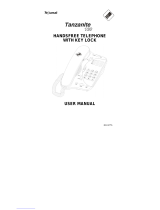CALLER ID HANDSFREE
HEADSET BUSINESS
TELEPHONE
MODEL IQ750 & IQ750EHS
OPERATING INSTRUCTIONS

2
Contents
Introduction ................................................................................................................ 6
1. FEATURES ............................................................................................................. 7
“HEADSET SAVVY” FEATURES ...........................................................................................................7
CALLER ID (CLI) FEATURES................................................................................................................7
GENERAL FUNCTIONS ........................................................................................................................8
OPERATING REQUIREMENTS ............................................................................................................8
LIQUID CRYSTAL DISPLAY ..................................................................................................................9
MESSAGE WAITING ............................................................................................................................9
2. SETTING UP ........................................................................................................ 10
UNPACKING ........................................................................................................................................ 10
GENERAL SETTING-UP .....................................................................................................................10
LINE CONNECTION ............................................................................................................................ 10
DISPLAY BRIGHTNESS ADJUSTMENT ............................................................................................ 10
DATE AND TIME SET UP DISPLAY .................................................................................................... 11
BASIC OPERATION ............................................................................................................................12
3. GENERAL CONTROLS AND INDICATORS ........................................................ 13
RINGER/MESSAGE WAITING INDICATOR ........................................................................................14
RINGER VOLUME SWITCH ................................................................................................................14
RINGER PITCH CONTROL .................................................................................................................14
ALPHA-NUMERIC KEYPAD ................................................................................................................ 14
RESET KEY .........................................................................................................................................14
CRADLE SWITCH ...............................................................................................................................14
VOLUME SLIDER ................................................................................................................................ 15
RECALL KEY .......................................................................................................................................15
REDIAL KEY ........................................................................................................................................15
TO REDIAL LAST NUMBER ......................................................................................................................................... 15
TO DIRECT REDIAL THE LAST NUMBER ................................................................................................................... 15
PAUSE FUNCTION ..............................................................................................................................15
FOR MANUAL DIALING: ............................................................................................................................................... 15
MUTE KEY AND INDICATOR .............................................................................................................. 15
HANDSFREE/HEADSET KEY AND INDICATOR ................................................................................ 16
TO USE HANDSFREE MODE....................................................................................................................................... 16
TO USE HEADSET MODE ............................................................................................................................................ 16
CURSOR AND KEYS ..................................................................................................................16
TIMER KEY AND AUTOMATIC CALL TIMER FUNCTION ..................................................................16
HEARING-AID COMPATIBILITY ..........................................................................................................16
BATTERY COMPARTMENT ................................................................................................................16

3
DISPLAY ICONS AND FIELDS ............................................................................................................ 17
4. HANDSFREE OPERATION .................................................................................. 19
HANDSFREE MICROPHONE .............................................................................................................19
USING THE HANDSFREE/HEADSET KEY ........................................................................................19
INCOMING CALLS USING HANDSFREE: ..........................................................................................19
CHANGING FROM HANDSFREE TO HANDSET DURING A CALL ............................................................................ 19
CHANGING FROM HANDSET TO HANDSFREE DURING A CALL ............................................................................ 19
OUTGOING CALLS USING HANDSFREE (MANUAL OR MEMORY DIALING) .......................................................... 19
HINTS FOR HANDSFREE OPERATION .............................................................................................19
5. HEADSET OPERATION .................................................................................. 20
USING A CORDED HEADSET ............................................................................................................20
SWITCHING MODES DURING A CALL ..............................................................................................20
TRAINEE/SUPERVISOR MODE .........................................................................................................21
TRAINING MODE .......................................................................................................................................................... 21
SUPERVISOR MODE.................................................................................................................................................... 21
USING A WIRELESS HEADSET WITH HANDSET LIFTER ............................................................... 21
SWITCHING MODES DURING A CALL ........................................................................................................................ 21
SILENT RINGING FEATURE ...............................................................................................................21
MODEL IQ750EHS HEADSET OPERATION ......................................................................................22
USING A CORDED HEADSET ............................................................................................................22
USING A WIRELESS HEADSET IN EHS MODE ................................................................................22
SWITCHING MODES DURING A CALL ........................................................................................................................ 23
SILENT RINGING FEATURE ...............................................................................................................23
6. MEMORY OPERATION ........................................................................................ 24
MEMORY STORAGE ..........................................................................................................................24
MEMORY BACKUP ....................................................................................................................................................... 24
MEMORY STORAGE .................................................................................................................................................... 24
DIRECT ACCESS MEMORY KEYS ....................................................................................................24
DIRECT ACCESS MEMORY CAPACITY ...................................................................................................................... 24
SPEED-DIALING (STORABLE HANDSFREE CODE) .................................................................................................. 24
SPEED-DIALING AND AUTOMATIC HANG-UP ........................................................................................................... 24
TO STORE A NUMBER AND NAME IN A DIRECT ACCESS MEMORY ...................................................................... 25
TO DIAL FROM A DIRECT ACCESS MEMORY ........................................................................................................... 25
DIRECT ACCESS MEMORIES AND THE MEMORY PROTECTION SWITCH ............................................................ 25
TO PROGRAM OR ALTER THE CONTENTS OF A PROTECTED DIRECT ACCESS MEMORY: .............................. 26
TO DIAL FROM A PROTECTED DIRECT ACCESS MEMORY .................................................................................... 26
DIRECTORY MEMORY .......................................................................................................................26
DIRECTORY MEMORY CAPACITY .............................................................................................................................. 27
TO STORE A NUMBER AND NAME INTO A DIRECTORY MEMORY ......................................................................... 27

4
TO DIAL FROM THE DIRECTORY MEMORY USING NAME SEARCH ...................................................................... 27
TO EDIT AN ENTRY IN THE DIRECTORY MEMORY .................................................................................................. 27
TO DELETE AN ENTRY FROM DIRECTORY MEMORY.............................................................................................. 27
LAST NUMBER REDIAL MEMORY .....................................................................................................28
USING THE 5-STACK LAST NUMBER REDIAL MEMORY .......................................................................................... 28
ENABLE OR DISABLETYPE 2 CLI .....................................................................................................28
TO DISABLE TYPE 2 CALLER ID CALL WAITING (CIDCW) ....................................................................................... 28
7. USING THE CALLER ID DISPLAY ....................................................................... 29
CALLER ID DURING AN INCOMING CALL ........................................................................................29
DISPLAYING THE CALLER’S NAME DURING AN INCOMING CALL ................................................29
CALL WAITING DISPLAY ....................................................................................................................29
CALLER LIST.......................................................................................................................................29
TO VIEW THE CALLER LIST AND DIAL A NUMBER IN THE CALLER LIST .............................................................. 30
TO STORE A CALL INTO A DIRECT ACCESS MEMORY ............................................................................................ 31
TO STORE A CALLER’S DETAILS IN THE DIRECTORY MEMORY FROM THE CALLER LIST ................................ 31
TO DELETE A CALL FROM THE CALLER LIST OR TO DELETE THE ENTIRE CALLER LIST ................................. 31
8. ADVANCED NETWORK OPERATION ................................................................. 32
MESSAGE WAITING FUNCTION IN CONJUNCTION WITH TELSTRA’S CUSTOMNET,
MESSAGEBANK AND HOME MESSAGES 101 SERVICES .............................................................. 32
MANUALLY RESETTING THE MESSAGE WAITING PROMPTS ...................................................... 32
“TALKING TEXT” SMS MESSAGES ...................................................................................................32
PAUSE FUNCTION WHEN DIALING OUT ..........................................................................................32
AUTOMATIC TRUNK ACCESS DIGIT INSERTION ............................................................................32
TO SETUP, MODEL IQ750 AND IQ750EHS ACCEPTS A ONE OR TWO DIGIT TRUNK ACCESS CODE AS FOLLOWS
... 32
AUTOMATIC PAUSE INSERTION .......................................................................................................33
PAUSE TIME ........................................................................................................................................33
THEN PROGRAM THE CALL HOLD FUNCTION CODE WITH 200MSEC OF PAUSE TIME (TWO 100MSEC PAUSES) AS FOLLOWS
..... 33
HOLDING AND TRANSFERRING CALLS...........................................................................................34
USING THE MEMORIES ..................................................................................................................... 34
SPEED DIALING ........................................................................................................................................................... 34
CASCADE MEMORY DIALING ..................................................................................................................................... 34
9. INSTALLATION ..................................................................................................... 35
GENERAL SETTING-UP .....................................................................................................................35
LINE CONNECTION ............................................................................................................................ 35
LOCATION ........................................................................................................................................... 35
WALL MOUNTING ............................................................................................................................... 35
TECHNICAL ADJUSTMENTS - FOR CORRECT OPERATION .......................................................... 38
RECALL TIMING SELECTION ............................................................................................................ 38
MESSAGE WAITING LIGHT COMPATIBILITY ....................................................................................38

5
CORDED HEADSET INSTALLATION .................................................................................................38
HEADSET MIC ADJUST CONTROL ................................................................................................... 38
TO MAKE A HEADSET MIC LEVEL ADJUSTMENT ...........................................................................38
HEADSET POLARITY SWITCH ..........................................................................................................39
WIRELESS HEADSET*, HANDSET LIFTER* AND OLI* INSTALLATION (* SEE NOTE) .................. 41
WIRELESS HEADSET* EHS AND OLI* INSTALLATION (*SEE NOTE) ............................................. 41
10. GENERAL CARE AND MAINTENANCE ............................................................ 42
CLEANING ...........................................................................................................................................42
FAILURE TO OPERATE AND SERVICE DIFFICULTIES .................................................................... 42
11. THUNDERSTORMS ............................................................................................ 43
12. WARRANTY - 10 YEARS ................................................................................... 44
TERMS OF WARRANTY .....................................................................................................................44
WARRANTY COVERAGE ...................................................................................................................44
WARRANTY CLAIM AND NON-WARRANTY REPAIR PROCEDURE ................................................44
ADDITIONAL SUPPORT SERVICES ..................................................................................................45
WORKSHOP SERVICE FEES .............................................................................................................45
QUOTATIONS ......................................................................................................................................45
13. SERVICE CENTRES ........................................................................................... 45
FIGURE 1A: DATE SETTING .............................................................................................................. 11
FIGURE 1B: HOUR MODE SETTING ................................................................................................. 11
FIGURE 1C: AM/PM SETTING ............................................................................................................ 11
FIGURE 1D: TIME SETTING ............................................................................................................... 11
FIGURE 2A: TOP VIEW .......................................................................................................................13
FIGURE 2B: BOTTOM VIEW ...............................................................................................................13
FIGURE 3A: DISPLAY IN IDLE STATE................................................................................................17
FIGURE 3B: TYPICAL DISPLAY APPEARANCE WHEN ................................................................... 17
FIGURE 4: IQ750 CONNECTION DIAGRAM ......................................................................................20
FIGURE 5: IQ750EHS CONNECTION DIAGRAM ..............................................................................22
FIGURE 6: MEMORY PROTECTION SWITCH ...................................................................................26
FIGURE 7: TYPE 2 CID SWITCH ........................................................................................................28
FIGURE 8: DISPLAY OF A TYPICAL CALL FROM THE CALLER LIST .............................................. 30
FIGURE 9A: WALL MOUNTING .......................................................................................................... 36
FIGURE 9B: IQ235 WALL MOUNT BRACKET. 7626 MODULAR WALL JACK AND LINE CORD ..... 36
FIGURE 10: IQ235 WALL MOUNT BRACKET – BREAK-OFF LUGS .................................................37
FIGURE 11: HEADSET MIC ADJUST CONTROL AND POLARITY SWITCH .....................................39
TABLE 1 ............................................................................................................................................... 40

6
Introduction
Model IQ750 offers many features including headset support, handsfree speakerphone, caller ID display, headset
support, phone book and memories.
Model IQ750EHS is specially designed to suit most of the popular *Plantronics wireless headset models via
EHS port connection and provision of an OLI port to support *Plantronics OLI visual indication module. The EHS
functionality allows the telephone on/off hook state to be controlled by the headset. This allows the headset to
both answer incoming calls and end all calls without the need to carry out any action on the telephone keyboard.
* Plantronics is a trademark or registered trademark of Plantronics, Inc.

7
1. FEATURES
“Headset Savvy” Features
• AutoDetectcircuitrydisablesHandsfreewhenHeadsetisinuse
• MuteKeyforHeadsetmicrophone
• EarpieceVolumeControl
• Built-inheadsetsockettosuitawiderangeofheadsettypes
• HeadsetMicrophoneleveladjustmenttosuitallHeadsettypessobothhighgainandlowgainheadsetmics
can be used
• HeadsetCablePolaritySwitchtosuitbothcommon(“normal”and“reversed”)Headsetplugwiringmodes
• Mid-callmodesupport(changebetweenHeadset,HandsfreeandHandsetduringacallinanyorder)
• “SilentRinging”featureforHeadsetusersallowstheringingtobeheardintheHeadsetonly(keepscall
centre noise levels down by eliminating the sound of ringing during incoming calls)
• Trainee/SupervisorModeallowsbothaHandsetuserandawired-Headsetusertobeonlinesimultaneously
without the need for a Headset training cord or adaptor
• IQ750EHS supports Plantronics wireless headset models CS510, CS520, CS530, CS540, Savi W710,
W720,W730,W740,CS60,CS70N,Voyager510S,CS351N/A,CS361N/A,CS5series,SaviOfceseries,
WO100 and WO200 etc through EHS control cable connection via a dedicated EHS port
• IQ750EHSOLIport(adjacenttotheEHSport)supportsPlantronicsOn-LineIndicatorLightandprovides
visual indication when the telephone is in use
• Built-inAcousticShockProtection
• Compatiblewith“TalkingText”SMSservices
Caller ID (CLI) Features
• CompatibletoBellcoreGR-30-CORECallerIDstandard
• UserselectableType2CallerIDCallWaiting(CIDCW)duringacall.FactorysettoenableordisableType
2 CLI
• SupportsTelstra’sFlashingMessageIndicatorforMessageBankandHomeMessages101
• LargeLiquidCrystal3-lineDisplay
• ReceivesandDisplayscaller’snameandnumber
• Saves80callers’names(16characters)andnumbers(32digits)
• Date/Timestampofeachcallin24-hourformat
• NewCall,RepeatCallindication
• Answered/UnansweredindicationofincomingcallsinCallerList
• DeleteasinglecallorallinformationfromtheCallerList,DirectoryandRedialMemories
• BlinkingCallerLEDindicatesanewincomingcalland/orMessageWaiting
• On-screenMessageWaitingindicatorcompatiblewithNortelDMSsystemand/orCentrexMessageWaiting

8
General Functions
• Alpha-numerickeypad
• DirectRedialallowsimmediateredialingofthelastnumberwithouthangingup
• Redialanyofthelast5dialednumbers
• 20DirectAccessMemories,10One-Touchand10Two-Touchaccessiblevia10keys;capacity32number
digits and 16 name characters
• 80CallerListmemories;capacity32numberdigitsand16namecharacters
• 100DirectoryMemories;capacity32numberdigitsand16namecharacters
• DateandTimeDisplay
• Timerforcalldurationmonitoringorstopwatch
• UserselectableTimed-breakRecall:100mS,200mS,300mSand600mS.Factorysetto100mS
• UserselectablePausetimingsof100mSand1second.Factorysetto1second
• Manualandstorablepause
• UserselectableHigh/Low/OffRingerVolumeControl
• UseradjustableRingerPitchControl
• VisualringerindicationwithhighvoltagemessagewaitingandBP250MessageWaitingbuilt-in(seeCaller
IDsectionfordetailsofCentrexMessageWaiting)
• MUTEKeywithLEDvisualindicator
• HANDSFREE/HEADSETKeywithLEDindicator
• SwitchbetweenHandsfree,HeadsetandHandsetmodesmid-call
• Volumecontrol(HandsetandHeadsetearpiecesandHandsfreeSpeaker)
• TheCallerList,DirectoryandDirectAccessmemoriesarenon-volatile(nobatteriesneeded)
• EEPROMMemoryallowsmasspre-programmingoftheupperrowof5DirectAccessmemorykeys(i.e.10
memories) to create network feature access keys
• DeskorWallmountable
• On-screenwarningiconstoindicate“LowBattery”and“AdaptorFailure”powerconditions
Operating Requirements
• Any2-wireanalogline;iftheIQ750andIQ750EHS’sCallerIDfeatureisrequired,pleaseensurethatyour
line delivers the necessary Caller ID data
• 240Vmainsoutletfor9Vmainspoweradaptor(supplied)forfullsupportofallfunctions
• If4xAAAlkalinebatteries(notsupplied)arettedintheabsenceofmainsadaptororduringmainspower
failure, they can provide up to one month’s support of all functions
• Ifnoadaptororbatterypoweravailable-basictelephoneoperation(willautomaticallypowerupapproximately
1 second after lifting handset)
• Memorybackup-nobatteriesrequired.Allmemories(excepttheRedialmemory)arenon-volatile; their
contents will be retained without any power

9
Liquid Crystal Display
• LiquidCrystalDisplaywitharowofusefuliconindicators,anumbereldandanameeld(16characters
each)
Message Waiting
The following types are supported:
• PABXcompatibleto80VDCsignalwithredLEDindicator
-Somesystemsrequirethettingofoptionalcircuitry
• Polarityreversal(eg.EricssonBP250)MessageWaitinglightbuilt-inwithredLEDindicator
• Centrex(eg.TelstraSpectrumandNortelDMS)withbothon-screenandLEDindicators
• Type2CallerIDCallWaiting(CIDCW)duringacall
• Telstra’sFlashingMessageIndicatorforMessageBankandHomeMessages101

10
2. SETTING UP
UNPACKING
The carton contains the following:
• Telephonebodyandhandpiece
• Coiledhandsetcord,linecordandInterquartzEHSCable(forIQ750EHSonly)
• 9VDCAdaptor
• HeadsetStand(optional)
• HeadsetRiser(optional)
• QuickStart-upGuide
GENERAL SETTING-UP
1. Fit the coiled cord to the appropriate sockets in the Handset and in the telephone base - please do not
connectthecoiledcordintotheHeadsetjack
2. Fit the line cord to the rear socket and to your telephone network outlet
3. Set the Ringer Volume and the Ringer Pitch controls
4. Lift the Handset to check for dial tone and to wake up the display
5.Ifusingaheadset,connectittotheheadsetjack(SeeFigure2B)
6. Fit the Adaptor plug to the 9VDC Jack and plug in the adaptor to a mains power outlet
7. Follow the instructions below for general installation
8. See section 9 for other installation instructions and technical settings.
LINE CONNECTION
This telephone is supplied with a hybrid plug that suits most common modular RJ style wall sockets, with
the centre pair being reserved for speech and signaling. Other types of plugs and cords are available on
request.
Display Brightness Adjustment
With the telephone on-hook and in an idle state, press Cursor and to alter the display to achieve the
best contrast for your lighting conditions.

11
DATE AND TIME SET UP DISPLAY
The best time to set up the Date and Time is during installation, as follows:
Upon installation the display will automatically show step by step prompts to guide you through the Date and
Time setup procedure. This procedure can also be used at any time to change the time and date settings.
The following procedure assumes that all steps in the “General Setting Up” have been carried out.
NEW
REPEAT
CALL#
TIMER
AM
PM
FIGURE 1A: DATE SETTING
1.Ifthedisplayisblank,lifttheHandsetbrieytowakeupthetelephoneandreplacethehandsetinthecradle
2.For10secondsthedisplaywillshow“20100101”and“DATE-YYYYMMDD”whentheunitisrstpowered
up
3.If the display is alive but not showing “20100101” and“DATE-YYYYMMDD”, press STORE, TIMER; the
displaywillreturntothe“20100101”and“DATE-YYYYMMDD”mode.Proceedtostep4withinthenext10
seconds;repeatstep3ifnecessarytore-enterDate/Timesettingmode.
4. Enter Year (4 digits), Month (2 digits) and Date (2 digits)
FIGURE 1B: HOUR MODE SETTING
5. Hour Mode Setting - the display will now show “1-12HR 2-24HR”
6. Press 1 for 12 hour mode or 2 for 24 hour mode display (if 24 hour mode was chosen, please go to step 9)
FIGURE 1C: AM/PM SETTING
7. If 12-hour mode was selected above, the display will show “1-AM 2-PM”
8. Press 1 or 2 to select AM or PM time display
FIGURE 1D: TIME SETTING

12
9. The display will show “TIME-HHMM” after completion of the Hour Mode Setting
10. To set the current time enter 2 digits for the hour, followed by two digits for the minutes
11. The display will show “CLOCK STORED” and the date and time will be updated.
Note: use Cursor or to correct your numeric entries stage in the above procedure.
BASIC OPERATION
IQ750andIQ750EHScanbeusedinthesamewayasanormaltelephone;simplylifttheHandsettoanswer
an incoming call, or lift the Handset and dial on the keypad to commence an outgoing call. Please refer to other
sections for more about Handsfree, Headset, Caller ID display and Memory operations. The telephone will
alsooperateinabasicmodewhenmainspowerhasfailedandifbatterieshavenotbeentted(thetelephone
will automatically power up approximately 1 second after lifting handset). If 4 xAA alkaline batteries (not
supplied)arettedintheabsenceofmainsadaptororduringmainspowerfailure,theycanprovideuptoone
month’s support of all functions.

13
3. GENERAL CONTROLS AND INDICATORS
DISPLAY
RINGER/MESSAGE WAITING INDICATOR
CURSOR KEYS ( AND )
CLEAR KEY
TIMER KEY
TYPE 2 CALLER ID
CALL WAITING SWITCH
DIRECT ACCESS
MEMORY KEYS
STORE KEY
RESET KEY
MEMORY PROTECTION SWITCH
DIRECTORY KEY
DIAL KEY
RECALL KEY
REDIAL KEY
PAUSE KEY
HANDSFREE/HEADSET KEY
AND INDICATOR
MUTE KEY AND INDICATOR
CALLER KEY WITH NEW CALL INDICATOR AND
CENTREX MESSAGE WAITING INDICATOR
SCROLL KEYS ( AND )
FIGURE 2A: TOP VIEW
HEADSET JACK LINE JACK
9V ADAPTOR JACK
OLI JACK
OLI and EHS JACK FOR
IQ750EHS ONLY
EHS JACK
MOUNTING HOLES FOR
IQ235 WALL BRACKET
HANDSET JACK
HEADSET MIC
ADJUSTMENT CONTROL
VOLUME SLIDER
HEADSET POLARITY
SWITCH
RINGER VOLUME
SWITCH
RINGER PITCH
CONTROL
BATTERY COMPARTMENT
(OPTIONAL BATTERIES NOT
SUPPLIED)
Reversed headset
polarity
Normal headset
polarity
FIGURE 2B: BOTTOM VIEW

14
RINGER/MESSAGE WAITING INDICATOR
Located at the top right hand side of the telephone above the display, the red lens contains two different
indicators;theirfunctionsareasfollows:
1. Ring Indicator Flashes when the telephone rings with an incoming call.
2. PABX Message Waiting Indicator Illuminates when a message is waiting in your PABX voicemail system
(depends on system compatibility). The built-in Message Waiting
option suits any neon type (minimum 80 VDC) message waiting
system and Ericsson BP250 Message Waiting (other system types
areavailableasoptionalextras).TodeterminewhichPABXtypeyour
IQ750 and IQ750EHS has been prepared to suit,
Checkthetelephone’sundersideforalabelindicatingthatspeciccircuitryhasbeeninstalledinyourunit.If
indoubt,contactInterquartzforfurtherdetails.Toretrieveyourmessage,consultyourvoicemailsystemuser
guide.
IQ750 and IQ750EHS are also tted with a message waiting indicator lamp which is compatible with the
voicemailfeaturesofCentrexnetworks(e.g.TelstraCustomnet)andresidentiallinevoicemailsystems(e.g.
Telstra Home Messages 101 and MessageBank). There are indicators located in the Caller
Key and display for these services are described elsewhere in this manual.
RINGER VOLUME SWITCH
The three available positions allow selection of OFF (no sound), LOW volume, and HIGH volume of the
telephone ringing sound during an incoming call (Figure 2B).
RINGER PITCH CONTROL
The pitch of the ringing sound may be altered by rotating the control to suit your preference to achieve a
distinctive sound, or one that is audible, more distinctive or more pleasant.
ALPHA-NUMERIC KEYPAD
In addition to normal dialing, the alphabetic characters are provided on the keys to enter names in the Direct
AccessandDirectorymemoriesaswellasanyonlineapplicationsthatrequirealphabetickeystrokes.
RESET KEY
Press to restore normal operation of the telephone in case of a malfunction or lock-up. The memories will not
be erased when this key is pressed.
CRADLE SWITCH
Located in the handset cradle, this plastic lever is depressed by the Handset (when placed in the cradle) to cut
offtheline.Note:Depressingthiscradlelevertoobrieywhenintendingtoterminateacallmayresultinan
accidental“hookash”thatwillinadvertentlyplacethecallonhold-thisisknownas“phantomcalls”because
theheldcallmayringagainatyourextensionwithinafewminutes(theotherpartywillhavehungup,soitwill
seemasifyouwerecalledbyaphantom,hencethename“phantomcalls”).Ifyouexperiencethisproblem,
whenterminatingyourcallpleasedepressthecradleleveralittlelongerbeforemaking/receivingyournext
Call (i.e. phantom calls are not a system or telephone fault).

15
VOLUME SLIDER
Used to adjust the hearing level of the Handset Earpiece/Handsfree Speaker/Headset. Set to midway for
normallisteninglevel.Adjustmentduringaconversationwillnotbedetectedbytheotherparty.
RECALL KEY
For use with PABX systems to invoke special PABX facilities such as call-hold or call transfer which may
be available in your PABX. It is sometimes referred to as the “Flash” Key or “Facility” Key. To learn how to
use it, please consult your telephone host system manual. Recall timing is preset to 100mS. The Recall
Timing setting affects the Recall Key’s ability to function correctly with your system (see the Installation section
regarding this setting).
REDIAL KEY
Press to redial the last number last dialed, which may be up to 32 digits long. When pressed while still on-line,
the telephone will clear the call and retry the number. It can be used in Handset, Handsfree, and Headset
modes. Dialing more than 32 digits during one call will cause erasure of the entire number from the Redial
Memory.
See further details of the 5-stack Last Number Redial Memory in section 6“Memory Operation”.
To redial last number
1. Lift Handset, or press HANDSFREE/HEADSET
2. Press REDIAL (telephone redials last number).
To direct redial the last number
1. Lift Handset, or press HANDSFREE/HEADSET
2. Dial a number, [unsuccessful]
3.PressREDIAL;thetelephonewillautomaticallyclearandre-connecttheline;thenumberwillbere-dialed.
PAUSE FUNCTION
The Pause command may be needed if your phone is connected to certain types of PABX or to any network
whereamomentarypauseisrequired(e.g.betweeninternalandexternaldialtones).
For manual dialing:
1. Lift Handset
2.Dialanydigitsrequiredbeforethepause
3.PressPAUSE;thetelephonewillcompletethedialingprocessoncethePausetimehaselapsed
4. Dial the remaining digits
The Pause function can be stored in any Direct Access or Direct Memories. See section 8 for further details.
MUTE KEY AND INDICATOR
When pressed, it cuts off transmission from the Handset, Headset and Handsfree microphones to allow user
privacy. The red light indicates when the mute condition is active. Press MUTE again to release the mute
condition.

16
HANDSFREE/HEADSET KEY AND INDICATOR
TheHANDSFREE/HEADSEThas an auto-detectionfunction; which disablesthe Handsfree mode whena
Headset is in use. When the HANDSFREE/HEADSET Key is pressed, a red indicator will glow to show that
the Handsfree or Headset mode is activated. Press the key again to turn it off.
To use Handsfree mode
Ensure that a headset is NOT connected to the Headset Jack. Press the HANDSFREE/ HEADSET; the
telephone will automatically operate in Handsfree Mode. A red indicator will glow to show that the Handsfree
mode is activated. Press the key again to turn it off.
To use Headset mode
ConnectaheadsettotheHeadsetJack.PresstheHANDSFREE/HEADSET;thetelephonewillautomatically
operate in Headset Mode. A red indicator will glow to show that the Headset mode is activated. Press the key
again to turn it off.
CURSOR AND KEYS
The Cursor and Keysserveasdisplaybrightnessadjustmentkeysinnormalmode.TheyserveasEdit
Keys during Memory Storage.
TIMER KEY AND AUTOMATIC CALL TIMER FUNCTION
When a call is in progress, the word TIMER appears on the display, and the time will count from 00:00. The
call duration will be displayed for 10 seconds after the call is terminated.
To use the timer function as a stop watch when the telephone is idle (not in use on a call)
1. Press TIMER once to view the last timer value
2.PressTIMERagaintostartthetimer;thetimerwillcountupfrom00:00to59:59andthenrolloverto00:00
again
3.PressTIMERoncemoretostopthetimer;thedisplaywillshowthetimervaluefor10seconds
4.PressTIMERagaintoresumetheclockdisplayinlessthan10secondsifrequired.
To use the timer as a call timer, the telephone will automatically enter the Timer mode when commencing a
call. After hanging up, the timer will stop and its value will stay on the display for 10 seconds.
HEARING-AID COMPATIBILITY
Provided as a standard feature for users with a ”T switch” type hearing-aid.
BATTERY COMPARTMENT
As a precaution against the potential for an interruption of mains power to affect the progress of any ongoing
call,4xAAalkalinebatteriescanbettedtothecompartment(theycanprovideuptoonemonth’ssupportof
all functions while mains power is absent). However, while mains power is present, battery power will not be
consumed.Ifbatterieshavebeentted,itisrecommendedthattheyberoutinelyreplacedbeforethe“best
before” date indicated by the battery manufacturer (consult the packaging or check on the battery).

17
DISPLAY ICONS AND FIELDS
NEW
REPEAT
CALL#
TIMER
AM
PM
Number of
New Calls or
Repeat Call #
Date Time
Clock
am/pm
Centrex Message
Waiting Answered/
Unanswered call
Power Adaptor
Failure
Battery Low
Total Call(s)
Counter
New Call(s)
Counter
FIGURE 3A: DISPLAY IN IDLE STATE
NEW
REPEAT
CALL#
TIMER
AM
PM
Number field
Name field
FIGURE 3B: TYPICAL DISPLAY APPEARANCE WHEN
SHOWING DETAILS OF A CALL
ReceivedCallStatusindication;
NEW - new calls have been received that have not previously been reviewed in the Caller List (the Caller Key
willalsobeashing)
REPEAT-indicatesmultiplecallshavebeenreceivedfromthesamecallerinthecurrentCallerList’shistory;
therefore please note that only the most recent call from that caller’s number will be retained in the Caller List.
CALL # - entry number in Caller List
DateinMonth/Dayformat;showscurrentdateordateofreceivedcallwhenreviewingCallerList
Indicates Call Timer or Stop Watch mode is active
For the clock readout and when reviewing the time that a call arrived in the Caller List (displays only in 12 hour
mode)
Hour: Minute format for the clock readout and when reviewing the time that a call arrived in the Caller List
(displays only in 12 hour mode)

18
Minute:SecondformatinTimerandStopWatchmodes(maximumcount99:59)
Displaystogether with “MESSAGEWAITING”text inthe nameeld; toindicatethe presence ofmessage
waiting in voicemail system (see “Message Waiting Light Compatibility” section)
Indicates, when reviewing the Caller List, that the call was answered on the IQ750 or IQ750EHS
Indicates, when reviewing the Caller List, that the call was NOT answered on the IQ750 or IQ750EHS
Ifthissymbolisvisible,the4xAAAlkalinebatteriesinthebatterycompartmentshouldbereplaced
Willbedisplayedintheabsenceoftheadaptorpower(onlyfunctionsifbatteriesarealsottedandareingood
condition)
Number Field
16 digits for displaying telephone number
Name Field
16 characters for displaying caller name or number of new calls and total calls received.

19
4. HANDSFREE OPERATION
HANDSFREE MICROPHONE
Located at the front of the phone (Figure 2A), its function is to reproduce your voice as you speak to the other
party while your telephone is in Handsfree mode. Positioning of the telephone, and therefore the Microphone,
is important to ensure the best reproduction of your voice.
USING THE HANDSFREE/HEADSET KEY
TocommenceaHandsfreecallpresstheHANDSFREE/HEADSET;thetelephonewillactivatetheline,the
Speaker,andtheHandsfreeMicrophone,andtheIndicatorwillswitchontoprovideconrmation.Dialingand
speech can then commence. Pressing the key again will terminate the call.
Incoming calls using Handsfree:
1. Telephone rings
2. Press HANDSFREE/HEADSET
3. Commence your Handsfree conversation.
Changing from HANDSFREE to HANDSET during a call
Liftthehandsetandresumeyourconversation;theHandsfreefunctionwillswitchoffautomatically.
Changing from HANDSET to HANDSFREE during a call
1. Press HANDSFREE/HEADSET
2. Replace handset
3. Resume your conversation using the Handsfree function.
Outgoing calls using HANDSFREE (manual or memory dialing)
1. Press HANDSFREE/HEADSET
2.DialrequirednumberonAlpha-NumericKeypadorpressdesiredmemory
3.Speakasrequired.
HINTS FOR HANDSFREE OPERATION
As a courtesy, tell the other party that you are using the Handsfree function. He/she may or may not want
peopleotherthanyoutoheartheconversation.AquietenvironmentensuresbestHandsfreeperformance.
WhenHANDSFREEisusedinanoisyroomornearanoisegeneratingdevice(forexample,aTVset)allor
part of the message may be interrupted and cannot be heard. To eliminate this problem try to lower the noise
level in the room.
During the handsfree conversation, your telephone will give priority to the person who speaks louder when
both people are talking simultaneously. Speak ONLY after the other person pauses or stops.
If the other person complains about poor transmission, talk directly at your telephone and from a closer
distance as necessary, or lower the speaker volume control.
If the operation of the Handsfree feature is not correct, refer to the FAILURE TO OPERATE section.

20
5. HEADSET OPERATION
Thetelephonecanbeconguredtosuitmanydifferentheadsets-pleaseconsulttheINSTALLATIONsection
for details to get the best performance from your headset.
FIGURE 4: IQ750 CONNECTION DIAGRAM
Note:ThissectionappliestomodelIQ750only(forIQ750EHSoperation,pleaseseethenextsection).Model
IQ750 can be used with corded headsets and wireless headsets with/without a handset lifter.
USING A CORDED HEADSET
Tomakeorreceiveanoutgoingcallusingtheheadset,theheadsetshouldbeconnectedtotheheadsetjackat
the rear of the IQ750:
● PresstheHANDSFREE/HEADSET.Dialtonewillbeheardintheheadset
● Ifyouaremakinganoutgoingcall,dialtherequirednumberonthekeypad
● Liftingthehandsetduringheadsetmodewillreverttohandsetmodeoperation
● Torevertbacktoheadsetmodeoperationduringhandsetmode,presstheHANDSFREE/HEADSET
● Tohangup,presstheHANDSFREE/HEADSETorreplacethehandset.
SWITCHING MODES DURING A CALL
A call can be switched between Headset/Handsfree and Handset modes by pressing the HEADSET/
HANDSFREE or by lifting the Handset.
The HEADSET/HANDSFREE key has auto-detection function. When the headset is connected, the Handsfree
function is disabled to allow the HEADSET/HANDSFREE to work in Headset mode. Unplug the headset to
revert to Handsfree mode (even during a call).
Page is loading ...
Page is loading ...
Page is loading ...
Page is loading ...
Page is loading ...
Page is loading ...
Page is loading ...
Page is loading ...
Page is loading ...
Page is loading ...
Page is loading ...
Page is loading ...
Page is loading ...
Page is loading ...
Page is loading ...
Page is loading ...
Page is loading ...
Page is loading ...
Page is loading ...
Page is loading ...
Page is loading ...
Page is loading ...
Page is loading ...
Page is loading ...
Page is loading ...
/