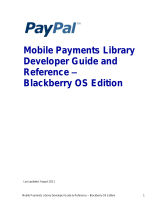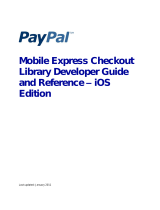Mobile Express Checkout
Library Developer Guide
and Reference – Android
Edition
Last updated: January 2011

PayPal Mobile Payments Developer Guide and Reference – Android Edition
Document Number 10126.en_US-201101
© 2011 PayPal, Inc. All rights reserved. PayPal is a registered trademark of PayPal, Inc. The PayPal logo is a trademark of
PayPal, Inc. Other trademarks and brands are the property of their respective owners.
The information in this document belongs to PayPal, Inc. It may not be used, reproduced or disclosed without the written
approval of PayPal, Inc.
Copyright © PayPal. All rights reserved. PayPal S.à r.l. et Cie, S.C.A., Société en Commandite par Actions. Registered
office: 22-24 Boulevard Royal, L-2449, Luxembourg, R.C.S. Luxembourg B 118 349
Consumer advisory: The PayPal™ payment service is regarded as a stored value facility under Singapore law. As such, it
does not require the approval of the Monetary Authority of Singapore. You are advised to read the terms and conditions
carefully.
Notice of non-liability:
PayPal, Inc. is providing the information in this document to you “AS-IS” with all faults. PayPal, Inc. makes no warranties of
any kind (whether express, implied or statutory) with respect to the information contained herein. PayPal, Inc. assumes no
liability for damages (whether direct or indirect), caused by errors or omissions, or resulting from the use of this document or
the information contained in this document or resulting from the application or use of the product or service described herein.
PayPal, Inc. reserves the right to make changes to any information herein without further notice.

PayPal Mobile Express Checkout Library Developer Guide and Reference January 2011 3
Contents
Preface ............................................................................................................... 4
Purpose ........................................................................................................................ 4
Scope ............................................................................................................................ 4
Revision History ............................................................................................................ 4
Where to Go for More Information ................................................................................ 4
1. PayPal Mobile Express Checkout Library ................................................. 5
Mobile Express Checkout Library API Reference ........................................................ 5
Programming Flow with the PayPal Button in Your Mobile Application ................. 5
Programming Flow with the PayPal Button on Your Mobile Website .................... 6
Methods in the Mobile Express Checkout Library ................................................. 6
Enumerated Values in the Mobile Express Checkout Library................................ 8
Localization Support in the Mobile Express Checkout Library ..................................... 9
How to Set the Language and the Region ............................................................. 9
Locales Supported by the Mobile Express Checkout Library .............................. 10
Library Support for Devices and OS versions ............................................................ 10
Adding the Mobile Express Checkout Library to Your Android Project ...................... 10
Method Sequence with the PayPal Button in Your Mobile App ................................. 11
Method Sequence with the PayPal Button on Your Mobile Webpage ....................... 12
Sample Code .............................................................................................................. 13
Fetching the Device Token .................................................................................. 13
Placing the PayPal Button in Your Mobile Application ......................................... 13
Redirecting Buyers to PayPal .............................................................................. 13
Completing the Payment ............................................................................................ 14
2. The Checkout Experience with the Mobile Express Checkout Library . 15
Express Checkout Experience ................................................................................... 15
3. Submitting Your Application to PayPal ................................................... 17

4 January 2011 PayPal Mobile Express Checkout Library Developer Guide and Reference
Preface
The PayPal Mobile Express Checkout Library lets you embed your mobile implementation of
Express Checkout in mobile applications for Android devices.
Purpose
The PayPal Mobile Express Checkout Library lets you embed Express Checkout in Android
applications. Download the library from x.com/mobile and include it in your application. You
need only a few lines of code to integrate the library and your Express Checkout implementation
in your mobile application.
Scope
This document describes how to use the PayPal Mobile Express Checkout Library to embed your
mobile implementation of Express Checkout in your mobile application. It also describes how to
provide your build to PayPal. We review your application so we can approve it to accept
payments through the library.
Revision History
The following table lists revisions made to the Mobile Express Checkout Library Developer
Guide and Reference.
Date Published
Description
January 2011
Created for version 1.0 of the Mobile Express Checkout Library
Where to Go for More Information
Express Checkout Integration Guide
Mobile Payments Library Developer Guide and Reference – Android Edition
Sandbox User Guide
Merchant Setup and Administration Guide
PayPal X Developer Network (x.com)

PayPal Mobile Express Checkout Library Developer Guide and Reference January 2011 5
1. PayPal Mobile Express Checkout Library
This section provides details about the Mobile Express Checkout Library. It provides instructions
and examples for using the library to embed your mobile implementation of Express Checkout in
your Android application.
Mobile Express Checkout Library API Reference
The library supports 2 programming flows. They differ in where you place the PayPal button that
buyers click to begin checking out with PayPal.
Programming Flow with the PayPal Button in Your Mobile Application
Place the PayPal button in your mobile application if your checkout process begins and ends with
screens in your mobile application. In this programming flow, you embed only the mobile
Express Checkout payment pages in a web view.
1. Fetch a device token from the library, just before you display the mobile application screen
where you show a PayPal button.
Include PayPalListener that receives the device token.
2. Get a PayPal button from the library, and place it on your mobile application screen.
3. When buyers select the PayPal button:
a. Call a routine on your mobile web server, passing the payment information.
b. On your mobile web server, send a SetExpressCheckout request with the payment
information to PayPal.
c. Pass the checkout token returned in the SetExpressCheckout response from your
mobile web server to your mobile application.
d. Open a web view, and redirect the browser to PayPal with the mobile command, the
device token, and the checkout token as URL parameters.
https://www.paypal.com/cgi-bin/webscr?cmd=_express-checkout-
mobile &drt= valueFromFetchDeviceReferenceTokenWithAppID
&token=valueFromSetExpressCheckoutResponse
4. Monitor the web view for a redirect from PayPal to your return or cancel URL.
5. If PayPal redirects the web view to your return URL, call surrogate routines on your mobile
web server that send GetExpressCheckoutDetails and DoExpressCheckoutPayment
requests to PayPal to complete the payment.
IMPORTANT: Never send Express Checkout requests from your mobile application directly to
PayPal. The requests require your PayPal API credentials. Placing your credentials on mobile
devices exposes you and PayPal to unacceptable security risks. Send Express Checkout requests
only from secure servers.

6 January 2011 PayPal Mobile Express Checkout Library Developer Guide and Reference
Programming Flow with the PayPal Button on Your Mobile Website
Place the PayPal button on your mobile website if your checkout process begins and ends with
pages on your mobile website. In this programming flow, you embed your entire web based
checkout implementation in a web view.
1. Fetch a device token from the library, just before you open a web view of your mobile
Express Checkout implementation.
Include a PayPalListener that receives device tokens.
2. Open a web view of a page or routine on your mobile web server that begins your checkout
process.
Include the device token as a URL parameter when you open the web view, along with the
item details in the shopping cart.
3. Monitor the web view for a redirect from your web server to a well-known URL that signals
the checkout process on your mobile website is complete.
Methods in the Mobile Express Checkout Library
fetchDeviceReferenceTokenWithAppID Method
The fetchDeviceReferenceTokenWithAppID method returns a device token. You must
create a class that implements PayPalListener and then use an instance of it for
fetchDeviceReferenceTokenWithAppID. The receivedDeviceReferenceToken
function of that receives device tokens. Include the device token as the &drt parameter in the
URL when your redirect the buyer’s mobile browser to PayPal. Device tokens expire after 45
minutes.
In your programming flow, fetch the device token just before you get the PayPal button.

PayPal Mobile Express Checkout Library Developer Guide and Reference January 2011 7
public static void fetchDeviceReferenceTokenWithAppID(Context context,
String appID, int server, PayPalListener listener);
Parameter
Description
context
The Context from your Activity.
appID
PayPal Application ID from X.com. For the Sandbox environment, use
APP-80W284485P519543T.
server
Which PayPal servers the library uses
Allowable values are:
ENV_LIVE
ENV_SANDBOX
ENV_NONE
NOTE: The ENV_LIVE environment does not support simulators.
NOTE: The ENV_NONE environment forgoes device interrogation for
testing purposes.
listener
Your PayPalListener that receives device tokens
getCheckoutButton Method
If you place the PayPal button in your mobile application, get an instance from the Mobile
Express Checkout Library. This method returns a CheckoutButton that you place on your
mobile application screen.
public CheckoutButton getCheckoutButton(Context context, int style, int
textType);
Parameter
Description
context
The Context of your Activity.
style
Size and appearance of the PayPal button
Allowable values are:
BUTTON_152x33
BUTTON_194x37
BUTTON_278x43
BUTTON_294x45

8 January 2011 PayPal Mobile Express Checkout Library Developer Guide and Reference
Parameter
Description
textType
Type of text that will appear on the button.
Allowable values are:
TEXT_PAY
TEXT_DONATE
getInstance Method
The library provides a singleton instance of the PayPal object. Use the getInstance method to
set and access runtime properties of the library. For example, use the isLibraryInitialized
function to determine whether your attempt to fetch a device token was successful.
public static PayPal getInstance();
The following table lists the functions of the PayPal object that you are most likely to use in your mobile
application.
Property
Description
setLanguage
Pass in the locale code for the label of the PayPal button. By default, the
library uses the locale of the device.
isLibraryInitialized
If your attempt to fetch a device token succeeded, the return value of
this property is true.
Enumerated Values in the Mobile Express Checkout Library
The enumerated values supported by methods in the library are:
PAYPAL_ENVIRONMENT
ENV_LIVE: Use the PayPal production servers to obtain device tokens. This environment
does not support simulators.
ENV_SANDBOX: Use the PayPal testing servers to obtain device tokens.
ENV_NONE: Do not use any PayPal servers to obtain device tokens.

PayPal Mobile Express Checkout Library Developer Guide and Reference January 2011 9
PAYPAL_BUTTON_TYPE
PayPal displays the following images for buyers on the mobile device.
BUTTON_152x33:
BUTTON_194x37:
BUTTON_278x43:
BUTTON_294x45:
Localization Support in the Mobile Express Checkout Library
The Mobile Express Checkout Library supports many locales. Set the locale after you initialize
the library. The default is the locale of the device. If the library does not support the device
locale, the library uses en_US, instead.
How to Set the Language and the Region
Set the locale with the setLanguage method of the PayPal object. Set this property any time
after you initialize the library, which occurs when you fetch a device token. Set the language
before you call the getCheckoutButton() method to obtain a localized PayPal button.

10 January 2011 PayPal Mobile Express Checkout Library Developer Guide and Reference
Locales Supported by the Mobile Express Checkout Library
The lang property of the PayPal object allows these values.
Country or Region
Supported Locale Codes
Argentina
es_AR
Brazil
pt_BR
Australia
en_AU
Belgium
en_BE nl_BE fr_BE
Canada
en_CA fr_CA
France
fr_FR en_FR
Germany
de_DE en_DE
Hong Kong
zh_HK en_HK
India
en_IN
Italy
it_IT
Japan
ja_JP en_JP
Mexico
es_MX en_MX
Netherlands
nl_NL en_NL
Poland
pl_PL en_PL
Singapore
en_SG
Spain
es_ES en_ES
Switzerland
de_CH en_CH fr_CH
Taiwan
zh_TW en_TW
United States
en_US
Library Support for Devices and OS versions
The Mobile Express Checkout Library and the demo application fully support Android 2.0 and
higher.
Adding the Mobile Express Checkout Library to Your Android Project
PayPal provides a package that contains the static library file paypal_mecl.jar.
1. Open your Eclipse Android project.
2. RIGHT-CLICK your project, and then select Properties.
3. Select Java Build Path on the left, then select Libraries on the top

PayPal Mobile Express Checkout Library Developer Guide and Reference January 2011 11
4. Select Add JARs… on the right and select the paypal_mecl.jar.
Method Sequence with the PayPal Button in Your Mobile App
The following diagram illustrates the sequence of methods that embed only the mobile PayPal
payment pages in a web view within your mobile application.
IMPORTANT: Never send Express Checkout requests from your mobile application directly to
PayPal. The requests require your PayPal API credentials. Placing your credentials on mobile

12 January 2011 PayPal Mobile Express Checkout Library Developer Guide and Reference
devices exposes you and PayPal to unacceptable security risks. Send Express Checkout requests
only from secure servers.
Method Sequence with the PayPal Button on Your Mobile Webpage
The following diagram illustrates the sequence of methods that embed your entire mobile Express
Checkout implementation in a web view within your mobile application.

PayPal Mobile Express Checkout Library Developer Guide and Reference January 2011 13
Sample Code
The sample code in this section comes from sample application code included with the download
of Mobile Express Checkout Library. Get the download of the library from x.com/mobile.
Fetching the Device Token
Regardless where you place the PayPal button, you must fetch a device token from the library by
calling fetchDeviceReferenceTokenWithAppID(). If you place the PayPal button in your
mobile application, fetch a device token just before you get the PayPal button. If you place the
PayPal button on your mobile website, fetch a device token before you open a web view of your
mobile checkout pages.
PayPal.fetchDeviceReferenceTokenWithAppID(this, appID, server, new
ResultDelegate());
The ResultDelegate class implements PayPalListener, so it implements the following methods of
the PayPalListener interface.
@Override
public void couldNotFetchDeviceReferenceToken() {
//Initialization failed and we didn't get a token
Pizza._deviceReferenceToken = null;
}
@Override
public void receivedDeviceReferenceToken(String token) {
//Initialization was successful
Pizza._deviceReferenceToken = token;
}
You mobile application can proceed with a null device token.
Placing the PayPal Button in Your Mobile Application
To place the PayPal button in your mobile application, call the getCheckoutButton() method.
You can set an OnClickListener for the CheckoutButton to capture clicks on it.
Redirecting Buyers to PayPal
Whether you place the PayPal button in your mobile application or on your mobile website, use
the same redirect to PayPal.
https://www.paypal.com/cgi-bin/webscr?cmd=_express-checkout-mobile
&drt=valueFromFetchDeviceReferenceTokenWithAppID&token=valueFromSetExpr
essCheckoutResponse

14 January 2011 PayPal Mobile Express Checkout Library Developer Guide and Reference
Completing the Payment
Whether you place the PayPal button in your mobile application or on your mobile website,
complete the payment by sending GetExpressCheckoutDetails and
DoExpressCheckoutPayment requests from your mobile website.
IMPORTANT: Never send Express Checkout requests from your mobile application directly to
PayPal. The requests require your PayPal API credentials. Placing your credentials on mobile
devices exposes you and PayPal to unacceptable security risks. Send Express Checkout requests
only from secure servers.
If you place the PayPal button in your mobile application, monitor the web view for the redirect
from PayPal to the returnURL or cancelURL. Set these URLs in your SetExpressCheckout
request. Complete the payment only if PayPal redirects the buyer to the returnURL.
For more information on the Express Checkout API, see:
Express Checkout Integration Guide
Name-Value Pair API Developer Guide and Reference
SOAP API Reference

PayPal Mobile Express Checkout Library Developer Guide and Reference January 2011 15
2. The Checkout Experience with the
Mobile Express Checkout Library
The screen shots that follow illustrate the checkout experience when you embed your mobile
implementation of Express Checkout in your mobile application. The embedded checkout
experience is the same whether you place the Checkout with PayPal button in your mobile
application or on your mobile website.
Express Checkout Experience
Your Mobile Screen or
Mobile Web Page
Mobile PayPal Log-in Page
Mobile PayPal Review Page
After buyers click Checkout with PayPal, call SetExpressCheckout to begin a PayPal
payment. Then, redirect the buyer’s browser to PayPal. Include the device token from the library
and the checkout token from SetExpressCheckout as URL parameters.
PayPal displays the mobile PayPal log-in page with your redirect to PayPal. Buyers enter an
email address and password or a mobile phone number and mobile PIN to log in to PayPal.

16 January 2011 PayPal Mobile Express Checkout Library Developer Guide and Reference
PayPal displays the mobile PayPal Review page after buyers log in successfully. The mobile
Review page fully supports Express Checkout when you include a device token with your redirect
to PayPal.
When satisfied with the payment information the Review page, buyers click Continue to
complete the payment in your mobile application or on your mobile website. If buyers pay on
PayPal in your implementation of Express Checkout, the button label on the review page reads,
“Pay Now” instead of “Continue.”

PayPal Mobile Express Checkout Library Developer Guide and Reference January 2011 17
3. Submitting Your Application to PayPal
Log in or sign up on PayPal’s developer website www.x.com. From there, click the MyApps tab
to submit your mobile application. PayPal reviews applications within 24 hours and responds by
sending you your PayPal Application ID.
After you receive your live Application ID, make sure to change the following items in your
demo code (if you choose to use it):
Application ID: in fetchDeviceReferenceTokenWithAppId
Server: in fetchDeviceReferenceTokenWithAppId
Recipient: in PAYMENTREQUEST_n_SELLERPAYPALACCOUNTID field of the
SetExpressCheckout request.
/