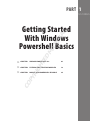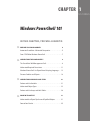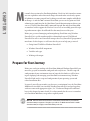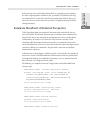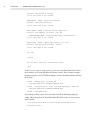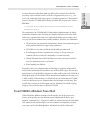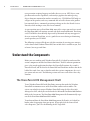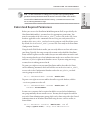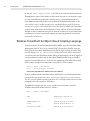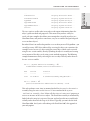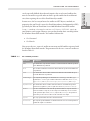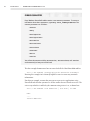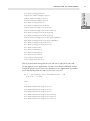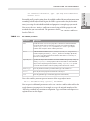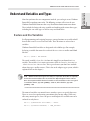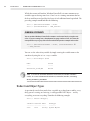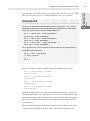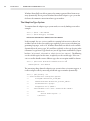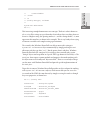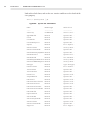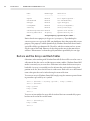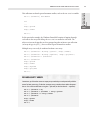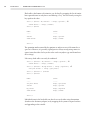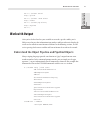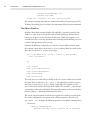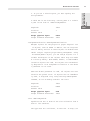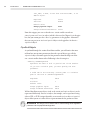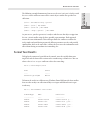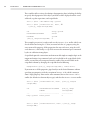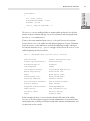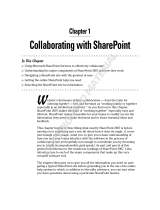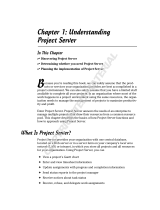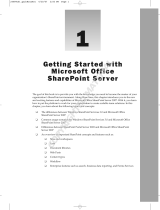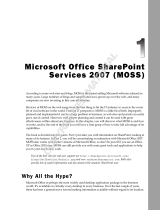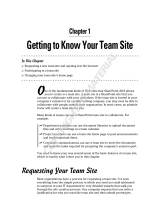Wiley 978-0-470-93920-8 Datasheet
- Category
- Software manuals
- Type
- Datasheet

PART 1
Getting Started
With Windows
Powershell Basics
X
CHAPTER 1 WINDOWS POWERSHELL 101 03
X
CHAPTER 2 FILTERING AND ITERATING YOUR DATA 39
X
CHAPTER 3 MAKING YOUR POWERSHELL REUSABLE 65
c01.indd 1c01.indd 1 5/16/2011 11:12:24 AM5/16/2011 11:12:24 AM
COPYRIGHTED MATERIAL

c01.indd 2c01.indd 2 5/16/2011 11:12:30 AM5/16/2011 11:12:30 AM

CHAPTER 1
IN THIS CHAPTER, YOU WILL LEARN TO:
X
PREPARE FOR YOUR JOURNEY 4
Automate SharePoint: A Historical Perspective. . . . . . . . . . . . . . . . . .5
From STSADM to Windows PowerShell. . . . . . . . . . . . . . . . . . . . . . . . .7
X
UNDERSTAND THE COMPONENTS 8
The SharePoint 2010 Management Shell. . . . . . . . . . . . . . . . . . . . . . . .8
Understand Required Permissions . . . . . . . . . . . . . . . . . . . . . . . . . . . .11
Windows PowerShell: An Object-Based Scripting Language . . . 12
Discover Cmdlets and Objects . . . . . . . . . . . . . . . . . . . . . . . . . . . . . . . 14
X
UNDERSTAND VARIABLES AND TYPES 21
Declare and Use Variables . . . . . . . . . . . . . . . . . . . . . . . . . . . . . . . . . . . 21
Understand Object Types . . . . . . . . . . . . . . . . . . . . . . . . . . . . . . . . . . . 22
Declare and Use Arrays and Hash Tables. . . . . . . . . . . . . . . . . . . . . . 28
X
WORK WITH OUTPUT 31
Understand the Object Pipeline and PipeBind Objects . . . . . . . . 31
Format Your Results. . . . . . . . . . . . . . . . . . . . . . . . . . . . . . . . . . . . . . . . . 35
Windows PowerShell 101
c01.indd 3c01.indd 3 5/16/2011 11:12:30 AM5/16/2011 11:12:30 AM

CHAPTER 1
M
icroso ’s latest version of its SharePoint platform, SharePoint 2010, introduces numer-
ous new capabilities and architectural changes that make what was already a power-
ful platform even more powerful and, in doing so, much more complex and di cult
to manage. As with the 2007 version of SharePoint, you can use the point-and-click
administrative tools found in the SharePoint Central Administration website or you
can use STSADM, SharePoint 2007’s command-line tool. But with SharePoint 2010,
we now have built-in support for Windows PowerShell, an incredibly powerful script-
ing tool meant to replace the old batch les that many have used for years.
Before you get started managing and manipulating SharePoint using Windows
PowerShell, it is useful to understand the relationship between STSADM and
PowerShell as well as core PowerShell concepts that every PowerShell “programmer”
must know. In this chapter, we will cover four key areas to help you get started:
▶
Going from STSADM to Windows PowerShell
▶
Windows PowerShell components
▶
Variables and types
▶
Working with output
Prepare for Your Journey
Before you can begin working with SharePoint 2010 and Windows PowerShell, you
must rst get your environment con gured and ready for use. e full setup and
con guration of your environment is out of scope for this book; we will be focus-
ing on deploying and managing your SharePoint environment using Windows
PowerShell and not the setup and con guration of your operating system and
related installation les.
In general, you will want to make sure that you, at a minimum, have the SharePoint
2010 binaries installed, have installed Windows PowerShell 2.0, and are logged on
with an account with appropriate rights. (See “Understand Required Permissions”
later in this chapter for more details.) It is also assumed that the server is a member
of a SharePoint 2010 Farm, except where explicitly noted.
NOTE
Windows PowerShell 2.0 will be automatically installed when you install the
SharePoint 2010 prerequisites. Though it is possible to use Windows PowerShell 1.0 with
Sh arePoint 2010, it is highly recommended that you do not.
c01.indd 4c01.indd 4 5/16/2011 11:12:30 AM5/16/2011 11:12:30 AM

PREPARE FOR YOUR JOURNEY 5
Getting Started with
Windows PowerShell
Basics
PART 1
Before you dig deep into Windows PowerShell, it is a good idea to take a look at
the other scripting options available to you, speci cally STSADM and PSCon g,
the command-line version of the SharePoint Con guration Wizard. is is use-
ful because there are some tasks that can only be accomplished using STSADM
(though not many).
Automate SharePoint: A Historical Perspective
When SharePoint 2003 was introduced, Microso made available the rst ver-
sion of STSADM. is allowed administrators to automate some common tasks
related to the day-to-day management and deployment activities of SharePoint.
Unfortunately, the tool was very limited in scope and not extensible. With
SharePoint 2007, Microso introduced numerous new commands (over 184 in
total) and adapted the architecture of the tool so that third-party developers could
extend it by adding new commands. is provided a consistent and uniform
administrative experience.
Administrators (and developers) would very o en create batch les that would call
out to these various STSADM commands. Unfortunately, batch les provided lim-
ited support for looping and conditional expressions, so it was common for batch
les to become very complex and error-prone.
e following is a simpli ed version of a snippet from a SharePoint 2007 Farm
creation script:
ECHO %DATE% %TIME%: Building configuration database
psconfig -cmd configdb -create -server %SERVER_DB% i
-database %DB_CONFIG_NAME% -user %ACCT_SPFARM% i
-password %ACCT_SPFARM_PWD% -admincontentdatabase i
%DB_CENTRALADMINCONTENT_NAME%
if not errorlevel 0 goto errhnd
ECHO %DATE% %TIME%: Installing help content
psconfig -cmd helpcollections -installall
if not errorlevel 0 goto errhnd
ECHO %DATE% %TIME%: Securing resources
psconfig -cmd secureresources
if not errorlevel 0 goto errhnd
ECHO %DATE% %TIME%: Installing services
c01.indd 5c01.indd 5 5/16/2011 11:12:30 AM5/16/2011 11:12:30 AM

6 CHAPTER 1
•
WINDOWS POWERSHELL 101
psconfig -cmd services -install
if not errorlevel 0 goto errhnd
ECHO %DATE% %TIME%: Installing features
psconfig -cmd installfeatures
if not errorlevel 0 goto errhnd
ECHO %DATE% %TIME%: Creating central admin site
psconfig -cmd adminvs -provision -port i
%CENTRALADMIN_PORT% -windowsauthprovider enablekerberos
if not errorlevel 0 goto errhnd
ECHO %DATE% %TIME%: Adding app content to CA site
psconfig -cmd applicationcontent -install
if not errorlevel 0 goto errhnd
goto end
:errhnd
echo An error occurred - terminating script.
:end
In this case, the script is using
PSConfig
to create a SharePoint 2007 Farm. Notice
that variables can be used and follow the format
%NAME%
. Here’s another example
demonstrating the use of STSADM to deploy a custom SharePoint Solution Package
to the Farm:
stsadm -o addsolution -filename i
“Lapointe.SharePoint.STSADM.Commands.wsp”
stsadm -o deploysolution -local -allowgacdeployment -name i
“Lapointe.SharePoint.STSADM.Commands.wsp”
stsadm -o execadmsvcjobs
Any of the preceding scripts can be run from a standard command prompt by
simply adding the path of the SharePoint Root BIN folder to the
%PATH%
environ-
ment variable:
c:\program files\common files\microsoft shared\web server
extensions\12\bin
c01.indd 6c01.indd 6 5/16/2011 11:12:30 AM5/16/2011 11:12:30 AM

PREPARE FOR YOUR JOURNEY 7
Getting Started with
Windows PowerShell
Basics
PART 1
As you transition to SharePoint 2010, you will be pleased to note that all of the
preceding scripts will work just ne (with the exception of the
psconfig -cmd
configdb
command, which now requires a passphrase parameter). e main dif-
ference is that the STSADM and PSCon g executable les are now in the 14 hive’s
BIN folder:
c:\program files\common files\microsoft shared\web server
extensions\14\bin
e combined use of STSADM and PSCon g allowed administrators the ability
to automate numerous tasks, including the complete build-out of an entire Farm.
When these command-line tools were coupled with third-party extensions, there
was very little that an administrator couldn’t automate, but there were limitations:
▶
e out-of-the-box commands, though many, did not cover numerous aspects
of the product and did not expose many parameters.
▶
STSADM was very slow and did not handle bulk operations well.
▶
Everything passed into a command was a string, so all type safety was
removed and objects had to be continually re-created internally.
▶
ough Windows PowerShell could have been used as the host, batch les
were the standard and were very limited.
▶
Error handling was di cult.
Eventually, some savvy administrators and developers caught on to PowerShell
and started transitioning their batch les over to PowerShell scripts. is not only
provided new levels of exibility and power to what could be done with STSADM, it
also helped expose the SharePoint API to administrators without the need to create
a .NET assembly. Unfortunately, we still su ered the core limitations of STSADM
as well as a host of new issues. Administrators and developers needed more. ey
needed direct and out-of-the-box support for the Windows PowerShell scripting
language. ey needed to move away from STSADM.
From STSADM to Windows PowerShell
When SharePoint 2010 was introduced to the market, one of the greatest new
features of the product was the addition of over 530 PowerShell cmdlets (pro-
nounced “command-lets”). Using these cmdlets in conjunction with the SharePoint
API, administrators and developers can now automate or manipulate just about
every aspect of the SharePoint platform. Windows PowerShell is Microso ’s
c01.indd 7c01.indd 7 5/16/2011 11:12:30 AM5/16/2011 11:12:30 AM

8 CHAPTER 1
•
WINDOWS POWERSHELL 101
next-generation scripting language and o ers direct access to .NET objects, com-
plex ow and structure capabilities, and an object pipeline that makes passing
objects from one command to another extremely easy. STSADM and PSCon g are
still part of the product, and every command that was still relevant to the product
has remained (that is, commands pertaining to things such as the Shared Services
Provider, which no longer exists, have been removed).
As you transition over to SharePoint 2010, some of the scripts you may have created
for SharePoint 2007 will continue to work with little to no modi cation. at being
said, STSADM has been o cially deprecated by Microso and may not appear in
the next version of SharePoint, so it is a good idea to start reducing or eliminating
your dependency on STSADM.
e following sections will help you with this transition by covering core concepts
such as how to load Windows PowerShell, how to nd what is available to you, and
of course, how to get stu done.
Understand the Components
Before you start working with Windows PowerShell, it’s helpful to understand the
various components involved and how to nd them. e rst and most prominent
piece is the console application that hosts the PowerShell runtime, the second is
PowerShell itself, and the third is the PowerShell and SharePoint cmdlets that do the
bulk of the work. Once you are familiar with these various components, the rest is
just syntax and structure. e following sections will cover each of these three key
elements.
The SharePoint 2010 Management Shell
To use Windows PowerShell with SharePoint, you must rst make the Windows
PowerShell environment aware of the SharePoint cmdlets and assemblies. e
easiest way to do this is to open Windows PowerShell using the SharePoint 2010
Management Shell, which you can nd under the Microso SharePoint 2010 Products
folder in the Start menu. e SharePoint 2010 Management Shell automatically regis-
ters all the SharePoint 2010 PowerShell cmdlets.
To understand how the SharePoint 2010 Management Shell works, it is helpful to
look at what is happening when you open it. If you right-click the shortcut and
select Properties, you’ll see the following for the Target eld:
c01.indd 8c01.indd 8 5/16/2011 11:12:30 AM5/16/2011 11:12:30 AM

UNDERSTAND THE COMPONENTS 9
Getting Started with
Windows PowerShell
Basics
PART 1
C:\...\PowerShell.exe -NoExit “ & ‘ i
C:\...\14\CONFIG\POWERSHELL\Registration\sharepoint.ps1 ‘ “
e SharePoint 2010 Management Shell is just a Windows PowerShell instance that
loads the
sharepoint.ps1
script le. If you open this script le, you will see the
following:
$ver = $host | select version
if ($ver.Version.Major -gt 1) {
$Host.Runspace.ThreadOptions = “ReuseThread”
}
Add-PsSnapin Microsoft.SharePoint.PowerShell
Set-location $home
# SIG # Begin signature block
# MIIXUAYJKoZIhvcNAQcCoIIXQTCCFz0CAQExCzA...
# SIG # End signature block
e line with the call to
Add-PsSnapin
is the most critical, and it is the only
one that matters right now. ( e implications of the previous lines are detailed
in Chapter 2, “Filtering and Iterating Your Data.”) Add-PsSnapin is a Windows
PowerShell cmdlet that is used to register a collection of new cmdlets that are
packaged in what is called a snap-in. When the SharePoint 2010 binaries are
installed, the assemblies that contain the SharePoint PowerShell cmdlets are also
installed and registered with the system. However, those assemblies, and the cmd-
lets de ned within them, will not be available to PowerShell until they are added
using the
Add-PsSnapin
cmdlet.
e signi cance of this is that you can easily work with the SharePoint PowerShell
cmdlets in editors other than the SharePoint Management Shell (or, speci cally, the
Windows PowerShell console window). In fact, our general recommendation is to
not use the SharePoint Management Shell and instead to use a script editor such
as the Windows PowerShell Integrated Scripting Environment (ISE) or a third-party
scripting editor. e Windows PowerShell ISE is available only with PowerShell V2
and can be loaded by going to Start
‚
All Programs
‚
Accessories
‚
Windows
PowerShell. By default, the Windows PowerShell ISE is not available on the Server
operating systems and must be added as an additional Feature before it will be
available.
If you choose to use the Windows PowerShell ISE, you must manually execute the
Add-PsSnapin Microsoft.SharePoint.PowerShell
command. However,
c01.indd 9c01.indd 9 5/16/2011 11:12:31 AM5/16/2011 11:12:31 AM

10 CHAPTER 1
•
WINDOWS POWERSHELL 101
you will now have the bene t of integrated debugging capabilities, syntax highlight-
ing, and of course, a simple editor in which you can construct your routines without
having to execute them line by line.
An alternative to manually executing the
Add-PsSnapin
cmdlet would be
to update your default user pro le. is will enable you to use the SharePoint
PowerShell cmdlets in any editor for any user. To update your pro le, run the fol-
lowing from any Windows PowerShell console window or the Windows PowerShell
ISE to verify and create your pro le script:
if (!(Test-Path $profile.AllUsersAllHosts)) {
New-Item -Type file -Path $profile.AllUsersAllHosts -Force
}
Now that the pro le script exists, you can edit it. From the Windows PowerShell
ISE, run the following command:
Psedit $profile.AllUsersAllHosts
is will load your pro le script into the editor. If you are in a standard Windows
PowerShell window, type
ise $profile.AllUsersAllHosts
instead, and this
will launch the Windows PowerShell ISE with the script le open for editing. Now
add the following text to the script and save the le:
if ($host.UI.RawUI.WindowTitle -ne i
“Administrator: SharePoint 2010 Management Shell”) {
$ver = $host | select version
if ($ver.Version.Major -gt 1) {
$host.Runspace.ThreadOptions = “ReuseThread”
}
if ((Get-PSSnapin “Microsoft.SharePoint.PowerShell” i
-ErrorAction SilentlyContinue) -eq $null) {
Add-PSSnapin “Microsoft.SharePoint.PowerShell”
}
}
is script does basically the same thing as the
sharepoint.ps1
script, but it adds
a further check to make sure that it is not run if the host is the SharePoint 2010
Management Shell. It also does a check to make sure the SharePoint PowerShell
snap-in isn’t already loaded. It’s not important that you understand every piece of
this script at this time because we’ll be covering the concepts demonstrated in this
script throughout this chapter and the next.
c01.indd 10c01.indd 10 5/16/2011 11:12:31 AM5/16/2011 11:12:31 AM

UNDERSTAND THE COMPONENTS 11
Getting Started with
Windows PowerShell
Basics
PART 1
TIP
For more information on editing your user profi le script, type
help about_
profiles
from any Windows PowerShell window or view the TechNet article “How to
Create Profi les in Windows PowerShell ISE” at
http://technet.microsoft.com/
en-us/library/dd819492.aspx
.
Understand Required Permissions
Before you can use the SharePoint 2010 Management Shell (or speci cally, the
SharePoint 2010 cmdlets), you must have the appropriate permissions. You
must be a member of the
SharePoint_Shell_Access
role in the SQL Server
database applicable to the commands that are being run, and you must be a
member of the
WSS_Admin_WPG
local security group on each SharePoint server.
By default, the
SharePoint_Shell_Access
role exists only in the SharePoint
Con guration Database.
Using the Add-SPShellAdmin cmdlet, you can easily add users to these roles across
your Farm. Typically, the setup account (the account used to build the SharePoint
Farm) will have rights to run this cmdlet, but you can enable others to run the cmd-
let by ensuring that they are a local administrator on the server and have
dbcreator
and
securityadmin
rights on the database servers. If you are using your setup
account, there is nothing you need to do.
To grant a user rights to execute most SharePoint cmdlets that a ect the Farm,
run the following command, which will add the user to the
SharePoint_Shell_
Access
role in the Con guration Database and to the
WSS_Admin_WPG
local
security group on each server:
PS C:\> Add-SPShellAdmin -UserName “domain\user”
To grant a user rights to execute cmdlets that a ect a speci c database, add the
-Database
parameter to the call:
PS C:\> Add-SPShellAdmin -UserName “domain\user” i
-Database “DatabaseName”
In some cases, you may also be required to add the user to the local administra-
tors group manually on one or more servers. You may also be required to add the
user to the Farm Administrators group, which can be done using either the Central
Administration site or Windows PowerShell using the
New-SPUser
cmdlet, as
shown below:
PS C:\> New-SPUser -UserAlias “domain\user” -Web i
“http://sp2010:12345/” -Group “Farm Administrators”
c01.indd 11c01.indd 11 5/16/2011 11:12:31 AM5/16/2011 11:12:31 AM

12 CHAPTER 1
•
WINDOWS POWERSHELL 101
In this case,
http://sp2010:12345/
is the URL to the Central Administration site.
roughout the course of this book, we will assume that you are executing the scripts
as a user with su cient permissions. Namely, you are a Local Administrator or a
Farm Administrator, and you have been granted Shell Administrator rights via the
Add-SPShellAdmin
cmdlet. In some cases, you should also be in the
dbcreator
and
securityadmin
roles within SQL Server. Note that, by default, your SharePoint
setup account, o en known as the SPAdmin account, will have all these permissions.
ough we don’t recommend using this account for everyday use in your production
environment, it is o en used when developing or demo-ing product features due to
its elevated level of access.
Windows PowerShell: An Object-Based Scripting Language
To begin using the SharePoint 2010 PowerShell cmdlets, open the SharePoint 2010
Management Shell. If User Access Control (UAC) has not been disabled, then you
must open the SharePoint 2010 Management Shell by right-clicking the link’s short-
cut and clicking
Run as administrator
. Failure to run the shell as an elevated
user will result in the SharePoint cmdlets failing to load properly. All of the required
core SharePoint assemblies and the SharePoint 2010 PowerShell snap-in should be
registered and available for use. We’ll start our exploration of Windows PowerShell
with a simple example that demonstrates using the Get-SPFarm cmdlet:
PS C:\> $farm = Get-SPFarm
PS C:\> $farm.GetType().FullName
Microsoft.SharePoint.Administration.SPFarm
If you’ve worked with the SharePoint object model before, you should immediately
recognize the type name
Microsoft.SharePoint.Administration.SPFarm
.
e
Get-SPFarm
cmdlet returns back a rst-class .NET object that can be used and
manipulated just like any other .NET object.
To explore this further, pass the
$farm
variable just created into a standard
Windows PowerShell cmdlet called Get-Member:
PS C:\> $farm | Get-Member
Name MemberType Definition
---- ---------- ----------
AddBackupObjects Method System.Void Add...
Clone Method System.Object C...
CurrentUserIsAdm... Method bool CurrentUse...
c01.indd 12c01.indd 12 5/16/2011 11:12:31 AM5/16/2011 11:12:31 AM

UNDERSTAND THE COMPONENTS 13
Getting Started with
Windows PowerShell
Basics
PART 1
...
TimerService Property Microsoft.Share...
TraceSessionGuid Property System.Guid Tra...
TypeName Property System.String T...
UpgradeContext Property Microsoft.Share...
UpgradedPersiste... Property System.Collecti...
Version Property System.Int64 Ve...
e
Get-Member
cmdlet takes in any object and outputs information about the
object’s public methods and properties. is means that you have a fully fea-
tured, real-time compiler that allows you to manipulate virtually any object in a
SharePoint Farm, and you have convenient, easy-to-use cmdlets that provide quick
access to those objects!
But what if there’s no cmdlet that provides access to what you need? No problem—you
can still get to any .NET object indirectly by accessing the object via a container (for
example, retrieve an
SPList
object using the
SPWeb
object, which can be retrieved
using the
Get-SPWeb
cmdlet), directly by loading the object’s assembly and creating
a new instance of the object, or by using a static method or property. e following
example demonstrates this by retrieving the
SPFarm
object directly rather than via
the
Get-SPFarm
cmdlet:
PS C:\> [System.Reflection.Assembly]::i
LoadWithPartialName(“Microsoft.SharePoint”)
GAC Version Location
--- ------- --------
True v2.0.50727 C:\Windows\assembly\GAC_MSIL\Mic...
PS C:\> $farm = i
[Microsoft.SharePoint.Administration.SPFarm]::Local
is code performs a one-time, in-memory load of the
Microsoft.SharePoint
assembly using the static
LoadWithPartialName
method of the
System
.Reflection.Assembly
class. It then calls the
SPFarm
’s static
Local
property to
retrieve an instance of the
SPFarm
object. e SharePoint assembly is automatically
loaded when the snap-in is registered, but you can load just this one assembly indi-
vidually rather than with the snap-in, if desired. Typically, you won’t do this with
SharePoint 2010, but if you’re still working with SharePoint 2007, this approach is
your only option.
c01.indd 13c01.indd 13 5/16/2011 11:12:31 AM5/16/2011 11:12:31 AM

14 CHAPTER 1
•
WINDOWS POWERSHELL 101
In Windows PowerShell, an object’s type is represented by wrapping the object in
brackets (for example,
[type name]
). is is most commonly seen when accessing a
static method or property of a type, such as the
LoadWithPartialName
method or
the
Local
property. However, rather than using a period to access the object member,
you use a double colon (
::
). Types are explained in more detail later in this chapter.
To instantiate new objects, you use the New-Object cmdlet, as shown in the following
example that demonstrates creating a new quota template:
$webService = [Microsoft.SharePoint.Administration.i
SPWebService]::ContentService
$quota = New-Object Microsoft.SharePoint.Administration.i
SPQuotaTemplate
$quota.Name = “Team Site”
$quota.StorageMaximumLevel = 2GB
$quota.StorageWarningLevel = 1.5GB
$webService.QuotaTemplates.Add($quota)
is example loads an
SPWebService
object via the static
SPWebService.
ContentService
property, which is used to save the quota template that is instan-
tiated on the next line via the
New-Object
cmdlet. If you type
Get-Help New-
Object
in your Windows PowerShell console, you’ll be presented with a detailed
explanation of how the cmdlet works, including how to pass arguments into the
object’s constructor.
NOTE
Notice in the example that the property values are set using the standard
GB
units (could also have been
MB
). Windows PowerShell recognizes these as standard types
and automatically converts them to the number of bytes specifi ed. Try it for yourself.
Simply enter
1GB
in your Windows PowerShell console window. You should see an output
of
1073741824
.
e trick to being successful with Windows PowerShell is to learn the object model
of the application you want to manipulate as well as any available out-of-the-box
cmdlets; the rest is just syntax. e problem you’ll nd with SharePoint is that the
object model is huge and the number of available cmdlets can be staggering, so
don’t get frustrated as you begin your journey.
Discover Cmdlets and Objects
When you rst start working with SharePoint, one of the rst challenges that you
will face is nding the cmdlets that are needed to accomplish a particular task. is
c01.indd 14c01.indd 14 5/16/2011 11:12:31 AM5/16/2011 11:12:31 AM

UNDERSTAND THE COMPONENTS 15
Getting Started with
Windows PowerShell
Basics
PART 1
can be especially di cult when that task requires the use of several cmdlets that
must be executed in a speci c order or when a speci c cmdlet for the task doesn’t
exist, thus requiring the use of the SharePoint object model.
In most cases, the best way to locate the cmdlets or .NET objects, methods, or
properties that you’ll need is to use the SharePoint so ware development kit (SDK),
speci cally the Index of SharePoint Server 2010 Windows PowerShell cmdlets
(
http://technet.microsoft.com/en-us/library/ff678226.aspx
), or
your favorite search engine. However, you can also do some basic searching within
the Windows PowerShell console. Two cmdlets facilitate this:
▶
Get-Command
▶
Get-Member
You can use the
Get-Command
cmdlet to return any and all cmdlets registered with
the Windows PowerShell console. e parameters for the
Get-Command
cmdlet are
listed in Table 1.1.
TABLE 1.1
Get-Command
parameters
Parameter Description
Name
Gets information only about the cmdlets or command elements with the specifi ed
name. Wildcards are permitted.
Noun
Gets cmdlets and functions with names that include the specifi ed noun. Wildcards
are permitted.
Verb
Gets information about cmdlets and functions with names that include the speci-
fi ed verb. Wildcards are permitted.
CommandType
Gets only the specifi ed types of commands. Use
CommandType
or its alias,
Type
.
By default,
Get-Command
gets cmdlets and functions. Valid values are
Alias
,
All
,
Application
,
Cmdlet
,
ExternalScript
,
Filter
,
Function
, and
Script
.
ArgumentList
Gets information about a cmdlet or function when it is used with the specifi ed
parameters (“arguments”), such as a path. The alias for
ArgumentList
is
Args
.
Module
Gets the commands that came from the specifi ed modules or snap-ins. Enter the
names of modules or snap-ins, or enter snap-in or module objects. You can refer
to this parameter by its name,
Module
, or by its alias,
PSSnapin
. The parameter
name that you choose has no eff ect on the command or its output.
Syntax
Gets only specifi ed data about the command element.
TotalCount
Gets only the specifi ed number of command elements. You can use this parameter
to limit the output of a command.
c01.indd 15c01.indd 15 5/16/2011 11:12:31 AM5/16/2011 11:12:31 AM

16 CHAPTER 1
•
WINDOWS POWERSHELL 101
COMMON PARAMETERS
Every Windows PowerShell cmdlet contains some common parameters. To see more
information about those parameters, type
help about_commonparameters
. The
common parameters are as follows:
-Verbose
-Debug
-WarningAction
-WarningVariable
-ErrorAction
-ErrorVariable
-OutVariable
-OutBuffer
-WhatIf
-Confirm
You will see the common variables
-ErrorAction,
-ErrorVariable
, and
-Confirm
used extensively in later parts of this book.
is rst example demonstrates how to return back all the SharePoint 2010 cmdlets:
PS C:\> Get-Command -pssnapin Microsoft.SharePoint.PowerShell
Running this example isn’t extremely helpful because it returns way too much
information.
For this next example, assume that you want to create service applications using
PowerShell and therefore you must see all the cmdlets that are related to services. e
easiest way to do this is to lter by the common string
SPService
, as shown here:
PS C:\> Get-Command -noun SPService* | Sort Noun | ft Name
Name
----
Install-SPService
c01.indd 16c01.indd 16 5/16/2011 11:12:32 AM5/16/2011 11:12:32 AM

UNDERSTAND THE COMPONENTS 17
Getting Started with
Windows PowerShell
Basics
PART 1
Set-SPServiceApplication
Unpublish-SPServiceApplication
Remove-SPServiceApplication
Publish-SPServiceApplication
Get-SPServiceApplication
Get-SPServiceApplicationProxy
Remove-SPServiceApplicationProxy
Remove-SPServiceApplicationProxyGroup
New-SPServiceApplicationProxyGroup
Get-SPServiceApplicationProxyGroup
Remove-SPServiceApplicationProxyGroupMember
Add-SPServiceApplicationProxyGroupMember
Get-SPServiceApplicationSecurity
Set-SPServiceApplicationSecurity
Get-SPServiceContext
Set-SPServiceEndpoint
Get-SPServiceEndpoint
Get-SPServiceInstance
Stop-SPServiceInstance
Start-SPServiceInstance
is list is much more manageable because you can see some of the core cmd-
lets that apply to service applications. Of course, there may be additional cmdlets
needed for speci c services such as the Metadata Service Application. Try another
search for anything with the term
metadataservice
in it:
PS C:\> Get-Command -noun *metadataservice* | i
Sort Noun | ft Name
Name
----
New-SPMetadataServiceApplication
Set-SPMetadataServiceApplication
Get-SPMetadataServiceApplication
Set-SPMetadataServiceApplicationProxy
Get-SPMetadataServiceApplicationProxy
New-SPMetadataServiceApplicationProxy
c01.indd 17c01.indd 17 5/16/2011 11:12:32 AM5/16/2011 11:12:32 AM

18 CHAPTER 1
•
WINDOWS POWERSHELL 101
Once you have identi ed the cmdlets you need, you can then use the
Get-Help
cmdlet to learn more about how to use the cmdlets:
PS C:\> Get-Help Start-SPServiceInstance
NAME
Start-SPServiceInstance
SYNOPSIS
Starts the service instance for a service on a specific ser
ver or the farm.
SYNTAX
Start-SPServiceInstance [-Identity] <SPServiceInstancePipeB
ind> [-AssignmentCollection <SPAssignmentCollection>] [-Con
firm [<SwitchParameter>]] [-WhatIf [<SwitchParameter>]] [<C
ommonParameters>]
DESCRIPTION
Use the Start-SPServiceInstance cmdlet to start the service
instance for a service on a specific server or on the farm.
For permissions and the most current information about Wind
ows PowerShell for SharePoint Products, see the online docu
mentation (http://go.microsoft.com/fwlink/?LinkId=163185).
RELATED LINKS
Get-SPServiceInstance
REMARKS
To see the examples, type: “get-help Start-SPServiceInstanc
e -examples”.
For more information, type: “get-help Start-SPServiceInstan
ce -detailed”.
c01.indd 18c01.indd 18 5/16/2011 11:12:32 AM5/16/2011 11:12:32 AM

UNDERSTAND THE COMPONENTS 19
Getting Started with
Windows PowerShell
Basics
PART 1
For technical information, type: “get-help Start-SPServiceI
nstance -full”.
Eventually, you’ll get to the point where the available cmdlets fail you and you must resort
to working with the object model. Again, the SDK is a great resource for you, but o en-
times, just seeing a list of available methods and properties is enough to get you started.
You can use the
Get-Member
cmdlet to return a listing of all the properties and
methods that you can work with. e parameters for the
Get-Member
cmdlet are
listed in Table 1.2.
TABLE 1.2
Get-Member
parameters
Parameter Description
Name
Provide the name of one or more properties or methods to return back informa-
tion about that property or method. If you use the
Name
parameter with the
-MemberType
,
-View
, or
-Static
parameters,
Get-Member
gets only the
members that satisfy the criteria of all the parameters.
Force
Adds the intrinsic members (
PSBase
,
PSAdapted
,
PSObject
,
PSTypeNames
)
and the compiler-generated
get_
and
set_
methods to the display. By default,
Get-Member
gets these properties in all views other than
Base
and
Adapted
,
but it does not display them.
InputObject
Specifi es the object whose members are retrieved. When using an array of objects,
setting
-InputObject
via the pipeline results in the members of the individual
objects of the array being returned, whereas setting
-InputObject
as a param-
eter results in the members of the array being returned and not its contents.
MemberType
Gets only members with the specifi ed member type. The default is
All
.
Static
Gets only the static properties and methods of the object.
View
Gets only particular types of members (properties and methods).
To use this cmdlet, you must pass an instance of the target object into it:
PS C:\> Get-SPSite http://portal | Get-Member
You can pass in additional parameters to the
Get-Member
cmdlet either to lter the
results down to just properties, for example, or to see the original members of the
.NET object without any extension or adaptation. Type extensions and adapters are
explained later in this chapter.
c01.indd 19c01.indd 19 5/16/2011 11:12:32 AM5/16/2011 11:12:32 AM

20 CHAPTER 1
•
WINDOWS POWERSHELL 101
CMDLET ALIASES
There are some cmdlets within Windows PowerShell that have built-in abbreviations
known as an alias. For example, rather than typing
Get-Command
, you could simply
type
gcm
, and similarly for
Get-Member
, you can type
gm
. There are numerous built-
in aliases, and you can see them all by executing the Get-Alias cmdlet as shown. The
following results have been trimmed to show the most common aliases:
PS C:\> Get-Alias
CommandType Name Definition
----------- ---- ----------
Alias % ForEach-Object
Alias ? Where-Object
Alias asnp Add-PSSnapIn
Alias cat Get-Content
Alias cd Set-Location
Alias chdir Set-Location
Alias cls Clear-Host
Alias copy Copy-Item
Alias del Remove-Item
Alias diff Compare-Object
Alias dir Get-ChildItem
Alias echo Write-Output
Alias fc Format-Custom
Alias fl Format-List
Alias foreach ForEach-Object
Alias ft Format-Table
Alias fw Format-Wide
Alias gm Get-Member
Alias ise powershell_ise.exe
Alias ogv Out-GridView
Alias select Select-Object
Alias set Set-Variable
Alias sleep Start-Sleep
Alias sort Sort-Object
Alias start Start-Process
Alias tee Tee-Object
Alias where Where-Object
Alias write Write-Output
Several of these aliases will be used throughout the course of the book.
You can also create new aliases using the
Set-Alias
cmdlet. Type
help about_
aliases
for more information about using and creating aliases.
c01.indd 20c01.indd 20 5/16/2011 11:12:32 AM5/16/2011 11:12:32 AM
Page is loading ...
Page is loading ...
Page is loading ...
Page is loading ...
Page is loading ...
Page is loading ...
Page is loading ...
Page is loading ...
Page is loading ...
Page is loading ...
Page is loading ...
Page is loading ...
Page is loading ...
Page is loading ...
Page is loading ...
Page is loading ...
Page is loading ...
Page is loading ...
-
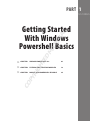 1
1
-
 2
2
-
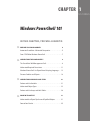 3
3
-
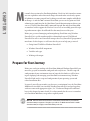 4
4
-
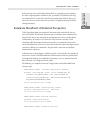 5
5
-
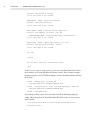 6
6
-
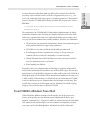 7
7
-
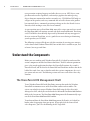 8
8
-
 9
9
-
 10
10
-
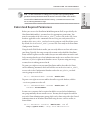 11
11
-
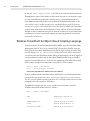 12
12
-
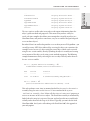 13
13
-
 14
14
-
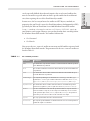 15
15
-
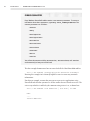 16
16
-
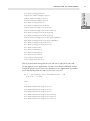 17
17
-
 18
18
-
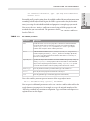 19
19
-
 20
20
-
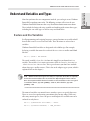 21
21
-
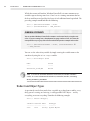 22
22
-
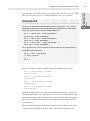 23
23
-
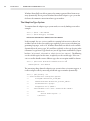 24
24
-
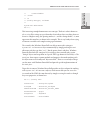 25
25
-
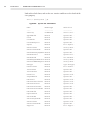 26
26
-
 27
27
-
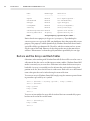 28
28
-
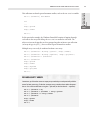 29
29
-
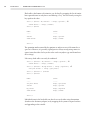 30
30
-
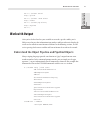 31
31
-
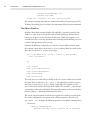 32
32
-
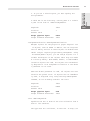 33
33
-
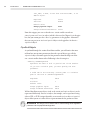 34
34
-
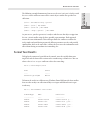 35
35
-
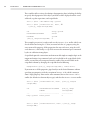 36
36
-
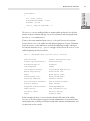 37
37
-
 38
38
Wiley 978-0-470-93920-8 Datasheet
- Category
- Software manuals
- Type
- Datasheet
Ask a question and I''ll find the answer in the document
Finding information in a document is now easier with AI
Related papers
-
 Wiley 978-1-1180-2731-8 User manual
Wiley 978-1-1180-2731-8 User manual
-
 Wiley 978-0-470-64398-3 Datasheet
Wiley 978-0-470-64398-3 Datasheet
-
 Wiley 978-0-470-62701-3 Datasheet
Wiley 978-0-470-62701-3 Datasheet
-
 Wiley 978-0-470-58716-4 Datasheet
Wiley 978-0-470-58716-4 Datasheet
-
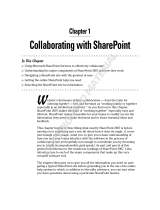 Wiley 978-0-470-41342-5 Datasheet
Wiley 978-0-470-41342-5 Datasheet
-
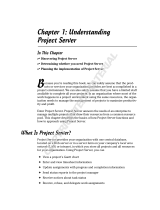 Wiley 978-0-470-13767-3 Datasheet
Wiley 978-0-470-13767-3 Datasheet
-
 Wiley 978-1-1180-1386-1 Datasheet
Wiley 978-1-1180-1386-1 Datasheet
-
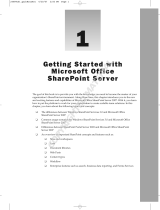 Wiley 978-0-470-12449-9 Datasheet
Wiley 978-0-470-12449-9 Datasheet
-
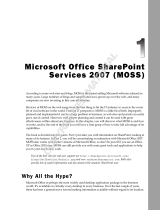 Wiley 978-0-470-44875-5 Datasheet
Wiley 978-0-470-44875-5 Datasheet
-
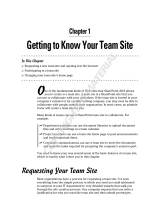 Wiley 978-0-470-47643-7 Datasheet
Wiley 978-0-470-47643-7 Datasheet
Other documents
-
Microsoft SharePoint Server 2010, SP1, x64, Disk Kit, RUS User manual
-
Microsoft Computer Accessories 2007 User manual
-
Boost V1 User guide
-
Dell EqualLogic PS4210 Series User guide
-
Dell EqualLogic PS4210 Series User guide
-
Dell Storage SC8000 Owner's manual
-
Microsoft AEF-00073 Datasheet
-
Dell EqualLogic PS4210 Series Owner's manual
-
For Dummies 978-0-470-56348-9 Datasheet
-
For Dummies 978-0-470-49747-0 Datasheet