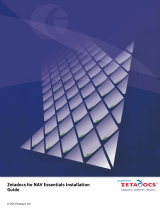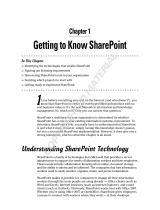Page is loading ...

Permission Report 1.0
User Guide

Copyright
Copyright ©2022 BoostSolutions Co., Ltd. All rights reserved.
All materials contained in this publication are protected by Copyright and no part of this publication
may be reproduced, modified, displayed, stored in a retrieval system, or transmitted in any form or by
any means, electronic, mechanical, photocopying, recording or otherwise, without the prior written
consent of BoostSolutions.
Our web site: https://www.boostsolutions.com

Contents
1. Introduction ...................................................................................................................................................................... 1
2. Installation ......................................................................................................................................................................... 2
2.1 Product Files ........................................................................................................................................................... 2
2.2 Software Requirements ...................................................................................................................................... 3
2.3 Server Installation ................................................................................................................................................. 4
2.4 Upgrade ................................................................................................................................................................... 6
2.5 Uninstallation ......................................................................................................................................................... 6
2.6 Command_Line Installation .............................................................................................................................. 6
2.7 Feature Activation ................................................................................................................................................ 9
3. Generate Permission Reports ................................................................................................................................... 10
3.1 Entering the Permission Report page ......................................................................................................... 10
3.2 Generate an Account Permission Report ................................................................................................... 10
3.3 Generate a Permission Level Access Report ............................................................................................. 11
3.4 Generate a Permission Inheritance Report................................................................................................ 12
3.5 Generate a SharePoint Group Report ......................................................................................................... 13
3.6 Generate a Site or List Permission Report ................................................................................................. 14
3.7 Export a Report ................................................................................................................................................... 15
4. Contact Us ....................................................................................................................................................................... 16
Appendix 1: License Management ................................................................................................................................... 17

Permission Report 1.0 User Guide Page 1
1. Introduction
Permission Report grants administrators with the capability to generate various SharePoint permission
reports based on an account, permission level, permission inheritance and more. With these reports, it
is easier for administrators to understand permission hierarchy and improve management.
This user guide is used to instruct and guide users to configure and use Permission Report.
For the latest copy of this and other guides, please visit:
https://www.boostsolutions.com/download-documentation.html

Permission Report 1.0 User Guide Page 2
2. Installation
2.1 Product Files
After you download and unzip the Permission Report zip file from www.boostsolutions.com, you will
find the following files:
Path
Descriptions
Setup.exe
A program that installs and deploys the WSP
solution packages to the SharePoint farm.
EULA.rtf
The product End-User-License-Agreement.
Permission Report_V1_User Guide.pdf
User guide for Permission Report in PDF format.
Library\4.0\Setup.exe
The product installer for .Net Framework 4.0.
Library\4.0\Setup.exe.config
A file containing the configuration information
for the installer.
Library\4.6\Setup.exe
The product installer for .Net Framework 4.6.
Library\4.6\Setup.exe.config
A file containing the configuration information
for the installer.
Solutions\Foundtion\
BoostSolutions.FoundationSetup15.1.wsp
A SharePoint solution package containing
Foundation files and resources for SharePoint
2013 or SharePoint Foundation 2013.
Solutions\Foundtion\
BoostSolutions.FoundationSetup16.1.wsp
A SharePoint solution package containing
Foundation files and resources for SharePoint
2016/2019/Subscription Edition.
Solutions\Foundtion\Install.config
A file containing the configuration information
for the installer.
Solutions\PermissionChecker\
BoostSolutions.PermissionReportSetup15.1.wsp
A SharePoint solution package containing
Permission Report files and resources for
SharePoint 2013 or SharePoint Foundation 2013.
Solutions\PermissionChecker\
BoostSolutions.PermissionReportSetup16.1.wsp
A SharePoint solution package containing
Permission Report files and resources for
SharePoint 2016/2019/Subscription Edition.
Solutions\PermissionChecker\Install.config
A file containing the configuration information
for the installer.

Permission Report 1.0 User Guide Page 3
2.2 Software Requirements
Before you install Permission Report, ensure your system meets the following requirements:
SharePoint Server Subscription Edition
Operating System
Windows Server 2019 Standard or Datacenter
Windows Server 2022 Standard or Datacenter
Server
Microsoft SharePoint Server Subscription Edition
Browser
Microsoft Edge
Mozilla Firefox
Google Chrome
SharePoint 2019
Operating System
Windows Server 2016 Standard or Datacenter
Windows Server 2019 Standard or Datacenter
Server
Microsoft SharePoint Server 2019
Browser
Microsoft Internet Explorer 11 or above
Microsoft Edge
Mozilla Firefox
Google Chrome
SharePoint 2016
Operating System
Microsoft Windows Server 2012 Standard or Datacenter X64
Microsoft Windows Server 2016 Standard or Datacenter
Server
Microsoft SharePoint Server 2016
Microsoft .NET Framework 4.6
Browser
Microsoft Internet Explorer 10 or above
Microsoft Edge
Mozilla Firefox
Google Chrome

Permission Report 1.0 User Guide Page 4
SharePoint 2013
Operating System
Microsoft Windows Server 2012 Standard or Datacenter X64
Microsoft Windows Server 2008 R2 SP1
Server
Microsoft SharePoint Foundation 2013 or Microsoft SharePoint Server 2013
Microsoft .NET Framework 4.5
Browser
Microsoft Internet Explorer 8 or above
Microsoft Edge
Mozilla Firefox
Google Chrome
2.3 Server Installation
Follow these steps to install Permission Report on your SharePoint servers.
Installation Preconditions
Before you start installing the product, please make sure these services are started on your SharePoint
servers: SharePoint Administration and SharePoint Timer Service.

Permission Report 1.0 User Guide Page 5
Permission Report must be run on one front-end Web server in the SharePoint farm where Microsoft
SharePoint Foundation Web Application services are running. Check Central Administration →
System Settings for a list of servers running this service.
Required Permissions
To perform this procedure, you must have specific permissions and rights.
▪ Member of the local server’s Administrators group.
▪ Member of the Farm Administrators group.
To install Permission Report on SharePoint server.
a. Download the zip file (*.zip) for Permission Report from the BoostSolutions website, then extract
the file.
b. Open the created folder and run the Setup.exe file.
Note
If you cannot run the setup file, please right click the Setup.exe file and choose Run as
administrator.
c. A system check is performed to verify if your machine meets all the requirements for installing
the product. After the system check is finished, click Next.

Permission Report 1.0 User Guide Page 6
d. Review and accept the End-User License Agreement and click Next.
e. In the Web Application Deployment Targets, select the web applications you are going to
install and click Next.
Note
If you select Automatically activate features, the product features will be activated in the
target site collection during the installation process. If you want to manually activate the
product feature later, uncheck this box.
f. Upon completion of the installation, details are displayed showing which web applications
Permission Report has been installed to. Click Close.
2.4 Upgrade
Download the latest version of Permission Report and run the Setup.exe file.
In the Program Maintenance window, select Upgrade and click Next.
2.5 Uninstallation
If you want to uninstall Permission Report, double-click the Setup.exe file.
In the Repair or Remove window, select Remove and click Next. Then the application will be
removed.
2.6 Command_Line Installation
The following instructions are for installing the solution files for Permission Report using the
SharePoint STSADM command line tool.
Required permissions
To use STSADM, you must be a member of the local Administrators group on the server.
To install Permission Report to SharePoint servers.
a. Extract the files from the product zip pack to a folder on one SharePoint server.
b. Open a command prompt and make sure your path is set with the SharePoint bin directory.
C:\Program Files\Common Files\Microsoft Shared\Web Server Extensions\16\BIN
c. Add the solution files to SharePoint in the STSADM command line tool.

Permission Report 1.0 User Guide Page 7
stsadm -o addsolution -filename BoostSolutions.PermissionReportSetup16.1.wsp
stsadm -o addsolution -filename BoostSolutions.FoundationSetup16.1.wsp
d. Deploy the added solution with the following command:
stsadm -o deploysolution -name BoostSolutions.PermissionReportSetup16.1.wsp -
allowgacdeployment –url [virtual server url] –immediate
stsadm -o deploysolution -name BoostSolutions.FoundationSetup16.1.wsp -allowgacdeployment –
url [virtual server url] –immediate
e. Wait for the deployment to complete. Check the final status of the deployment with this
command:
stsadm -o displaysolution -name BoostSolutions.PermissionReportSetup16.1.wsp
stsadm -o displaysolution -name BoostSolutions.FoundationSetup16.1.wsp
The result should contain a <Deployed> parameter for which the value is TRUE.
Note:
After install product using command line, you can check whether the product is installed and
deployed successfully in Central Administration.
a. On the Central Administration Home page, click System Settings.
b. In the Farm Management section, click Manage farm solutions.
c. On the Solution Management page, check whether the solution
“boostsolutions.permissionreportsetup16.1.wsp” is deployed to the web applications.
d. On the Solution Properties page, click Deploy Solution.
e. On the Deploy Solution page, in the Deploy When section, select Now.
f. In the Deploy To? section, in the A specific web application list, click either All web applications
or select a specific Web application.
g. Click OK.
To remove Permission Report from SharePoint servers.
a. Removal is initiated with the following command:

Permission Report 1.0 User Guide Page 8
stsadm -o retractsolution -name BoostSolutions.PermissionReportSetup16.1.wsp -immediate -url
[virtual server url]
b. Wait for the removal to finish. To check the final status of the removal you can use the following
command:
stsadm -o displaysolution -name BoostSolutions.PermissionReportSetup16.1.wsp
The result should contain the <Deployed> parameter for which the value is FALSE and the
<LastOperationResult> parameter with the RetractionSucceeded value.
c. Remove the solution from the SharePoint solutions storage:
stsadm -o deletesolution -name BoostSolutions.PermissionReportSetup16.1.wsp
Note:
After uninstall product using command line, you can check whether the product is removed and
successfully in Central Administration.
a. On the Central Administration Home page, click System Settings.
b. In the Farm Management section, click Manage farm solutions.
c. On the Solution Management page, click “boostsolutions.permissionreportsetup16.1.wsp”.
d. On the Solution Properties page, click Retract Solution.
e. On the Retract Solution page, in the Deploy When section, select Now.
f. In the Retract From section, in the A specific web application list, click All content web
applications.
g. Click OK.
h. Wait a minute, and refresh the browser until you see “Not Deployed” as the status for
“boostsolutions.permissionreportsetup16.1.wsp”.
i. Select “boostsolutions.permissionreportsetup16.1.wsp”.
j. On the Solution Properties page, click Remove Solution.
To remove BoostSolutions Foundation from SharePoint servers.

Permission Report 1.0 User Guide Page 9
The BoostSolutions Foundation is designed to provide a centralized interface to manage licenses for
all BoostSolutions software from within SharePoint Central Administration. If are still using
BoostSolutions product on your SharePoint server, DO NOT remove Foundation from the servers.
a. Removal is initiated with the following command:
stsadm -o retractsolution -name BoostSolutions.FoundationSetup16.1.wsp –immediate –url [virtual
server url]
b. Wait for the removal to finish. To check the final status of the removal you can use the following
command:
stsadm -o displaysolution -name BoostSolutions.FoundationSetup16.1.wsp
The result should contain the <Deployed> parameter for which the value is FALSE and the
<LastOperationResult> parameter with the RetractionSucceeded value.
c. Remove the solution from the SharePoint solutions storage:
stsadm -o deletesolution -name BoostSolutions.FoundationSetup16.1.wsp
2.7 Feature Activation
By default, the application’s features are automatically activated once the product is installed. You can
also activate the product feature manually.
a. Select Settings and then select Site Settings.
b. Under Site Collection Administration click Site collection features.
c. Find the application feature and click Activate. After a feature is activated, the Status column lists
the feature as Active.

Permission Report 1.0 User Guide Page 10
3. Generate Permission Reports
3.1 Entering the Permission Report page
a. Select Settings and then select Site Settings.
b. Under the Users and Permissions section, click Permission Report (Powered by SharePoint
Boost) to enter the product page.
3.2 Generate an Account Permission Report
This feature enables you generate a permission report based on a specific SharePoint group or user.
The report includes the accounts’ permissions on site and list level, but does not include permissions
on item level.
a. On the Permission Report page, click Account Permission Report.
b. In the Account Name box, enter a user or group name and then click Run. A report will be
generated.

Permission Report 1.0 User Guide Page 11
The following icons represent an account’s permissions for sites or lists:
The account has inherited permissions in the specified scope.
The account has unique permissions in the specified scope.
The permission is inherited but this account does not have permissions in the specified
scope.
The permission is unique but this account does not have permissions in the specified
scope.
The permission is inherited, but the current logon user has insufficient permissions to
check permissions.
The permission is unique, but the current logon user has insufficient permissions to check
permissions.
c. To view the specified account’s permissions on other sites or lists, select a site or list from the
Site Tree on the left.
d. Only 30 permission items are displayed per page. Click Previous or Next to view more items.
e. To modify a user’s permissions, click Manage to enter the permission settings page.
3.3 Generate a Permission Level Access Report
This feature enables you to check which users or groups have specified permission levels, for example,
you can check which users have full control permission levels.
Note, this report only lists users or groups who are directly granted specific permissions, permissions
inherited from SharePoint groups are not listed.
a. On the Permission Report page, click Permission Level Access Report.

Permission Report 1.0 User Guide Page 12
b. Select a permission level from the drop-down list, which will contain all site collection permission
levels.
c. Click Run to generate a report.
d. To view permission level access on other sites, select the site in the Site Tree.
e. To manage permissions, click Manage to enter the site or list permission settings page.
3.4 Generate a Permission Inheritance Report
This feature generates a permission hierarchy report of sites and lists. It enables you to view all
contents permissions on one page without enter individual objects.
a. On the Permission Report page, click Permission Inheritance Report.
b. Select one type of permission inheritance, such as Unique, and click Run.
There are three choices to help administrators generate a Permission Inheritance Report:
Unique: Generates a report that only shows sites or lists where permissions are unique.

Permission Report 1.0 User Guide Page 13
Inherited: Generates a report that only shows sites or lists where permissions are inherited.
All: Generates a report that shows all contents permissions, including unique and inherited.
c. To view permission inheritance in other sites, just select the site in the Site Tree.
d. To change the permission, click Manage.
3.5 Generate a SharePoint Group Report
a. To generate this report, click SharePoint Group Report.
b. In this report, administrators can locate additional SharePoint groups in other sites by selecting
one on the Site Tree.

Permission Report 1.0 User Guide Page 14
Only 20 group members will be shown for each group in the report. To view more members, click
More… to enter a group’s page.
3.6 Generate a Site or List Permission Report
a. On the Permission Report page, click Site or List Permission Report.
b. Open the Scope drop-down list, select a site or list and then click Run.
c. The site or list permission report will then be generated.
d. In the report, a Permission Level filter is provided to filter the site or list permission report. These
permission levels are pulled from the site collection. To filter a report, just select the desired
permission level.

Permission Report 1.0 User Guide Page 15
e. Additionally, administrators can enter the site or list permissions settings page by clicking
Manage Permissions.
3.7 Export a Report
The Export function saves reports as an excel file. After a report is generated, the Export function
becomes available.
To export reports, click the Export button on the ribbon menu. In the popup window, administrators
can then save the report to a location of their choosing.

Permission Report 1.0 User Guide Page 16
4. Contact Us
Troubleshooting FAQ:
https://www.boostsolutions.com/general-faq.html#Show=ChildTitle9
Contact Info:
Product & Licensing Inquires: sales@boostsolutions.com
Technical Support (Basic): su[email protected]m
Request a New Product or Feature: feature_reques[email protected]

Permission Report 1.0 User Guide Page 17
Appendix 1: License Management
You can use Permission Report without entering any license code for a period of 30 days from when
you first use it.
To use product without limitation, you will need to purchase a license and register the product.
Finding License Information
a. In the products main page, click the trial link and enter the License Management Center.
b. Click Download License Information, choose a license type and download the information (Server
Code, Farm ID or Site Collection ID).
In order for BoostSolutions to create a license for you, you MUST send us your SharePoint
environment identifier (Note: different license types need different information). A server license
needs a server code; a Farm license needs a farm ID; and a site collection license needs a site
collection ID.
c. Send the above information to us (s[email protected]) to generate a license code.
License Registration
/