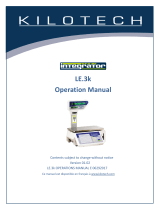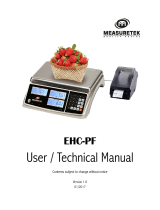Page is loading ...

8529-0637-2M Rev C DL Series Owner’s Manual
1
DL Series
Price Computing Scale
with Integral Printer
Owner’s Manual

8529-0637-2M Rev C DL Series Owner’s Manual
2

8529-0637-2M Rev C DL Series Owner’s Manual
3
INTRODUCTION
Thank you for purchasing DETECTO’s DL Series Price Computing NTEP legal-for-trade
certified, networkable price computing scale with an integral label printer. The DL series
features a 30 lb or 60 lb capacity, stainless steel platform, 5,990 PLUs with inventory reporting
by PLU, alphanumeric display (upper- and lower-case characters), 4 LED display windows and
1 dot matrix text screen, multiple connectivity ports (USB, Ethernet, and RS232 serial), and
they are available with or without a tower pole display.
This manual will guide you through the setup and operation of your scale. Please read it
thoroughly before attempting to operate this scale and keep it available for future reference.
This manual is for use with the following DL Series Price Computing Scale models:
DL1030, DL1030P, DL1060, and DL1060P
COPYRIGHT
All rights reserved. Reproduction or use, without expressed written permission, of editorial or
pictorial content, in any manner, is prohibited. No patent liability is assumed with respect to the
use of the information contained herein.
DISCLAIMER
While every precaution has been taken in the preparation of this manual, the Seller assumes
no responsibility for errors or omissions. Neither is any liability assumed for damages resulting
from the use of the information contained herein. All instructions and diagrams have been
checked for accuracy and ease of application; however, success and safety in working with
tools depend to a great extent upon individual accuracy, skill, and caution. For this reason, the
Seller is not able to guarantee the result of any procedure contained herein. Nor can they
assume responsibility for any damage to property or injury to persons occasioned from the
procedures. Persons engaging in the procedures do so entirely at their own risk.
SERIAL NUMBER _____________________
DATE OF PURCHASE _________________
PURCHASED FROM __________________
____________________________________
____________________________________
RETAIN THIS INFORMATION FOR FUTURE USE
PRECAUTIONS
Before using this product, read this manual and pay special attention to all
"NOTIFICATION" symbols:
IMPORTANT
ELECTRICAL
WARNING
STATIC
SENSITVE
I

8529-0637-2M Rev C DL Series Owner’s Manual
4
PROPER DISPOSAL
When this device reaches the end of its useful life, it must be properly disposed of. It must not
be disposed of as unsorted municipal waste. Within the European Union, this device should be
returned to the distributor from where it was purchased for proper disposal. This is in
accordance with EU Directive 2002/96/EC. Within North America, the device should be
disposed of in accordance with the local laws regarding the disposal of waste electrical and
electronic equipment.
It is everyone’s responsibility to help maintain the environment and to reduce
the effects of hazardous substances contained in electrical and electronic
equipment on human health. Please do your part by making certain that the
device is properly disposed of. The symbol shown to the right indicates that
this device must not be disposed of in unsorted municipal waste programs.
FCC COMPLIANCE STATEMENT
This equipment generates, uses, and can radiate radio frequency and if not installed and used
in accordance with the instruction manual, may cause interference to radio communications. It
has been designed within the limits for a Class A computing device pursuant to Subpart J of
Part 15 of FCC rules to provide reasonable protection against such interference when
operated in a commercial environment. The operation of this equipment in a residential area
may cause interference in which case the user will be responsible to take whatever measures
necessary to correct the interference.
You may find the booklet "How to Identify and Resolve Radio-TV Interference Problems"
prepared by the Federal Communications Commission helpful. It is available from the U.S.
Government Printing Office, Washington, D.C. 20402. Request stock No. 001-000-00315-4.
II

8529-0637-2M Rev C DL Series Owner’s Manual
5
TABLE OF CONTENTS
SPECIFICATIONS
1
ABBREVIATIONS AND GLOSSARY
2
INSTALLATION
3
Attachment of Tower Display
3
Placement
3
Level Adjustment
3
Power Connection
3
PRINTER
4
Install Gap Labels
4
Perform Gap Calibration
7
Install Plain Paper
8
Operations Concerning Paper
8
Gap Paper Print Problems
8
SETTING OF PRINT FORMAT
9
BARCODE PRINTING AND SCANNING
10
KEYPAD FUNCTIONS
11
DISPLAY ANNUNCIATORS
15
Tare (lb) Window
15
Weight (lb)/Pcs Window
15
Change ($)/Unit $/lb Window
15
Total Price ($) Window
16
Dot Matrix Display
16
OPERATION INDICATORS
17
SET DATE AND TIME
18
PROGRAMMING STORE NAME
18
FAST PLU PROGRAMMING
19
QUICK KEY PROGRAMMING
21
OPERATION
22
Basic PLU Transaction
22
By Weight
22
By Count
22
Tare
22
Weight Tare
22
Keypad Tare (Entering Known Container Weight)
23
Lock and Unlock Tare
23
Batch Print Mode (only for piece count PLU)
24
Pre-Pack Mode (only for weight PLU)
24
III

8529-0637-2M Rev C DL Series Owner’s Manual
6
TABLE OF CONTENTS, CONT.
Temporary-Sale by Weight
25
Temporary-Sale by Count
25
Price Discount by Subtraction
25
REPORT PRINTING OPERATION
26
Total Reports
26
Print Total Report
27
Print Dept. Report
28
Print Class Report
29
Print PLU Report
30
Clear Report Information Manually
31
Clear All Reports and Records Information
32
ERROR CODES
33
TROUBLESHOOTING GUIDE
35
FREQUENTLY ASKED QUESTIONS
37
CARE AND CLEANING
39
CALIBRATION
40
To Enter Privilege Mode
40
IV

8529-0637-2M Rev C DL Series Owner’s Manual
1
SPECIFICATIONS
Models:
DL1030
DL1060
DL1030P
DL1060P
Tower Pole Display:
Capacity: 30 lb x 0.01 lb
60 lb x 0.02 lb
30 lb x 0.01 lb
60 lb x 0.02 lb
Display: Front:
Rear:
4 seven-segment LED screens
and 1 dot matrix text screen
4 seven-segment LED screens
4 seven-segment LED screens
and 1 160 x 32 dot matrix screen
4 seven-segment LED screens
and 1 160 x 32 dot matrix screen
Display Digits: 4 digits Tare, 5 digits Weight, 6 digits Unit Price, 6 digits Total Price
Minimum Weight: 0.2 lb per NTEP
Max PLU:
5990
Platform Size: 12.8 in W x 8.9 in D (324 mm W x 226 mm D)
Overall Dimensions:
Integrated Rear Display
With Tower Pole Display
15.6 in L x 13.8 in W x 6.2 in H (396 mm L x 351 mm W x 158 mm H)
17.6 in L x 13.8 in W x 18.3 in H (448 mm L x 351 mm W x 464 mm H)
Ports: Ethernet, RS232 Serial, USB, and Cash Drawer
Power Requirements: 120V AC, 50-60 Hz (AC power cord included)
Operating Temperature:
32 to 104°F (0° to 40°C)
Printer:
Thermal Print
Labels: 6600-3001
6600-3002
6600-3003
6600-3004
Separate die-cut UPC (58 mm x 40mm, 700/roll)
Separate die-cut UPC (58mm x 60mm, 500/roll)
Separate die-cut UPC, Safe Handling Image, (58mm x 50mm, 500/roll)
Separate WPC blank label (58mm x 40 mm, 700/roll)
Dimensions
12.8 in (324 mm)
8.9 in
(226 mm)
18.3 in (464 mm)
6.2 in (158 mm)
15.6 in (396 mm)
17.6 in (448 mm)
13.8 in (351 mm)

8529-0637-2M Rev C DL Series Owner’s Manual
2
ABBREVIATIONS AND GLOSSARY
PLU Price or Product Look Up
(e.g., Identification number affixed to produce and other products)
Weight PLU By Weight PLU
Count PLU By Count PLU
Dept. Department
U. Price Unit price
T. Price Total Price
Prog Program key or menu
F Prog Fast program key or menu
Spec Specification - A parameter that controls the behavior of the scale
T-Sale Temporary Sale
Amount The quantity of the goods, weight, or count. It means weight (lb) for
weight PLU and count (pcs) for count PLU

8529-0637-2M Rev C DL Series Owner’s Manual
3
INSTALLATION
Included in carton:
DL Series Price Computing NTEP legal-for-trade scale
Tray - 2 pcs: plastic tray & metal top
Display pole and screw pack (DL1030P/DL1060P only)
Owner’s Manual
DLX50 DL Series Scale Utility CD
Four (4) overlays for shortcut PLU
Power Cord
Attachment of Tower Display
Remove the cover tower bracket on the bottom of the base. Place the tower display close to
the base. Connect the tower display cable to the circuit board in the base. Gently slide the
tower post into the bracket. Fasten the tower to the base with two bolts provided. Replace
bracket cover.
Placement
Place the scale in an environment free of excessive dust and moisture and on a stable,
vibration-free level surface away from direct sunlight and any rapidly moving air source
(heating/cooling vents, fans, etc.). This will prevent sudden temperature changes and air
currents that may result in unstable weight readings.
WARNING! DO NOT place the scale on an unstable cart, stand, or table. The scale
may fall causing injury to the operator, and damage to the unit, or proper operation of
the scale may be inhibited.
Level Adjustment
Check to make certain the scale is level. The level indicator is located at the front of the scale.
If the scale is not level (the bubble will not be centered), adjust the mounting feet as required to
center the bubble, and attain a level scale.
Power Connection
The scale uses an external AC power cord that is to be used in a standard 120 V AC 50/60Hz
grounded wall outlet.
NOTE: The DLX50 DL Series Scale Utility is available for download for users without a
CD drive on their computer. Download the utility from Detecto.com at:
https://detecto.com/resources/softwaredetail/dlx50-dl-series-scale-pc-utility

8529-0637-2M Rev C DL Series Owner’s Manual
4
PRINTER
Install Gap Labels
Step 1 – Remove Weighing Platform and Printer Cover Door
Step 2 - Remove Main Paper Spool Retainer
Remove Printer Cover Door

8529-0637-2M Rev C DL Series Owner’s Manual
5
PRINTER, CONT.
Step 3 – Install Paper Ensuring It Is Through Sensor
Open the printhead. Peel off some labels so that there is about 12” (30 cm) of blank paper.
Install the roll and loosely run the paper around the printhead and then around the thin chrome
bar in front of the printhead and finally back toward the return spool shaft.
Step 4 – Attach Paper to Return Spool Shaft
Make a loop at the end of the paper, tape it together, and then slide the loop over the finger of
the return spool.
Now manually turn the return spool shaft counter-clockwise until it wraps around a time or two.
NOTE: The paper should wrap around the return spool shaft enough times so it won’t slip.

8529-0637-2M Rev C DL Series Owner’s Manual
6
PRINTER, CONT.
Step 5 – Completed Paper Path
Rotate the main spool clockwise until everything gets tight, making sure the paper is still
through the U-shaped sensor.
Now clamp down the printhead closed.
Installation of the gap paper is now complete.
NOTE: After installing the gap paper, it is recommended to perform a gap calibration. Refer to
Step 6 on the next page for the procedure to perform a gap calibration.

8529-0637-2M Rev C DL Series Owner’s Manual
7
PRINTER, CONT.
Step 6 – Perform Gap Calibration
1. Turn the scale OFF.
2. Press and hold the Feed key, then turn the scale ON.
3. Continue to hold the Feed key until the self-checking is finished, and the scale goes into
normal operation mode.
3a. The printer will roll out the paper at a length of approximately 50mm.
3b. After the paper is rolled out, the problem should have been eliminated. If there is an
error code (E7.10), it means there is still a gap calibration issue. Please try the
procedure again after confirming the correct paper has been used.
4. Press the Feed key to print the test page.
5. Turn the scale OFF.
Step 7 – Replace Printer Cover Door
1. Replace the printer cover door and re-install the weighing platform.
2. The scale is ready for normal operation mode.
Replace Printer Cover Door

8529-0637-2M Rev C DL Series Owner’s Manual
8
PRINTER, CONT.
Install Plain Paper
Different from the way in installing the gap paper shown. All you need to do is to put the paper
into the paper sensor and let the torn part be outside.
Operations Concerning Paper
PAPER TYPE
NOTE: The Paper Type key is only available on the DL1030P/DL1060P. The DL1030/1060
must change the paper type in Spec021. (0 = Plain Paper, 1 = Gap Paper).
Make sure the type of paper set is the same as the type of paper used. When the Gap Paper
annunciator on the display is turned on, you should change the setting to use gap paper.
Otherwise, you should use plain paper. Note that if the type of paper you set to use is different
from the type currently used, press and hold (for about 3 seconds) the Paper Type key to
change the setting.
FEED
After installing the paper, press the Feed key. You can also press the Feed key to clear issues
with the printer and to make the paper roll for a certain length.
Gap Paper Print Problems
NOTE: There are no gap adjustments required for using plain paper.
Problems may happen when the gap paper prints are abnormal, the paper goes out
continuously, or the printer won’t work after one label is printed.
• Check to make sure the paper is the right type.
• Referring to the previous section, INSTALL GAP LABELS, Step 6 – Perform Gap
Calibration, perform the Gap Calibration to eliminate the malfunction.
• When installing gap paper, make sure the edge of the gap paper does not exceed the
print head. (Do Not Block the Paper-Out Sensor!)
Paper-Out sensor

8529-0637-2M Rev C DL Series Owner’s Manual
9
SETTING OF PRINT FORMAT
PAPER TYPE: Press and hold the Paper Type key for about 3 seconds to switch between gap
paper and plain paper. NOTE: The Paper Type key is only available on the DL1030P/DL1060P.
The DL1030/1060 must change the paper type in Spec021. (0 = Plain Paper, 1 = Gap Paper).
FORMAT: There are 9 kinds of default print formats.
LABEL SIZE: 58mm x 40mm, 40mm x 30mm gap paper, and 58mm and 40mm width plain
paper are available in default print formats. When using a different type of paper, please adjust
the corresponding Spec shown in the table below.
Paper type
Print type
Spec
Instructions
000
005
027
58mm x 40mm
gap paper
Label print
1
4
50
Default
Receipt print 7 7 50 Not recommended
40mm x 30mm
gap paper
Label print
2
5
36
Receipt print 8 8 36 Not recommended
58mm width
plain paper
Label print
1
4
50
Receipt print 7 7 50
40mm width
plain paper
Label print
2
5
36
Receipt print 8 8 36
A. Print formats include label print and receipt print. If the user needs a custom print format,
use the DLX50 DL Series Scale Utility or contact your service representative. Note that the
DLX50 DL Series Scale Utility can be download at:
https://detecto.com/resources/softwaredetail/dlx50-dl-series-scale-pc-utility
A. Don’t print bills while selling: amend Spec003 and Spec008 to 0. If some specific deals
need to print bills, press the Reprint key.
B. To print a few copies of one bill, input the amount into Spec003 and Spec008.
C. To print two different kinds of bills: set the type of bill 1 in Spec000~Spec009, and bill 2 in
Spec010~Spec019. It is recommended users contact their appointed service center.
D. Set Gray Level of gap thermal paper in Spec022.
E. Set Gray Level of plain thermal paper in Spec023.
F. Set the Plain Thermal Paper Cut-Off Position in Spec 025. Note that the position for the
paper cut-off should not be less than 30.
G. You can set different kinds of print formats and barcode types for each PLU. You can check
the details in PLU parameters for print formats and barcode types. Set the value of these
parameters to 0 if you choose the system type.
H. The procedures to confirm print format: take bill 1 as an example. If two or more goods are
sold, print the sum bill and use Spec005 as print format. If only one good is sold, print the
item bill. If sale PLU has been set for a specific print format (not 0), the system would use
the print format. If no specific print format has been set to sale PLU (the setting number is
0.), the print format would be Spec000.
0 is the lightest, 9 is the darkest

8529-0637-2M Rev C DL Series Owner’s Manual
10
BARCODE PRINTING AND SCANNING
A. The scale can print various kinds of bar code. There are 9 kinds of default barcode settings.
B. Can scan inner code and external code.
C. Barcodes can be divided by use into item barcodes and total barcodes, which are printed
in item labels and total labels respectively.
D. The factory default barcodes support 5-digits total price and 6-digits total price. Please
select the barcode compatible with the POS.
Goods Code
Digits
of Price
Spec Suggestion
001
006
002
007
Flag Code
Using PLU No.
5
Default
1 7 xx xx00000
x… is the flag code that is
reserved for scale in the
POS system.
Users could define 0 as a MISC
code for PLU Number never
equal to 0.
6 4 8 xx xx0000
Flag Code
Using PLU
Item-Code
5 2 7 xx xxyyyyy
x… is the flag code that is
reserved for scale in the
POS system.
y… is a MISC code for the total
label. PLU’s Item-Code is
code in the POS system.
6 5 8 xx xxyyyy
No Flag Code
Using PLU
Item-Code
5 3 7 yyyyyyy
No flag code is defined.
y… is a MISC code for the total
label. PLU’s Item-Code is
code in the POS system.
6 6 8 yyyyyy
E. If a special bar code format is needed, please use the DLX50 DL Series Scale Utility or
contact your service representative.
Instructions on how to customize print formats are in the DLX50 DL Series Scale Utility
manual, 8529-0638-0M. Refer to the SCALE PARAMETERS, Custom Print Formatting
section for details. The manual can be downloaded at:
https://detecto.com/themes/ee/site/default/asset/img/resources/resources_brochures/DLX-
PC-Utility-Manual.pdf
The DLX50 DL Series Scale Utility can be download at:
https://detecto.com/resources/softwaredetail/dlx50-dl-series-scale-pc-utility

8529-0637-2M Rev C DL Series Owner’s Manual
11
KEYPAD FUNCTIONS
DL1030 Keypad and Front Display
DL1030 Rear Display

8529-0637-2M Rev C DL Series Owner’s Manual
12
KEYPAD FUNCTIONS, CONT.
DL1030P Keypad
DL1030P Display

8529-0637-2M Rev C DL Series Owner’s Manual
13
KEYPAD FUNCTIONS, CONT.
KEY FUNCTION
Sale Enter sale mode and execute the operation of goods sale.
Prog Enter program mode to program parameters, PLU, print formats, time, etc.
Account
Print
Enter Account mode to inquire about transaction data or print reports.
Time
Display current time and return to the previous interface when you press the
Time key again.
Feed
Press this key to feed gap thermal paper and plain thermal paper through
the printer. Unprinted buffer data will be cleared in the process of feed.
F-Prog
Quick access to changing settings and values of PLU’s in sales mode. It is
always used with a combination of keys, which is similar to the F keys of a
PC keyboard. Please refer to process instructions to understand the use of
combination keys.
Shift
Used for extending the PLU shortcut key, and switching case sensitivity in
the text input interface.
Pre-Pack
These keys allow you to switch between other sales modes.
If the current sale buffer is empty, the user can long-press these keys to re-
enter the sales mode selected.
Lock PLU
Auto Print
Batch Print
Zero Clear current weight and reset to zero within the allowed range.
-NUM Discount in subtraction.
Paper Type Press for 4 seconds to switch between gap thermal and plain thermal paper.
@ Price
Used to override the unit price of the PLU. When Spec083 is active, the
modified price will be saved.
T-Sale
This is the Temporary Sale key. Pressing it will set the numbers entered as
the Unit Price and create a temporary weight PLU. You can amend the
temporary weight PLU’s unit in Spec.
Re-
print
Repeat last print in the current buffer (Repeated print data would not be
stored in deal records as sale record.). This function can be forbidden in
Spec.
Tare Manually enter and remove Tare.

8529-0637-2M Rev C DL Series Owner’s Manual
14
KEYPAD FUNCTIONS, CONT.
KEY FUNCTION
0 – 9, 00 Numeric keys to input corresponding numbers.
X
Multiply key. Input count amount in count sale or do temporary count goods
sale according to input U. Price.
Amend
Amend transaction data in the sale interface and store amended data in the
program interface.
V1-V4
(Arrows)
Activate corresponding sale buffers.
Switch among sequential steps and numbers in the program and account
interfaces.
PLU When you type a PLU number and press this key, it will call up that PLU.
Print Print labels or receipts according to a setting.
Back Delete the last input data. Return to the previous step without saving.
Cancel Clear data, cancel operations, or go back to the previous step.
Accu
/Confirm
Save accumulative transaction data into activated sale buffer and other
confirmation operations.
KEY FUNCTION
SP Input a Space when entering characters.
End End character, all characters after cursor are deleted.
Del Delete the character at the position of the cursor.
Insert Enter into insert mode. Insert mode is activated when the cursor is flashing.
IME
Input method editor. Switch the input languages: En-1(in small letters), En-2
(in big letters), press accumulate to confirm.
White Lettered (Alpha) Keys
The white lettered (alpha) keys are used to enter text when programming the Store Name and
the PLU (Price Look Up) name. The SP (space) key is used to enter a blank space during text
input.
During normal operations, the white lettered (alpha) keys, including the SP (space) key, are
used for the PLU Quick-Keys. Pressing the Quick-Key will output its assigned PLU.
/