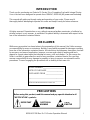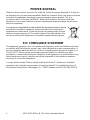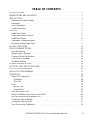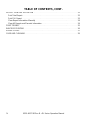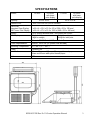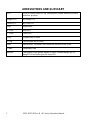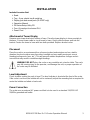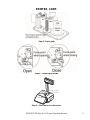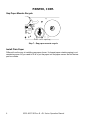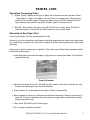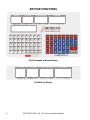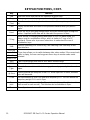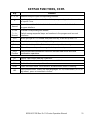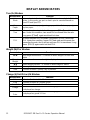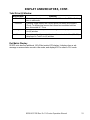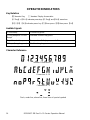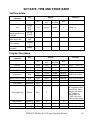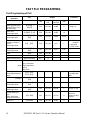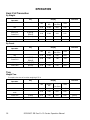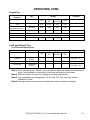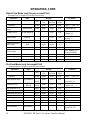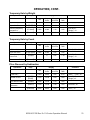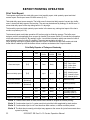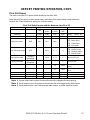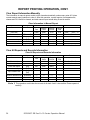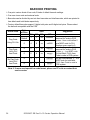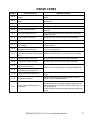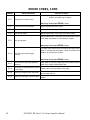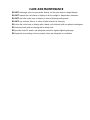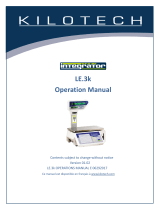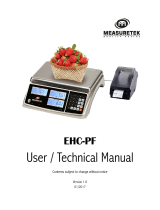8529-0637-2M Rev B DL Series Operation Manual
1
DL Series
Price Computing Scale
with Integral Printer
Operation Manual

8529-0637-2M Rev B DL Series Operation Manual
2

8529-0637-2M Rev B DL Series Operation Manual
3
INTRODUCTION
Thank you for purchasing our Detecto DL Series Price Computing Scale with Integral Printer.
Your scale has been designed to operate from 120VAC, 50-60 Hz (AC power cord included).
This manual will guide you through setup and operation of your scale. Please read it
thoroughly before attempting to operate this scale and keep it handy for future reference.
COPYRIGHT
All rights reserved. Reproduction or use, without expressed written permission, of editorial or
pictorial content, in any manner, is prohibited. No patent liability is assumed with respect to the
use of the information contained herein.
DISCLAIMER
While every precaution has been taken in the preparation of this manual, the Seller assumes
no responsibility for errors or omissions. Neither is any liability assumed for damages resulting
from use of the information contained herein. All instructions and diagrams have been checked
for accuracy and ease of application; however, success and safety in working with tools
depend to a great extent upon the individual accuracy, skill and caution. For this reason the
Seller is not able to guarantee the result of any procedure contained herein. Nor can they
assume responsibility for any damage to property or injury to persons occasioned from the
procedures. Persons engaging the procedures do so entirely at their own risk.
SERIAL NUMBER _____________________
DATE OF PURCHASE _________________
PURCHASED FROM __________________
____________________________________
____________________________________
RETAIN THIS INFORMATION FOR FUTURE USE
PRECAUTIONS
Before using this product, read this manual and pay special attention to all
"NOTIFICATION" symbols:
.
IMPORTANT
.
ELECTRICAL
WARNING
.
STATIC
SENSITVE
I

8529-0637-2M Rev B DL Series Operation Manual
4
PROPER DISPOSAL
When this device reaches the end of its useful life, it must be properly disposed of. It must not
be disposed of as unsorted municipal waste. Within the European Union, this device should be
returned to the distributor from where it was purchased for proper disposal. This is in
accordance with EU Directive 2002/96/EC. Within North America, the device should be
disposed of in accordance with the local laws regarding the disposal of waste electrical and
electronic equipment.
It is everyone’s responsibility to help maintain the environment and to reduce
the effects of hazardous substances contained in electrical and electronic
equipment on human health. Please do your part by making certain that the
device is properly disposed of. The symbol shown to the right indicates that
this device must not be disposed of in unsorted municipal waste programs.
FCC COMPLIANCE STATEMENT
This equipment generates, uses, can radiate radio frequency, and if not installed and used in
accordance with the instruction manual, may cause interference to radio communications. It
has been designed within the limits for a Class A computing device pursuant to Subpart J of
Part 15 of FCC rules to provide reasonable protection against such interference when
operated in a commercial environment. Operation of this equipment in a residential area may
cause interference in which case the user will be responsible to take whatever measures
necessary to correct the interference.
You may find the booklet "How to Identify and Resolve Radio TV Interference Problems"
prepared by the Federal Communications Commission helpful. It is available from the U.S.
Government Printing Office, Washington, D.C. 20402. Request stock No. 001-000-00315-4.
II

8529-0637-2M Rev B DL Series Operation Manual
5
TABLE OF CONTENTS
SPECIFICATIONS
1
ABREVIATIONS AND GLOSSARY
2
INSTALLATION
3
Attachment of Tower Display
3
Placement
3
Level Adjustment
3
Power Connection
3
PRINTER
4
Install Gap Labels
4
Gap Paper Mounts Recycle
6
Install Plain Paper
6
Operations Concerning Paper
7
Abnormity of Gap Paper Print
7
KEYPAD FUNCTIONS
8
DISPLAY ANNUNCIATORS
12
Tare (lb) Window
12
Weight (lb)/Pcs Window
12
Change ($)/Unit $/lb Window
12
Total Price ($) Window
13
Dot Matrix Display
13
OPERATION INDICATORS
14
SET DATE, TIME AND STORE NAME
15
FAST PLU PROGRAMMING
16
QUICK KEY PROGRAMMING
17
OPERATION
18
Basic PLU Transaction
18
By Weight
18
By Count
18
Tare
18
Weight Tare
18
Keypad Tare
19
Lock and Unlock Tare
19
Batch Print Mode (only for piece count PLU)
20
Pre-Pack Mode (only for weight PLU)
20
Temporary-Sale by Weight
21
Temporary-Sale by Count
21
Price Discount by Subtraction
21
III

8529-0637-2M Rev B DL Series Operation Manual
6
TABLE OF CONTENTS, CONT.
REPORT PRINTING OPERATION
22
Print Total Report
22
Print PLU Report
23
Clear Report Information Manually
24
Clear All Reports and Records Information
24
PRINT FORMAT
25
BARCODE PRINTING
26
ERROR CODES
27
CARE AND CLEANING
29
IV

8529-0637-2M Rev B DL Series Operation Manual
1
SPECIFICATIONS
Models:
DL1030
DL1030P
with tower
pole display
DL1060
DL1060P
with tower
pole display
Capacity:
30 lb x .01 lb
60 lb x .02 lb
Platform Size:
L x W = 12.8 x 8.9 in (324 x 226 mm)
Scale Size:
Integrated Rear Display
With Tower Pole Display
L x W x H = 15.6 x 13.8 x 6.2 in (396 x 351 x 158 mm)
L x W x H = 17.6 x 13.8 x 18.3 in (448 x 351 x 464 mm)
Display:
4 LED display windows and 1 Dot matrix text screen
LED Display:
4 digits for tare
5 digit for weight,
6 digit for unit price
6 digit for total price
Ports:
Ethernet, RS232 Serial, USB, and Cash Drawer
Power Requirements: 120VAC, 50-60 Hz (AC power cord included)
Operating Temperature:
32 ~ 104°F (0° ~ 40°C)
Printer:
Thermal Print
Print Media:
58mm x 40mm and 40mm x 30mm gap thermal paper
58mm and 40mm width plain thermal paper
PLU:
5990

8529-0637-2M Rev B DL Series Operation Manual
2
ABREVIATIONS AND GLOSSARY
PLU
Price or Product Look Up. e.g. Identification number affixed to produce
and other products
Weight PLU
By Weight PLU
Count PLU
By Count PLU
Dept.
Department
U. Price
Unit price
T. Price
Total Price
Prog
Program key or menu
F Prog
Fast program key or menu
Spec
Specification. Parameter that control the behavior of the scale
T-Sale
Temporarily Sale
Amount
The quantity of the goods, weight or count. It means weight (lb) for
weight PLU and count (pcs) for count PLU

8529-0637-2M Rev B DL Series Operation Manual
3
INSTALLATION
Included in carton find:
Scale
Tray - 2 pcs: plastic tray & metal top
Display pole and screw pack (DL1030P only)
Operation Manual
DL Series Setup Utility CD
Four (4) overlays for shortcut PLU
Power Cord
Attachment of Tower Display
Remove cover tower bracket on bottom of base. Place the tower display in close proximity to
the base. Connect tower cable to circuit board in base. Gently slide the tower post into the
bracket. Fasten the tower to base with two bolts provided. Replace bracket cover.
Placement
Place the scale in an environment free of excessive dust and moisture and on a stable,
vibration-free level surface away from direct sunlight and any rapidly moving air source
(heating/cooling vents, fans, etc.). This will prevent sudden temperature changes and air
currents that may result in unstable weight readings.
WARNING! DO NOT place the scale on any unstable cart, stand or table. The scale
may fall causing injury to the operator, and damage the unit, or proper operation of
the scale may be inhibited.
Level Adjustment
Check to make certain the scale is level. The level indicator is located at the front of the scale.
If the scale is not level (the bubble will not be centered), adjust the mounting feet as required to
center the bubble and attain a level scale.
Power Connection
The scale uses an external AC power cord that is to be used in a standard 110/120 VAC
50/60Hz grounded wall outlet.

8529-0637-2M Rev B DL Series Operation Manual
4
PRINTER
Install Gap Labels
1.Open Upper door
Step 1 - Open door of scale printer
Step 2 - Remove paper retainer
Step 3 - Paper through

8529-0637-2M Rev B DL Series Operation Manual
5
PRINTER, CONT.
Step 4 - Paper path
Step 5 - Finish paper install
11.Cover door
12.Press【Feed】
Step 6 - Close door of scale printer

8529-0637-2M Rev B DL Series Operation Manual
6
PRINTER, CONT.
Gap Paper Mounts Recycle
Pull out spring
Step 7 - Gap paper mounts recycle
Install Plain Paper
Different from the way in installing gap paper shown. U-shaped paper retaining spring is not
needed anymore. All you need to do is to put the paper into the paper sensor and let the tear
part be outside.

8529-0637-2M Rev B DL Series Operation Manual
7
PRINTER, CONT.
Operations Concerning Paper
【Paper Type】: Make sure the type of paper set is the same as the type used. When
〖Gap Paper〗is light in the display, you should set to use gap paper. Otherwise you
should set to use plain paper. If the type of paper you set to use is different from the
type currently used, please long press 【Paper Type】to change the set.
【Feed】: After installing the paper, press【Feed】. You can also press 【Feed】 to
clear abnormities of the printer and make paper roll for a certain length.
Abnormity of Gap Paper Print
Users of plain paper don’t do any adjustment for this.
Abnormity of printer parameters may happen when gap paper prints are abnormal, paper goes
out continuously, or printer can’ work after one paper is printed, printing parameter maybe have
abnormity
Users need to check if paper type is right first. Then users could follow these operations below
to eliminate malfunctions:
Install gap paper, and make the edge of gap paper not exceed print head. (Not block the
paper-out sensor)
Paper-Out sensor
Switch off the scale. Press the 【Feed】key then switch on the scale, hold this key until
finished self-checking and go into work interface
Printer would roll out the paper at the length of 50mm. automatically
After the paper is rolled out, malfunctions have been eliminated if without any warning. If
alarm E7.10 means calibration abnormity, please try again after confirming the sticker
prepper has been used.
Then, press 【Feed】to print the test page
Go to normal operation processes.

8529-0637-2M Rev B DL Series Operation Manual
8
KEYPAD FUNCTIONS
DL1030 Keypad and Front Display
DL1030 Rear Display

8529-0637-2M Rev B DL Series Operation Manual
9
KEYPAD FUNCTIONS, CONT.
DL1030P Keypad
DL1030P Display

8529-0637-2M Rev B DL Series Operation Manual
10
KEYPAD FUNCTIONS, CONT.
Key
Function
Sale
Enter sale mode and execute the operation of goods sale.
Prog
Enter program mode to program parameters, PLU, print formats, time, etc.
Account
Print
Enter Account mode to inquire about transaction data or print reports and so
on.
Time
Display current time and return to the previous interface when you press it
again.
Feed
Press this key to feed gap thermal paper and plain thermal paper through the
printer. Unprinted buffer data will be cleared in the process of feed.
F-Prog
Quick access to changing setting and values of PLU’s in sales mode. It is
always used for combination of keys, which is similar to F keys of a PC
keyboard. Please refer to process instructions to understand the use of
combination keys.
Shift
Used for extending PLU shortcut key, and switching case sensitivity in text
input interface.
Pre-Pack
These keys allows you to switch between other sales modes. If the current sale
buffer is empty, the user can long-press these keys to reenter sales mode
selected.
Lock PLU
Auto Print
Batch Print
Zero
Clear current weight and reset to zero within allowed range.
-NUM
Discount in subtraction.
Paper
Type
Press for 4 seconds to switch between gap thermal paper and plain thermal
paper.
@ Price
Used to override the unit price of the PLU. When spec 083 is active, modified
price will be saved.
T-Sale
Set input number as Unit Price and set a temporary PLU. You can amend the
temporary weight PLU’s unit in Spec
Re-
print
Repeat last print in current buffer (Repeated print data would not be stored in
deal records as sale record.). This function can be forbidden in Spec.
Tare
Manually enter and remove Tare.

8529-0637-2M Rev B DL Series Operation Manual
11
KEYPAD FUNCTIONS, CONT.
Key
Function
0 – 9, 00
Numerical keys to input corresponding numbers.
X
Input count amount in count sale or do temporary count goods sale according
to input U.Price.
Amend
Amend transaction data in sale interface and store amended data in the
program interface.
V1-V4
(Arrows)
Activate corresponding sale buffers.
Switch among sequential steps and numbers in the program and account
interfaces.
PLU
When you type a PLU number and press this key, it will call up that PLU
Print
Print labels or receipts according to setting
Back
Delete the last input data. Return to previous step without saving.
Cancel
Clear data, cancel operations or go back to previous step
Accu
/Confirm
Save accumulative transaction data into activated sale buffer and other
confirmation operations.
SP
Input a Space when entering characters.
End
End character, all characters after cursor are deleted
Del
Delete the character at position of cursor
Insert
Enter into insert mode. Insert mode is activated when cursor is flashing
IME
Input method editor. Switch the input languages: En-1(in small letters), En-2 (in
big letters), press accumulate to confirm

8529-0637-2M Rev B DL Series Operation Manual
12
DISPLAY ANNUNCIATORS
Tare (lb) Window
Annunciator
Function
Auto
Mode
Is turned on to indicate auto mode. When in auto mode, lock PLU will
active. In this mode, pre-pack or batch print is executed based on
Spec078 and Spec079.
Gap
Paper
Is turned on when paper type is gap paper. It is off when paper type
is plain paper.
Lock
Tare
Is turned on when tare is locked. Long press 【Tare】 would lock
tare. Under this condition, tare would not be cleared after the sale.
Long press 【Tare】 again would exit lock tare.
Lock
PLU
Is turned on when PLU is locked. Long press 【PLU】 would lock
PLU. Under this condition, former PLU sale state would remain the
same after the sale. And it will last until new PLU is transferred. Long
press 【PLU】 again would exit lock PLU.
Weight (lb)/Pcs Window
Annunciator
Function
0
Zero weight annunciator – Is turned on when weight is at zero and
stable
Manual
Weight
Is turned on when manual weight is displayed.
Stable weight indicator – Is turned on when weight is stable
NET
Net weight indicator
Shift
Is turned on when 【Shift】 key is pressed.
Change ($)/Unit Price $/lb Window
Annunciator
Function
Sale
Indicates Scale is in Sale Mode
Prog
Is turned on when in Program Mode
Account
Is turned on when in Account Mode
Change
Is turned on to indicate the data in Change($)/Unit Price $/lb window
is displayed as change.
Unit
Price
Is turned on to indicate the data in Change($)/Unit Price $/lb window
is displayed as goods U.Price.

8529-0637-2M Rev B DL Series Operation Manual
13
DISPLAY ANNUNCIATORS, CONT.
Total Price ($) Window
Annunciator
Function
V1 ~ V4
Is turned on when there are buffers in V1~V4 records. Will be flashing
when in edit mode.
Discount
To display single means that current goods has been discounted in
U.Price; To display total means that current accumulative total has
been discounted in T.Price
Single
Is turned on when total price of current goods is displayed in Total
Price($) window
Sum
Is turned on when the sum total price of current sale buffers (V1~V4)
is displayed in Total Price($) window
Dot Matrix Display
Dl103P units have an additional 160×32 dot matrix LCD display. It displays time or ad-
message or accumulation record in idle mode; and displays PLU’s name in PLU mode.

8529-0637-2M Rev B DL Series Operation Manual
14
OPERATION INDICATORS
Key Notation
【】denotes Key 〖〗denotes Display Annunciator
【F-Prog】+【PLU】.indicates press keys 【F-Prog】and【PLU】same time.
【1】【0】 【】indicates press key 【1】then press 【0】then press 【】
Audible Signals
1 Short beep
Confirm key press
1 Long beep and 2 Short
Beeps
Indicates incorrect key press
Repetitive short beeps
Error, scale will display error code Ex.xx
2 Beeps (Long key press)
Confirms long key press
Character Reference
Number Characters 0~9
Characters A~M
Characters N~Z
Dash, under line, above line, three lines of special symbols
Page is loading ...
Page is loading ...
Page is loading ...
Page is loading ...
Page is loading ...
Page is loading ...
Page is loading ...
Page is loading ...
Page is loading ...
Page is loading ...
Page is loading ...
Page is loading ...
Page is loading ...
Page is loading ...
Page is loading ...
Page is loading ...
-
 1
1
-
 2
2
-
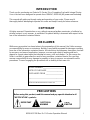 3
3
-
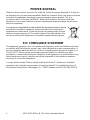 4
4
-
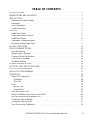 5
5
-
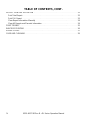 6
6
-
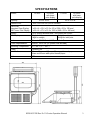 7
7
-
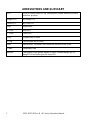 8
8
-
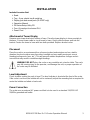 9
9
-
 10
10
-
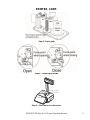 11
11
-
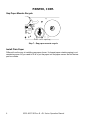 12
12
-
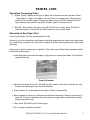 13
13
-
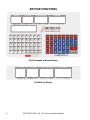 14
14
-
 15
15
-
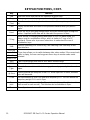 16
16
-
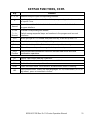 17
17
-
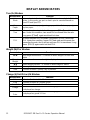 18
18
-
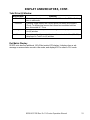 19
19
-
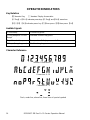 20
20
-
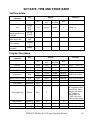 21
21
-
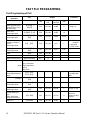 22
22
-
 23
23
-
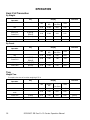 24
24
-
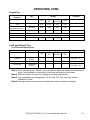 25
25
-
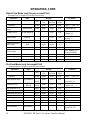 26
26
-
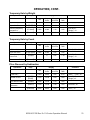 27
27
-
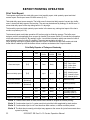 28
28
-
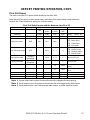 29
29
-
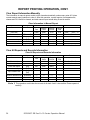 30
30
-
 31
31
-
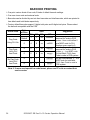 32
32
-
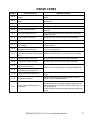 33
33
-
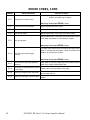 34
34
-
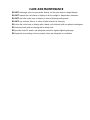 35
35
-
 36
36
Ask a question and I''ll find the answer in the document
Finding information in a document is now easier with AI
Related papers
Other documents
-
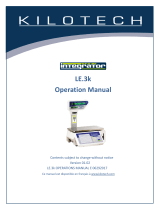 Kilotech 851340 Operating instructions
Kilotech 851340 Operating instructions
-
Rexel 2102029 Datasheet
-
Brecknell PC3060 User manual
-
CAS EB-WS-15 Owner's manual
-
CAS CL5000H User manual
-
Brecknell PC SEries User manual
-
Cardinal D Series User manual
-
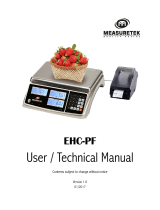 Measuretek EHC-PF-15 User's & Technical Manual
Measuretek EHC-PF-15 User's & Technical Manual
-
Cardinal Detecto DM15 Operating instructions
-
CAS LP-1000N Series Owner's manual