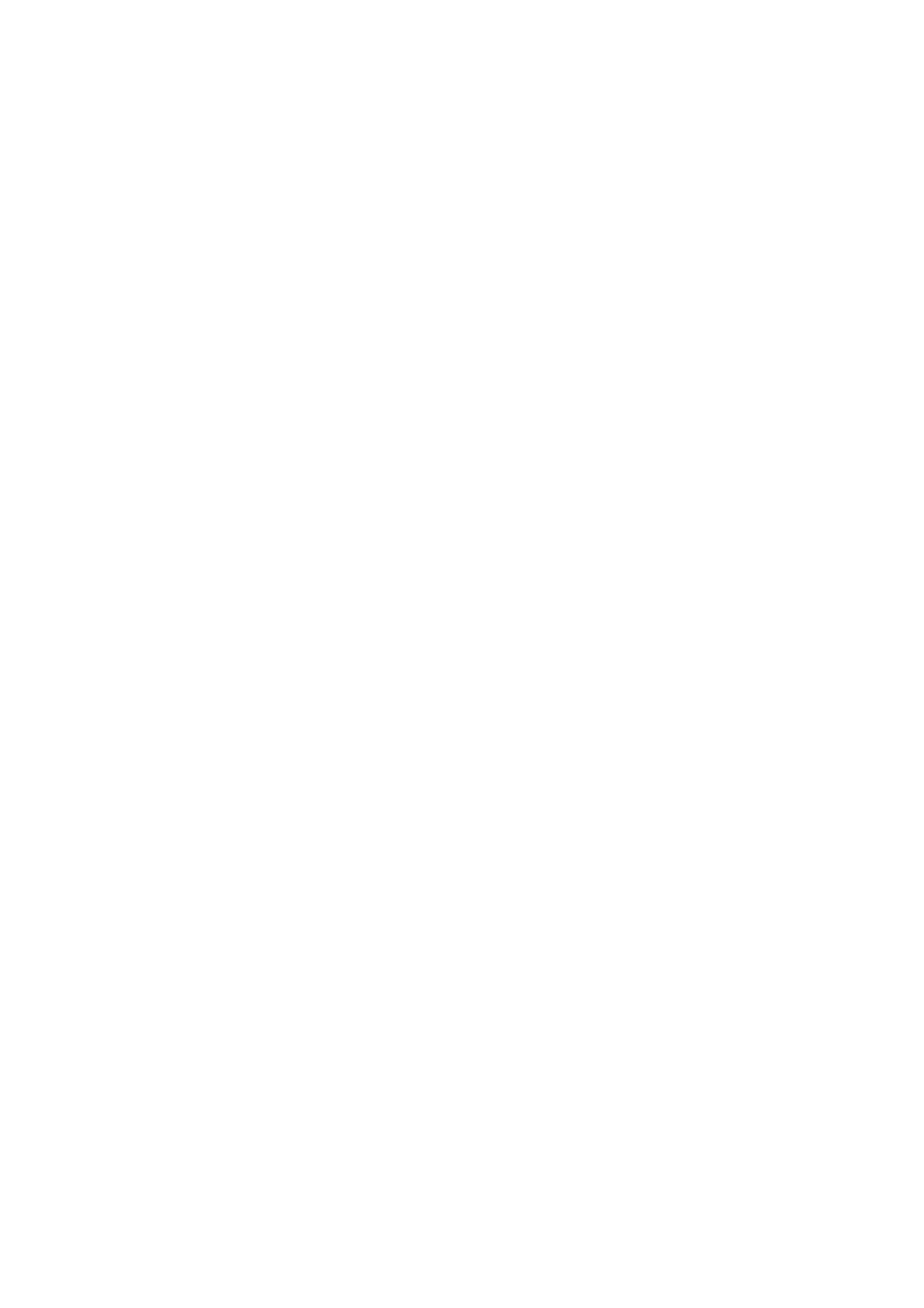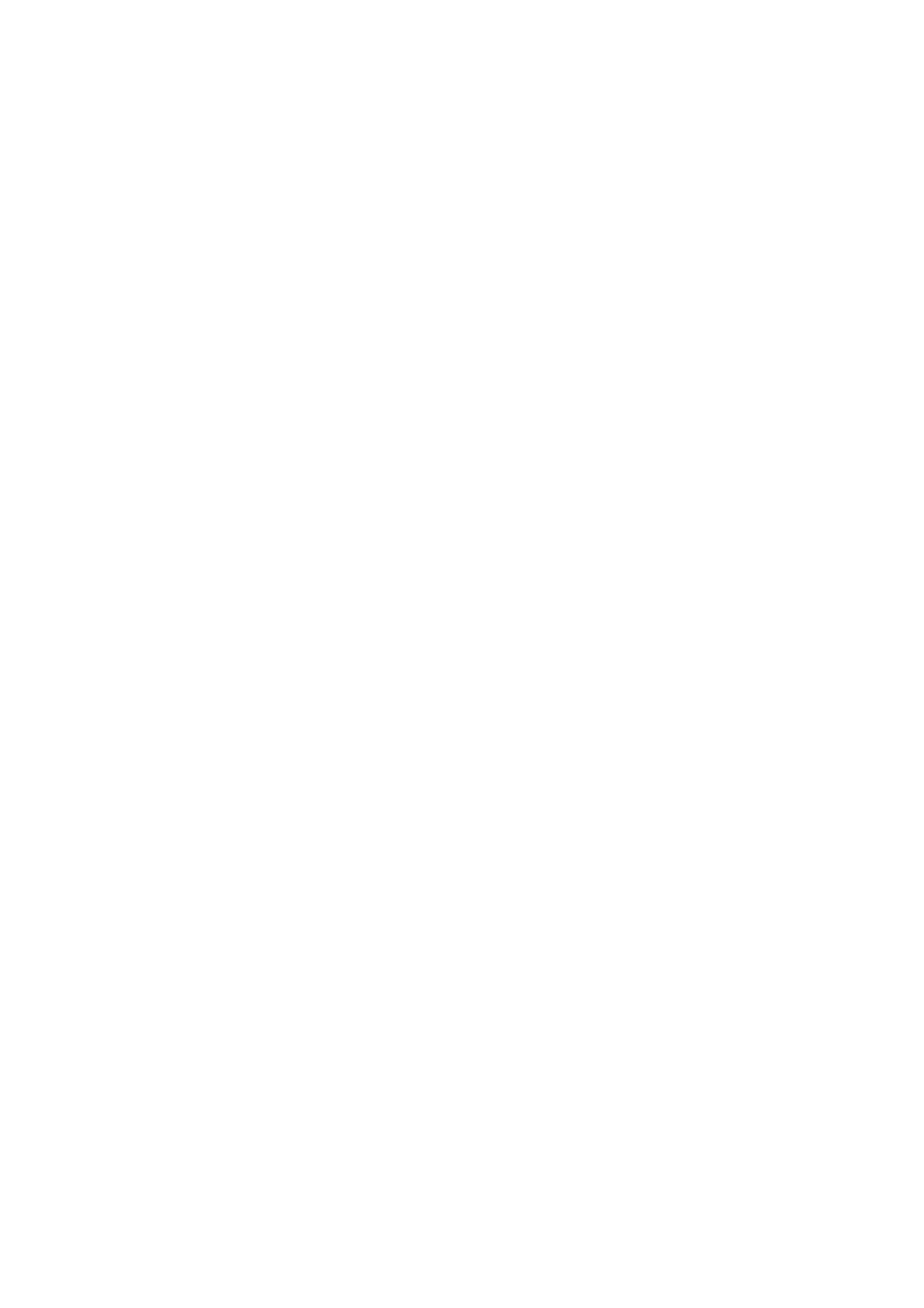
䊳
Secret Internal Phone Book Entries . . . . . . . . . . . . . . . . . . . . . . . . . . . . . . . . .89
䊳
Dialing Sprint PCS Services . . . . . . . . . . . . . . . . . . . . . . . . . . . . . . . . . . . . . . .89
䊳
My Sprint PCS Phone Number . . . . . . . . . . . . . . . . . . . . . . . . . . . . . . . . . . . . .90
䊳
Storing Special Numbers in the Phone Book . . . . . . . . . . . . . . . . . . . . . . . . .90
䊳
Using Different Dialing Methods . . . . . . . . . . . . . . . . . . . . . . . . . . . . . . . . . . .91
11. Changing Your Phone’s Settings . . . . . . . . . . . . . . . . . . . . . . . . . . . . . .95
䊳
Changing the Greeting . . . . . . . . . . . . . . . . . . . . . . . . . . . . . . . . . . . . . . . . . . .96
䊳
Adjusting the Ringer/Key Volume . . . . . . . . . . . . . . . . . . . . . . . . . . . . . . . . . .96
䊳
Ringer Types . . . . . . . . . . . . . . . . . . . . . . . . . . . . . . . . . . . . . . . . . . . . . . . . . . .97
䊳
Changing the Menu Language . . . . . . . . . . . . . . . . . . . . . . . . . . . . . . . . . . . .99
䊳
Changing the Backlight Time Length . . . . . . . . . . . . . . . . . . . . . . . . . . . . . . .99
䊳
Changing the Display Color . . . . . . . . . . . . . . . . . . . . . . . . . . . . . . . . . . . . . . .99
䊳
Changing the Contrast . . . . . . . . . . . . . . . . . . . . . . . . . . . . . . . . . . . . . . . . . .100
䊳
Setting Font Size . . . . . . . . . . . . . . . . . . . . . . . . . . . . . . . . . . . . . . . . . . . . . . .100
䊳
Setting the Animation . . . . . . . . . . . . . . . . . . . . . . . . . . . . . . . . . . . . . . . . . .100
䊳
Setting the Display for Incoming Calls . . . . . . . . . . . . . . . . . . . . . . . . . . . . .101
䊳
Setting the Display for the Standby Mode . . . . . . . . . . . . . . . . . . . . . . . . . . .101
䊳
Displaying the Version Information . . . . . . . . . . . . . . . . . . . . . . . . . . . . . . .102
䊳
Data/Fax Mode . . . . . . . . . . . . . . . . . . . . . . . . . . . . . . . . . . . . . . . . . . . . . . . .103
12. Setting Your Phone’s Security. . . . . . . . . . . . . . . . . . . . . . . . . . . . . . . .105
䊳
Accessing the Security Menu . . . . . . . . . . . . . . . . . . . . . . . . . . . . . . . . . . . . .106
䊳
Locking Your Phone . . . . . . . . . . . . . . . . . . . . . . . . . . . . . . . . . . . . . . . . . . . .106
䊳
Unlocking Your Phone . . . . . . . . . . . . . . . . . . . . . . . . . . . . . . . . . . . . . . . . . .106
䊳
Changing the Lock Code . . . . . . . . . . . . . . . . . . . . . . . . . . . . . . . . . . . . . . . .107
䊳
Restricting Calls . . . . . . . . . . . . . . . . . . . . . . . . . . . . . . . . . . . . . . . . . . . . . . .107
䊳
Unrestricting Calls . . . . . . . . . . . . . . . . . . . . . . . . . . . . . . . . . . . . . . . . . . . . .108
䊳
Using Special Numbers . . . . . . . . . . . . . . . . . . . . . . . . . . . . . . . . . . . . . . . . .108
䊳
Erasing the Internal Phone Book . . . . . . . . . . . . . . . . . . . . . . . . . . . . . . . . .109
䊳
Resetting Your Phone . . . . . . . . . . . . . . . . . . . . . . . . . . . . . . . . . . . . . . . . . . .109
䊳
Resetting and Locking Your Phone through SMS . . . . . . . . . . . . . . . . . . . . .109
13. Personal Information Management . . . . . . . . . . . . . . . . . . . . . . . . . . .111
䊳
Checking My Profile . . . . . . . . . . . . . . . . . . . . . . . . . . . . . . . . . . . . . . . . . . . .112
䊳
Managing Schedules . . . . . . . . . . . . . . . . . . . . . . . . . . . . . . . . . . . . . . . . . . .112
䊳
Adding an Event to the Calendar . . . . . . . . . . . . . . . . . . . . . . . . . . . . . . . . . .114
䊳
Event Alerts . . . . . . . . . . . . . . . . . . . . . . . . . . . . . . . . . . . . . . . . . . . . . . . . . . .115
䊳
Event Alert Menu . . . . . . . . . . . . . . . . . . . . . . . . . . . . . . . . . . . . . . . . . . . . . .115