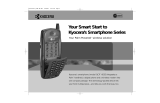Page is loading ...

Sprint PCS
®
The clear alternative to cellular.
SM

Copyright © 2002 Sprint Spectrum L.P. All rights reserved. No reproduction in whole or in part
without prior written approval. Sprint, Sprint PCS, Sprint PCS Phone, and the diamond logo
are trademarks of Sprint Communications Company L.P. Tetris
=
is a registered trademark of
Elorg Company, LLC. All other trademarks are property of their respective owners.
Printed in the U.S.A.
82-B7949-1EN, Rev. 002

Table of Contents
Welcome to Sprint PCS . . . . . . . . . . . . . . . . . . . . . . . . . . . . . . . . . . . . . . . . . . . . 1
1. Getting Started With Sprint PCS Service . . . . . . . . . . . . . . . . . . . . . . . . . . 3
Turning Your Phone ON and OFF . . . . . . . . . . . . . . . . . . . . . . . . . . . . . . . . . . . . . . . . . . . . 3
Getting Started With Sprint PCS Service . . . . . . . . . . . . . . . . . . . . . . . . . . . . . . . . . . . . . . . 4
Setting Up Your Voicemail . . . . . . . . . . . . . . . . . . . . . . . . . . . . . . . . . . . . . . . . . . . . . . . . . . 4
Getting Help . . . . . . . . . . . . . . . . . . . . . . . . . . . . . . . . . . . . . . . . . . . . . . . . . . . . . . . . . . . . . 5
Understanding This User Guide . . . . . . . . . . . . . . . . . . . . . . . . . . . . . . . . . . . . . . . . . . . . . . 7
2. Getting to Know Your Sprint PCS Phone . . . . . . . . . . . . . . . . . . . . . . . . . . 8
Viewing the Display Screen . . . . . . . . . . . . . . . . . . . . . . . . . . . . . . . . . . . . . . . . . . . . . . . . . 9
Features of Your Kyocera 2345 . . . . . . . . . . . . . . . . . . . . . . . . . . . . . . . . . . . . . . . . . . . . . . 10
Using the Battery . . . . . . . . . . . . . . . . . . . . . . . . . . . . . . . . . . . . . . . . . . . . . . . . . . . . . . . . 10
3. Understanding Roaming . . . . . . . . . . . . . . . . . . . . . . . . . . . . . . . . . . . . . . . 13
Understanding How Roaming Works . . . . . . . . . . . . . . . . . . . . . . . . . . . . . . . . . . . . . . . . 13
Setting Your Phone’s Roam Mode . . . . . . . . . . . . . . . . . . . . . . . . . . . . . . . . . . . . . . . . . . . 14
Using an Alert When Roam Charges Apply (Call Guard) . . . . . . . . . . . . . . . . . . . . . . . . . 15
Turning Call Guard Off . . . . . . . . . . . . . . . . . . . . . . . . . . . . . . . . . . . . . . . . . . . . . . . . . . . 15
4. Making and Answering Calls. . . . . . . . . . . . . . . . . . . . . . . . . . . . . . . . . . . 17
Making Calls . . . . . . . . . . . . . . . . . . . . . . . . . . . . . . . . . . . . . . . . . . . . . . . . . . . . . . . . . . . . 17
Answering Calls . . . . . . . . . . . . . . . . . . . . . . . . . . . . . . . . . . . . . . . . . . . . . . . . . . . . . . . . . 17
Missed Call Notification . . . . . . . . . . . . . . . . . . . . . . . . . . . . . . . . . . . . . . . . . . . . . . . . . . . 18
Muting a Call . . . . . . . . . . . . . . . . . . . . . . . . . . . . . . . . . . . . . . . . . . . . . . . . . . . . . . . . . . . 18
Silencing a Call . . . . . . . . . . . . . . . . . . . . . . . . . . . . . . . . . . . . . . . . . . . . . . . . . . . . . . . . . 19
Adjusting Volume During a Conversation . . . . . . . . . . . . . . . . . . . . . . . . . . . . . . . . . . . . . 19
Using the Speakerphone . . . . . . . . . . . . . . . . . . . . . . . . . . . . . . . . . . . . . . . . . . . . . . . . . . . 19
Dialing Options . . . . . . . . . . . . . . . . . . . . . . . . . . . . . . . . . . . . . . . . . . . . . . . . . . . . . . . . . 19
In-Call Options . . . . . . . . . . . . . . . . . . . . . . . . . . . . . . . . . . . . . . . . . . . . . . . . . . . . . . . . . . 20
Incoming Call Notification . . . . . . . . . . . . . . . . . . . . . . . . . . . . . . . . . . . . . . . . . . . . . . . . 20
Changing Ringer Volume . . . . . . . . . . . . . . . . . . . . . . . . . . . . . . . . . . . . . . . . . . . . . . . . . 21
Adjusting Volume During a Conversation . . . . . . . . . . . . . . . . . . . . . . . . . . . . . . . . . . . . . 21
End-of-Call Options . . . . . . . . . . . . . . . . . . . . . . . . . . . . . . . . . . . . . . . . . . . . . . . . . . . . . . 21
Saving a Phone Number . . . . . . . . . . . . . . . . . . . . . . . . . . . . . . . . . . . . . . . . . . . . . . . . . . 21
Finding a Phone Number . . . . . . . . . . . . . . . . . . . . . . . . . . . . . . . . . . . . . . . . . . . . . . . . . 22
Dialing and Saving Phone Numbers With Pauses . . . . . . . . . . . . . . . . . . . . . . . . . . . . . . 22
Setting Up Speed Dialing . . . . . . . . . . . . . . . . . . . . . . . . . . . . . . . . . . . . . . . . . . . . . . . . . . 23
Setting Up 1-Touch Dialing . . . . . . . . . . . . . . . . . . . . . . . . . . . . . . . . . . . . . . . . . . . . . . . . 23

Calling Emergency Numbers . . . . . . . . . . . . . . . . . . . . . . . . . . . . . . . . . . . . . . . . . . . . . . . 24
Displaying Your Phone Number . . . . . . . . . . . . . . . . . . . . . . . . . . . . . . . . . . . . . . . . . . . . 24
5. Navigating Through Menus and Entering Text . . . . . . . . . . . . . . . . . . . . 25
Understanding Menu Navigation . . . . . . . . . . . . . . . . . . . . . . . . . . . . . . . . . . . . . . . . . . . 25
Working Within the Menu Structure . . . . . . . . . . . . . . . . . . . . . . . . . . . . . . . . . . . . . . . . . 25
Setting Up the Main Menu View . . . . . . . . . . . . . . . . . . . . . . . . . . . . . . . . . . . . . . . . . . . . . 25
Viewing the Menus . . . . . . . . . . . . . . . . . . . . . . . . . . . . . . . . . . . . . . . . . . . . . . . . . . . . . . . 26
Using Shortcuts . . . . . . . . . . . . . . . . . . . . . . . . . . . . . . . . . . . . . . . . . . . . . . . . . . . . . . . . . 27
Selecting a Character Input Mode . . . . . . . . . . . . . . . . . . . . . . . . . . . . . . . . . . . . . . . . . . . 27
Entering Characters Using the Keypad . . . . . . . . . . . . . . . . . . . . . . . . . . . . . . . . . . . . . . . 28
Capitalizing Letters . . . . . . . . . . . . . . . . . . . . . . . . . . . . . . . . . . . . . . . . . . . . . . . . . . . . . . . 28
Entering Symbols and Numbers . . . . . . . . . . . . . . . . . . . . . . . . . . . . . . . . . . . . . . . . . . . . 29
Changing Text Entry Modes . . . . . . . . . . . . . . . . . . . . . . . . . . . . . . . . . . . . . . . . . . . . . . . . 29
Using Text Entry Modes . . . . . . . . . . . . . . . . . . . . . . . . . . . . . . . . . . . . . . . . . . . . . . . . . . . 29
Languages and Special Characters . . . . . . . . . . . . . . . . . . . . . . . . . . . . . . . . . . . . . . . . . . 31
6. Using Sprint PCS Service Features . . . . . . . . . . . . . . . . . . . . . . . . . . . . . . 33
Using Caller ID . . . . . . . . . . . . . . . . . . . . . . . . . . . . . . . . . . . . . . . . . . . . . . . . . . . . . . . . . . 33
Responding to Call Waiting . . . . . . . . . . . . . . . . . . . . . . . . . . . . . . . . . . . . . . . . . . . . . . . . 33
Three-Way Calling . . . . . . . . . . . . . . . . . . . . . . . . . . . . . . . . . . . . . . . . . . . . . . . . . . . . . . . 34
Forwarding Your Calls . . . . . . . . . . . . . . . . . . . . . . . . . . . . . . . . . . . . . . . . . . . . . . . . . . . . 34
7. Managing Messaging . . . . . . . . . . . . . . . . . . . . . . . . . . . . . . . . . . . . . . . . . 35
Setting Up Voicemail . . . . . . . . . . . . . . . . . . . . . . . . . . . . . . . . . . . . . . . . . . . . . . . . . . . . . 35
Knowing When You Have Messages . . . . . . . . . . . . . . . . . . . . . . . . . . . . . . . . . . . . . . . . . . 35
Understanding Message Types . . . . . . . . . . . . . . . . . . . . . . . . . . . . . . . . . . . . . . . . . . . . . . 35
Receiving New Voicemail Message Alerts . . . . . . . . . . . . . . . . . . . . . . . . . . . . . . . . . . . . . . 36
Retrieving Your Voicemail Messages . . . . . . . . . . . . . . . . . . . . . . . . . . . . . . . . . . . . . . . . . 36
Clearing the Voicemail Message Icon . . . . . . . . . . . . . . . . . . . . . . . . . . . . . . . . . . . . . . . . 37
Viewing Your Voicemail Number . . . . . . . . . . . . . . . . . . . . . . . . . . . . . . . . . . . . . . . . . . . . 37
Receiving Numeric Pages . . . . . . . . . . . . . . . . . . . . . . . . . . . . . . . . . . . . . . . . . . . . . . . . . . 37
Accessing Email . . . . . . . . . . . . . . . . . . . . . . . . . . . . . . . . . . . . . . . . . . . . . . . . . . . . . . . . . 38
Erasing Text Messages . . . . . . . . . . . . . . . . . . . . . . . . . . . . . . . . . . . . . . . . . . . . . . . . . . . . 39
Sending Web Messages . . . . . . . . . . . . . . . . . . . . . . . . . . . . . . . . . . . . . . . . . . . . . . . . . . . . 39
Sprint PCS Wireless Web Update Options . . . . . . . . . . . . . . . . . . . . . . . . . . . . . . . . . . . . . . 41
Receiving New Web Alerts . . . . . . . . . . . . . . . . . . . . . . . . . . . . . . . . . . . . . . . . . . . . . . . . . . 41
Displaying Web Alerts . . . . . . . . . . . . . . . . . . . . . . . . . . . . . . . . . . . . . . . . . . . . . . . . . . . . . 41

8. Managing Recent Calls . . . . . . . . . . . . . . . . . . . . . . . . . . . . . . . . . . . . . . . . 43
Viewing the Recent Calls List (Incoming, Outgoing and Missed) . . . . . . . . . . . . . . . . . . 43
Understanding Recent Call Options . . . . . . . . . . . . . . . . . . . . . . . . . . . . . . . . . . . . . . . . . . 43
Making a Call From the Recent Calls List . . . . . . . . . . . . . . . . . . . . . . . . . . . . . . . . . . . . . 44
Saving a Phone Number From Recent Calls . . . . . . . . . . . . . . . . . . . . . . . . . . . . . . . . . . . 44
Erasing the Recent Calls List . . . . . . . . . . . . . . . . . . . . . . . . . . . . . . . . . . . . . . . . . . . . . . . 44
9. Using Your Contacts Directory . . . . . . . . . . . . . . . . . . . . . . . . . . . . . . . . . . 45
Adding a New Contact . . . . . . . . . . . . . . . . . . . . . . . . . . . . . . . . . . . . . . . . . . . . . . . . . . . . 45
Finding Contact Entries . . . . . . . . . . . . . . . . . . . . . . . . . . . . . . . . . . . . . . . . . . . . . . . . . . . 46
Adding a Phone Number to a Contact . . . . . . . . . . . . . . . . . . . . . . . . . . . . . . . . . . . . . . . . 47
Editing a Contact . . . . . . . . . . . . . . . . . . . . . . . . . . . . . . . . . . . . . . . . . . . . . . . . . . . . . . . . 47
Erasing a Contact . . . . . . . . . . . . . . . . . . . . . . . . . . . . . . . . . . . . . . . . . . . . . . . . . . . . . . . . 48
Classifying a Contact . . . . . . . . . . . . . . . . . . . . . . . . . . . . . . . . . . . . . . . . . . . . . . . . . . . . . 48
Making a Contact Secret . . . . . . . . . . . . . . . . . . . . . . . . . . . . . . . . . . . . . . . . . . . . . . . . . . 49
Viewing Your Sprint PCS Phone Number . . . . . . . . . . . . . . . . . . . . . . . . . . . . . . . . . . . . . 49
10. Changing Your Phone’s Settings . . . . . . . . . . . . . . . . . . . . . . . . . . . . . . . . 51
Changing the Banner . . . . . . . . . . . . . . . . . . . . . . . . . . . . . . . . . . . . . . . . . . . . . . . . . . . . . 51
Adjusting Volume . . . . . . . . . . . . . . . . . . . . . . . . . . . . . . . . . . . . . . . . . . . . . . . . . . . . . . . . 51
Changing the Ringer . . . . . . . . . . . . . . . . . . . . . . . . . . . . . . . . . . . . . . . . . . . . . . . . . . . . . 52
Selecting Alert Types . . . . . . . . . . . . . . . . . . . . . . . . . . . . . . . . . . . . . . . . . . . . . . . . . . . . . . 53
Using Screen Savers . . . . . . . . . . . . . . . . . . . . . . . . . . . . . . . . . . . . . . . . . . . . . . . . . . . . . . 54
Locking the Keypad . . . . . . . . . . . . . . . . . . . . . . . . . . . . . . . . . . . . . . . . . . . . . . . . . . . . . . 55
Changing the Backlight Time Length . . . . . . . . . . . . . . . . . . . . . . . . . . . . . . . . . . . . . . . . 55
Disabling Auto-Hyphenation . . . . . . . . . . . . . . . . . . . . . . . . . . . . . . . . . . . . . . . . . . . . . . . 55
Changing the Time and Date Format . . . . . . . . . . . . . . . . . . . . . . . . . . . . . . . . . . . . . . . . 56
Changing Sound Settings . . . . . . . . . . . . . . . . . . . . . . . . . . . . . . . . . . . . . . . . . . . . . . . . . . 56
Changing the Display Contrast . . . . . . . . . . . . . . . . . . . . . . . . . . . . . . . . . . . . . . . . . . . . . 57
Setting the Position Locator . . . . . . . . . . . . . . . . . . . . . . . . . . . . . . . . . . . . . . . . . . . . . . . . 58
Setting Data/Fax Mode . . . . . . . . . . . . . . . . . . . . . . . . . . . . . . . . . . . . . . . . . . . . . . . . . . . . 58
Connecting to a TTY/TDD device . . . . . . . . . . . . . . . . . . . . . . . . . . . . . . . . . . . . . . . . . . . . 59
Using Your Phone with Accessories . . . . . . . . . . . . . . . . . . . . . . . . . . . . . . . . . . . . . . . . . . 60
11. Setting Your Phone’s Security . . . . . . . . . . . . . . . . . . . . . . . . . . . . . . . . . . 63
Accessing the Security Menu . . . . . . . . . . . . . . . . . . . . . . . . . . . . . . . . . . . . . . . . . . . . . . . 63
Locking Your Phone . . . . . . . . . . . . . . . . . . . . . . . . . . . . . . . . . . . . . . . . . . . . . . . . . . . . . . 63
Unlocking Your Phone . . . . . . . . . . . . . . . . . . . . . . . . . . . . . . . . . . . . . . . . . . . . . . . . . . . . 63
Changing the Lock Code . . . . . . . . . . . . . . . . . . . . . . . . . . . . . . . . . . . . . . . . . . . . . . . . . . 64
Restricting Calls . . . . . . . . . . . . . . . . . . . . . . . . . . . . . . . . . . . . . . . . . . . . . . . . . . . . . . . . . 64

Unrestricting Calls . . . . . . . . . . . . . . . . . . . . . . . . . . . . . . . . . . . . . . . . . . . . . . . . . . . . . . . 64
Erasing the Contacts Directory . . . . . . . . . . . . . . . . . . . . . . . . . . . . . . . . . . . . . . . . . . . . . . 64
Erasing the Recent Calls List . . . . . . . . . . . . . . . . . . . . . . . . . . . . . . . . . . . . . . . . . . . . . . . 65
Resetting Your Phone . . . . . . . . . . . . . . . . . . . . . . . . . . . . . . . . . . . . . . . . . . . . . . . . . . . . . 65
12. Personal Information Management. . . . . . . . . . . . . . . . . . . . . . . . . . . . . . 67
Scheduler . . . . . . . . . . . . . . . . . . . . . . . . . . . . . . . . . . . . . . . . . . . . . . . . . . . . . . . . . . . . . . 67
Alarm Clock . . . . . . . . . . . . . . . . . . . . . . . . . . . . . . . . . . . . . . . . . . . . . . . . . . . . . . . . . . . . 69
Tip Calculator . . . . . . . . . . . . . . . . . . . . . . . . . . . . . . . . . . . . . . . . . . . . . . . . . . . . . . . . . . . 70
Calculator . . . . . . . . . . . . . . . . . . . . . . . . . . . . . . . . . . . . . . . . . . . . . . . . . . . . . . . . . . . . . . 70
Countdown Timer . . . . . . . . . . . . . . . . . . . . . . . . . . . . . . . . . . . . . . . . . . . . . . . . . . . . . . . 71
Stopwatch . . . . . . . . . . . . . . . . . . . . . . . . . . . . . . . . . . . . . . . . . . . . . . . . . . . . . . . . . . . . . . 71
Playing Games . . . . . . . . . . . . . . . . . . . . . . . . . . . . . . . . . . . . . . . . . . . . . . . . . . . . . . . . . . 71
Tetris . . . . . . . . . . . . . . . . . . . . . . . . . . . . . . . . . . . . . . . . . . . . . . . . . . . . . . . . . . . . . . . . . . 71
Space Dudes . . . . . . . . . . . . . . . . . . . . . . . . . . . . . . . . . . . . . . . . . . . . . . . . . . . . . . . . . . . . 73
Brick Attack . . . . . . . . . . . . . . . . . . . . . . . . . . . . . . . . . . . . . . . . . . . . . . . . . . . . . . . . . . . . . 73
13. Using the Voice Services of Your Sprint PCS Phone . . . . . . . . . . . . . . . 75
Recording Voice Memos . . . . . . . . . . . . . . . . . . . . . . . . . . . . . . . . . . . . . . . . . . . . . . . . . . . 75
Working With Voice Shortcuts . . . . . . . . . . . . . . . . . . . . . . . . . . . . . . . . . . . . . . . . . . . . . . 76
Voice Training . . . . . . . . . . . . . . . . . . . . . . . . . . . . . . . . . . . . . . . . . . . . . . . . . . . . . . . . . . 79
Turning Your Phone On Using Voice Commands . . . . . . . . . . . . . . . . . . . . . . . . . . . . . . 80
Answering Calls Using Voice Answer . . . . . . . . . . . . . . . . . . . . . . . . . . . . . . . . . . . . . . . . . 81
14. Experiencing Sprint PCS Wireless Web . . . . . . . . . . . . . . . . . . . . . . . . . 83
About the Sprint PCS Wireless Web . . . . . . . . . . . . . . . . . . . . . . . . . . . . . . . . . . . . . . . . . . 83
About the Sprint PCS Wireless Web Browser . . . . . . . . . . . . . . . . . . . . . . . . . . . . . . . . . . . 84
Launching the Sprint PCS Wireless Web Browser . . . . . . . . . . . . . . . . . . . . . . . . . . . . . . . 84
Downloading New Ringers & Screen Savers . . . . . . . . . . . . . . . . . . . . . . . . . . . . . . . . . . . 84
Assigning New Ringers and Screen Savers . . . . . . . . . . . . . . . . . . . . . . . . . . . . . . . . . . . . . 85
Downloading Ringers . . . . . . . . . . . . . . . . . . . . . . . . . . . . . . . . . . . . . . . . . . . . . . . . . . . . . 86
Downloading Screen Savers . . . . . . . . . . . . . . . . . . . . . . . . . . . . . . . . . . . . . . . . . . . . . . . . 86
Setting Web Guard . . . . . . . . . . . . . . . . . . . . . . . . . . . . . . . . . . . . . . . . . . . . . . . . . . . . . . . 87
Understanding My Sprint PCS Wireless Web . . . . . . . . . . . . . . . . . . . . . . . . . . . . . . . . . . . 87
Using Sprint PCS Wireless Web Mail . . . . . . . . . . . . . . . . . . . . . . . . . . . . . . . . . . . . . . . . . 88
Using AOL Instant Messenger Service . . . . . . . . . . . . . . . . . . . . . . . . . . . . . . . . . . . . . . . . 88
Using Sprint PCS Wireless Web Short Mail . . . . . . . . . . . . . . . . . . . . . . . . . . . . . . . . . . . . 90
Signing Up for Sprint PCS Wireless Web Updates . . . . . . . . . . . . . . . . . . . . . . . . . . . . . . . 91
Receiving Web Alerts . . . . . . . . . . . . . . . . . . . . . . . . . . . . . . . . . . . . . . . . . . . . . . . . . . . . . . 91
Setting Up a Sprint Wireless Web Connection . . . . . . . . . . . . . . . . . . . . . . . . . . . . . . . . . . 91

15. Knowing Performance and Safety Guidelines . . . . . . . . . . . . . . . . . . . . 95
Getting the Most Out of Your Reception . . . . . . . . . . . . . . . . . . . . . . . . . . . . . . . . . . . . . . 95
Maintaining Safe Use of and Access to Your Phone . . . . . . . . . . . . . . . . . . . . . . . . . . . . . 96
Caring for the Battery . . . . . . . . . . . . . . . . . . . . . . . . . . . . . . . . . . . . . . . . . . . . . . . . . . . . . 98
Acknowledging Special Precautions and the FCC Notice . . . . . . . . . . . . . . . . . . . . . . . . . 98
Consumer Update on Mobile Phones . . . . . . . . . . . . . . . . . . . . . . . . . . . . . . . . . . . . . . . 100
Owner's Record . . . . . . . . . . . . . . . . . . . . . . . . . . . . . . . . . . . . . . . . . . . . . . . . . . . . . . . . . 104
User Guide Proprietary Notice . . . . . . . . . . . . . . . . . . . . . . . . . . . . . . . . . . . . . . . . . . . . . 104
16. Terms and Conditions & Warranty Information. . . . . . . . . . . . . . . . . . . 105
Terms and Conditions of Services . . . . . . . . . . . . . . . . . . . . . . . . . . . . . . . . . . . . . . . . . . 105
Manufacturer’s Warranty . . . . . . . . . . . . . . . . . . . . . . . . . . . . . . . . . . . . . . . . . . . . . . . . . 115
Index. . . . . . . . . . . . . . . . . . . . . . . . . . . . . . . . . . . . . . . . . . . . . . . . . . . . . . . . . . . 117


1
Welcome to Sprint PCS
Sprint PCS built the only all-digital, all-PCS nationwide network from the
ground up for clearer calls, serving more than 300 major metropolitan
areas. We built our network to give you what we believe you really want
from a wireless phone: clear sound, private conversations and time-saving
features.
And Sprint Personal Communications Services
®
can do something even
more far-reaching – simplify your life. Our advanced technology is designed
to grow with your communications needs so that one day you’ll be able to
rely entirely on your Sprint PCS
®
Phone to stay connected.
This guide will introduce you to our technology and your new
Sprint PCS Phone through simple, easy-to-follow instructions. Since you’re
probably anxious to start using your phone, we encourage you to
immediately flip to Section One – Getting Started With Sprint PCS Service.
This section provides all the information you need to quickly activate your
phone, set up your voicemail and much more. It also contains information
on how to contact Sprint PCS should you have questions about service, want
to purchase additional products or services, or just check your account
balance.
Thank you for choosing Sprint PCS.


Section 1
Getting Started With Sprint PCS Service 3
Getting Started
1
1
Getting Started With
Sprint PCS Service
his section walks you through the step-by-step basics of setting up
service for your Sprint PCS
®
Phone, including unlocking and
activating your phone, setting up your voicemail and contacting
Sprint PCS for assistance. Once you have completed this section, you’re
ready to explore the advanced features of your new phone.
Turning Your Phone ON and OFF
Turning Your Phone ON
To turn your phone on, press .
Once your phone is ON, it displays “Searching” indicating that your
phone is searching for a signal. When your phone finds a signal, it
automatically enters Standby mode – the phone’s idle state. At this point,
you are ready to begin making and receiving calls.
If your phone is unable to find a signal after 15 minutes of searching, a
Power Save feature is automatically activated (indicated by and the
text; “Power Save Mode”). When a signal is found, your phone
automatically returns to Standby mode.
In power save mode, your phone searches for a signal periodically
without your intervention. You can also initiate a search for
Sprint PCS service by pressing any key (when your phone is turned ON).
Tip: The Power Save feature helps to conserve your battery power when
you are in an area where there is no signal.
Turning Your Phone OFF
Press and hold until you see “Powering Off” on the display
screen. Your screen remains blank while your phone is off.
T

Section 1
4 Getting Started With Sprint PCS Service
Getting Started With Sprint PCS Service
Determine If Your Phone Is Already Activated
If you received your phone in the mail or purchased it at a Sprint
®
Store,
it probably has been activated. All you need to do is unlock your phone. If
your phone is not activated, please refer to your “Start Here” Activation
Brochure for easy step-by-step instructions.
Unlocking Your Phone
Follow these steps to unlock your phone:
1. Press to turn the phone on.
2. From Standby mode, Unlock will be displayed. Press .
3. Enter your four-digit lock code. For security purposes, the code is not
visible as you type.
Tip: If you can’t recall your lock code, try using the last four digits of either
your Social Security number or your Sprint PCS Phone Number or try 0000.
If none of these work, call Sprint PCS Customer Service Solutions at
1-888-211-4PCS (4727).
Activating Your Phone
To activate your phone, follow the directions in the
“Start Here” Activation Brochure included with your phone. Or visit
http://activate.sprintpcs.com and activate your phone online.
Setting Up Your Voicemail
All unanswered calls to your Sprint PCS Phone are automatically
transferred to voicemail, even if your phone is in use or turned off.
Therefore, you will want to set up your Sprint PCS voicemail box and
personal greeting as soon as your Sprint PCS Phone is activated.
To set up voicemail:
1. Press and hold .
2. Follow the system prompts to create your passcode, record your
greeting and name announcement, and choose whether to activate
One-Touch Message Access (a feature that lets you press one key to
access messages, bypassing the need for you to enter your passcode).
Note: The voicemail setup process may vary in certain affilitate areas.

Section 1
Getting Started With Sprint PCS Service 5
Getting Started
1
Getting Help
Visit Our Web Site
Stop by www.sprintpcs.com to get up-to-date information on Sprint PCS.
You can also:
÷
Review coverage maps
÷
Learn how to use voicemail
÷
Access your account information
÷
Purchase accessories
÷
Add additional options to your service plan
÷
Check out frequently asked questions
÷
And much more
Sprint PCS Customer Service Solutions
Sprint PCS Customer Service Solutions Specialists are available to assist
you 24 hours a day, seven days a week. Simply dial 1-888-211-4PCS
(4727) from any phone or press from your activated
Sprint PCS Phone while on the Sprint PCS Nationwide Network.
Tip: If you need to reach Sprint PCS Customer Service Solutions while you
are off the Sprint PCS Network, dial 1-888-211-4PCS (4727).
Once you dial Sprint PCS Customer Service Solutions, you can access a
number of helpful account services through our automated Customer
Service Solutions line. By following the voice prompts, you’ll be able to
learn more about Sprint PCS Products and Services, get Sprint PCS
coverage by zip code or request a copy of your invoice.
Tip: If you have a question regarding the operation of your Sprint PCS
Phone, dial 1-888-211-4PCS (4727) from another phone so you can use your
Sprint PCS Phone while speaking with Customer Service Solutions.

Section 1
6 Getting Started With Sprint PCS Service
Receiving Automated Billing Information
For your convenience, your phone gives you free access to billing
information on your Sprint PCS account. This information includes
balance due, payment received, billing cycle and the amount of minutes
used since your last billing cycle. Follow these steps to access this
information:
1. Press .
2. Follow the voice prompts to receive the information you want.
Note: This service may not be available in all affiliate markets.
Sprint PCS Directory Assistance
Sprint PCS Directory Assistance provides a variety of services, including
residential, business and government listings; assistance with local or
long-distance calls; movie listings; hotel, restaurant and shopping
information; and major local event information. There is a per call
charge and you will be billed for airtime.
÷
Press .
Sprint PCS Operator Services
Sprint PCS Operator Services can provide assistance in placing collect
calls or calls billed to a local telephone calling card or a third party.
÷
Press .
Note: Sprint PCS Operator Services may not be available in all affiliate
markets.

Section 1
Getting Started With Sprint PCS Service 7
Getting Started
1
Understanding This User Guide
This user guide introduces you to our technology and all the advantages
of your new Sprint PCS Phone – through easy-to-follow instructions.
÷
Sections break down categories of information to progressively take
you all the way from learning the basics to using the most advanced
phone features.
÷
Tips highlight special shortcuts and timely reminders to help you
make the most of your new phone.
÷
The Index helps you find specific information quickly.
We know that your time is valuable and that’s why we’ve designed this
guide to be used in a building block format or in stand-alone sections.
You’ll get the most out of your phone if you read each section. However, if
you’d like to get right to a specific feature, you’ll be able to locate the
specific section using the colored tabs. Follow the instructions in that
section and you’ll be ready to use your phone in no time.
Note: In this guide, → tells you to select an option from a menu. For
example,
Menu → Settings means select Menu, then select Settings
and press .

Section 2
8 Getting to Know Your Sprint PCS Phone
2
Getting to Know
Your Sprint PCS
®
Phone

Section 2
Getting to Know Your Sprint PCS Phone 9
Getting to Know
Your Phone
2
1. Headset Connector: Connects to optional headset (sold separately).
2. Home screen (in Standby mode). Press to select Menu.
3. Navigation keys: Scroll through lists and menus; position the
cursor during text entry; and access shortcuts when pressed in any of
the four directions from Standby mode (see page 27).
4. Talk key: Starts or answers a call.
5. OK key: Selects a menu item or option.
6. Keypad: Use the keypad to enter numbers, letters, or symbols.
7. *Text key: Changes the text mode in text entry.
8. Antenna: Fully extend the antenna to make or answer a call. Push
the antenna in when the phone is not in use.
9. End/Power key: Turns the phone on and off, ends a call, or returns
you to the home screen.
10. Clear key: Erases the last character in text entry, or returns to the
previous menu.
11. Space# key: Enters a space during text entry.
12. 0 Next key: Cycles through word choices during ñ text entry.
13. Power and Data Connectors: Provide connection for AC Adapter
(included) and data cable (sold separately).
Viewing the Display Screen
This list identifies the symbols you’ll see on your display screen.
÷
Shows your current signal strength. The more lines you see, the
stronger your signal.
÷
Means your phone cannot find a signal.
÷
Tells you a call is in progress.
÷
Indicates your phone is operating in CDMA digital mode. This
mode ensures your privacy, voice clarity and longer battery life over
conventional analog cellular.
÷
Indicates you are “roaming” off the Sprint PCS
Nationwide Network on an analog system.
÷
Indicates you have a voicemail message, text message or
numeric page waiting. Press to call your voicemail box.
÷
Indicates your phone is in silent mode and will not ring.
÷
Indicates that the alarm clock is set.
÷
Shows current battery strength. (Icon shown fully charged.)

Section 2
10 Getting to Know Your Sprint PCS Phone
Features of Your Kyocera 2345
Congratulations on the purchase of your Sprint PCS
®
Phone
(Kyocera Model 2345). This phone is easy-to-use and offers many
significant features:
÷
Tri Mode capability provides access to other PCS digital and analog
networks where Sprint PCS has implemented roaming agreements
(page 14).
÷
Sprint PCS Wireless Web
SM
Browser provides access to the wireless
Internet in digital mode (page 87).
÷
Sprint PCS Wireless Web Mail
SM
, AOL Instant Messenger
SM
Service and
Sprint PCS Wireless Web Short Mail
SM
provide quick and convenient
text messaging capabilities (refer to the appropriate sections starting
on page 88).
÷
Sprint PCS Wireless Web
SM
Connection offers wireless modem
capabilities for your personal computer in digital mode (page 91).
÷
Sprint PCS Voice Command
SM
lets you dial phone numbers by
speaking someone’s name (page 75).
÷
A Contacts Directory with a capacity of 200 contacts (page 45).
÷
Speed Dial and 1-Touch Dial allow you to quickly dial a stored
phone number (page 23).
÷
ZiCorp eZiText
TM
Input software allows for rapid predictive text entry
(page 29).
÷
Personal Information Management (PIM) and productivity tools
include scheduler, alarm clock, calculator, tip calculator, countdown
timer, and stopwatch (page 67).
÷
Three games; Tetris
∆
, Space Dudes, and Brick Attack (page 71).
÷
Speakerphone capability lets you talk to callers, hands-free, from a
distance (page 19).
Using the Battery
Battery Capacity
Your Sprint PCS Phone is equipped with a Lithium Ion (LiIon) battery. It
allows you to recharge your battery before it is fully drained. The battery
provides up to 3.25 hours of continuous digital talk time (up to
50 minutes in analog) or up to 5 days of continuous digital standby time
(up to 14 hours in analog).

Section 2
Getting to Know Your Sprint PCS Phone 11
Getting to Know
Your Phone
2
When the battery reaches 5% of its capacity, the battery icon blinks. When
there are approximately two minutes of talk time left, the phone sounds
an audible alert every 30 seconds and then powers off.
Note: Long backlight settings, searching for service and vibrate mode
affect the battery’s talk and standby times. Be sure to charge your phone’s
battery and watch your battery icon to ensure your levels are okay.
Installing the Battery
Follow these steps to install the battery:
Fully charge the battery before using the phone.
1.
Hold the phone
face down. Place
the battery into the
phone with the
metal contacts
facing down and
toward the bottom
of the phone.
2. Align the battery
door to the grooves
on the top and side
of the phone.
3. Slide the battery door
on while pressing down
firmly, ensuring that
the battery door clicks
into place. Repeat if
the battery door is not
aligned.
Do not force.

Section 2
12 Getting to Know Your Sprint PCS Phone
Removing the Battery
Before you remove the battery, make sure the phone is off.
To remove your battery, follow these steps:
Charging the Battery
Your Sprint PCS Phone comes with a rechargeable Lilon battery, which is
partially charged when you receive the phone. Fully charge the battery
before using the phone.
÷
Connect the AC Adapter to the proper connector
on the bottom of the phone as shown, then
connect the adapter’s plug to a wall outlet.
Keeping track of your battery’s charge is important.
If your battery level becomes too low, your phone automatically turns off.
The battery charge indicator ( ) is located in the upper-right corner
of your phone’s display screen. If the battery charge gets too low, the
indicator blinks and the phone sounds a warning tone.
Note: You must have at least a partial charge in the battery to make or
receive calls, regardless of whether or not the AC Adapter is connected to
the phone. The battery indicator is animated as the battery is charging.
The battery is fully charged when the battery indicator looks like .
You can safely recharge the battery at any time, even if it has a partial
charge.
Warning! Always use Sprint PCS approved battery chargers. Using the
wrong charger could cause damage to your phone and void the warranty.
1. Hold the phone face down,
place your thumb in the
groove on the back of the
phone and slide the battery
door down.
2. Lift the battery
door off the
phone.
3. Lift and slide
the battery out
of the phone.
/