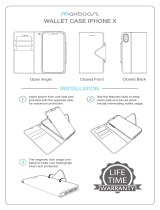Page is loading ...

LMA600_070103_D13
User’s Guide
Vision-enabled PCS Phone
Model [SPH-A600]

Table of Contents
Welcome to Sprint . . . . . . . . . . . . . . . . . . . . . . . . . . . . . . . . . . . i
Introduction . . . . . . . . . . . . . . . . . . . . . . . . . . . . . . . . . . . . . . . . ii
Section 1: Getting Started. . . . . . . . . . . . . . . . . . . . . . . . . . . . . 1
1A.Setting Up Service . . . . . . . . . . . . . . . . . . . . . . . . . . . . . . . . . . . . . . . . . . . 2
Getting Started With PCS Service . . . . . . . . . . . . . . . . . . . . . . . . . . . . . . . . .3
Setting Up Your Voicemail . . . . . . . . . . . . . . . . . . . . . . . . . . . . . . . . . . . . . .4
Getting Help . . . . . . . . . . . . . . . . . . . . . . . . . . . . . . . . . . . . . . . . . . . . . . . . .4
Section 2: Understanding Your PCS Phone . . . . . . . . . . . . . . 7
2A.Your PCS Phone: The Basics . . . . . . . . . . . . . . . . . . . . . . . . . . . . . . . . . . 8
Front View of Phone. . . . . . . . . . . . . . . . . . . . . . . . . . . . . . . . . . . . . . . . . . .9
Key Functions . . . . . . . . . . . . . . . . . . . . . . . . . . . . . . . . . . . . . . . . . . . . .10
Viewing the Display Screen . . . . . . . . . . . . . . . . . . . . . . . . . . . . . . . . . . . .12
Features of Your PCS Phone. . . . . . . . . . . . . . . . . . . . . . . . . . . . . . . . . . . .13
Turning Your Phone ON and OFF . . . . . . . . . . . . . . . . . . . . . . . . . . . . . . .14
Using the Battery. . . . . . . . . . . . . . . . . . . . . . . . . . . . . . . . . . . . . . . . . . . . .15
Displaying Your Phone Number. . . . . . . . . . . . . . . . . . . . . . . . . . . . . . . . .17
Making and Answering Calls. . . . . . . . . . . . . . . . . . . . . . . . . . . . . . . . . . . .18
Making Calls. . . . . . . . . . . . . . . . . . . . . . . . . . . . . . . . . . . . . . . . . . . . . . .18
Answering Calls . . . . . . . . . . . . . . . . . . . . . . . . . . . . . . . . . . . . . . . . . . . .18
Missed Call Notification. . . . . . . . . . . . . . . . . . . . . . . . . . . . . . . . . . . . . .19
Calling Emergency Numbers . . . . . . . . . . . . . . . . . . . . . . . . . . . . . . . . . .19
Using One/Two/Three Touch Speed Dialing . . . . . . . . . . . . . . . . . . . . .20
Dialing Options . . . . . . . . . . . . . . . . . . . . . . . . . . . . . . . . . . . . . . . . . . . .20
In-Call Options . . . . . . . . . . . . . . . . . . . . . . . . . . . . . . . . . . . . . . . . . . . . .21
End-of-Call Options . . . . . . . . . . . . . . . . . . . . . . . . . . . . . . . . . . . . . . . . .21
Saving a Phone Number . . . . . . . . . . . . . . . . . . . . . . . . . . . . . . . . . . . . .21
Finding a Phone Number. . . . . . . . . . . . . . . . . . . . . . . . . . . . . . . . . . . . .22
Dialing and Saving Phone Numbers With Pauses . . . . . . . . . . . . . . . . . .22
Dialing From the Internal Phone Book . . . . . . . . . . . . . . . . . . . . . . . . . .23
2B.Controlling Your Phone’s Settings . . . . . . . . . . . . . . . . . . . . . . . . . . . . 25
Sound Settings. . . . . . . . . . . . . . . . . . . . . . . . . . . . . . . . . . . . . . . . . . . . . . .26
Adjusting the Phone’s Volume Settings. . . . . . . . . . . . . . . . . . . . . . . . . .26
Ringer Types . . . . . . . . . . . . . . . . . . . . . . . . . . . . . . . . . . . . . . . . . . . . . .26
Selecting a Key Tone . . . . . . . . . . . . . . . . . . . . . . . . . . . . . . . . . . . . . . . .28
Alert Notification . . . . . . . . . . . . . . . . . . . . . . . . . . . . . . . . . . . . . . . . . . .29
Silence Mode . . . . . . . . . . . . . . . . . . . . . . . . . . . . . . . . . . . . . . . . . . . . . .29
Display Settings. . . . . . . . . . . . . . . . . . . . . . . . . . . . . . . . . . . . . . . . . . . . . .30
Changing the Text Greeting . . . . . . . . . . . . . . . . . . . . . . . . . . . . . . . . . .30
Changing the Backlight Time Length . . . . . . . . . . . . . . . . . . . . . . . . . . .31

Changing the Display Screen. . . . . . . . . . . . . . . . . . . . . . . . . . . . . . . . . .31
Changing the Phone’s Menu Style. . . . . . . . . . . . . . . . . . . . . . . . . . . . . .32
Location Settings. . . . . . . . . . . . . . . . . . . . . . . . . . . . . . . . . . . . . . . . . . . . .32
Airplane Mode. . . . . . . . . . . . . . . . . . . . . . . . . . . . . . . . . . . . . . . . . . . . . . .33
TTY Use With PCS Service From Sprint . . . . . . . . . . . . . . . . . . . . . . . . . . .33
Phone Setup Options . . . . . . . . . . . . . . . . . . . . . . . . . . . . . . . . . . . . . . . . .35
Shortcut . . . . . . . . . . . . . . . . . . . . . . . . . . . . . . . . . . . . . . . . . . . . . . . . . .35
Call Answer Mode . . . . . . . . . . . . . . . . . . . . . . . . . . . . . . . . . . . . . . . . . .36
Auto-Answer Mode . . . . . . . . . . . . . . . . . . . . . . . . . . . . . . . . . . . . . . . . .36
Display Language . . . . . . . . . . . . . . . . . . . . . . . . . . . . . . . . . . . . . . . . . . .36
2C. Setting Your Phone’s Security . . . . . . . . . . . . . . . . . . . . . . . . . . . . . . . . 37
Accessing the Security Menu . . . . . . . . . . . . . . . . . . . . . . . . . . . . . . . . . . .38
Locking Your Phone . . . . . . . . . . . . . . . . . . . . . . . . . . . . . . . . . . . . . . . . . .38
Unlocking Your Phone . . . . . . . . . . . . . . . . . . . . . . . . . . . . . . . . . . . . . . . .38
Changing the Lock Code . . . . . . . . . . . . . . . . . . . . . . . . . . . . . . . . . . . . . .38
Calling in Lock Mode . . . . . . . . . . . . . . . . . . . . . . . . . . . . . . . . . . . . . . . . .39
Restricting Calls . . . . . . . . . . . . . . . . . . . . . . . . . . . . . . . . . . . . . . . . . . . . .39
Using Special Numbers . . . . . . . . . . . . . . . . . . . . . . . . . . . . . . . . . . . . . . . .40
Erasing the Internal Phone Book . . . . . . . . . . . . . . . . . . . . . . . . . . . . . . . .40
Erase Content . . . . . . . . . . . . . . . . . . . . . . . . . . . . . . . . . . . . . . . . . . . . . . .40
Erase Pictures . . . . . . . . . . . . . . . . . . . . . . . . . . . . . . . . . . . . . . . . . . . . . . .41
Resetting Your Phone. . . . . . . . . . . . . . . . . . . . . . . . . . . . . . . . . . . . . . . . .41
Reset Picture Account . . . . . . . . . . . . . . . . . . . . . . . . . . . . . . . . . . . . . . . .41
Security Features for PCS Vision
SM
. . . . . . . . . . . . . . . . . . . . . . . . . . . . . . .42
Automating Your PCS Vision Password . . . . . . . . . . . . . . . . . . . . . . . . .42
Enable/Disable Vision . . . . . . . . . . . . . . . . . . . . . . . . . . . . . . . . . . . . . . .42
Net Guard. . . . . . . . . . . . . . . . . . . . . . . . . . . . . . . . . . . . . . . . . . . . . . . . .43
Update Data Profile . . . . . . . . . . . . . . . . . . . . . . . . . . . . . . . . . . . . . . . . .43
2D.Controlling Your Roaming Experience . . . . . . . . . . . . . . . . . . . . . . . . . 44
Understanding Roaming . . . . . . . . . . . . . . . . . . . . . . . . . . . . . . . . . . . . . . .45
Setting Your Phone’s Roam Mode . . . . . . . . . . . . . . . . . . . . . . . . . . . . . . .47
Controlling Roaming Charges Using Call Guard . . . . . . . . . . . . . . . . . . . .48
2E. Navigating Through Menus . . . . . . . . . . . . . . . . . . . . . . . . . . . . . . . . . . 50
Menu Navigation. . . . . . . . . . . . . . . . . . . . . . . . . . . . . . . . . . . . . . . . . . . . .51
Menu Structure . . . . . . . . . . . . . . . . . . . . . . . . . . . . . . . . . . . . . . . . . . . . . .51
Viewing the Menus . . . . . . . . . . . . . . . . . . . . . . . . . . . . . . . . . . . . . . . . . . .52
2F. Managing Call History . . . . . . . . . . . . . . . . . . . . . . . . . . . . . . . . . . . . . . 66
Viewing History . . . . . . . . . . . . . . . . . . . . . . . . . . . . . . . . . . . . . . . . . . . . .67
Call History Options . . . . . . . . . . . . . . . . . . . . . . . . . . . . . . . . . . . . . . . . . .67
Making a Call From Call History . . . . . . . . . . . . . . . . . . . . . . . . . . . . . . . . .68
Saving a Phone Number From Call History . . . . . . . . . . . . . . . . . . . . . . . .68
Prepending a Phone Number From Call History . . . . . . . . . . . . . . . . . . . .69
Erasing Call History. . . . . . . . . . . . . . . . . . . . . . . . . . . . . . . . . . . . . . . . . . .69

2G.Using the Internal Phone Book . . . . . . . . . . . . . . . . . . . . . . . . . . . . . . . 70
Internal Phone Book Entry Options . . . . . . . . . . . . . . . . . . . . . . . . . . . . . .71
Entering Text . . . . . . . . . . . . . . . . . . . . . . . . . . . . . . . . . . . . . . . . . . . . . . .71
Selecting a Character Input Mode . . . . . . . . . . . . . . . . . . . . . . . . . . . . . .71
Entering Characters Using T9 Text Input . . . . . . . . . . . . . . . . . . . . . . . .72
Entering Characters by Tapping the Keypad . . . . . . . . . . . . . . . . . . . . .72
Entering Numbers and Symbols . . . . . . . . . . . . . . . . . . . . . . . . . . . . . . .73
Adding a New Internal Phone Book Entry . . . . . . . . . . . . . . . . . . . . . . . . .73
Finding Internal Phone Book Entries . . . . . . . . . . . . . . . . . . . . . . . . . . . . .73
Adding a Phone Number to an Internal Phone Book Entry. . . . . . . . . . . .75
Editing an Internal Phone Book Entry’s Phone Number . . . . . . . . . . . . . .75
Selecting a Ringer Type for an Entry . . . . . . . . . . . . . . . . . . . . . . . . . . . . .76
Secret Internal Phone Book Entries . . . . . . . . . . . . . . . . . . . . . . . . . . . . . .76
Dialing PCS Services . . . . . . . . . . . . . . . . . . . . . . . . . . . . . . . . . . . . . . . . . .77
2H.Personal Organizer . . . . . . . . . . . . . . . . . . . . . . . . . . . . . . . . . . . . . . . . . 78
Adding an Event to the Scheduler . . . . . . . . . . . . . . . . . . . . . . . . . . . . . . .79
Event Alerts . . . . . . . . . . . . . . . . . . . . . . . . . . . . . . . . . . . . . . . . . . . . . . . . .79
Viewing Events . . . . . . . . . . . . . . . . . . . . . . . . . . . . . . . . . . . . . . . . . . . . . .80
Erasing a Day’s Events. . . . . . . . . . . . . . . . . . . . . . . . . . . . . . . . . . . . . . . . .80
Going to Today’s Scheduler Menu . . . . . . . . . . . . . . . . . . . . . . . . . . . . . . .81
Purging Events . . . . . . . . . . . . . . . . . . . . . . . . . . . . . . . . . . . . . . . . . . . . . .81
Purging All Events . . . . . . . . . . . . . . . . . . . . . . . . . . . . . . . . . . . . . . . . . . . .81
Using the Calculator . . . . . . . . . . . . . . . . . . . . . . . . . . . . . . . . . . . . . . . . . .82
Using the Alarm Clock . . . . . . . . . . . . . . . . . . . . . . . . . . . . . . . . . . . . . . . .82
Using the Memo Pad. . . . . . . . . . . . . . . . . . . . . . . . . . . . . . . . . . . . . . . . . .83
World Time . . . . . . . . . . . . . . . . . . . . . . . . . . . . . . . . . . . . . . . . . . . . . . . . .84
Countdown . . . . . . . . . . . . . . . . . . . . . . . . . . . . . . . . . . . . . . . . . . . . . . . . .84
2I. Using Your Phone’s Voice Services . . . . . . . . . . . . . . . . . . . . . . . . . . . 86
Activating Voice Recognition . . . . . . . . . . . . . . . . . . . . . . . . . . . . . . . . . . .87
Digit Dial . . . . . . . . . . . . . . . . . . . . . . . . . . . . . . . . . . . . . . . . . . . . . . . . . . .87
Enabling/Disabling Digit Dial Choice Lists . . . . . . . . . . . . . . . . . . . . . . .89
Adapting Digit Dial. . . . . . . . . . . . . . . . . . . . . . . . . . . . . . . . . . . . . . . . . .89
Using Name Dial . . . . . . . . . . . . . . . . . . . . . . . . . . . . . . . . . . . . . . . . . . . . .91
Enabling/Disabling Name Dial Choice Lists . . . . . . . . . . . . . . . . . . . . . .92
Using Name Lookup . . . . . . . . . . . . . . . . . . . . . . . . . . . . . . . . . . . . . . . . . .92
Enabling/Disabling Name Lookup Choice Lists . . . . . . . . . . . . . . . . . . .93
Recording Memos . . . . . . . . . . . . . . . . . . . . . . . . . . . . . . . . . . . . . . . . . . .93
2J. Using Your Phone’s Camera . . . . . . . . . . . . . . . . . . . . . . . . . . . . . . . . . . 96
Taking Pictures . . . . . . . . . . . . . . . . . . . . . . . . . . . . . . . . . . . . . . . . . . . . . .97
Creating Your Picture Mail
SM
Password. . . . . . . . . . . . . . . . . . . . . . . . . .98
Camera Mode Options. . . . . . . . . . . . . . . . . . . . . . . . . . . . . . . . . . . . . . .99
Sharing Picture Mail . . . . . . . . . . . . . . . . . . . . . . . . . . . . . . . . . . . . . . . . .100
Sharing Picture Mail from Review/Share Mode . . . . . . . . . . . . . . . . . .100
Sharing Picture Mail from Messaging . . . . . . . . . . . . . . . . . . . . . . . . . .101
Storing Pictures. . . . . . . . . . . . . . . . . . . . . . . . . . . . . . . . . . . . . . . . . . . . .101

Review/Share Mode. . . . . . . . . . . . . . . . . . . . . . . . . . . . . . . . . . . . . . . .101
Picture Mail Wallet. . . . . . . . . . . . . . . . . . . . . . . . . . . . . . . . . . . . . . . . .102
Managing Picture Mail
SM
. . . . . . . . . . . . . . . . . . . . . . . . . . . . . . . . . . . . . .103
Using the Picture Mail Web Site . . . . . . . . . . . . . . . . . . . . . . . . . . . . . .103
Managing Online Picture Mail From Your PCS Phone . . . . . . . . . . . . .104
Sharing Online Picture Mail. . . . . . . . . . . . . . . . . . . . . . . . . . . . . . . . . .104
Accessing Online Picture Mail Options From Your PCS Phone . . . . . .105
Section 3: Using PCS Service Features . . . . . . . . . . . . . . . 107
3A.PCS Service Features: The Basics . . . . . . . . . . . . . . . . . . . . . . . . . . . 108
Using Voicemail . . . . . . . . . . . . . . . . . . . . . . . . . . . . . . . . . . . . . . . . . . . .109
Setting Up Your Voicemail . . . . . . . . . . . . . . . . . . . . . . . . . . . . . . . . . .109
Voicemail Notification . . . . . . . . . . . . . . . . . . . . . . . . . . . . . . . . . . . . . .109
New Voicemail Message Alerts . . . . . . . . . . . . . . . . . . . . . . . . . . . . . . .109
Retrieving Your Voicemail Messages . . . . . . . . . . . . . . . . . . . . . . . . . .110
Voicemail Options . . . . . . . . . . . . . . . . . . . . . . . . . . . . . . . . . . . . . . . . .111
Clearing the Message Icon. . . . . . . . . . . . . . . . . . . . . . . . . . . . . . . . . . .113
Voicemail Menu Key . . . . . . . . . . . . . . . . . . . . . . . . . . . . . . . . . . . . . . .114
Using Caller ID . . . . . . . . . . . . . . . . . . . . . . . . . . . . . . . . . . . . . . . . . . . . .115
Responding to Call Waiting . . . . . . . . . . . . . . . . . . . . . . . . . . . . . . . . . . .115
Making a Three-Way Call . . . . . . . . . . . . . . . . . . . . . . . . . . . . . . . . . . . . .116
Using Call Forwarding . . . . . . . . . . . . . . . . . . . . . . . . . . . . . . . . . . . . . . .117
3B.PCS Vision
SM
. . . . . . . . . . . . . . . . . . . . . . . . . . . . . . . . . . . . . . . . . . . . . . 118
Getting Started With PCS Vision. . . . . . . . . . . . . . . . . . . . . . . . . . . . . . . .119
Your User Name . . . . . . . . . . . . . . . . . . . . . . . . . . . . . . . . . . . . . . . . . .119
Launching a PCS Vision Connection . . . . . . . . . . . . . . . . . . . . . . . . . . .120
Net Guard. . . . . . . . . . . . . . . . . . . . . . . . . . . . . . . . . . . . . . . . . . . . . . . .121
PCS Vision Connection Status and Indicators . . . . . . . . . . . . . . . . . . . .121
Navigating the Web . . . . . . . . . . . . . . . . . . . . . . . . . . . . . . . . . . . . . . .122
Picture Mail
SM
. . . . . . . . . . . . . . . . . . . . . . . . . . . . . . . . . . . . . . . . . . . . . .124
Sharing Picture Mail From Your PCS Phone . . . . . . . . . . . . . . . . . . . . .124
Accessing the Picture Mail Web Site From Your Computer. . . . . . . . .126
Messaging . . . . . . . . . . . . . . . . . . . . . . . . . . . . . . . . . . . . . . . . . . . . . . . . .127
Message Types . . . . . . . . . . . . . . . . . . . . . . . . . . . . . . . . . . . . . . . . . . . .127
Messages . . . . . . . . . . . . . . . . . . . . . . . . . . . . . . . . . . . . . . . . . . . . . . . . . .127
Erasing All Messages . . . . . . . . . . . . . . . . . . . . . . . . . . . . . . . . . . . . . . .127
Signing Up for Updates . . . . . . . . . . . . . . . . . . . . . . . . . . . . . . . . . . . . .128
PCS Mail. . . . . . . . . . . . . . . . . . . . . . . . . . . . . . . . . . . . . . . . . . . . . . . . . . .128
Using PCS Mail . . . . . . . . . . . . . . . . . . . . . . . . . . . . . . . . . . . . . . . . . . . .128
Accessing PCS Mail Messages . . . . . . . . . . . . . . . . . . . . . . . . . . . . . . . .128
Composing PCS Mail Messages . . . . . . . . . . . . . . . . . . . . . . . . . . . . . . .129
PCS Short Mail. . . . . . . . . . . . . . . . . . . . . . . . . . . . . . . . . . . . . . . . . . . . . .129
Using PCS Short Mail . . . . . . . . . . . . . . . . . . . . . . . . . . . . . . . . . . . . . . .129
Chat . . . . . . . . . . . . . . . . . . . . . . . . . . . . . . . . . . . . . . . . . . . . . . . . . . . . . .131
Downloading Games, Ringers, and Screen Savers . . . . . . . . . . . . . . . . . .132
Games . . . . . . . . . . . . . . . . . . . . . . . . . . . . . . . . . . . . . . . . . . . . . . . . . . . .135

Ringers . . . . . . . . . . . . . . . . . . . . . . . . . . . . . . . . . . . . . . . . . . . . . . . . . . .137
Screen Savers. . . . . . . . . . . . . . . . . . . . . . . . . . . . . . . . . . . . . . . . . . . . . . .139
Web . . . . . . . . . . . . . . . . . . . . . . . . . . . . . . . . . . . . . . . . . . . . . . . . . . . . . .141
Using the Browser Menu . . . . . . . . . . . . . . . . . . . . . . . . . . . . . . . . . . . .142
PCS Business Connection
SM
Personal Edition. . . . . . . . . . . . . . . . . . . . . .146
PCS Vision FAQs . . . . . . . . . . . . . . . . . . . . . . . . . . . . . . . . . . . . . . . . . . . .147
3C. PCS Voice Command
SM
. . . . . . . . . . . . . . . . . . . . . . . . . . . . . . . . . . . . . 149
Getting Started With PCS Voice Command . . . . . . . . . . . . . . . . . . . . . . .150
Creating Your Own Address Book . . . . . . . . . . . . . . . . . . . . . . . . . . . . . .150
Making a Call With PCS Voice Command . . . . . . . . . . . . . . . . . . . . . . . .151
Section 4: Safety Guidelines and
Warranty Information . . . . . . . . . . . . . . . . . . . . . . . . . . . . . . 152
4A.Safety . . . . . . . . . . . . . . . . . . . . . . . . . . . . . . . . . . . . . . . . . . . . . . . . . . . . 153
Getting the Most Out of Your Reception. . . . . . . . . . . . . . . . . . . . . . . . .154
Maintaining Safe Use of and Access to Your Phone. . . . . . . . . . . . . . . . .155
Caring for the Battery . . . . . . . . . . . . . . . . . . . . . . . . . . . . . . . . . . . . . . . .158
Acknowledging Special Precautions and the FCC Notice . . . . . . . . . . . .159
Owner’s Record . . . . . . . . . . . . . . . . . . . . . . . . . . . . . . . . . . . . . . . . . . . .161
User Guide Proprietary Notice . . . . . . . . . . . . . . . . . . . . . . . . . . . . . . . . .161
4B.Manufacturer’s Warranty . . . . . . . . . . . . . . . . . . . . . . . . . . . . . . . . . . . 162
Manufacturer’s Warranty . . . . . . . . . . . . . . . . . . . . . . . . . . . . . . . . . . . . .163
Index . . . . . . . . . . . . . . . . . . . . . . . . . . . . . . . . . . . . . . . . . . . . . 168

i
Welcome to Sprint
print built the largest all-digital, all-PCS nationwide network
with advanced multimedia services, reaching more than
230 million people for clarity you can see and hear. We built
our network to give you what we believe you really want from a
wireless phone: clear sound, private conversations, and
time-saving features.
But with Sprint, you can do something even more far-reaching:
simplify your life. Our advanced technology is designed to grow
with your communications needs, so that one day you'll be able to
rely entirely on your PCS Phone to stay connected.
This guide will familiarize you with our technology and your new
Vision-enabled PCS Phone through simple, easy-to-follow
instructions. If you have already reviewed the Start Here Guide,
which was packaged with your new phone, then you're ready to
explore the advanced features outlined in this guide.
If you have not read your Start Here Guide, go to Section One –
Getting Started. This section provides all the information you need
to quickly activate your phone, set up your voicemail, and much
more. It also contains information on how to contact Sprint if you
have any questions about your service, wish to check your account
balance, or want to purchase additional products or services.
Thank you for choosing Sprint.
S

ii
Introduction
his User’s Guide introduces you to PCS Service and all the
features of your new phone. It’s divided into four sections:
䊳 Section 1: Getting Started
䊳 Section 2: Understanding Your Phone
䊳 Section 3: Using PCS Service Features
䊳 Section 4: Safety and Warranty Information
Throughout the guide, you'll find tips that highlight special
shortcuts and timely reminders to help you make the most of your
new phone and service. The Table of Contents and Index will help
you locate specific information quickly.
You'll get the most out of your phone if you read each section.
However, if you'd like to get right to a specific feature, simply turn
to that page. Follow the instructions in that section, and you'll be
ready to use your phone in no time.
Tip: You can print this guide to keep on hand or to view it online. If you're
viewing it online, simply click on a topic in the Table of Contents or Index or on
any page reference. The PDF will automatically display the appropriate page.
T

Section 1
Getting Started

Section 1: Getting Started
1A: Setting Up Service 2
Section 1A
Setting Up Service
In This Section
䊳 Getting Started With PCS Service
䊳 Setting Up Voicemail
䊳 Getting Help
his section walks you through setting up service for your
PCS Phone, unlocking your phone, setting up your voicemail,
and contacting Sprint for assistance with your PCS Service.
T

Section 1: Getting Started
1A: Setting Up Service 3
Getting Started With PCS Service
Determine if Your Phone is Already Activated
If you received your phone in the mail or purchased it at a
Sprint Store, it probably has already been activated. All you
need to do is unlock your phone.
If your phone is not activated, please refer to the Start Here
Guide included with your phone.
Unlocking Your Phone
Follow these steps to unlock your phone:
1. Press and hold for a few seconds to turn the phone
On.
2. Highlight Unlock and press .
3. Enter your four-digit lock code. For security purposes, the
code is not visible as you type.
Note: To select a softkey, press the softkey button directly below the
softkey text, which appears at the bottom left and bottom right of your
phone’s display screen. Softkey actions change according to the screen
you’re viewing and will not appear if there is no corresponding action
available.
Tip: If you can’t recall your lock code, try using the last four digits of either
your Social Security number or PCS Phone Number or try 0000. If none of
these work, call PCS Customer Solutions
SM
at 1-888-211-4PCS (4727).
Activating Your Phone
To activate your phone, follow the directions in the Start Here
Guide included with your phone. You can also visit
http://activate.sprintpcs.com and activate your phone online.

Section 1: Getting Started
1A: Setting Up Service 4
Setting Up Your Voicemail
All unanswered calls to your PCS Phone are automatically
transferred to voicemail, even if your phone is in use or turned
off. Therefore, you will want to set up your voicemail and
personal greeting as soon as your PCS Phone is activated.
To set up voicemail:
1. Press and hold .
2. Follow the system prompts to create your passcode, record
your greeting, record your name announcement, and choose
whether to activate One-Touch Message Access (a feature
that lets you access messages simply by pressing and holding
, bypassing the need for you to enter your passcode).
Note: The voicemail setup process may vary in certain Affiliate areas.
For more information about using your voicemail, see
“Using Voicemail” on page 109.
Getting Help
Visit Our Web Site
Stop by www.sprintpcs.com and log on to get up-to-date
information on PCS Services, options and more.
You can also:
䊳 Review coverage maps
䊳 Learn how to use voicemail
䊳 Access your account information
䊳 Purchase accessories
䊳 Add additional options to your service plan
䊳 Check out frequently asked questions
䊳 And more

Section 1: Getting Started
1A: Setting Up Service 5
Reaching PCS Customer Solutions
SM
You can reach PCS Customer Solutions by:
䊳 Dialing on your PCS Phone
䊳 Logging on to your account at www.sprintpcs.com
䊳 Calling us toll-free at 1-888-211-4727 (Consumer customers),
1-877-CLEARPY (253-2779) (Clear Pay customers), or
1-888-788-4727 (Business customers)
䊳 Writing to us at PCS Customer Solutions, P.O. Box 8077,
London, KY 40742
Receiving Automated Invoicing Information
For your convenience, your phone gives you access to invoicing
information on your PCS Account. This information includes
balance due, payment received, invoicing cycle, and the
number of minutes used since your last invoicing cycle.
(Normal airtime usage will apply.)
To access this information:
䡵 Press .
Note: This service may not be available in all Affiliate markets.
PCS Directory Assistance
PCS Directory Assistance provides a variety of services,
including residential, business, and government listings;
assistance with local or long-distance calls; movie listings; hotel,
restaurant, shopping, and major local event information. There
is a per-call charge and you will be billed for airtime.
䡵 Press .

Section 1: Getting Started
1A: Setting Up Service 6
PCS Operator Services
PCS Operator Services can provide assistance in placing collect
calls or calls billed to a local telephone calling card or third party.
䡵 Press .
For more information or to see the latest in products and
services, visit us online at www.sprintpcs.com.
Note: PCS Operator Services may not be available in all Affiliate markets.

Section 2
Understanding Your
PCS Phone

Section 2: Understanding Your PCS Phone
2A: Your PCS Phone - The Basics 8
Section 2A
Your PCS Phone: The Basics
In This Section
䊳 Front View of Phone
䊳 Viewing the Display Screen
䊳 Features of Your Phone
䊳 Turning Your Phone On and Off
䊳 Using the Battery and Charger
䊳 Displaying Your Phone Number
䊳 Making and Answering Calls
our PCS Phone is packed with features that simplify your life
and expand your ability to stay connected to the people and
information that are important to you. This section will guide you
through the basic functions and calling features of your phone.
Y

Section 2: Understanding Your PCS Phone
2A: Your PCS Phone - The Basics 9
Front View of Phone

Section 2: Understanding Your PCS Phone
2A: Your PCS Phone - The Basics 10
Key Functions
1. Speaker: The speaker allows you to hear the other caller
and the different ring tones and sounds offered by your
phone.
2. Signal Strength Indicator: This icon represents the signal
strength by displaying bars. The more bars displayed, the
better the signal strength.
3. Display Screen: The display screen displays all the
information needed to operate your phone.
4. Rotating Flip: The flip rotates to the right and can be
folded down placing it on top in a closed and working
position.
5. Lens Rotate: The digital camera lens can be positioned up
or down using the thumb wheel adjustment.
6. Digital Camera Lens: This is the integrated digital camera
lens.
7. OK/Voicemail Key: Pressing when navigating
through a menu accepts the highlighted choice in the
menu. Pressing for two seconds automatically dials
your voicemail.
8. One Touch Camera Key: Allows you to access the integrated
digital camera with the press of a button. When pressed,
the camera menu is automatically displayed.
9. Headset Jack: (located in the upper back corner of the
phone.) Allows you to plug in an optional headset for
safe and convenient hands-free conversations.
10. Navigation Key: This key allows you to scroll through the
phone menu options, and provides a shortcut to phone
functions from Standby Mode.
11. Volume Keys: Allows you to adjust the ringer volume in
standby mode (with the flip open) or adjust the voice
volume during a call. The volume keys can also be used
to scroll up or down to navigate through the different
menu options. To mute the ringer during an incoming
call, press the Volume Key up or down.

Section 2: Understanding Your PCS Phone
2A: Your PCS Phone - The Basics 11
12. TALK: Place or receive a call. In standby mode, press the
key once to access the Outgoing call log. If you press and
hold the key down you will initiate Voice Recognition
feature.
13. Numeric Keypad: Use these keys to enter numbers, letters,
and characters.
14. Shift/Asterisk: Enters the asterisk [*] character for calling
features. In text entry mode, press to change the
character input type.
15. Power Interface Connector: The power interface connector
is used to plug in the charging accessories.
16. Accessory Interface Connector: This connector is used to
connect any available accessory cables to your phone.
17. Microphone: The Microphone allows the other caller to
hear you clearly when you are speaking to them.
18. Space/Pound: Enters the pound [#] character for calling
features. In text entry mode, press to enter a space.
19. BACK: Deletes characters from the display. When in a
menu, press to return to the previous menu. This key also
allows you to return to the previous screen in the PCS
Wireless Web browser.
20. END: Ends a call. Press and hold this key for a few
seconds to turn your phone On or Off. While in the main
menu, it returns the phone to standby mode and cancels
your input.
21. Side Camera Button: This button is also used to launch the
integrated digital camera. Press and hold to activate the
camera menu.
22. MENU Key: Displays the first level or Main Menu of
options. Press
again to view the next menu page.
23. Ringer Indicator: This icon indicates that a ringer is set.
24. Battery Indicator: The battery indicator displays the amount
of remaining battery charge currently available in your
phone. When all bars are displayed in the battery icon,

Section 2: Understanding Your PCS Phone
2A: Your PCS Phone - The Basics 12
the phone’s battery is fully charged. When they are not
displayed, the phone’s battery is completely discharged
or empty.
25. Position Location: This icon indicates that the position
location is active.
Viewing the Display Screen
This list identifies the symbols you’ll see on your display screen.
䊳displays your current signal strength.The more
lines you have, the stronger your signal.
䊳means your phone cannot find a signal.
䊳tells you a call is in progress.
䊳indicates you have voicemail, text, numeric pages,
or PCS Web Alert messages waiting. Press
briefly to see a list of pending messages or press and
hold to dial voicemail box.
䊳indicates that 3G functionality is active.
䊳indicates that 3G functionality is dormant or
inactive.
䊳indicates that you are receiving information.
䊳indicates that you are sending information.
䊳indicates your phone is in vibrate mode.
䊳shows your current battery charge strength.
(Icon shown fully charged.)
䊳indicates that position location is active.
䊳indicates that position location is inactive.
䊳indicates that TTY option is On.
䊳indicates that your phone is roaming.
䊳indicates that your phone is in security mode.
䊳indicates that an alarm is set on your phone.
䊳indicates that the ringer is set at a level
between 1-8 or 1-Beep is selected.
䊳Indicates that the ringer is turned Off.
/