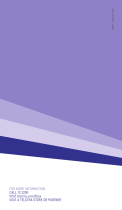March 27, 2009
This symbol was placed in accordance with the European Union Directive 2002/96 on the Waste
Electrical and Electronic Equipment (the WEEE Directive). If disposed of within the European Union,
this product should be treated and recycled in accordance with the laws of your jurisdiction
implementing the WEEE Directive.
© 2009 by NETGEAR, Inc. All rights reserved. NETGEAR and the NETGEAR logo are registered trademarks
of NETGEAR, Inc. in the United States and/or other countries. Other brand and product names are trademarks or
registered trademarks of their respective holders. Information is subject to change without notice.
Configuring Your Media Library
Use the Configuration Wizard to set up your
media library to work with the Digital Entertainer
Elite. Follow these steps:
1. Click Next to begin.
The Configuration Wizard prompts you to
select media folders to be shared. This will
allow the Digital Entertainer Elite to access
these files.
2. Browse and select the folders that you want,
and then click Next.
The Configuration Wizard is ready to
configure your Digital Entertainer Elite and
displays this screen:
3. For some firewalls, specific ports must be
opened so that the Digital Entertainer Elite
can access media files on your computer. If
prompted, select Allow or Unblock to allow
the access.
4. Click Next, and follow the onscreen instructions to select your media folders.
5. When you are finished, go to your TV.
Your Digital Entertainer Elite is ready to use. The main menu displays. For more
information about using the Digital Entertainer Elite, a User Manual is provided on your
NETGEAR Resource CD, or download the latest documentation at http://
www.NETGEAR.com/support.
Installing an Internal Disk Drive
(Optional)
The EVA9150 comes with a pre-installed hard disk drive, which is ready to use out of the
box. To install an optional disk drive on either Digital Entertainer Elite model, carefully
follow these instructions.
Warning: The installation process formats the hard drive and erases all existing data.
Before you begin, back up any existing data, if necessary.
1. Remove the disk tray from the unit.
a. Swing open the front cover.
b. Press to release the latch.
c. Pull out the tray.
2. For the EVA9150 only, remove the pre-
installed hard disk from the tray, remove the
four screws that secure it, and put the just-
removed hard disk in a safe place.
3. Insert a hard drive into the tray. Position the drive with the bottom facing out from the
tray, and the connectors facing away.
4. Use the four screws provided with the unit to secure the drive to the tray.
5. With the latch in the open position, slide the disk
tray into the Digital Entertainer Elite completely,
securing the latch and closing the door.
6. Consult the User Manual on your NETGEAR
Resource CD for instructions on using the drive.
Safety Information
Please read and follow this important information, especially those instructions related to
the risk of electric shock or injury to persons.
Warning: To reduce the risk of electric shock, do not remove the cover. There
are no user serviceable parts inside.
Technical Support
Thank you for selecting NETGEAR products. After completing the installation, register
your product at http://www.NETGEAR.com/register. For product updates and Web support
go to http://www.NETGEAR.com/support.
Warning: This device can display static images, which can cause “burn-in” of
certain displays. Avoid leaving static images (such as photos or paused videos)
onscreen for long periods of time.
Warning: There are no user-serviceable fuses. To avoid fire hazard, use only
the specified fuses with the correct type number, voltage, and current ratings as
referenced in the service instructions or on the equipment. Fuses should be
replaced only by qualified service personnel.
Warning: This device should be used only indoors in well-ventilated areas. To
reduce the risk of fire, electric shock, or interference, do not expose this
appliance to moisture or rain, and use only the recommended accessories.