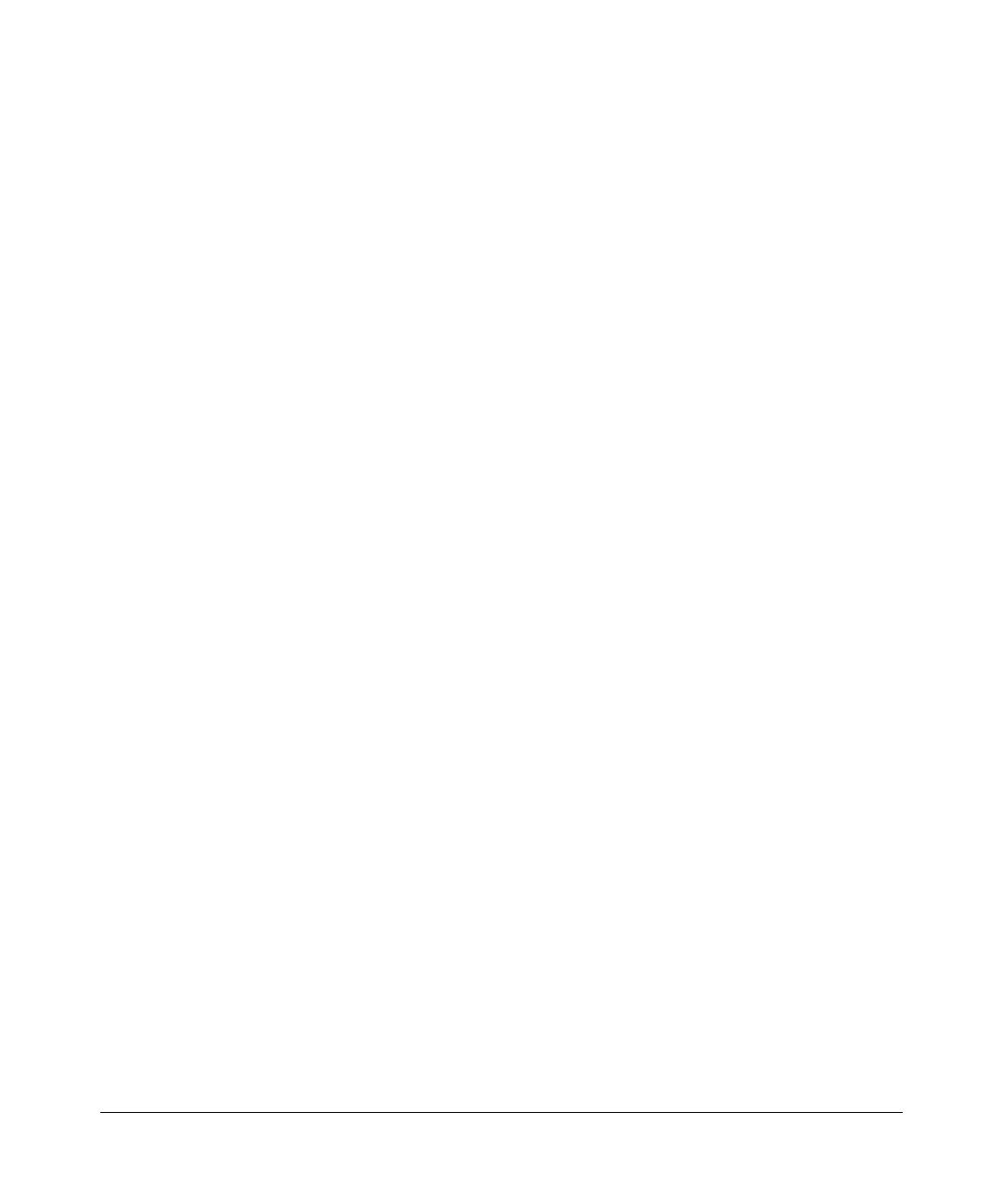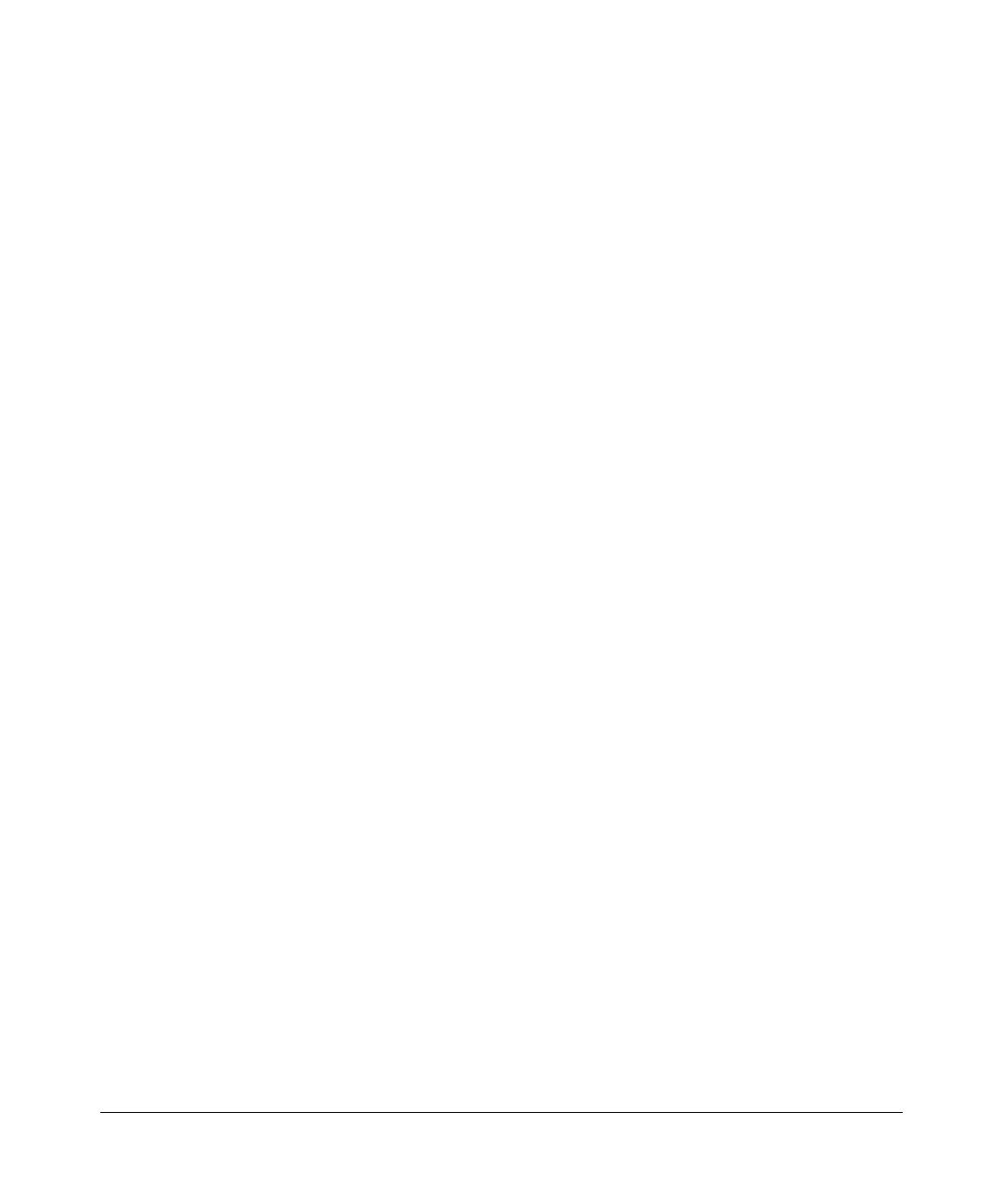
iv
Using Multiple Digital Entertainer HDs ............................................................................3-7
Chapter 4
Listening, Viewing, and Recording
Listening to Music ...........................................................................................................4-1
Using the Remote Control When Music Is Playing ..................................................4-3
Listening to Protected Music ....................................................................................4-4
Viewing Photos ...............................................................................................................4-4
Using the Remote Control While Viewing Photos ....................................................4-5
Viewing Recorded Video ................................................................................................4-7
Watching Recorded Video ........................................................................................4-7
Using the Remote Control When Recorded Video Is Playing ..................................4-8
Viewing Television ..........................................................................................................4-9
Setting Up the TV Tuner ..........................................................................................4-9
Watching TV ...........................................................................................................4-10
Using the Remote Control When TV Video is Playing ...........................................4-11
Using the USB Connection for Pictures, Music, or Video .............................................4-12
Playing Internet Media ..................................................................................................4-13
Viewing YouTube Content ......................................................................................4-13
Using the Remote Control When Viewing YouTube Content .................................4-14
Playing Internet Radio ............................................................................................4-15
Using the Remote Control When Playing Internet Radio .......................................4-17
Viewing News and Weather ...................................................................................4-17
Combining Different Media Sources .............................................................................4-17
Using the Electronic Program Guide ............................................................................4-18
Downloading the Electronic Program Guide ..........................................................4-18
Using the EPG to Watch Live or Recorded Programs ...........................................4-19
Using the EPG to Schedule Recordings ................................................................4-19
Using the EPG to Browse Shows ...........................................................................4-20
Using the EPG to Set Up a Wish List .....................................................................4-20
Creating Recording Rules ............................................................................................4-21
Example of a Recording Rule Using the EPG ........................................................4-21
Example of a Recording Rule Using the Add an Entry Option ...............................4-22
Viewing the Status of Multiple Digital Entertainer HDs .................................................4-23
Viewing Status ........................................................................................................4-24