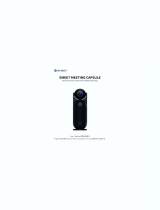Device Concept
The following signals are transmitted between the Encoder and the Decoder devices:
* The indicated return audio is available only if the Analog audio input is selected in the Encoder
to transmit towards the Decoder. Thus, the other analog audio signal (MIC IN) connected to
the Decoder can be routed back to the Audio output of the Encoder.
** In this case, the analog audio signal can be selected in the Encoder to be embedded in the
video stream in the Decoder.
The USB, Serial and IR data transmission works independently of the video signal
presence.
Video
Signal Unicast mode Multicast mode
RS-232
IR
USB
E E
E
E
E
D
D
D
D
D
D
D
E
D
D
D
E
D
D
D
Analog
audio
ED
E
D
D
D
E
D
D
D
Arranging the Extenders to Groups
Encoder and Decoder devices have to be assigned to each other in order to transfer the
desired video and control signals – in any of the following ways:
1. HW setting: use the DIP switch at the front
panel to set the Video stream ID: set the DIP
switch states to the same value on the desired
devices. If you set a DIP switch on a device, the other devices can be congured via the
web page. Please note that the value of DIP switch assigned Video Stream ID can range
from 1 to 15 inclusive.
2. SW setting: set the Video stream ID via the built-in web
page. Connect to the device as described in the Software
Control section. The Video Stream ID shall be between 1
and 9999 inclusive. In this case make sure that the DIP switches of the affected devices
are set to ‘0000’.
Video Stream ID Rules
The following rules are dened to avoid Video Stream ID conicts:
When the DIP switch is in ‘0000’ position, the SW setting will be valid.
When the DIP switch is not in ‘0000’ position, the HW setting will be valid.
When the DIP switch is set back to ‘0000’, the SW setting will inherit the ID (the previous
DIP switch value).
SW setting and HW setting can be combined within the group, but in this case, the DIP
switch value will determine the common Video Stream ID.
The DIP switch state can be ignored by an LW3 command, see the User’s Manual.
Preparing the Network – The Requirements of the Switch
The recommended type of network device: 1GbE network with Layer 2.5 or 3 switch, Gigabit
Ethernet. In TCP/IP terminology, Layer 2 is the data link layer that is responsible for splitting
up the information coming from higher layers in the TCP/IP stack into Ethernet frames. An
Ethernet frame contains labeling information with source and destination physical addresses
(called source and destination MAC address). These physical addresses uniquely identify the
source and destination physical devices (e.g. a VINX encoder and a VINX decoder). Ethernet
frames provide error resilience by incorporating a redundancy check eld, through which
transmission errors can easily be detected. The device that only uses the physical address
information found in the Ethernet frame to root the packet from one of its input ports to one or
more of it output ports is an unmanaged switch.
A managed switch, on the other hand, can handle the trafc and forward input packets to
output packets by utilizing information from higher layers. This gives the managed switch more
exibility and also allows for more sophisticated functions like multicast forwarding. Since even
a simple VINX network, where one VINX encoder supplies more VINX decoders, relies on
multicasting, a multicast capable switch (i.e. a managed one) is a must. The managed switch
shall offer the following capabilities:
IGMPv2
IGMP snooping, IGMP fast leave, IGMP querier
Multicast ltering
Jumbo frames
For more information about the requirements and technologies, please see the Application Note
on our website.
IP address Dynamic (AutoIP with DHCP fallback)
RS-232 port setting 115200 BAUD, 8, N, 1
DIP Switch state 0000
Video stream ID 1
Connecting method Multicast mode
Selected video input (VINX-210AP-HDMI-ENC) Auto
Selected audio input Auto select analog
Emulated EDID (HDMI input) F47 (Universal HDMI EDID) *
Emulated EDID (VGA input) F89 (Universal Analog EDID) **
User EDID memory Empty (cleared)
Output video mode (Encoder) Movie mode
Output scaling (Decoder) Auto detect from EDID, no rotation
Defined video walls Empty (cleared)
Factory Default Settings
* Universal HDMI EDID: allows many common resolutions. The preferred timing for F47 is
1920x1080p60 with 2ch LPCM audio support
** Universal analog EDID: allows many common resolutions. The preferred timing for F89 is
1920x1200p59.56Hz.
Typical Application (Multicast Mode)
Video Transmission Quality
When the network bandwidth is not enough to transmit the video signal, the following modes
are available in the Encoder:
Movie mode (Lower image quality @ Less bandwidth): The image quality is adjusted to
the available bandwidth. If the bandwidth is decreased, the image quality will be lower, but
the video streaming will be continuous.
Graphics mode (Best image quality @ High bandwidth): The image quality is kept at a
high level. If the bandwidth is decreased, the image quality does not change, but frame
dropping may appear.
The setting takes effect when the available bandwidth is less than required.
Installation Checkpoints
The following help to have a successful install: check the settings listed below.
Network and Switch-related Settings
{Check the settings as described in the Preparing the Network section.
Connecting the Devices
{Use CAT7 SFTP AWG23 cables; the maximum allowed cable length is 100m.
{Supply the devices by local adaptors or by PoE; the feature is enabled on the RJ45 ports
by default.
Powering Options
{Power on the devices as the nal step of the cabling:
1. Power on the L3 switch rst. Wait a few minutes for the device be ready.
2. Power on the VINX devices.
Port Settings
{Check if the desired input port is selected to transmit.
{Make sure that each Encoder has a unique video stream ID. Set the same ID in the
desired Decoders and Encoder.
{Pair the devices via the built-in website or by LDC and dene the Video Wall.
{Select the desired Decoder for USB transmission (see the Device Concept section).
EDID
{Universal EDID is emulated on the input ports that supports many common resolutions.
If necessary, emulate a specic resolution by selecting a factory pre-programmed EDID.
Connecting Steps (Multicast Mode)
First of all, please set the parameters of the L3 Switch to meet the requirements; see
the list in the ‘Preparing the Network’ section.
Connect CATx cables between the Extender devices and the L3 Switch.
Connect an HDMI source device (e.g. a laptop) to the HDMI input port of the
Encoder.
Connect HDMI sink devices to the HDMI output port of the Decoder devices.
Connect a VGA source device (e.g. a computer) to the VGA input port of the
Encoder.
Optionally for RS-232 serial transmission: connect the desired devices (e.g. a
Touch Control, Relay Box) to the RS-232 ports by the supplied serial cables.
Optionally for USB extension: connect USB devices to the USB ports of the
Decoders. Connect the desired host device (e.g. Computer) to the Encoder
via the USB mini-B type port. Please pay attention to the indicated port types
(USB 1.1 and USB 2.0 support).
Optionally for Audio extension: connect an audio amplier to the Analog
audio output port of the Decoder.
Connect the power cord of the supplied adaptor to the DC input rst, then
to the AC power socket.
Connect a control PC to the L3 switch for ne tuning the VINX devices.
How to Connect to a VINX Device to Control?
When the VINX device and a control device (PC, laptop, mobile device) are connected to the
same network, the VINX can be congured via a web browser (Google Chrome and Mozilla
Firefox are recommended), or by running Lightware Device Controller (LDC).
Step 1 – Make the VINX and the control devices meet
The following cases may occur in case of a factory default device:
a. There is a DHCP server in the network: the VINX device got an IP address from the
DHCP server. Make sure the control PC is connected to the same network.
b. There is no DHCP server in the network: the VINX device generates an IP address
in the 169.254.x.x range (AutoIP). Set the IP address of the control PC to match with
this range (with subnet mask 255.255.0.0).
Step 2 – Establish the connection
Connect to the VINX in any of the following ways:
a. Connecting by the Lightware Device Controller Software
Download the software from www.lightware.com, install and launch
it. The Device Discovery screen will appear and list all the available
devices.
b. Connecting via the Built-in Web Page
If you do not have the chance to install a software or you would access
the built-in webpage from a mobile device, type the IP address of the
desired device into the address line of the browser.
If You do not Know the IP Address
When a monitor/projector is connected to a Decoder, the IP address will be displayed in
the splash screen.
Find the MAC address of the desired device (located on the top of the extender) and launch
the web browser:
a. In case of a Decoder, type the following into the address line:
http://LWR-clientAABBCCDDEEFF.local
b. In case of an Encoder, Type the following into the address line:
http://LWR-gatewayAABBCCDDEEFF.local
AABBCCDDEEFF is the MAC address of the device (without hyphens) – which can
be seen on the housing of the extender.
Further Steps
When the connection is established to an Encoder, all the Decoders – with the same stream
ID – will be visible in the Main Settings page. Set and apply the desired network parameters
in the Advanced Settings page, then reboot the device.
LDC and the Built-in web page shows the same content and features, the only difference
is the rmware upgrade, which is not available in the LDC.
12 3 4
USB 1.1 USB 2.0
IR IN USB
CONNECT
AUDIO
SET
(VOLUME)
VINX-110AP-HDMI-DEC
HDMI 1.4
1-output decoder with HDMI connector
Video Stream ID
0: Receive stream with Video Stream ID set via software
1-15: Receive stream with fixed Video Stream ID set by the DIP switch
Short press: Acquire USB connection in multicast mode
Long press: Reset to factory defaults
AUDIO SET button
Short press: Toggle between preset volume levels and mute
USB CONNECT button Front LEDs
POWER
OFF: No power
Blinking: Booting
Continuous: Power connected
VIDEO
OFF: No connection with ENCODER
Blinking: Connected to ENCODER, no video output
Continuous: Connected to ENCODER, video output
RS-232, Infra port
USB HID extension
AUDIO, PoE, SFP
1-output decoder with HDMI connector
HDMI 1.4
Infra po rt
Bidirect ional RS-2 32
USB HID extension
CONNE CT but ton (fo r f urt her de tai ls ple ase se e th e U ser 's man ual )
Short pr ess: Ac qui re USB con nec tio n i n m ult ica st mod e
Lo ng pres s: Res et to fac tor y d efa ult s
Video Str eam ID
0: Rece ive st ream wi th Vid eo Str eam ID set vi a s oft war e
1-15: Rece ive str eam wi th fix ed Vid eo Stre am ID set by th e s wit ch
Front LE Ds
POWER
OFF: No po wer
Bl ink ing: Bo oti ng
Co nti nuou s: Pow er con nec ted
VIDEO
OF F: No con nec tio n w ith EN COD ER
Bl ink ing: Co nne cte d t o E NCO DER , n o v ide o o utpu t
Co ntinu ous: C onn ect ed to ENC ODE R, vid eo out put
USB
OFF:N o U SB c onn ect ion
Conti nuo us: USB co nne cti on aqu ire d
VINX-110-HDMI-DEC
HDMI OUTPUT
CONNECT
POWER
VIDEO
USB
1GbE LAN
(AV INPUT)
VIDEO
STREAM ID
ON DIP
LINK ACT.
12 3 4
8-4-2-1
DECODER
1-output decoder with HDMI connector
HDMI 1.4
Infra po rt
Bidirectional RS-232
USB HID extension
CONNE CT but ton (fo r f urt her de tai ls ple ase se e th e U ser 's man ual )
Short pr ess: Ac qui re USB con nec tio n i n m ult ica st mod e
Lo ng pres s: Res et to fac tor y d efa ult s
Video Str eam ID
0: Rece ive st ream wi th Vid eo Str eam ID set vi a s oft war e
1-15: Rece ive str eam wi th fix ed Vid eo Stre am ID set by th e s wit ch
Front LE Ds
POWER
OFF: No po wer
Bl ink ing: Bo oti ng
Co nti nuou s: Pow er con nec ted
VIDEO
OF F: No con nec tio n w ith EN COD ER
Bl ink ing: Co nne cte d t o E NCO DER , n o v ide o o utpu t
Co ntinu ous: C onn ect ed to ENC ODE R, vid eo out put
USB
OFF:N o U SB c onn ect ion
Co nti nuou s: USB co nne cti on aqu ire d
VINX-110-HDMI-DEC
HDMI OUTPUT
CONNECT
POWER
VIDEO
USB
1GbE LAN
(AV INPUT)
VIDEO
STREAM ID
ON DIP
LINK ACT.
12 3 4
8-4-2-1
DECODER
1-output decoder with HDMI connector
HDMI 1.4
Infra port
Bidirect ional RS-2 32
USB HID extension
CONNE CT but ton (fo r f urt her de tai ls ple ase se e th e U ser 's man ual )
Sh ort pre ss: Ac qui re USB con nec tio n i n m ult ica st mod e
Lo ng pres s: Res et to fac tor y d efa ult s
Video Str eam ID
0: Rece ive st ream wi th Vid eo Str eam ID set vi a s oft war e
1-15: Rece ive str eam wi th fix ed Vid eo Stre am ID set by th e s wit ch
Front LEDs
POWER
OFF: No po wer
Bl ink ing: Bo oti ng
Co nti nuo us: Pow er con nec ted
VIDEO
OFF: No con nect ion wi th ENC ODE R
Bl ink ing: Co nne cte d t o E NCO DER , n o v ide o o utpu t
Co ntinu ous: C onn ect ed to ENC ODE R, vid eo out put
USB
OF F:No USB con nec tio n
Conti nuo us: USB co nne cti on aqu ire d
VINX-110-HDMI-DEC
HDMI OUTPUT
CONNECT
POWER
VIDEO
USB
1GbE LAN
(AV INPUT)
VIDEO
STREAM ID
ON DIP
LINK ACT.
12 3 4
8-4-2-1
DECODER
1-output decoder with HDMI connector
HDMI 1.4
Infra po rt
Bidirect ional RS-2 32
USB HID extension
CONNE CT but ton (fo r f urt her de tai ls ple ase se e th e U ser 's man ual )
Short pr ess: Ac qui re USB con nec tio n i n m ult ica st mod e
Lo ng pres s: Res et to fac tor y d efa ult s
Video Str eam ID
0: Rece ive st ream wi th Vid eo Str eam ID se t vi a s oft war e
1-15: Rece ive str eam wi th fix ed Vid eo Stre am ID set by th e s wit ch
Front LE Ds
POWER
OFF: No powe r
Blinking: Boot ing
Co nti nuou s: Pow er con nec ted
VIDEO
OF F: No con nec tio n w ith EN COD ER
Bl ink ing: Co nne cte d t o E NCO DER , n o v ide o o utpu t
Co ntinu ous: C onn ect ed to ENC ODE R, vid eo out put
USB
OFF:No US B c onne cti on
Conti nuo us: USB co nne cti on aqu ire d
VINX-110-HDMI-DEC
HDMI OUTPUT
CONNECT
POWER
VIDEO
USB
1GbE LAN
(AV INPUT)
VIDEO
STREAM ID
ON DIP
LINK ACT.
12 3 4
8-4-2-1
DECODER
1-output decoder with HDMI connector
HDMI 1.4
Infra po rt
Bidirectional RS-232
USB HID extension
CONNE CT but ton (fo r f urt her de tai ls ple ase se e th e U ser 's man ual )
Sh ort pre ss: Ac qui re USB con nec tio n i n m ult ica st mod e
Lo ng pres s: Res et to fac tor y d efa ult s
Video Str eam ID
0: Re cei ve s tre am wit h V ide o S tre am ID s et via so ftw are
1-15: Rece ive str eam wi th fix ed Vid eo Stre am ID set by th e s wit ch
Front LE Ds
POWER
OFF: No po wer
Blinking: Boot ing
Co nti nuou s: Pow er con nec ted
VIDEO
OFF: No con nect ion wi th ENC ODE R
Bl ink ing: Co nne cte d t o E NCO DER , n o v ide o o utpu t
Conti nuous : Conn ect ed to ENC ODE R, vid eo out put
USB
OF F:No USB con nec tio n
Co nti nuou s: USB co nne cti on aqu ire d
VINX-110-HDMI-DEC
HDMI OUTPUT
CONNECT
POWER
VIDEO
USB
1GbE LAN
(AV INPUT)
VIDEO
STREAM ID
ON DIP
LINK ACT.
12 3 4
8-4-2-1
DECODER
VINX-210AP-HDMI-ENC
8x VINX-110-HDMI-DEC
1x VINX-110AP-
HDMI-DEC
16-port L3 PoE Switch
Power send
Power send
Control PC
1-output decoder with HDMI connector
HDMI 1.4
Infra port
Bidirectional RS-232
USB HID extension
CONNE CT but ton (fo r f urt her de tai ls ple ase se e th e U ser 's man ual )
Short pr ess : Ac qui re USB con nec tio n i n m ult ica st mod e
Lo ng pres s: Res et to fac tor y d efa ult s
Video Str eam ID
0: Rece ive st ream wi th Vid eo Str eam ID set vi a s oft war e
1-15: Rece ive str eam wi th fix ed Vid eo Stre am ID set by th e s wit ch
Front LE Ds
POWER
OFF: No pow er
Blinking: Boot ing
Co nti nuou s: Pow er con nec ted
VIDEO
OF F: No con nec tio n w ith EN COD ER
Bl ink ing: Co nne cte d t o E NCO DER , n o v ide o o utpu t
Co ntinu ous: C onn ect ed to ENC ODE R, vid eo out put
USB
OF F:No USB con nec tio n
Conti nuo us: USB co nne cti on aqu ire d
VINX-110-HDMI-DEC
HDMI OUTPUT
CONNECT
POWER
VIDEO
USB
1GbE LAN
(AV INPUT)
VIDEO
STREAM ID
ON DIP
LINK ACT.
12 3 4
8-4-2-1
DECODER
CATx
Analog audio
HDMI
VGA
1-output decoder with HDMI connector
HDMI 1.4
Infra port
Bidirectional RS-232
USB HID extension
CONNE CT but ton (fo r f urt her de tai ls ple ase se e th e U ser 's man ual )
Short pr ess: Ac qui re USB con nec tio n i n m ult ica st mod e
Lo ng pres s: Res et to fac tor y d efa ult s
Video Str eam ID
0: Rece ive st ream wi th Vid eo Str eam ID set vi a s oft war e
1-15: Rece ive str eam wi th fix ed Vid eo Stre am ID set by th e s wit ch
Front LEDs
POWER
OFF: No po wer
Bl ink ing: Bo oti ng
Co nti nuou s: Pow er con nec ted
VIDEO
OF F: No con nec tio n w ith EN COD ER
Bl ink ing: Co nne cte d t o E NCO DER , n o v ide o o utpu t
Co ntinu ous: C onn ect ed to ENC ODE R, vid eo out put
USB
OFF:No US B c onne cti on
Co nti nuou s: USB co nne cti on aqu ire d
VINX-110-HDMI-DEC
HDMI OUTPUT
CONNECT
POWER
VIDEO
USB
1GbE LAN
(AV INPUT)
VIDEO
STREAM ID
ON DIP
LINK ACT.
12 3 4
8-4-2-1
DECODER
1-output decoder with HDMI connector
HDMI 1.4
Infra po rt
Bidirect ional RS-2 32
USB HID extension
CONNE CT but ton (fo r f urt her de tai ls ple ase se e th e U ser 's man ual )
Sh ort pr ess: Ac qui re USB con nec tio n i n m ult ica st mod e
Lo ng pres s: Res et to fac tor y d efa ult s
Video Str eam ID
0: Re cei ve s tre am wit h V ide o S tre am ID s et via so ftw are
1-15: Rece ive st ream wi th fix ed Vid eo Str eam ID set by th e s wit ch
Front LE Ds
POWER
OFF: No pow er
Bl ink ing: Bo oti ng
Co nti nuou s: Pow er con nec ted
VIDEO
OFF: No con nect ion wi th ENC ODE R
Blinking: Conn ect ed to E NCO DER , n o v ide o o utp ut
Conti nuous : Conn ect ed to ENC ODE R, vid eo out put
USB
OFF:N o U SB conn ect ion
Conti nuo us: USB co nne cti on aqu ire d
VINX-110-HDMI-DEC
HDMI OUTPUT
CONNECT
POWER
VIDEO
USB
1GbE LAN
(AV INPUT)
VIDEO
STREAM ID
ON DIP
LINK ACT.
12 3 4
8-4-2-1
DECODER
Power Amplifer
with Speakers
Display Wall
Media player
VGA laptop
HDMI laptop
VINX-210AP-HDMI-ENC
1-output encoder with HDMI and VGA connectors
HDMI 1.4, VGA
RS-232, Infra port
USB HID extension
AV SELECT
Short press: Toggle between Autoselect, HDMI and VGA input sources
COMP. MODE button
Short press: Toggle between Graphics and Movie mode
Graphics mode: Best picture quality, may drop frame
Movie mode: Smooth frame rate, no frame drop
Long press: Reset to factory defaults
Video Stream ID
0: Transmit stream with Video Stream ID set via software
1-15: Transmit stream with fixed Video Stream ID set by the DIP switch
button Front LEDs
POWER
OFF: No power
Continuous: Power connected
VIDEO
OFF: No connection with DECODER
Blinking: Connected to DECODER, video signal not detected
Continuous: Connected to DECODER, video signal detected on HDMI input
Blinking: Booting
POWER and VIDEO
Blinking: Video Stream ID conflict in the network
AUDIO, PoE, SFP
12 3 4
VGA HDMI
RS-232
USB
HDMI
HDMI
Audio
HDMI
HDMI
Computer
Encoder
Decoder
Decoder
Decoder
Laptop
Decoder
Decoder RS-232
Relay Box
Keyboard
Touch Panel
Video
Wall
L3 Network Switch
Audio amplifier
with speakers Control PC
POWER
VIDEO
USB
CONNECT
HDMI OUTPUT
ACT.
LINK
1GbE LAN
(AV INPUT)
8-4-2-1
VIDEO
STREAM ID
ON DIP
1 2 3 4
POWER
VIDEO
USB
CONNECT
HDMI OUTPUT
ACT.
LINK
1GbE LAN
(AV INPUT)
8-4-2-1
VIDEO
STREAM ID
ON DIP
1 2 3 4
POWER
VIDEO
USB
CONNECT
HDMI OUTPUT
ACT.
LINK
1GbE LAN
(AV INPUT)
8-4-2-1
VIDEO
STREAM ID
ON DIP
1 2 3 4
RS-232
CATx
CATx
1 2 3 4
ON DIP
1 2 3 4
ON DIP
USB 1.1 USB 2.0
USB
CONNECT
IR IN
POWER
VIDEO
VIDEO
STREAM ID
RS-232
8-4-2-1
AUDIO
SET
(VOLUME)