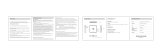User guide Link/2500 - Link/2500 I Copyright© 2018 Ingenico
All rights reserved
2
Contents
1_Introduction
2_Présentation
2_1 Content of the box
2_1_1 Terminal
2_2 Overview of the Link/2500
2_3 Keyboard details and functionality 2_4 Touch
panel (option)
2_5 Dual magnetic head (option)
2_6 Link/2500 I Integration version
(option)
3_Use of the terminal
3_1 Switching off the terminal
3_2 Reading card
4_Installation
4_1 Recommendation
4_2 USB Terminal connections
4_2_1 USB type C
4_3 Opening trap door
4_4 SAMs & SIMs
4
5
5
5
10
11
9
12
13
13
6
12
13
14
9
10
10
10

User guide Link/2500 - Link/2500 I Copyright© 2018 Ingenico
All rights reserved
3
4_5 Battery
4_5_1 Main characteristics
4_5_2 Installing the battery
4_5_3 Charging the battery
4_5_4 Changing the battery
5_Recommendations
5_1 Safety
5_2 Security of your terminal
6_Environment (WEEE, Batteries and
Packaging)
7_FCC/ISED Compliance
7_1 FCC Statement
7_2 ISED Canada Statement
8_Marking
9_Troubleshooting
15
15
15
16
17
18
18
20
21
23
21
21
22
24

User guide Link/2500 - Link/2500 I Copyright© 2018 Ingenico
All rights reserved
4
1_Introduction
We hope that you will be fully satisfied with your new terminal Link/2500 I. This
terminal is available in different models. Please select by yourself in this
documentation items related to your model.
Read this guide to understand and make the best use of your terminal. It presents you
the necessary information about use, installation, maintenance, safety and security
recommendations.
WARRANTY / SECURITY
Use only the power supply included with the product to ensure best
performance and safety. Maintenance should only be provided by
Ingenico authorized technician.
Failure to comply with these instructions will void the manufacturer’s
responsibility.
This symbol indicates an important Warning.
This symbol indicates a piece of advice.

User guide Link/2500 - Link/2500 I Copyright© 2018 Ingenico
All rights reserved
5
2_Presentation
2_1 Content of the box
2_1_1 Terminal
Link/2500 terminal unit
A battery pack disconnected
(except Integration version)
USB Cable
User guide
ADVICE
Keep the packaging. It must be re-used whenever the terminal is
shipped.

User guide Link/2500 - Link/2500 I Copyright© 2018 Ingenico
All rights reserved
6
2_2 Overview of the Link/2500
Terminal unit Touch or Dual head version

User guide Link/2500 - Link/2500 I Copyright© 2018 Ingenico
All rights reserved
7
2’’4 LCD Display (Touch
panel in option)
Contactless reader
Magnetic card
reader (second
head in option)
Smart card reader
Compartment where are located (except Integration version):
the battery pack
the modules SAM1/SIM1 & SAM2/SIM2

User guide Link/2500 - Link/2500 I Copyright© 2018 Ingenico
All rights reserved
8
Compartment where are located for Dual magnetic head version :
Standard Slim
version
Integration
version
Touch
version
Dual Head
version
Weight 155g 121g 128g 165g 168g
Dimensions (L
x w x h) 129x70x
17 mm
129x70x
13 mm
129x70x
14 mm
129x70x
18,4 mm
129x70x
19,4 mm
Electrical
mains
network / PSU
100-240VAC / 50-60 Hz - Class II equipment
Connections
on terminal USB C connector

User guide Link/2500 - Link/2500 I Copyright© 2018 Ingenico
All rights reserved
9
2_3 Keyboard details and functionality
The functions key accesses
the different application
menus
The red key cancels the
procedure in progress
The yellow key cancels the
last character
The green key validates
input selections and
information.
It is also used to switch on
the terminal
2_4 Touch panel (option)
The Link/2500 device could be equiped with touch panel that allows you capture
functions and menus by your finger or using a stylus.
Some keys can have other functions according to the applications that are
in the terminal.

User guide Link/2500 - Link/2500 I Copyright© 2018 Ingenico
All rights reserved
10
2_5 Dual magnetic head (option)
The Link/2500 device could be equiped with a second magnetic head.
2_6 Link/2500 I Integration version (option)
3_Use of the terminal
3_1 Switching off the terminal
If the battery is empty and the terminal in use is removed from its base, the terminal
automatically shuts off.
It may also be switch off by pressing simultaneously and (yellow key) for
one second.
In order to restart the terminal, press on the keyboard.
The Link/2500 device could be equip-
ped with
a rear connector to be used with another
device such as smart phone.

User guide Link/2500 - Link/2500 I Copyright© 2018 Ingenico
All rights reserved
11
3_2 Reading card
Magnetic stripe card
The card can be read either from right
to left or left to right, with the stripe
facing the terminal. Use a regular
movement in order to ensure a
reliable card reading.
Smart card
Card reader : insert the card horizontally
with the chip facing upwards and leave in
position throughout the transaction.
Option Dual magnetic head version
The card be read either from right to left or
left to right, with the strip either facing or
backing the terminal. Use a regular
movement in order to ensure a reliable card
reading.
Contactless
Bring the card firmly up to the active zone. Keep the card close to the reader
during the transaction
The 4 virtual LEDs are displayed during the transaction.

User guide Link/2500 - Link/2500 I Copyright© 2018 Ingenico
All rights reserved
12
anguage...)
The terminal behavior for the cardholder may depend on : The terminal
environment
Local usage (language...)
4_Installation
4_1 Recommendation
Location of the Link/2500
The terminal should be placed far from any very hot zones, protected from vibrations,
dust, damp and electromagnetic radiation (computer screen, anti-theft barrier etc.).
Operating conditions (battery discharging)
Battery charging conditions
Storage conditions
from -10°C to +50°C
85% at +40°C
Ambient temperature
Max relative humidity
Ambient temperature from +0°C to +40°C
from -20°C to +55°C
85% at +55°C
Ambient temperature
Max relative humidity

User guide Link/2500 - Link/2500 I Copyright© 2018 Ingenico
All rights reserved
13
rrows on the picture
4_2 USB Terminal connections
4_2_1 USB type C
There is an USB connector (USB type C) on the right side of the Link/2500 Wireless
terminal (see below picture). This connector
manages Host and Slave connexions.
The terminal supports USB Keys with FAT16 or FAT32
The USB Key has to be used with an USB adapter (refers to accessories section)
USB type C
Connector used for PC travel charger, USB Key, etc…
4_3 Opening trap door
CAUTION
Switch off the terminal before opening the trapdoor.
Turn the terminal and unclip the trapdoor by pushing on the clip with as shown
with the arrows on the picture

User guide Link/2500 - Link/2500 I Copyright© 2018 Ingenico
All rights reserved
14
Dual magnetic head otpion : Turn the terminal and
unclip the trapdoor by pushing on the clip with as
shown with the arrows on the picture.
4_4 SAMs & SIMs
The connector modules security SAM/SIM is located inside the terminal, in a closed
compartment. SAM and SIM location depend of the product. There is 3 possibilities :
SIM1/SIM2 or SIM1/SAM2 or SAM1/SAM2.
SAMs and SIMs are identified by the engraved marks on the lower housing
When introducing a SAM/SIM in its slot, be sure to put the cut corner as
indicated on the engraved marks
SAM 2 Connector (Dual
SIM terminals)
SAM 1 Connector (Dual
SIM terminals)

User guide Link/2500 - Link/2500 I Copyright© 2018 Ingenico
All rights reserved
15
4_5 Battery
4_5_1 Main characteristics
Characteristics Li-ion 1200 mAh
Li-ion 630 Ah (for Slim and Integration version
Charge
(power supply-1.0A) 80% capacity in 1h; full capacity in 1.5 hours
* The battery capacity depends on the model of terminal and its use
4_5_2 Installing the battery (except Integration Version)
WARNING
Check that the terminal is not connected to the main electric network.
Turn your terminal and unclip the
battery trapdoor by pushing on the
button as shown on the picture (for Dual
magnetic head option see section 4_3)
Disengage the trapdoor
Take the battery pack included in the box
Locate the battery pack connector
beside the battery compartment
Plug the battery pack connector according to the
connector locating system and (as shown on
picture). Verify that it locks.

User guide Link/2500 - Link/2500 I Copyright© 2018 Ingenico
All rights reserved
16
Place the battery pack in its compartment. Close
the battery compartment trapdoor.
Battery compartment
4_5_3 Charging the battery
When does the battery need to be charged?
On initial start-up, charge the battery for 4 hours under the environmental
conditions stated above
When used with a terminal power supply : connect the power supply to
Link/2500 USB C connector.
How does the battery need to be charged?
The environment in which the charge takes place influences battery lifetime
and autonomy (number of transactions)
The optimal conditions are as follows :
Charging away from any external heat source (radiator, sun,
enclosed area…)
The optimal temperature is between +15°C and +25°C
How can the battery be charged? Using the terminal power supply
Connect the terminal power supply unit to the terminal type C connector located
on the right side of the terminal.
Connect the power supply unit to the power supply mains network
Check to see if the battery symbol is flashing or moving(=battery charging)

User guide Link/2500 - Link/2500 I Copyright© 2018 Ingenico
All rights reserved
17
4_5_4 Changing the battery (except Integration version)
It is imperative to use a battery authorized by Ingenico. There is danger
of explosion if battery used is not approved by Ingenico.
Turn it off by pressing simultaneously and (yellow key) for about
one second
Remove the battery trapdoor (see section 4.5.2“installing battery”) Lift the
battery and remove it from its compartment
Carefully disconnect battery, following the instructions
below.
Extract the connector by pulling it slightly (arrow) to bring
it away from the terminal
housing.
Inform the terminal that battery will be
replaced (*). Do not start
the terminal or connecting terminal power supply
without battery.
Connect and install the new battery by
following the
instructions in section 4.5.2 “Installing
battery”
Close the battery trapdoor and charge the new battery. See section “Charging
the Battery»
In order to preserve the environment, dispose used battery in compliance with
current country recycling legislation.
(*)The terminal memorizes that there is no battery simply by powering up. It will then
correctly perform-full recharge with the next battery.
The battery disconnection must be exceptional. Battery
connector durability: up to 30 mating cycles

User guide Link/2500 - Link/2500 I Copyright© 2018 Ingenico
All rights reserved
18
5_Recommendations
5_1 Safety
Powering down the Link/2500 :
Disconnect the Link/2500 power supply block adapter from the electrical mains
network.
Lithium cell
The Link/2500 is fitted with an internal lithium cell which can only be accessed by
a qualified technician.
Battery
Link/2500 is fitted with battery specially designed for this terminal.
Only use the appropriate chargers and batteries listed in the Ingenico’s
catalogue.
Do not short-circuit the battery.
Do not attempt to open the battery container.
Used batteries must be disposed of at the appropriated sites.
WARNING
There is a risk of explosion if the battery is incorrectly replaced or is placed
in a fire.
SIM1(SAM1)/SIM2(SAM2) readers’ compartment
The trapdoor for battery, SIM1(SAM1)/SIM2(SAM2), readers located underneath
the terminal, must be in place during the normal operation of the terminal. See
sections «Removal of SAM1/ SAM2/SIM, modules» as well as «Connecting the
battery».
On airplanes
Your handset must be switched off by removing the battery pack. Remove the
battery from the terminal when on an airplane.
Non-compliance with these safety rules may result in legal action and/or a ban
on later access to cellular network services.
Explosion areas
Certain regulations restrict the use of radio equipment in chemical plants, fuel
depots and any site where blasting is carried out. You are urged to comply with
these regulations. The terminal shall be protected by a specially fitted and
certified cover enabling use in proximity to a fuel pump.
Electronic health appliances
Your handset is a radio transmitter which may interfere with health appliances,
such as hearing aids, pacemaker, hospital equipment, etc. Your doctor or the
equipment manufacturer will be able to provide you with appropriate advice.
FCC Radiation Exposure Statement:
This equipment complies with FCC radiation exposure limits set forth for an
uncontrolled environment
This transmitter must not be co-located or operating in conjunction with any
other antenna or transmitter

User guide Link/2500 - Link/2500 I Copyright© 2018 Ingenico
All rights reserved
19
Frequency bands
Transmitter
Frequency :
Wi-Fi (option): 2412-2462MHz,5150-5250MHz, 5250-5350MHz,
5470-5725MHz,5725-5850MHz
NFC : 13.56MHz
Receiver
Frequency :
Wi-Fi (option) : 2412-2462MHz, 5150-5250MHz, 5250-5350MHz,
5470-5725MHz ,5725-5850MHz
NFC : 13.56MHz
RF-Output
Power :
Link/2500 I CL and Link/2500 CL/WiFi
(Note:Link/2500 I CL does not support Wi-Fi)

User guide Link/2500 - Link/2500 I Copyright© 2018 Ingenico
All rights reserved
20
5_2 Security of your terminal
Your device fulfils current applicable PCI PTS security requirements. Upon receipt of
your terminal you should check for signs of tampering of the equipment. It is strongly
advised that these checks are performed regularly after receipt. You should check, for
example: that the keypad is firmly in place; that there is no evidence of unusual wires
that have been connected to any ports on your terminal or associated equipment, the
chip card reader or any other part of your terminal. Such checks would provide
warning of any unauthorised modifications to your terminal, and other suspicious
behaviour of individuals that have access to your terminal. Your terminal detects any
“tampered state”. In this state the terminal will repeatedly flash the message” Alert
Irruption!” and further use of the terminal will not be possible. If you observe the
“Alert Irruption!” message, you should contact the terminal helpdesk immediately.
You are strongly advised to ensure that privileged access to your
terminal is only granted to staff that have been independently verified as being
trustworthy.
The terminal must never be put in or left at a location where it could be stolen or
replaced by another device.
CAUTION
Positioning of the terminal on check stand must be in such a way to
make cardholder PIN (Personal Identification Number) spying infeasible.
Positioning of in-store security cameras such way that the PIN-entry
keypad is not visible.
NEVER ask the customer to divulge their PIN Code. Customers should be
advised to ensure that they are not being overlooked when entering
their PIN Code.
Page is loading ...
Page is loading ...
Page is loading ...
Page is loading ...
Page is loading ...
/