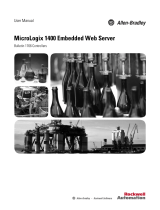Page is loading ...

MVI69E-GEC
CompactLogix™ or MicroLogix™
Platform
Generic ASCII Ethernet Communication
Module
February 24, 2020
USER MANUAL

Contents MVI69E-GEC ♦ Platform
User Manual
Page 2 of 71 ProSoft Technology, Inc.
Your Feedback Please
We always want you to feel that you made the right decision to use our products. If you have suggestions,
comments, compliments or complaints about our products, documentation, or support, please write or call us.
ProSoft Technology, Inc.
+1 (661) 716-5100
+1 (661) 716-5101 (Fax)
www.prosoft-technology.com
MVI69E-GEC User Manual
February 24, 2020
ProSoft Technology
®
, is a registered copyright of ProSoft Technology, Inc. All other brand or product names are
or may be trademarks of, and are used to identify products and services of, their respective owners.
In an effort to conserve paper, ProSoft Technology no longer includes printed manuals with our product
shipments. User Manuals, Datasheets, Sample Ladder Files, and Configuration Files are provided at our
website:
www.prosoft-technology.com
Content Disclaimer
This documentation is not intended as a substitute for and is not to be used for determining suitability or reliability
of these products for specific user applications. It is the duty of any such user or integrator to perform the
appropriate and complete risk analysis, evaluation and testing of the products with respect to the relevant
specific application or use thereof. Neither ProSoft Technology nor any of its affiliates or subsidiaries shall be
responsible or liable for misuse of the information contained herein. Information in this document including
illustrations, specifications and dimensions may contain technical inaccuracies or typographical errors. ProSoft
Technology makes no warranty or representation as to its accuracy and assumes no liability for and reserves the
right to correct such inaccuracies or errors at any time without notice. If you have any suggestions for
improvements or amendments or have found errors in this publication, please notify us.
No part of this document may be reproduced in any form or by any means, electronic or mechanical, including
photocopying, without express written permission of ProSoft Technology. All pertinent state, regional, and local
safety regulations must be observed when installing and using this product. For reasons of safety and to help
ensure compliance with documented system data, only the manufacturer should perform repairs to components.
When devices are used for applications with technical safety requirements, the relevant instructions must be
followed. Failure to use ProSoft Technology software or approved software with our hardware products may
result in injury, harm, or improper operating results. Failure to observe this information can result in injury or
equipment damage.
© 2020 ProSoft Technology. All Rights Reserved.
Printed documentation is available for purchase. Contact ProSoft Technology for pricing and availability.
For professional users in the European Union
If you wish to discard electrical and electronic equipment (EEE), please contact your dealer or
supplier for further information.
Warning – Cancer and Reproductive Harm – www.P65Warnings.ca.gov

MVI69E-GEC ♦ Platform Contents
User Manual
ProSoft Technology, Inc. Page 3 of 71
Important Safety Information
North America Warnings
A WARNING - EXPLOSION HAZARD - SUBSTITUTION OF COMPONENTS MAY IMPAIR SUITABILITY
FOR CLASS I, DIV. 2;
B WARNING - EXPLOSION HAZARD - WHEN IN HAZARDOUS LOCATIONS, TURN OFF POWER BEFORE
REPLACING OR WIRING MODULES.
C WARNING - EXPLOSION HAZARD - DO NOT DISCONNECT EQUIPMENT UNLESS POWER HAS BEEN
SWITCHED OFF OR THE AREA IS KNOWN TO BE NON-HAZARDOUS.
D Class 2 Power
ATEX/IECEx Warnings and Conditions of Safe Usage:
Power, Input, and Output (I/O) wiring must be in accordance with the authority having jurisdiction.
A Warning - Explosion Hazard - When in hazardous locations, turn off power before replacing or wiring
modules.
B Warning - Explosion Hazard - Do not disconnect equipment unless power has been switched off or the area
is known to be non-hazardous.
C These products are intended to be mounted in an ATEX/IECEx Certified, tool-secured, IP54 enclosure. The
devices shall provide external means to prevent the rated voltage being exceeded by transient disturbances
of more than 40%. This device must be used only with ATEX certified backplanes.
D Before operating the reset switch, be sure the area is known to be non-hazardous.
If the equipment is used in a manner not specified by the manufacturer, the protection provided by the equipment
may be impaired.
Agency Approvals & Certifications
Please visit our website: www.prosoft-technology.com

Contents MVI69E-GEC ♦ Platform
User Manual
Page 4 of 71 ProSoft Technology, Inc.
Contents
Your Feedback Please ...................................................................................................................... 2
Content Disclaimer ............................................................................................................................ 2
Important Safety Information ............................................................................................................. 3
1 Start Here 6
1.1 System Requirements ............................................................................................. 6
1.2 Package Contents ................................................................................................... 7
1.3 Setup Jumper........................................................................................................... 7
1.4 Install the Module in the Rack .................................................................................. 8
2 Configuring the Module in Studio 5000 11
2.1 Configuring the MVI69E-GEC in Studio 5000 ....................................................... 11
2.2 Ladder Logic .......................................................................................................... 13
2.2.1 Exporting the MVI69E-GEC .L5X File ................................................................... 13
2.2.2 Importing the MVI69E-GEC .L5X file Into an Existing Studio 5000 Project .......... 15
2.3 Optional Add-On Instruction .................................................................................. 17
2.3.1 Setting Up the Optional AOI .................................................................................. 19
2.4 Synchronizing the IP Settings from the MVI69E-GEC to the Processor ............... 21
2.5 Synchronizing the IP Settings from the Processor to the MVI69E-GEC ............... 22
2.6 Reading the Date/Time from the MVI69E-GEC to the Processor ......................... 23
2.7 Writing the Date/Time from the Processor to the MVI69E-GEC ........................... 24
3 ProSoft Configuration Builder 25
3.1 Using ProSoft Configuration Builder ...................................................................... 25
3.1.1 Setting Up the Project ............................................................................................ 25
3.1.2 Renaming PCB Objects ......................................................................................... 27
3.2 Server Configuration .............................................................................................. 28
3.2.1 Enabled .................................................................................................................. 28
3.2.2 Service Port Number ............................................................................................. 28
3.2.3 Connection Timeout ............................................................................................... 28
3.2.4 Connection Close Type ......................................................................................... 29
3.2.5 Swap Rx Data Bytes .............................................................................................. 29
3.2.6 Swap Tx Data Bytes .............................................................................................. 29
3.3 Ethernet 1 (IP Address) Configuration ................................................................... 30
3.4 Downloading the Configuration to the Module ....................................................... 31
3.5 Uploading the Configuration File from the Module ................................................ 33
4 Using Controller Tags 35
4.1 Module Data........................................................................................................... 35
4.1.1 GECInStat (Status Object) ..................................................................................... 36
4.1.2 GECServerStat (Server Status Object) ................................................................. 36
4.1.3 GECBlkStat (Block Error Status Object) ................................................................ 37
4.1.4 GECClientStat........................................................................................................ 37
4.1.5 GECBackplane (Backplane Object) ...................................................................... 39

MVI69E-GEC ♦ Platform Contents
User Manual
ProSoft Technology, Inc. Page 5 of 71
5 Sending and Receiving ASCII Data 40
5.1 Sending ASCII Data ............................................................................................... 40
5.1.1 Sending ASCII Text as a Client .............................................................................. 40
5.1.2 Sending ASCII Text as a Server ............................................................................ 41
5.2 Receiving ASCII Data ............................................................................................. 42
5.2.1 Receiving ASCII Text as a Client ........................................................................... 42
5.2.2 Receiving ASCII Text as a Server .......................................................................... 43
6 Diagnostics and Troubleshooting 44
6.1 LED Status Indicators ............................................................................................. 44
6.1.1 Ethernet (ETH 1) LED Indicators ........................................................................... 44
6.1.2 Clearing a Fault Condition ...................................................................................... 45
6.1.3 Troubleshooting ...................................................................................................... 45
6.2 Using ProSoft Configuration Builder (PCB) for Diagnostics................................... 46
6.2.1 Using the Diagnostic Window in ProSoft Configuration Builder ............................. 46
6.2.2 Main Menu .............................................................................................................. 48
6.3 Diagnostics Using the GEC.Stat Controller Tags .................................................. 52
6.4 Assigning a Temporary IP Address Using ProSoft Discovery Service (PDS) ....... 54
6.5 Connecting to the Module’s Webpage ................................................................... 57
7 Reference 58
7.1 Product Specifications ............................................................................................ 58
7.1.1 General Specifications ........................................................................................... 58
7.1.2 Hardware Specifications......................................................................................... 58
7.1.3 Functional Specifications........................................................................................ 59
7.2 Functional Overview ............................................................................................... 59
7.2.1 General Concepts .................................................................................................. 59
7.3 Status Data for Block Transfer ............................................................................... 61
8 Support, Service & Warranty 67
8.1 Contacting Technical Support ................................................................................ 67
8.2 Warranty Information .............................................................................................. 69
Index 70

Contents MVI69E-GEC ♦ Platform
User Manual
Page 6 of 71 ProSoft Technology, Inc.
1 Start Here
To get the most benefit from this User Manual, you should have the following skills:
Studio 5000 Logix Designer
®
: Launch the program, configure ladder logic, and
transfer the ladder logic to the processor.
Microsoft Windows: Install and launch programs, execute menu commands, navigate
dialog boxes, and enter data.
Hardware installation and wiring: Install the module, and safely connect GEC and
CompactLogix or MicroLogix devices to a power source and to the MVI69E-GEC.
1.1 System Requirements
The MVI69E-GEC module requires the following minimum hardware and software
components:
Rockwell Automation CompactLogix or MicroLogix 1500-LRP
®
processor (firmware
version 10 or higher), with compatible power supply and one free slot in the rack, for the
MVI69E-GEC module.
Important: The MVI69E-GEC module has a power supply distance rating of 4 (L43 and L45 installations on first
2 slots of 1769 bus). It consumes 500 mA at 5 VDC.
Important: For 1769-L23x processors, please make note of the following limitation:
1769-L23E-QBFC1B = 450 mA at 5 VDC (No MVI69E module can be used with this processor.)
The module requires 500 mA of available 5 VDC power
Rockwell Automation Studio 5000 Logix Designer programming software
version 16 or higher
Rockwell Automation RSLinx
®
communication software version 2.51 or higher
ProSoft Configuration Builder (PCB) (included)
ProSoft Discovery Service (PDS) (included in PCB)
Pentium
®
II 450 MHz minimum. Pentium III 733 MHz (or better) recommended
Supported operating systems:
o Microsoft Windows
®
10
o Microsoft Windows
®
8
o Microsoft Windows
®
7
o Microsoft Windows Vista
o Microsoft Windows XP Professional with Service Pack 1 or 2
128 Mbytes of RAM minimum, 256 Mbytes of RAM recommended
100 Mbytes of free hard disk space (or more based on application requirements)
Note: The Hardware and Operating System requirements in this list are the minimum recommended to install
and run software provided by ProSoft Technology
®
. Other third party applications may have different minimum
requirements. Refer to the documentation for any third party applications for system requirements.

MVI69E-GEC ♦ Platform Contents
User Manual
ProSoft Technology, Inc. Page 7 of 71
1.2 Package Contents
Qty.
Part Name
Part Number
Part Description
1
MVI69E-GEC Module
MVI69E-GEC
Generic ASCII Serial Communication
Module
1.3 Setup Jumper
The Setup Jumper acts as "write protection" for the module’s firmware. In "write protected"
mode, the Setup pins are not connected, and the module’s firmware cannot be overwritten.
The module is shipped with the Setup jumper OFF. If an update of the firmware is needed,
apply the Setup jumper to both pins.
The following illustration shows the MVI69E-GEC jumper configuration, with the Setup
Jumper OFF.

Contents MVI69E-GEC ♦ Platform
User Manual
Page 8 of 71 ProSoft Technology, Inc.
1.4 Install the Module in the Rack
Make sure the processor and power supply are installed and configured before installing the
MVI69E-GEC module. Refer to the Rockwell Automation product documentation for
installation instructions.
Warning: Please follow all safety instructions when installing this or any other electronic devices. Failure to
follow safety procedures could result in damage to hardware or data, or even serious injury or death to
personnel. Refer to the documentation for each device to be connected to verify that suitable safety procedures
are in place before installing or servicing the device.
After you verify the jumper placements, insert the MVI69E-GEC into the rack. Use the same
technique recommended by Rockwell Automation to remove and install CompactLogix or
MicroLogix 1500-LRP modules.
Warning: This module is not hot-swappable! Always remove power from the rack before inserting or
removing this module, or damage may result to the module, the processor, or other connected devices.
1 Align the module using the upper and lower tongue-and-groove slots with the adjacent
module and slide forward in the direction of the arrow.
2 Move the module back along the tongue-and-groove slots until the bus connectors on
the MVI69 module and the adjacent module line up with each other.

MVI69E-GEC ♦ Platform Contents
User Manual
ProSoft Technology, Inc. Page 9 of 71
3 Push the module’s bus lever back slightly to clear the positioning tab and move it firmly
to the left until it clicks. Ensure that it is locked firmly in place.
4 Close all DIN-rail latches.

Contents MVI69E-GEC ♦ Platform
User Manual
Page 10 of 71 ProSoft Technology, Inc.
5 Press the DIN-rail mounting area of the controller against the DIN-rail. The latches will
momentarily open and lock into place.

MVI69E-GEC ♦ Platform Contents
User Manual
ProSoft Technology, Inc. Page 11 of 71
2 Configuring the Module in Studio 5000
2.1 Configuring the MVI69E-GEC in Studio 5000
Important: The MVI69E-GEC module has a power supply distance rating of 4 (L43 and L45 installations on first
2 slots of 1769 bus)
If you are installing and configuring the module with a CompactLogix processor, follow these
steps. If you are using a MicroLogix processor, refer to Adding the Module to an Existing
MicroLogix Project (page 13).
1 Right-click the mouse button on the I/O Configuration option in the Controller Organizer
window to display a pop-up menu. Select the NEW MODULE option.
2 Under the Module Type Vendor Filters section, select ProSoft Technology. Then select
the MVI69 option and click the CREATE button.

Contents MVI69E-GEC ♦ Platform
User Manual
Page 12 of 71 ProSoft Technology, Inc.
3 In the New Module dialog, enter the Name, Description, and Slot options for your
application, then click on the Connection tab.
4 In the Connection tab, select the Request Packet Interval value for scanning the I/O on
the module. This value represents the minimum frequency the module will handle
scheduled events. This value should not be set to less than 1 millisecond. Values
between 1 and 10 milliseconds should work with most applications. Click OK.
5 The I/O Configuration now displays the module's presence.

MVI69E-GEC ♦ Platform Contents
User Manual
ProSoft Technology, Inc. Page 13 of 71
2.2 Ladder Logic
The MVI69E-GEC ladder logic, Controller Tags, and UDT’s must be imported into your
existing Studio 5000 project. To do this, the sample program can be exported to a .L5X file
and imported into the existing Studio 5000 project.
You may use the sample ladder logic as-is; or import the project components into your
existing applications.
2.2.1 Exporting the MVI69E-GEC .L5X File
1 Download the sample ladder logic program (MVI69EGEC.ACD) from www.prosoft-
technology.com
2 Open the MVI69EGEC.ACD file.
3 In the Controller Organizer window, right-click on the Tasks > Main Task > MainProgram
folder. Click on the EXPORT PROGRAM option.

Contents MVI69E-GEC ♦ Platform
User Manual
Page 14 of 71 ProSoft Technology, Inc.
4 Select a storage location to save the MainProgram.L5X file. Click the EXPORT button.
5 Verify the MainProgram.L5X file has been successfully exported.

MVI69E-GEC ♦ Platform Contents
User Manual
ProSoft Technology, Inc. Page 15 of 71
2.2.2 Importing the MVI69E-GEC .L5X file Into an Existing Studio 5000 Project
1 Within the existing Studio 5000 Project, add the MVI69E-GEC module to the I/O
Configuration. (For further instructions, see Configuring the MVI69E-GEC in Studio 5000
on page 11).
2 In the Controller Organizer window, right-click on the Tasks > Main Task folder. Click on
Add > Import Program option.
3 Select the (previously exported) MVI69E-GEC MainProgram.L5X file and click the
IMPORT button.

Contents MVI69E-GEC ♦ Platform
User Manual
Page 16 of 71 ProSoft Technology, Inc.
4 In the Import Configuration dialog, edit the Local:x:I and Local:x:O tags to correspond
to the slot position of the MVI69E-GEC. Then click OK.
5 Upon successful import, the MVI69E-GEC ladder logic, Controller Tags, and UDT’s are
now visible in the Studio 5000 project.

MVI69E-GEC ♦ Platform Contents
User Manual
ProSoft Technology, Inc. Page 17 of 71
2.3 Optional Add-On Instruction
The Optional AOI supports the following optional features:
Read/Write IP Address
Read/Write Date Time
Using controller tags, the Optional AOI allows you to request and set the module’s IP
address, date, and time. These optional features are not supported by the MVI69-GEC
legacy module.
Note: The Optional AOI may be added to an existing legacy MVI69-GEC application to add the new functionality
during a module replacement.
1 Add a new rung to the existing processor ladder logic. Right-click on the new rung and
select Import Rungs…
2 Select the Optional AOI file: MVI69E_GEC_Optional_AddOn_Rung.L5X

Contents MVI69E-GEC ♦ Platform
User Manual
Page 18 of 71 ProSoft Technology, Inc.
3 At the Import Configuration window, select the Operation parameter to CREATE. Then
click OK.
4 The imported AOI rung is now in place.

MVI69E-GEC ♦ Platform Contents
User Manual
ProSoft Technology, Inc. Page 19 of 71
2.3.1 Setting Up the Optional AOI
1 Click on the ReadEthernetMSG icon to configure the message route:
2 In the Message Configuration dialog, under the Communication tab, select the BROWSE
button.
3 In the Message Path Browser dialog, select the MVI69E-GEC module under the 1769
Bus and click at OK.

Contents MVI69E-GEC ♦ Platform
User Manual
Page 20 of 71 ProSoft Technology, Inc.
4 The module name is displayed in the Path field. Click OK to confirm the route
configuration.
5 Repeat the same procedure to set the route for the remaining messages:
WriteEthernetMSG
ReadClockMSG
WriteClockMSG
/