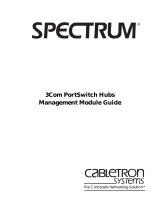Page is loading ...

®
http://www.3com.com/
SuperStack
®
II
Dual Speed Hub 500
Management Module
User Guide
Software Version: 2.14
Part No. DUA1668-5AAA04
Published November 2000

3Com Corporation
■
5400 Bayfront Plaza
■
Santa Clara, California
■
95052-8145
Copyright © 2000, 3Com Technologies. All rights reserved. No part of this documentation may be reproduced in any
form or by any means or used to make any derivative work (such as translation, transformation, or adaptation)
without written permission from 3Com Technologies.
3Com Technologies reserves the right to revise this documentation and to make changes in content from time to time
without obligation on the part of 3Com Technologies to provide notification of such revision or change.
3Com Technologies provides this documentation without warranty, term, or condition of any kind, either implied or
expressed, including, but not limited to, the implied warranties, terms or conditions of merchantability, satisfactory
quality, and fitness for a particular purpose. 3Com may make improvements or changes in the product(s) and/or the
program(s) described in this documentation at any time.
If there is any software on removable media described in this documentation, it is furnished under a license agreement
included with the product as a separate document, in the hard copy documentation, or on the removable media in a
directory file named LICENSE.TXT or !LICENSE.TXT. If you are unable to locate a copy, please contact 3Com and a copy
will be provided to you.
UNITED STATES GOVERNMENT LEGEND
If you are a United States government agency, then this documentation and the software described herein are
provided to you subject to the following:
All technical data and computer software are commercial in nature and developed solely at private expense. Software is
delivered as “Commercial Computer Software” as defined in DFARS 252.227-7014 (June 1995) or as a “commercial item”
as defined in FAR 2.101(a) and as such is provided with only such rights as are provided in 3Com’s standard commercial
license for the Software. Technical data is provided with limited rights only as provided in DFAR 252.227-7015 (Nov 1995)
or FAR 52.227-14 (June 1987), whichever is applicable. You agree not to remove or deface any portion of any legend
provided on any licensed program or documentation contained in, or delivered to you in conjunction with, this User Guide.
Unless otherwise indicated, 3Com registered trademarks are registered in the United States and may or may not be
registered in other countries.
3Com, the 3Com logo, DynamicAccess, Net Age, SmartAgent, SuperStack, and Transcend are registered trademarks
of 3Com Corporation. ATMLink, AutoLink, CoreBuilder, FDDILink, NetProbe, and PACE are trademarks of
3Com Corporation.
CompuServe is a registered trademark of CompuServe, Inc. Microsoft, Windows, and Windows NT are registered
trademarks of Microsoft Corporation. UNIX is a registered trademark of X/Open Company, Ltd. in the United States
and other countries.
All other company and product names may be trademarks of the respective companies with which they are associated.
ENVIRONMENTAL STATEMENT
It is 3Com’s policy to be environmentally friendly in all its operations. This manual is printed on paper that comes from
sustainable, managed European forests. The production process for making the pulp has a reduced AOX level
(adsorbable organic halogen) resulting in elemental chlorine free paper.
The paper is fully bio-degradable and recyclable.

C
ONTENTS
I
MPORTANT
S
AFETY
I
NFORMATION
L’
INFORMATION
DE
S
ÉCURITÉ
I
MPORTANTE
W
ICHTIGE
S
ICHERHEITSHINWEISE
A
BOUT
T
HIS
G
UIDE
Conventions 11
Related Documentation 13
Product Registration 13
Year 2000 Compliance 13
Documentation Comments 14
1
O
VERVIEW
AND
I
NSTALLATION
OF
THE
M
ANAGEMENT
M
ODULE
Introduction 15
Smart Auto-sensing Feature 16
Management of the Dual Speed Hub 500 16
Management of the Distance Extender Modules 17
Management of a Different Hub or Stack 17
How the Management Module Can Be Used 18
Management Resilience 18
Installing and Removing the Management Module 19
Before You Start 19
Installing the Management Module 20
Removing the Management Module 21
Powering On the Hub or Stack 22
Upgrading the Smart Agent Version 22

2
M
ANAGING
THE
D
UAL
S
PEED
H
UB
500
Management Features 24
Management of the Dual Speed Hub 500 24
Management of the Distance Extender Modules 25
Management of a Different Hub or Stack 25
Removing Management From the Hub 25
How You Can Manage the Dual Speed Hub 500 26
Command Line Interface 26
Web Interface 26
SNMP Network Management 27
RMON 27
Methods of Management 28
Requirements for Managing Over the Network 29
IP Addresses 30
Command Line Interface 31
Through the Console Port 31
Over the Network 34
Web Interface 35
Through the Console Port 35
Over the Network 35
Which Web Browsers are Supported? 35
3
U
SING
THE
C
OMMAND
L
INE
I
NTERFACE
Accessing the Command Line Interface 37
Initial Access 38
Logging On 38
Logging Off 39
Using the Menus 39
Menu Structure 40
Navigating the Menus and Entering Commands 42
Quick Guide to the Commands 43
Commands 46
Changing the Password 46
Configuring Other System Parameters 46
Configuring Another Unit in the Stack 50
Configuring the Unit’s Ports 54
Ethernet Segment Management 61

Resetting the Stack 66
Initializing the Stack 66
Enabling and Disabling Remote Access to the Stack 67
Enabling and Disabling RMON Filter Capture 67
Using PING to Test the Connections to Other Devices 68
Resetting the IP Configuration 68
Upgrading the Management Software 69
Displaying and Changing SNMP-related Information 70
4
U
SING
THE
W
EB
I
NTERFACE
Accessing the Web Interface 73
About the Web Interface 75
Management Categories 76
External Links 77
Page Components 78
Web Interface Map 79
Using the Web Interface 80
Unit View and Unit Pages 80
User Access Levels 81
Exiting the Web Interface 81
Online Help System and Documentation 82
Unit Pages 83
Unit View 83
Unit Status 84
Management Address 85
Port Setup 86
Console Port Configuration 87
Segment Configuration 88
Management Settings Pages 91
Documentation 91
Getting Started 92
Password Setting 93
System Name 94
Configuration Pages 94
Initialize 94
Reset 95
Resilient Links 95
Add Resilient Link 97

Smart Auto-sensing 98
Software Upgrade 99
Health Pages 100
Segment Graphs 100
Accessing a Different Hub or Stack 101
Configuring Your Browser 103
5
P
ROBLEM
S
OLVING
Isolating a Problem 106
Solving Problems With the Command Line Interface 106
Solving Problems With the Web Interface 107
Solving Problems With an SNMP Network Management
Application 110
A
C
ABLING
AND
M
ANAGEMENT
S
ETTINGS
Management Settings 111
Cabling 111
10BASE-T and 100BASE-TX Cable 111
Console Cable 113
Modem Cable 114
Cascade Connections 115
B
S
ERIAL
W
EB
U
TILITY
Introduction 117
Installing the Serial Web Utility 117
Using the Serial Web Utility 119
Solving Problems With the Serial Web Utility 120
C
RMON
What is RMON? 121
About the RMON Groups 122
Benefits of RMON 124
RMON and the Dual Speed Hub 500 124
RMON Features of the Dual Speed Hub 500 125
Default Events 126

D
S
ERIAL
U
PDATE
U
TILITY
Using the Update Utility 127
Solving Problems With the Serial Update Utility 129
E
T
ECHNICAL
S
UPPORT
Online Technical Services 131
World Wide Web Site 131
3Com Knowledgebase Web Services 131
3Com FTP Site 132
Support from Your Network Supplier 132
Support from 3Com 132
Returning Products for Repair 135
G
LOSSARY
I
NDEX
3C
OM
C
ORPORATION
L
IMITED
W
ARRANTY
R
EGULATORY
N
OTICES


I
MPORTANT
S
AFETY
I
NFORMATION
WARNING: Warnings contain directions that you must follow for
your personal safety. Follow all instructions carefully.
Please read the following safety information thoroughly before
installing the Dual Speed Hub Management Module.
Installation and removal of the module must be carried out by
qualified personnel only. Before installing the module into a unit, you
must first disconnect the unit from the mains power supply. For full
safety instructions, refer to the user guide that accompanies the unit.
U.K. Users Only
The Dual Speed Hub 500 Management Module is covered by Oftel
General Approval, NS/G/12345/J/100003, for indirect connection to
a public telecommunications system. This can be achieved using the
console port on the Dual Speed Hub 500 and an approved modem.
L’
INFORMATION
DE
S
ÉCURITÉ
I
MPORTANTE
AVERTISSEMENT: Les avertissements contiennent les directions que
vous devez suivre pour votre sécurité personnelle. Suivez toutes les
directives avec soin.
Veuillez lire à fond l'information de la sécurité suivante avant
d'installer le Dual Speed Hub Management Module.
Confiez l'installation et la dépose de ce module à un personnel
qualifié. Avant d'installer ce module dans un groupe, vous devez au
préalable débrancher ce groupe de l'alimentation secteur. Pour
prendre connaissance des consignes complètes de sécurité, consultez
le guide utilisateur qui accompagne ce groupe.

10
W
ICHTIGE
S
ICHERHEITSHINWEISE
W
ICHTIGE
S
ICHERHEITSHINWEISE
WARNHINWEIS: Warnungen enthalten Anweisungen, die zur
eigenen Sicherheit unbedingt zu beachten sind. Bitte befolgen Sie
alle Anweisungen sorgfältig und genau.
Bitte unbedingt vor dem Einbauen des Dual Speed Hub Management
Module Einheit die folgenden Sicherheitsanweisungen durchlesen.
Die Installation und der Ausbau des Moduls darf nur durch
Fachpersonal erfolgen. Vor dem Installieren des Moduls in einem
Gerät muß zuerst der Netzstecker des Geräts abgezogen werden.
Vollständige Sicherheitsanweisungen sind dem Benutzerhandbuch
des Geräts zu entnehmen.

A
BOUT
T
HIS
G
UIDE
This guide describes how to install the SuperStack
®
II Dual Speed
Hub Management Module, and how to use the management
systems it provides to manage the Dual Speed Hub 500.
This guide is intended for users who have networking experience.
If you have not managed a networking product before, we
recommend that you read through this guide before using the hub,
so that you can gain knowledge of the features and how you can use
them.
If release notes are shipped with your product and the information
there differs from the information in this guide, follow the
instructions in the release notes.
Most user guides and release notes are available in Adobe Acrobat
Reader Portable Document Format (PDF) or HTML on the 3Com
World Wide Web site:
http://www.3com.com/
Conventions
Table 1 and Table 2 list conventions that are used throughout this
guide.
Table 1 Notice Icons
Icon Notice Type Description
Information note
Information that describes important features or
instructions
Caution
Information that alerts you to potential loss of
data or potential damage to an application,
system, or device
Warning
Information that alerts you to potential personal
injury

12
A
BOUT
T
HIS
G
UIDE
Table 2 Text Conventions
Convention Description
Screen displays This typeface represents information as it appears on
the screen.
Commands The word “command” means that you must enter the
command exactly as shown and then press Return or
Enter. Commands appear in bold. Example:
To exit, enter the following command:
logout
When using the command line interface, only the first
few letters of each command need to be typed (the
letters that make the command unique from the other
commands). For example, you can enter
l to exit the
command line interface, instead of typing the whole
command.
The words “enter”
and “type”
When you see the word “enter” in this guide, you
must type something, and then press Return or Enter.
Do not press Return or Enter when an instruction
simply says “type.”
Keyboard key names If you must press two or more keys simultaneously, the
key names are linked with a plus sign (+). Example:
Press Ctrl+Alt+Del
Words in italics Italics are used to:
■
Emphasize a point.
■
Denote a new term at the place where it is defined
in the text.
■
Identify menu names, menu commands, and
software button names. Examples:
From the Help menu, select Contents.
Click OK.

13
Related Documentation
The following documents accompany this user guide:
■
Quick Reference Guide
This contains some useful information from this guide which you
may need to refer to regularly.
The following documentation accompanies the Dual Speed Hub 500:
■
Dual Speed Hub 500 User Guide
This contains information on how to install and use the Dual
Speed Hub 500.
Product Registration
You can now register your SuperStack II Dual Speed Hub 500
Management Module on the 3Com Web site to receive
up-to-date information on your product:
http://support.3com.com/registration/frontpg.pl
Year 2000 Compliance
For information on Year 2000 compliance and 3Com products, visit
the 3Com Year 2000 Web page:
http://www.3com.com/products/yr2000.html

14
A
BOUT
T
HIS
G
UIDE
Documentation Comments
Your suggestions are very important to us. They will help make our
documentation more useful to you. Please e-mail comments about
this document to 3Com at:
pddtechpubs_comments@3com.com
Please include the following information when commencing:
■
Document title
■
Document part number (on the title page)
■
Page number (if appropriate)
Example:
■
Dual Speed Hub 500 Management Module User Guide
■
Part Number DUA1668-5AAA03
■
Page 25

1
O
VERVIEW
AND
I
NSTALLATION
OF
THE
M
ANAGEMENT
M
ODULE
This chapter contains the following topics:
■
An introduction to the management module and the products it
can be used with
■
How the management module can be used
■
Installing and removing the management module
Introduction
The SuperStack
®
II Dual Speed Hub Management Module, as shown
in Figure 1
, is an easy to use management module that provides
SNMP and RMON support for the SuperStack II Dual Speed Hub 500
range of units. It also enables a number of automatic features that
enhance the capabilities of the Dual Speed Hub 500, including:
■
Security
■
Resilient links
Figure 1 The SuperStack II Dual Speed Hub Management Module
The management module can be used with the web interface or
command line interface (provided free by the management module),
or with a Transcend
®
network management application. For more
information about these management methods, refer to “
How You
Can Manage the Dual Speed Hub 500” on page 26.

16 C
HAPTER
1: O
VERVIEW
AND
I
NSTALLATION
OF
THE
M
ANAGEMENT
M
ODULE
Smart Auto-sensing Feature
Smart auto-sensing only works if it is enabled (it is enabled for the
stack by default) and the device to which the port is connected
supports 10/100 auto-negotiation.
When a 100Mbps connection is made to one of the ports on the
Dual Speed Hub 500, the Smart auto-sensing feature checks the
quality of the connection. If the connection is unsuitable (probably
due to low quality cabling or too many patch panel connections),
Smart auto-sensing will automatically downgrade the port to operate
at 10Mbps. The LED for that port (on the front of the unit) is
changed to reflect the new speed, and a warning trap is sent to the
management station (if traps have been configured).
If you subsequently repair a faulty link that has been downgraded by
Smart auto-sensing, the feature will automatically recheck the
connection as soon as the link is made.
When the management module is used with Dual Speed Hub 500
units running management agent software version 1.11 or later, the
Smart auto-sensing feature can be managed for the stack.
You may disable the Smart auto-sensing feature for the entire stack.
For information on doing this using the web interface, refer to
“
Smart Auto-sensing” on page 98. Alternatively, you can fix a
particular port to either 10Mbps or 100Mbps while allowing other
ports to engage in Smart auto-sensing, refer to “
Port Setup” on
page 86
.
Management of the Dual Speed Hub 500
The management module can be fitted into either of the two
transceiver module slots in the Dual Speed Hub 500, and provides
management for the whole stack.
Currently the management module can be used with these units:
■
3C16610 — SuperStack II Dual Speed Hub 500 12-port
■
3C16611 — SuperStack II Dual Speed Hub 500 24-port
Contact your supplier for information about any other units that the
management module may be used with. For information on how to
use the Dual Speed Hub 500, refer to the documentation that
accompanies the hub.

Introduction 17
Management of the Distance Extender Modules
The Dual Speed Hub 500 can be fitted with these modules:
■
3C16683 — 100BASE-TX Distance Extender Module
■
3C16684 — 100BASE-FX Distance Extender Module
The slide-in modules for the Dual Speed Hub 500 are not
hot-swappable. Swapping modules while the unit is powered on will
result in the module port being disabled until the unit is powered off
and on again. Please follow the instructions for the correct
procedures given in “
Installing and Removing the Management
Module”
on page 19.
The Half/Full Duplex selector on the 100BASE-FX Distance Extender
Module is not intended for hot-selection. The correct procedure for
changing the Duplex mode is to power off the unit, set the selector
and power on the unit.
The management module allows you to manage the operation of
these modules in the stack. For an overview of the management you
can perform, refer to “
Management of the Distance Extender
Modules” on page 25.
Management of a Different Hub or Stack
A different hub or stack can be connected to the Dual Speed
Hub 500 stack using a Cascade Converter Kit. A Dual Speed Hub 500
– Hub 10 Cascade Converter Kit (part number 3C16686) is available
allowing you to connect a managed Hub 10 stack directly to the Dual
Speed Hub 500 stack. For information on installing and using the
Cascade Converter Kit, refer to the user guide that accompanies it.
The management module allows you to access the management
screens of an attached hub or stack (such as a Hub 10 stack) while
managing the Dual Speed Hub 500. For information on doing this
using the web interface, refer to “
Accessing a Different Hub or
Stack” on page 101.

18 C
HAPTER
1: O
VERVIEW
AND
I
NSTALLATION
OF
THE
M
ANAGEMENT
M
ODULE
How the Management Module Can Be Used
The management module can be fitted into either of the transceiver
module slots in the Dual Speed Hub 500; refer to “
Installing the
Management Module” on page 20 for information on how to do
this.
When multiple Dual Speed Hub 500 units are connected together
with cascade cables, they form a single hub (called a stack). The
management module can be fitted into any one of the units and
provides management for the whole stack.
Management Resilience
Protection Against Unit Failure
The cascade cables that carry the network and management
communication between the units in the stack, have resilience built
into them which protects the communication channel should a unit
fail. You can further this resilience by using Hot Swap Cascade Units,
which allow you to remove and replace units in the stack, without
affecting the other units in the stack.
For more information about Hot Swap Cascade Units, contact your
supplier.
Protection Against Losing Management
If the stack splits in two (if one of the cascade cables becomes
disconnected), one half of the stack will lose connection to the
management module if there is just one management module in the
stack. You can protect against this by having multiple management
modules in the same stack (for example one in the top unit and one
in the bottom unit). Then, if the stack does split, both halves can be
managed because they both have access to a management module.

Installing and Removing the Management Module 19
Installing and Removing the Management Module
Before You Start
WARNING: Ensure you have read the Important Safety Information
section carefully before you start.
AVERTISSEMENT: Assurer que vous avez lu soigneusement la
section de L’information de Sécurité Importante avant que vous
commenciez.
WARNHINWEIS: Versichern Sie sich, daß Sie den Abschnitt mit den
wichtigen Sicherheitshinweisen gelesen haben, bevor Sie das Gerät
benutzen.
Handling the Management Module
CAUTION: The management module can be damaged easily by
electrostatic discharge.
To prevent damage, please observe the following:
■
Do not remove the management module from its packaging until
you are ready to install it into the hub.
■
Do not touch any of the pins, connections or components on the
management module.
■
Handle the management module only by its edges and front
panel.
■
Always wear an anti-static wristband connected to a suitable
earth point.
■
Always store or transport the management module in appropriate
anti-static packaging when not in use.

20 C
HAPTER
1: O
VERVIEW
AND
I
NSTALLATION
OF
THE
M
ANAGEMENT
M
ODULE
Installing the Management Module
Before you install the management module, please ensure that any
equipment to be attached to the Dual Speed Hub 500 has the latest
version of its driver software installed, especially any network
interface card.
The slide-in modules for the Dual Speed Hub 500 are not
hot-swappable. Swapping modules while the unit is powered on will
result in the module port being disabled until the unit is powered off
and on again. Please follow the instructions for the correct procedure
for inserting and removing the modules given below.
To install the management module into the Dual Speed Hub 500:
1 Ensure that the hub is disconnected from the power supply, and that
you are wearing an anti-static wristband connected to a suitable
earth point.
2 Place the hub on a flat surface. Using a suitable screwdriver, remove
the blanking plate that covers the transceiver module slot (on the
rear of the hub) that you are going to insert the management
module into (you can use either slot). Do not remove any other
screws from the rear of the hub. Refer to the user guide supplied
with the hub if uncertain of the position of the blanking plate.
3 Keep the blanking plate in a safe place. If you remove the
management module at any time, you must replace the blanking
plate to prevent dust and debris entering the hub and to aid the
circulation of cooling air.
4 Hold the management module so that the text on the front panel is
upright, and slide it into the hub, as shown in Figure 2
, ensuring the
edge connector is fully engaged. The front panel of the management
module should lie flush against the rear panel of the hub.
/