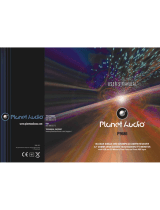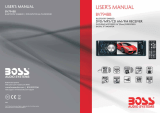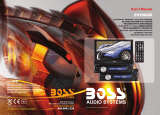10
2. Common Operation
1. To turn on/off the unit
Under power off mode, press the POWER button to turn on the unit.
Under power on mode, press and hold the POWER button on the front panel
or briefly press the POWER button on the remote controller to turn off the unit.
2. To select function mode
Press the MENU button to turn to mode select, then rotate VOL knob to select
TUNER, DISC(After inserting a disc), USB(After inserting a USB storage),
Card(After inserting a SD card), AUX or BLUETOOTH mode.
After selecting ,press SEL to confirm and turn to your selection.
Note: This unit has front and rear USB. Only one will work at a time.
3. To adjust sound level
Rotate the VOL knob on the front panel or press the + or - button on the remote
controller to directly adjust the volume level.
4. To mute sound
Press the MUTE button on the remote controller to turn on/off MUTE mode.
Briefly pressing the POWER button on the front panel also can turn on/off
MUTE mode.
In MUTE mode, the MUTE mode can be released by pressing the following
buttons: MUTE, VOL or +/-, SEL, MODE.
5. To display and adjust the clock time
Press the CLK button to display clock time on the monitor of the front panel.
To adjust the time, please turn to setup mode time setting.
6. To select a preset EQ mode
Press the EQ button to select the preset music equalizer curves: POP, ROCK,
CLAS, EQ OFF . The sound effect will be changed.
7. To remove the front panel
Press the REL button on the front panel to detach the front panel from the
unit, then you can remove the front panel.
8. To turn on/off LOUDNESS mode
Press the LOUD button to turn on/off LOUDNESS mode.
When turning on LOUDNESS mode, it will enhance bass level immediately
when the bass is not enough.
9. To reset the unit
when the buttons are not effective or sound
is distorted, press the REL button to detach the front panel from the unit and
remove it, then
.
display is incorrect, or the function
use a small point to press the RESET button, which will reset
to factory default, and re-instate the correct functions
21
When you select a JPEG file sort icon, press the ^ or > button to select the
first JPEG file, then press the v button to select the desired JPEG file, finally
press the OK or PLAY/PAUSE button to display the JPEG picture in full
screen from the selected JPEG picture.
3. During JPEG playback, press one of the >/</^/v buttons to change the angle
of viewing picture that is displaying as follows:
>: 90 deg cw; <: 90deg ccw; ^:UP<-->DOWN; v: LEFT<-->RIGHT
During JPEG playback, press the PROG button to change the mode of
refresh picture.
During JPEG playback, press the STOP button to stop playing and return to
the root menu.
* During JPEG playback, the following buttons are not available: SLOW-FWD,
SUBTITLE, TITLE, ANGLE, STEP, AUDIO, RDM, INT and A-B.
* In JPEG mode, the other operations are same as ones in MP3/WMA mode.
4.21 Operation about file style of video
1. The root menu is displayed on TV when beginning to switch on DISC mode, then
it will automatically play the first file.
During playback, press the STOP button to stop playing and return to the root menu.
2. When displaying the root menu, press the direction buttons to select your desired
FOLDER or file, then press the OK or PLAY button to open the FOLDER, or play the
selected file.
When displaying the root menu, you can also use the number buttons to select the
serial number of the file and play the file.
* The ANGLE, PROG, RDM, INT and TITLE/PBC button are not valid.
* The other functions are same as ones in DVD disc; but the RPT function is same as
one in MP3/WMA.
4.22 ESP and ID3 Function
There is ESP function for all formats of discs.
In MP3/WMA mode, during playback, the information of the file name,
folder name, song s title, artist and album will be scrolling on the LCD display.
As long as the current playing MP3 music contains relevant ID3 tag information
in version 1.0/2.0 format, the 3 items underlined above will be scrolling on the
LCD display; otherwise, they will not.
4.23 USB and SD Reader Operation
Power on the DVD player, then insert the USB storage or SD Card
(firstly flip down the front panel), and then the monitor will display the root
menu of the USB storage or SD Card.
All the operations are same as ones of the corresponding format.
When you want to pull out the Card, firstly push it,
and then pull it out.