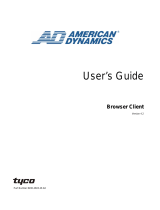Page is loading ...

Configuration and User
Guide
IP SpeedDome Ultra 8
Version 1.0
Part Number 8200-0885-02 B0

ii Configuration and User Guide
Notice
The information in this manual was current when published. The manufacturer reserves the right to revise and improve its
products. All specifications are therefore subject to change without notice.
Copyright
Under copyright laws, the contents of this manual may not be copied, photocopied, reproduced, translated or reduced to
any electronic medium or machine-readable form, in whole or in part, without prior written consent of Tyco International Ltd.
© 2008 and its Respective Companies. All Rights Reserved.
American Dynamics
6600 Congress Avenue
Boca Raton, FL 33487 U.S.A.
Customer Service
Thank you for using American Dynamics products. We support our products through an extensive worldwide network of
dealers. The dealer through whom you originally purchased this product is your point of contact if you need service or
support. Our dealers are empowered to provide the very best in customer service and support. Dealers should contact
American Dynamics at (800) 507-6268 or (561) 912-6259 or on the Web at www.americandynamics.net.
Trademarks
Intellex
®
is a registered trademark of Sensormatic Electronics Corporation. Windows
®
is a registered trademark of
Microsoft Corporation. PS/2
®
is a registered trademark of International Business Machines Corporation. Sony
®
is a
registered trademark of Sony Corporation.
Trademarked names are used throughout this manual. Rather than place a symbol at each occurrence, trademarked
names are designated with initial capitalization. Inclusion or exclusion is not a judgment on the validity or legal status of the
term.

iii
Warnings
To reduce risk of electric shock, do not remove cover. No user serviceable parts inside. Refer servicing to
qualified service personnel.
Do not expose this appliance to rain or moisture.
Do not install this product in hazardous areas where highly combustible or explosive products are stored or
used.
The lightning flash/arrowhead symbol, within an equilateral triangle, alerts the user to the presence of a shock
hazard within the product’s enclosure.
Underwriters Laboratories Inc. (“UL”) has not tested the performance or reliability of the security or signaling aspects
of this product. UL has only tested for fire, shock or casualty hazards as outlined in the UL's Standard for Safety UL
60950-1. UL Certification does not cover the performance or reliability of the security or signaling aspects of
this product. UL makes no representations, warranties or certifications whatsoever regarding the
performance or reliability of any security or signaling related functions of this product.
Note to Camera System Installer - This reminder is provided to call the camera system installer's attention to
Section 820.93 of the National Electrical Code, ANSI/NFPA 70: 2005, which provides guidelines for proper grounding
and, in particular, specifies that the coaxial cable shield shall be connected to the grounding system of the building,
as close to the point of cable entry as practical.
This equipment has been tested and found to comply with the limits for a Class “A” digital device, pursuant to part 15
of the FCC Rules. These limits are designed to provide reasonable protection against harmful interference when the
equipment is operated in a commercial environment. This equipment generates, uses and can radiate radio
frequency energy and, if not installed and used in accordance with the instruction manual, may cause interference to
radio communications. Operation of this equipment in a residential area is likely to cause harmful interference in
which case the user will be required to correct the interference at their own expense.
Changes or modifications not expressly approved by Sensormatic, the party responsible for FCC compliance, could
void the user’s authority to operate the equipment.
This product was FCC verified under test conditions that included the use of shielded I/O cables and connectors
between system components. To be in compliance with FCC regulations, the user must use shielded cables and
connectors for all except power and alarm cables.
This class A digital apparatus complies with Canadian ICES-003.
Cet appareil numérique de la classe A est conforme à la norme NMB-003 du Canada.

iv Configuration and User Guide
License Information
READ THIS LICENSE AGREEMENT BEFORE OPENING THE DISK PACKAGE, INSTALLING THE SOFTWARE, OR
USING YOUR SYSTEM.
THIS LICENSE AGREEMENT DEFINES YOUR RIGHTS AND OBLIGATIONS. BY BREAKING THE SEAL ON THIS
PACKAGE, INSTALLING THE SOFTWARE, OR USING YOUR SYSTEM, YOU AGREE TO ALL OF THE TERMS AND
CONDITIONS OF THIS AGREEMENT. IF YOU DO NOT AGREE TO ALL OF THE TERMS AND CONDITIONS OF THIS
AGREEMENT, YOU MAY, WITHIN 30 DAYS, RETURN THIS PACKAGE, ALL THE DOCUMENTATION, AND ALL
ACCOMPANYING MATERIAL(S) TO THE POINT OF PURCHASE FOR A REFUND.
SOFTWARE LICENSE
The Software includes the computer code, programs, and files, the associated media, hardware or software keys, any
printed material, and any electronic documentation. The Software may be provided to you pre-installed on a storage device
(the media) as part of a system. The Software is licensed, not sold.
GRANT OF LICENSE
This agreement between Sensormatic Electronics Corporation (Sensormatic), and you permits you to use the Software you
purchased. Once you have purchased the number of copies you require, you may use the Software and accompanying
material provided you install and use no more than the licensed number of copies at one time. The Software is only
licensed for use with specified Sensormatic supplied equipment. If the Software is protected by a software or hardware key
or other device, the Software may be used on any computer where the key is installed. If the key locks the Software to a
particular System, the Software may only be used on that System.
OTHER RIGHTS AND LIMITATIONS
• A demonstration copy of the Software is considered purchased and is covered by this license agreement.
• You may not de-compile, disassemble, reverse engineer, copy, transfer, modify, or otherwise use the Software except
as stated in this agreement.
• The hardware/software key, where applicable, is your proof of license to exercise the rights granted herein and must be
retained by you. Lost or stolen keys will not be replaced.
• If the Software is provided as part of a System, the Software may only be used with the System.
• You may not sub-license, rent or lease the Software, but you may permanently transfer the Software to another party
by delivering the original disk and material comprising the Software package as well as this license agreement to the
other party. Initial use of the Software and accompanying material by the new user transfers the license to the new user
and constitutes the new user's acceptance of its terms and conditions.
• The Software is not fault tolerant and may contain errors. You agree that the Software will not be used in an
environment or application in which a malfunction of the Software would result in foreseeable risk of injury or death to
the operator of the Software, or to others.
• Sensormatic reserves the right to revoke this agreement if you fail to comply with the terms and conditions of this
agreement. In such an event, you must destroy all copies of the Software, and all of its component parts (e.g.,
documentation, hardware box, software key).
• The Software may contain software from third parties that is licensed under a separate End User License Agreement
(EULA). Read and retain any license documentation that may be included with the Software. Compliance with the
terms of any third party EULA is required as a condition of this agreement.
• The Software may require registration with Sensormatic prior to use. If you do not register the Software this agreement
is automatically terminated and you may not use the Software.
• The Microsoft® Windows® Preinstallation Environment Version 1.2, Services Edition software, if included with this
software or system, may be used for boot, diagnostic or recovery purposes only. NOTE: THIS SOFTWARE CONTAINS
A SECURITY FEATURE THAT, IF USED AS AN OPERATING SYSTEM, WILL CAUSE YOUR DEVICE TO REBOOT
WITHOUT PRIOR NOTIFICATION AFTER 24 HOURS OF CONTINUOUS USE OF THE SOFTWARE.
• UPGRADES AND UPDATES. Software Upgrades and Updates may only be used to replace all or part of the original
Software. Software Upgrades and Updates do not increase the number copies licensed to you. If the Software is an
upgrade of a component of a package of Software programs that you licensed as a single product, the Software may
be used and transferred only as part of that single product package and may not be separated for use on more than
one computer. Software Upgrades and Updates downloaded free of charge via a Sensormatic authorized World Wide
Web or FTP site may be used to upgrade multiple systems provided that you are licensed to use the original Software
on those systems.
• INTELLEX PLAYER. The Intellex Player Software that is exported with video clips and/or distributed via Sensormatic
authorized World Wide Web site may be copied by you for use within your organization or for distribution to external
parties for law enforcement, investigative, or adjudicative purposes and only to display video recorded by an Intellex
system. The Intellex Player Software may not be sold. All other terms and conditions of this agreement continue to
apply.
• TOOLS AND UTILITIES. Software distributed via Sensormatic authorized World Wide Web or FTP site as a tool or
utility may be copied and installed without limitation provided that the Software is not distributed or sold and the
Software is only used for the intended purpose of the tool or utility and in conjunction with Sensormatic products. All
other terms and conditions of this agreement continue to apply.
Failure to comply with any of these restrictions will result in automatic termination of this license and will make available to
Sensormatic other legal remedies.
COPYRIGHT
The Software is a proprietary product of Tyco International Ltd. © 2008 and its Respective Companies. All Rights Reserved.
LIMITED WARRANTY
Sensormatic warrants that the recording medium on which the Software is recorded, hardware key, and the documentation
provided with it, will be free of defects in materials and workmanship under normal use for a period of ninety (90) days from
the date of delivery to the first user. Sensormatic further warrants that for the same period, the Software provided on the

v
recording medium under this license will substantially perform as described in the user documentation provided with the
product when used with the specified hardware.
CUSTOMER REMEDIES
Sensormatic's entire liability and your exclusive remedy under this warranty will be, at Sensormatic’s option, to a) attempt to
correct software errors with efforts we believe suitable to the problem, b) replace at no cost the recording medium, Software
or documentation with functional equivalents as applicable, or c) refund the license fee and terminate this agreement. Any
replacement item will be warranted for the remainder of the original warranty period. No remedy is provided for failure of the
Software if such failure is the result of accident, abuse, alteration or misapplication. Warranty service or assistance is
provided at the original point of purchase.
NO OTHER WARRANTIES
The above warranty is in lieu of all other warranties, express or implied, including, but not limited to the implied warranties
of merchantability and fitness for a particular purpose. No oral or written information or advice given by Sensormatic, its
representatives, distributors or dealers shall create any other warranty, and you may not rely on such information or advice.
NO LIABILITY FOR CONSEQUENTIAL DAMAGES
In no event will Sensormatic be liable to you for damages, including any loss of profits, loss of data or other incidental or
consequential damages arising out of your use of, or inability to use, the Software or its documentation. This limitation will
apply even if Sensormatic or an authorized representative has been advised of the possibility of such damages. Further,
Sensormatic does not warrant that the operation of the Software will be uninterrupted or error free. This limited warranty
gives you specific legal rights. You may have other rights that vary from state to state. Some states do not allow the
exclusion of incidental or consequential damages, or the limitation on how long an implied warranty lasts, so some of the
above limitations may not apply to you.
GENERAL
If any provision of the agreement is found to be unlawful, void, or for any reason unenforceable, then that provision shall be
severed from this agreement and shall not affect the validity and enforceability of the remaining provisions. This agreement
is governed by the laws of the State of Florida. You should retain proof of the license fee paid, including model number,
serial number and date of payment, and present such proof of payment when service or assistance covered by this
warranty is requested.
U.S. GOVERNMENT RESTRICTED RIGHTS
The Software and documentation are provided with RESTRICTED RIGHTS. Use, duplication, or disclosure by the
Government is subject to restrictions as set forth in subparagraph (c)(1)(ii) of the Rights in Technical Data and Computer
Software clause at DFARS 252.227-7013 or subparagraph (c)(1) and (2) of the Commercial Computer Software-Restricted
Rights at 48 CFR 52.227-19, as applicable. Manufacturer is Sensormatic Electronics Corporation, 6600 Congress Avenue,
Boca Raton, FL, 33487.

vi Configuration and User Guide

vii
Table of Contents
Introduction 1
Overview . . . . . . . . . . . . . . . . . . . . . . . . . . . . . . . . . . . . . . . . . . . . . . . . . . . . . . . . . 1-1
Features. . . . . . . . . . . . . . . . . . . . . . . . . . . . . . . . . . . . . . . . . . . . . . . . . . . . . . . . . . 1-1
Connections . . . . . . . . . . . . . . . . . . . . . . . . . . . . . . . . . . . . . . . . . . . . . . . . . . . . 1-1
ACC Compression. . . . . . . . . . . . . . . . . . . . . . . . . . . . . . . . . . . . . . . . . . . . . . . . 1-1
Video Loss Detection . . . . . . . . . . . . . . . . . . . . . . . . . . . . . . . . . . . . . . . . . . . . . 1-1
Frame Rates . . . . . . . . . . . . . . . . . . . . . . . . . . . . . . . . . . . . . . . . . . . . . . . . . . . . 1-2
Resolutions . . . . . . . . . . . . . . . . . . . . . . . . . . . . . . . . . . . . . . . . . . . . . . . . . . . . . 1-2
Bandwidth Throttling . . . . . . . . . . . . . . . . . . . . . . . . . . . . . . . . . . . . . . . . . . . . . . 1-2
Advanced Features. . . . . . . . . . . . . . . . . . . . . . . . . . . . . . . . . . . . . . . . . . . . . . . 1-2
Web Configuration. . . . . . . . . . . . . . . . . . . . . . . . . . . . . . . . . . . . . . . . . . . . . . . . 1-2
Recommended Configuration . . . . . . . . . . . . . . . . . . . . . . . . . . . . . . . . . . . . . . . 1-2
Installation 2
Installation process . . . . . . . . . . . . . . . . . . . . . . . . . . . . . . . . . . . . . . . . . . . . . . . 2-2
Web Configuration 3
Log in to the IPSDU8. . . . . . . . . . . . . . . . . . . . . . . . . . . . . . . . . . . . . . . . . . . . . . 3-2
User Front Page. . . . . . . . . . . . . . . . . . . . . . . . . . . . . . . . . . . . . . . . . . . . . . . . 3-3
Administrator Front Page. . . . . . . . . . . . . . . . . . . . . . . . . . . . . . . . . . . . . . . . . 3-4
Checking camera feeds using Live Video function . . . . . . . . . . . . . . . . . . . . . . . 3-4
Controlling the SDU8 on the Live Video page . . . . . . . . . . . . . . . . . . . . . . . . . 3-7
Pattern and Preset Camera Controls. . . . . . . . . . . . . . . . . . . . . . . . . . . . . . . . 3-9
Configuring an SDU8 Camera. . . . . . . . . . . . . . . . . . . . . . . . . . . . . . . . . . . . . . 3-11
Configuring the IPSDU8 . . . . . . . . . . . . . . . . . . . . . . . . . . . . . . . . . . . . . . . . . . 3-11
Security (adding or editing user accounts) . . . . . . . . . . . . . . . . . . . . . . . . . . . . 3-12
Configuring the TCP/IP settings. . . . . . . . . . . . . . . . . . . . . . . . . . . . . . . . . . . 3-14
Configuring the Video Input . . . . . . . . . . . . . . . . . . . . . . . . . . . . . . . . . . . . . . 3-16
Event Input Configuration . . . . . . . . . . . . . . . . . . . . . . . . . . . . . . . . . . . . . . . 3-17
Diagnostic LEDs Configuration . . . . . . . . . . . . . . . . . . . . . . . . . . . . . . . . . . . 3-19
Saving the IPSDU8 configuration . . . . . . . . . . . . . . . . . . . . . . . . . . . . . . . . . 3-20
Canceling configuration changes. . . . . . . . . . . . . . . . . . . . . . . . . . . . . . . . . . 3-21
Backing up the configuration. . . . . . . . . . . . . . . . . . . . . . . . . . . . . . . . . . . . . . . 3-21
Restoring configuration from a data file. . . . . . . . . . . . . . . . . . . . . . . . . . . . . 3-22
Upgrading or Downgrading the Firmware . . . . . . . . . . . . . . . . . . . . . . . . . . . 3-23

Table of Contents
viii Configuration and User Guide
Restoring Factory Defaults 4
Resetting the IPSDU8. . . . . . . . . . . . . . . . . . . . . . . . . . . . . . . . . . . . . . . . . . . . . 4-1
Restoring factory defaults on the IPSDU8. . . . . . . . . . . . . . . . . . . . . . . . . . . . . . 4-2
Technical Specifications 5
IPSDU8 connectors. . . . . . . . . . . . . . . . . . . . . . . . . . . . . . . . . . . . . . . . . . . . . . . 5-1
LEDs and Restore/Reset buttons . . . . . . . . . . . . . . . . . . . . . . . . . . . . . . . . . . . . 5-1
LED Status Descriptions . . . . . . . . . . . . . . . . . . . . . . . . . . . . . . . . . . . . . . . . . 5-2
Technical Specifications . . . . . . . . . . . . . . . . . . . . . . . . . . . . . . . . . . . . . . . . . . . 5-3
IPSDU8 Dome Alarms. . . . . . . . . . . . . . . . . . . . . . . . . . . . . . . . . . . . . . . . . . . . . 5-4
Certification and Regulations . . . . . . . . . . . . . . . . . . . . . . . . . . . . . . . . . . . . . . . 5-4
List of Figures
Figure 2-1 Installation process flowchart . . . . . . . . . . . . . . . . . . . . . . . . . . . . . . 2-2
Figure 3-1 Login page . . . . . . . . . . . . . . . . . . . . . . . . . . . . . . . . . . . . . . . . . . . . 3-2
Figure 3-2 Login page with warnings . . . . . . . . . . . . . . . . . . . . . . . . . . . . . . . . . 3-2
Figure 3-3 User Front Page . . . . . . . . . . . . . . . . . . . . . . . . . . . . . . . . . . . . . . . . 3-3
Figure 3-4 Administrator Front Page . . . . . . . . . . . . . . . . . . . . . . . . . . . . . . . . . 3-4
Figure 3-5 Live Video page . . . . . . . . . . . . . . . . . . . . . . . . . . . . . . . . . . . . . . . . 3-5
Figure 3-6 Checking Network Type . . . . . . . . . . . . . . . . . . . . . . . . . . . . . . . . . . 3-6
Figure 3-7 Main Configuration page . . . . . . . . . . . . . . . . . . . . . . . . . . . . . . . . . 3-12
Figure 3-8 IPSDU8 Configuration: Security Detail . . . . . . . . . . . . . . . . . . . . . . 3-13
Figure 3-9 Add/Edit User page . . . . . . . . . . . . . . . . . . . . . . . . . . . . . . . . . . . . . 3-13
Figure 3-10 TCP/IP Configuration page . . . . . . . . . . . . . . . . . . . . . . . . . . . . . . 3-15
Figure 3-11 Video Input Detail page . . . . . . . . . . . . . . . . . . . . . . . . . . . . . . . . . 3-16
Figure 3-12 Event Input Detail page . . . . . . . . . . . . . . . . . . . . . . . . . . . . . . . . . 3-18
Figure 3-13 Diagnostic LED Detail page . . . . . . . . . . . . . . . . . . . . . . . . . . . . . 3-19
Figure 3-14 Main Configuration page - Saving Configuration . . . . . . . . . . . . . 3-20
Figure 3-15 Restarting after a configuration has been saved . . . . . . . . . . . . . 3-20
Figure 3-16 Cancel Config Verify page . . . . . . . . . . . . . . . . . . . . . . . . . . . . . . 3-21
Figure 3-17 Load Configuration File page . . . . . . . . . . . . . . . . . . . . . . . . . . . . 3-22
Figure 3-18 Firmware Upgrade page . . . . . . . . . . . . . . . . . . . . . . . . . . . . . . . . 3-23
Figure 3-19 Firmware Update Progress page . . . . . . . . . . . . . . . . . . . . . . . . . 3-24
Figure 3-20 Firmware Update Complete page . . . . . . . . . . . . . . . . . . . . . . . . . 3-24
Figure 4-1 Reset and Restore buttons . . . . . . . . . . . . . . . . . . . . . . . . . . . . . . . . 4-1
Figure 5-1 IPSDU8 connectors . . . . . . . . . . . . . . . . . . . . . . . . . . . . . . . . . . . . . 5-1
Figure 5-2 LEDs and Restore and Reset buttons . . . . . . . . . . . . . . . . . . . . . . . 5-1
List of Procedures
Procedure 3-1 Logging in to the IPSDU8 . . . . . . . . . . . . . . . . . . . . . . . . . . . . . . 3-2
Procedure 3-2 Checking the SpeedDome feed using the Live Video function . . 3-5
Procedure 3-3 Controlling the dome camera on the Live Video page . . . . . . . . 3-7

Table of Contents
ix
Procedure 3-4 Controlling dome Pan/Tilt via a mouse using
the Live Video page . . . . . . . . . . . . . . . . . . . . . . . . . . . . . . . . . . . . . . . . . . . . . . 3-8
Procedure 3-5 Zooming a dome via the mouse scroll wheel
using the Live Video page . . . . . . . . . . . . . . . . . . . . . . . . . . . . . . . . . . . . . . . . . 3-9
Procedure 3-6 Selecting a dome pattern using the Live Video page . . . . . . . . . 3-9
Procedure 3-7 Defining a dome pattern using the Live Video page . . . . . . . . . . 3-9
Procedure 3-8 Selecting a dome preset using the Live Video page . . . . . . . . 3-10
Procedure 3-9 Defining a dome preset using the Live Video page . . . . . . . . . 3-10
Procedure 3-10 Configuring a dome using the Live Video page . . . . . . . . . . . 3-11
Procedure 3-11 Accessing the IPSDU8 Configuration page . . . . . . . . . . . . . . 3-11
Procedure 3-12 Adding a new user or editing an existing user’s details . . . . . 3-13
Procedure 3-13 Configuring the TCP/IP settings . . . . . . . . . . . . . . . . . . . . . . . 3-14
Procedure 3-14 Configuring the Video Input . . . . . . . . . . . . . . . . . . . . . . . . . . 3-16
Procedure 3-15 Changing the Camera Address on the Live Video page . . . . 3-17
Procedure 3-16 Configuring the Event Inputs . . . . . . . . . . . . . . . . . . . . . . . . . 3-17
Procedure 3-17 Configuring the Diagnostic LEDs . . . . . . . . . . . . . . . . . . . . . . 3-19
Procedure 3-18 Saving the IPSDU8 configuration . . . . . . . . . . . . . . . . . . . . . . 3-20
Procedure 3-19 Canceling configuration changes . . . . . . . . . . . . . . . . . . . . . . 3-21
Procedure 3-20 Backing up the configuration . . . . . . . . . . . . . . . . . . . . . . . . . 3-21
Procedure 3-21 Restoring configuration from a data file . . . . . . . . . . . . . . . . . 3-22
Procedure 3-22 Upgrading/Downgrading the Firmware . . . . . . . . . . . . . . . . . . 3-23
Procedure 4-1 Restoring the IPSDU8 factory defaults . . . . . . . . . . . . . . . . . . . . 4-2
List of Tables
Table 1-1 Frame rates . . . . . . . . . . . . . . . . . . . . . . . . . . . . . . . . . . . . . . . . . . . . 1-2
Table 1-2 Resolution. . . . . . . . . . . . . . . . . . . . . . . . . . . . . . . . . . . . . . . . . . . . . . 1-2
Table 5-1 Technical Specifications . . . . . . . . . . . . . . . . . . . . . . . . . . . . . . . . . . . 5-3
Table 5-2 Indoor and Outdoor alarm details . . . . . . . . . . . . . . . . . . . . . . . . . . . . 5-4
Table 5-3 Certification and Regulations . . . . . . . . . . . . . . . . . . . . . . . . . . . . . . . 5-4
Index 6

Table of Contents
x Configuration and User Guide

1-1
1 Introduction
Overview
The IP SpeedDome Ultra 8 (hereafter referred to as IPSDU8) offers a high performance IP video
stream for one analog video source. The IPSDU8 is specifically designed for security video which
produces compressed video that is up to nine times more efficient than MPEG-4 and MJPEG
products.
The IPSDU8 is an ACC video encoder that converts analog video from our existing cameras and
domes into a network compatible IP signal used by Intellex IP and the VideoEdge™ NVR systems.
An Intellex IP System offers a highly reliable digital video management system with the flexibility,
scalability, and improved performance of IP. It is compatible with Network Client™ and all third
party applications developed using the Intellex API, so it is remotely accessible, network ready,
and easy to integrate with other equipment.
The VideoEdge™ NVR is a scalable and open IP based platform. It can support as many as 128
cameras per server, including IP cameras, IP domes, analog cameras with IP encoders as well as
the VideoEdge™ IP Encoder and megapixel cameras. The network appliance architecture and
embedded Linux operating system provide a secure, robust solution for high availability enterprise
applications.
The IPSDU8 is not available in Power over Ethernet (PoE).
Features
Connections
The IPSDU8 has the following physical connections:
• 4 event (alarm) inputs;
• 3 event (alarm) outputs for Indoor, and 1 (relay contact) for Outdoor;
• 3 wire 24VAC power supply; and
• 1 RJ-45 network connection — for connection to the 10/100 BaseT Ethernet network.
ACC Compression
Three quality levels (Super, Normal, and Extended Record) are available for the camera.
Two sensitivity levels (Normal and High) are available for the camera.
Video Loss Detection
In the event of video loss, an alarm is generated. The alarm is automatically cleared when the
video is restored.

Introduction
1-2 Configuration and User Guide
Frame Rates
Table 1-1 Frame rates
Note
The IPSDU8 supports a maximum of 30/25 (NTSC/PAL) images per second per video channel at
4 CIF. Actual frame rates may be less due to high motion.
Resolutions
Table 1-2 Resolution
Note 1
For use with Live Video feature only.
Bandwidth Throttling
The IPSDU8 supports bandwidth throttling and is set on a individual camera and client basis. The
maximum bandwidth is selectable between 30 kb/s and 4 Mb/s. The Bandwidth throttling is
configured on the Intellex IP or VideoEdge™ NVR.
Advanced Features
• PTZ camera control via the network cable.
• Event handling: four TTL (transistor-transistor logic) input alarms, three to the SDU8 and one to
the Encoder module; and up to three output alarms, depending on the housing.
Web Configuration
IPSDU8’s web configuration page allows you to configure settings and view live video. Refer to
page 3-1, Web Configuration for more information.
Recommended Configuration
The recommended configuration for the IPSDU8 is three IP Encoders (with 12 static cameras) and
four domes which pan simultaneously.
NTSC PAL
30 IPS @ 4 CIF 25 IPS @ 4 CIF
30 IPS @ 2 CIF 25 IPS @ 2 CIF
30 IPS @ CIF 25 IPS @ CIF
NTSC PAL
320 x 240 pixels
(Note 1)
320 x 288 pixels
(Note 1)
352 x 240 pixels 352 x 288 pixels
640 x 240 pixels
(Note 1)
640 x 288 pixels
(Note 1)
704 x 240 pixels
(Note 1)
704 x 288 pixels
(Note 1)
640 x 480 pixels 640 x 576 pixels
704 x 480 pixels 704 x 576 pixels

2-1
2 Installation
The IPSDU8 can be installed one of three ways: indoor hard mount, using an RHOPN pendant
mount, or using an ROENDC end cap assembly.
Up to 16 IPSDU8s, supplying a maximum of 16 video inputs, can be connected to one Intellex IP
unit, or up to 128 IPSDU8 units can be connected to one VideoEdge™ NVR unit, depending on
the licensing.
Note
More than four domes moving at one time may result in lost frames.
Detailed installation instructions can be found in the Installation Guide 8200-0885-01. The basic
steps involved in installing this product are outlined below:
• Install the hardware
• Configure the software and camera settings.
The full installation process is detailed in the flowchart on the next page.

Installation
2-2 Configuration and User Guide
Installation process
Figure 2-1 Installation process flowchart
Referring to the IPSDU8 Installation Guide (8200-0885-01) install
the following:
• Mount (which has PCB and cables installed)
• SDU8
• Bubble
Remove the IPSDU8, dome camera and corresponding mount from
Refer to the Intellex/VideoEdge™ NVR Setup Guide and follow the
procedure for adding a IPSDU8.
Refer to Web Configuration (Chapter 3) and configure the following
• TCP/IP settings
• Video Input (if applicable)
• Event Inputs (if applicable)
their packaging.
Ensure the required power, network and alarm cables are
installed and the network cable is labelled and disconnected at
the network patch panel or access point.
settings on the IPSDU8:
Within the browser window navigate to the Live video page and follow
the Web Configuration chapter to access the SDU8 dome configuration
menu, then using the SDU8 User Manuals, configure the required
dome settings.
Connect a laptop to the
NO YES
IPSDU8 Ethernet cable
located at the patch
panel or access point.
Connect the IPSDU8
Ethernet cable into
the network patch
panel or access point.
Open a browser window and enter the IP address of the IPSDU8,
192.168.1.80.
as the Intellex or
Is the IPSDU8 on the
same subnet address
VideoEdge™ NVR?
If a laptop was used to configure the IPSDU8, disconnect the laptop
and connect the IPSDU8 Ethernet cable into the network patch panel
or access point.

3-1
3 Web Configuration
This section details how to configure the IPSDU8 using the built in Web Configuration feature.
At this release, the supported web browsers are as follows:
• Microsoft Internet Explorer 6.x
• Microsoft Internet Explorer 7.x
Minimum PC Requirements:
• Processor: 2GHz Intel Pentium 4
• Memory: 512MB
• Operating System: Microsoft Windows 2000 Professional, Microsoft Windows XP
Professional, Microsoft Vista.
Note
JavaScript must be enabled to allow the correct viewing of the web configuration pages.
Note
Web Configuration sessions time out after a period of inactivity.
Note
Only users with administrative rights can access the Web Configuration pages.
Note
Only one user may access the Web Configuration pages at a time.

Web Configuration
3-2 Configuration and User Guide
Log in to the IPSDU8
Procedure 3-1 Logging in to the IPSDU8
1 Open the browser and enter the IP address 192.168.1.80. This is the default address of the
IPSDU8 Login Page.
The main Login page will be displayed as shown in Figure 3-1.
Figure 3-1 Login page
Note
If any alarms or warnings are present on the IPSDU8 then these will also be displayed on the
Login page, an example is shown in Figure 3-2.
Figure 3-2 Login page with warnings

Web Configuration
3-3
2 Enter the appropriate User Login Name and Password, then select LOGIN.
Depending on the access rights of the user, the IPSDU8 will display either the Administrator or
the User front page. Both options are described on the following pages.
Note
The default user name is Administrator and the default password is MERLIN.
User Front Page
Once a User has logged in, Figure 3-3 will be displayed.
Figure 3-3 User Front Page
The options available to the User are:
• Live Video — allows testing of the attached SDU8 camera by viewing live video;
• Refresh — provides a method of updating the System Status of the IPSDU8;
• Logout.

Web Configuration
3-4 Configuration and User Guide
Administrator Front Page
Once an Administrator has logged in Figure 3-4 will be displayed.
Figure 3-4 Administrator Front Page
The options available to the Administrator are:
• Live Video — allows the testing of the attached SDU8 camera by viewing live video;
• Configuration — configures the IPSDU8;
• Backup Config — allows the IPSDU8 configuration to be saved to a data file;
• Update Firmware — allows the IPSDU8 firmware to be updated;
• Restart — restarts the IPSDU8;
• Refresh — provides a method of updating the System Status of the IPSDU8;
• Logout.
Checking camera feeds using Live Video function
The Live Video page provides a simple way to test the video input from the connected SDU8
camera. This Live Video page is not intended to be the primary way of viewing the video on the
IPSDU8; this should be performed using an Intellex IP or a VideoEdge™ NVR.

Web Configuration
3-5
The Live Video pages are accessible to any authorized user.
Note
To be able to view the Live Video page JavaScript must be installed and enabled on the computer
running the browser session.
Procedure 3-2 Checking the SpeedDome feed using the Live Video function
1 Log in to the IPSDU8 using an appropriate user Name and Password; for more details refer to
Log in to the IPSDU8 on page 3-2.
2 Select Live Video from the IPSDU8 Front Page.
The Live Video page is displayed, as shown in Figure 3-5.
Figure 3-5 Live Video page

Web Configuration
3-6 Configuration and User Guide
Note
The first time you log in, or if there has been a complete power cycle, the camera needs to
recognize its control protocol. The “checking network type” message will be displayed on screen
for approximately ten seconds. To clear this message click twice on the dome symbol .
Figure 3-6 Checking Network Type
3 The default Quality is set to Normal. To change the Quality setting select the required option
from the Quality drop down menu. The options are Extended (for longer recording times),
Normal or Super (for highest quality image).
4 The default Sensitivity is set to High. To change the Sensitivity setting select either High (for
highest quality image with a much larger file size) or Normal (video is recorded through a
sophisticated noise filter) from the Sensitivity drop down menu.
5 The default Resolution is 1 CIF (320). To change the Resolution setting select the required
option from the Resolution drop down menu. The options are 1 CIF (320), 1 CIF (352), 2 CIF
(640), 2 CIF (704), 4 CIF (640) or 4 CIF (704). A thin black line may be visible at the side of the
video pane if an incorrect setting has been chosen.
/